6 Best Free Mail Merge Software For Windows
Here is a list of best free mail merge software for Windows. Mail Merge is basically a process that enables users to send a similar letter or text document to multiple users. It also helps users to automate the process of creating mails for a large group of people.
Using these software, you can merge constant information (main content) with variables (name, surname, address, email, etc.) without putting too much effort. Plus, in many mail merge software, you can also create contact lists from the scratch. The contact list is a very important aspect of mail merging as this list contain contacts of recipients along with variable fields. By adding contact list to these mail merge software and adding main or common content with variable fields, you can start mail merge. Besides this, you can also quickly send emails to all recipients as most of these software provide inbuilt email feature. However, first, you need to configure the SMTP settings with your email account to send emails. Many of these software also let you save merge mails individually as PDF, HTML, DBF, DIF, etc. formats.
My Favorite Mail Merge Software For Windows:
SendBlaster is my favorite software because it makes the task of merging mails pretty easy. Plus, it is capable of creating and maintaining multiple contact lists and can also be used to send bulk emails.
You can also check out lists of best free Email Verification, Email Management, and Email Extractor software for Windows.
SendBlaster
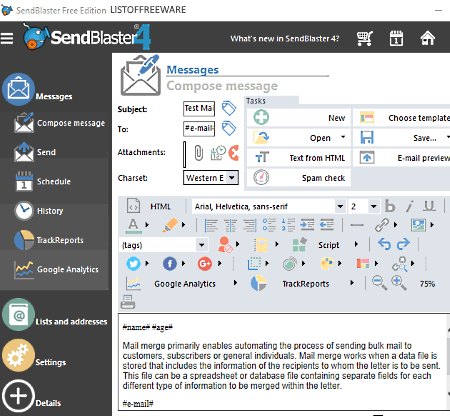
SendBlaster is a free mail merge software for Windows. In this software, you can merge the same message with contact details of different peoples to create mail for multiple recipients. You can not only merge mail in it, but you can also send bulk emails using this freeware.
In this software, you also get a dedicated List and Address section using which you can create and maintain contact details (Name, Email Address, Age, Address, etc.) of multiple people. Plus, multiple contact lists consisting of different contacts can also be maintained in this software. If you have predefined contact lists, then you can also import those lists through this section.
The other important section of this software is the Messages. This section allows you to merge and send bulk mail to multiple contacts. To do that, go to the Compose Message option and write the main message in the text field that will remain common for all contacts. After that, add tags like #name#, #surname#, #e-mail#, etc. to automatically add unique contact details to each mail according to different contacts. Now, go to send mail option and select a contact list from the distribution list field and press the Send button to send bulk merge emails.
Note: In this free version of SendBlaster, you can only maintain 2 contact lists and send only up to 100 bulk emails at a time. To remove this limitation, you need to purchase the paid version of this software.
LibreOffice
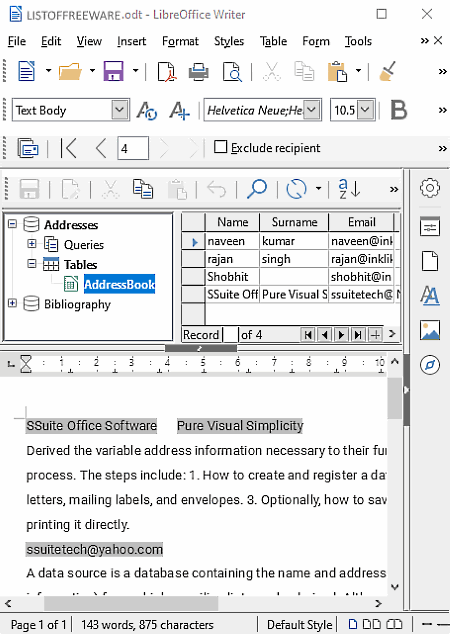
LibreOffice is a free and open source office suite software that can also be used as a mail merge software. This office suite comes with various separate applications like Spreadsheet, Writer, Draw, Impress, etc. However, you only need its Writer application to merge and send bulk emails. Its Spreadsheet application can also come in handy as you can create contacts in it that you can save as CSV file.
How to create mail merge using LibreOffice:
- The first step is to import the contact list. To do that, go to File> Wizard> Address Data Source. After that, select the other external data source option and click next.
- Now, click on the Settings option and select the database type (Spreadsheet, dBASE, Text, etc.) according to the type of contact file. Again, press next and browse the contact file and press finish button.
- As soon as you add a contact list, an address database will add to the left part of the interface. In that address database, you can view the newly added contact list. Select the contact list to add the whole list to the main interface of this software.
- Now, you can add the main content that will remain the same on the text editor.
- After adding the main content, add contact fields to the text editor by dragging and dropping contact fields like Name, Surname, Email, Address, etc. to the text editor. These address fields automatically change the contact details of the mail according to its recipients.
- Lastly, click on the Mail Merge icon to start mail merge. You can either save each mail in ODT, TXT, DOCX, etc. formats or directly send them to all recipients through its inbuilt email feature.
SSuite Mail Merge Master
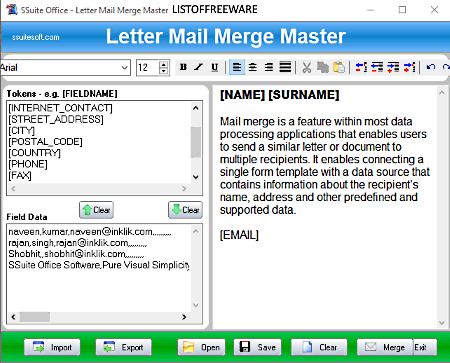
SSuite Mail Merge Master is a free and portable mail merge software for Windows. Using this software, you can automate the letter making process. It allows you to create multiple letters with the same main content but with different contact details (name, address, phone number, etc.) of different people. In this software, you can also create and manage contacts. To do both tasks, you get two separate modules namely Address Book and Letter Mail Merge Master.
Its address book is used to create and maintain contact details, names, email addresses of various people. After adding contacts, you can save the list as CSV file which is used by Letter Mail merge Master for mail merge.
According to its name, the Letter Mail Merge Master is used to start mail merge. In order to do that, launch this module and import the contact file. After that, use various predefined tokens like [NAME], [SURNAME], [EMAIL], etc. on the canvas to automatically add unique contact information on different letters. Now, add the main content without any braces on the canvas that will remain common among all letters. Once the letter gets fully completed, press the Merge button to merge common information with unique contact details of different peoples. After that, a print preview window will automatically open up from where you can preview all the letters. From the print preview window, you can also directly print letters or save letters as PDF documents.
Overall, it is a very good mail merge software, but its inability to send mail is its biggest disadvantage.
WPS Office
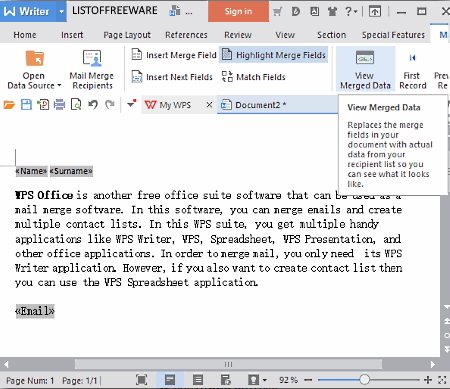
WPS Office is another free office suite software that can also be used as a mail merge software. In this software, you can generate multiple contact lists and create mail merge. This WPS suite comes with multiple handy applications like WPS Writer, WPS Spreadsheet, WPS Presentation, and other office applications. To create mail merge, you only need its WPS Writer application. However, if you also want to create a new contact list, then you can use its WPS Spreadsheet application.
In order to create mail merge, first, you need to import a contact list by going to its Reference > Mail Merge > Open Data Source option. After importing the contact list, start writing the main content of the mail on the text editor. Along with main text, you can also add merged contact details using its Insert Merge Field. From this filed, insert merged contact details like Name, Surname, Address, Email, etc. to the text editor. These merged fields automatically add unique contact details to each mail. Before saving or sending the mail, you can preview the data of each mail using its View Merged Data Field. At last, save the merge mail as PDF or send through Email to all recipients.
FreeOffice

FreeOffice is another free mail merge software for Windows. It is mainly an office suite that comes with mail merge feature. In this suite, you get three office applications namely TextMaker, Planmaker, and Presentations. The TextMaker is the main applications that contain mail merge feature. Its PlanMaker can also come in handy because you can create a contact list in it that can be easily be saved as CSV, DBF, HTML, DIF, etc. formats.
How to create mail merge using FreeOffice:
- Launch the Textmaker application of this software and then go to its Mailing > Select database option to import the contact list.
- After that, write the main content on its editor that will remain constant in all mails.
- Now, insert merge fields from its Field > Database menu like {FIELD_1}, {FIELD_2}, {FIELD_3}, etc. Each of these fields automatically adds associated data like name, surname, email, address, etc. to the mail.
- A preview option is also available that you can enable by clicking on the Show merge record check box.
- Lastly, save each merge mail separately or together in EPUB or PDF file.
Overall, it is a simple mail merge software.
Command Line Mail Merge
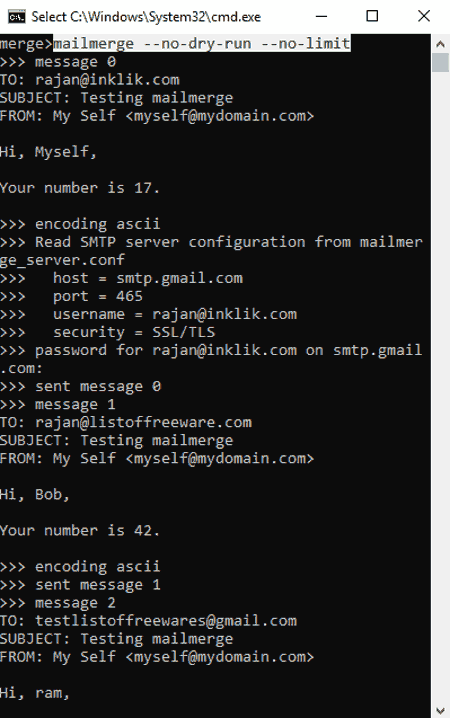
Command Line Mail Merge is a Windows tool to merge and send bulk email through the command line. Just like other GUI based mail merge software, this can also be used to create merge templates and mail merge fields. Plus, you can also add contact list in it to send bulk emails with slight variations to multiple people. To run this tool, you need to have Python in your system. Plus, you need to install and set up this software to merge and send bulk emails.
Let’s take a look at the complete process of installing and merging mail using this method:
- Open the command prompt and submit this command:
pip install mailmergeand press enter to install this tool. - Now, navigate to a folder and run this command
mailmerge --sample
to create three sample files in that folder namely mailmerge_database.csv, mailmerge_template.txt, and mailmerge_server.conf. - Open the mailmerge_template file and edit various predefined mail merge fields ({{email}}, {{name}}, {{number}}, etc.). Data of these fields change according to different contacts. Main body of the text that remains constant in all mails can also be defined in this file.
- Now, open the mailmerge_database.csv file and define both the merge fields and fields data.
- After that, open the mailmerge_server.conf file and then specify the SMTP settings according to the email provider you are using. By default, the settings are for Gmail, so if you want to use Gmail to send email, then just put your email address there in front of “username” parameter.
- Lastly, run this command:
mailmerge --no-dry-run --no-limitto merge and send emails to all specified contacts.
This will send emails to all contacts in one by one manner that can also be tracked from the command prompt. Overall, it is a pretty good command line tool to send merge mails.
Naveen Kushwaha
Passionate about tech and science, always look for new tech solutions that can help me and others.
About Us
We are the team behind some of the most popular tech blogs, like: I LoveFree Software and Windows 8 Freeware.
More About UsArchives
- May 2024
- April 2024
- March 2024
- February 2024
- January 2024
- December 2023
- November 2023
- October 2023
- September 2023
- August 2023
- July 2023
- June 2023
- May 2023
- April 2023
- March 2023
- February 2023
- January 2023
- December 2022
- November 2022
- October 2022
- September 2022
- August 2022
- July 2022
- June 2022
- May 2022
- April 2022
- March 2022
- February 2022
- January 2022
- December 2021
- November 2021
- October 2021
- September 2021
- August 2021
- July 2021
- June 2021
- May 2021
- April 2021
- March 2021
- February 2021
- January 2021
- December 2020
- November 2020
- October 2020
- September 2020
- August 2020
- July 2020
- June 2020
- May 2020
- April 2020
- March 2020
- February 2020
- January 2020
- December 2019
- November 2019
- October 2019
- September 2019
- August 2019
- July 2019
- June 2019
- May 2019
- April 2019
- March 2019
- February 2019
- January 2019
- December 2018
- November 2018
- October 2018
- September 2018
- August 2018
- July 2018
- June 2018
- May 2018
- April 2018
- March 2018
- February 2018
- January 2018
- December 2017
- November 2017
- October 2017
- September 2017
- August 2017
- July 2017
- June 2017
- May 2017
- April 2017
- March 2017
- February 2017
- January 2017
- December 2016
- November 2016
- October 2016
- September 2016
- August 2016
- July 2016
- June 2016
- May 2016
- April 2016
- March 2016
- February 2016
- January 2016
- December 2015
- November 2015
- October 2015
- September 2015
- August 2015
- July 2015
- June 2015
- May 2015
- April 2015
- March 2015
- February 2015
- January 2015
- December 2014
- November 2014
- October 2014
- September 2014
- August 2014
- July 2014
- June 2014
- May 2014
- April 2014
- March 2014








