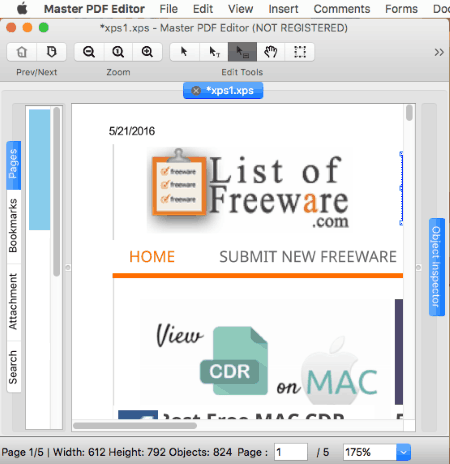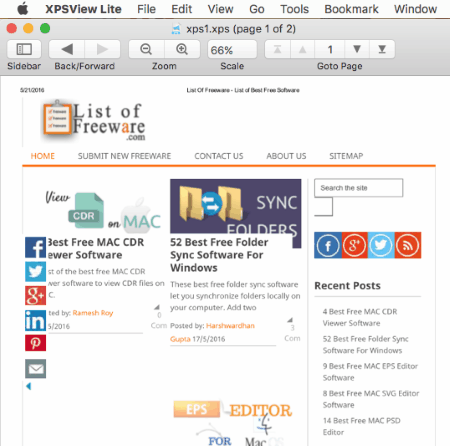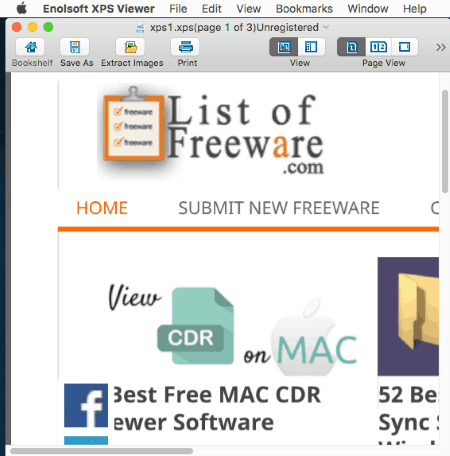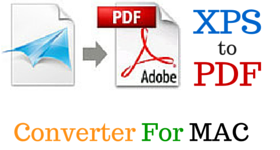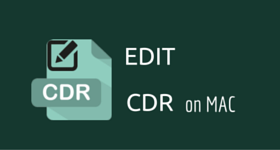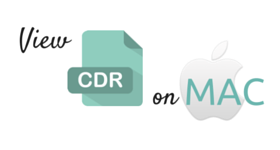6 Best Free XPS Viewer for Mac
Here is a list of some of the best free XPS viewer software for Mac. With these, you can easily view XPS files on MAC. XPS files are developed by Microsoft and ECMA International. On a Windows Machine you can easily view XPS files, but viewing XPS on MAC turns out to be quite tricky process. Only a few freeware are available to let you do so on MAC. There are a number of viewing options available on the available XPS viewers for MAC to help you view XPS files easily and conveniently, like: Zoom, single page view, double page view, continuous scroll, etc. XPS files can also be converted into various formats with some of these viewers, like: XPS, PDF, PNG, TIFF, JPEG, GIF, JPEG 2000, multipage TIFF, BMP, TXT, etc. A printout of XPS files can also be taken.
My Favorite MAC XPS Viewer:
Out of these software, I like Google Drive App For MAC the most. It is due to the fact that it lets you easily view XPS files on MAC for free in any normal browser, and there is no limitation on the number of pages that you want to view. XPS files can also be easily shared with friends for free. You can also embed XPS files into websites. If required a printout can also be taken and you can convert XPS to PDF.
You can also check out the list of Best Free MAC PDF Editor Software, Best Free MAC CDR Viewer Software, and Best Free Pdf To Word Converter For MAC.
Google Drive App For MAC
Google Drive App For MAC is a good free application that can be used to view XPS files on MAC OS X quite easily. Here you can view complete XPS files in your browser. If required, XPS files can also be shared using Google Drive. You can use tools to zoom in and zoom out XPS files, view the information of XPS files, add description of XPS file on MAC, and set sharing options. XPS files are stored on cloud here, so can be easily retrieved and downloaded whenever required. You can send feedback, embed items, organize, add star, and rename XPS files. If required, documents can also be chosen to view and edit in other third party apps. A printout of XPS file can be taken and you can export XPS to PDF. Unfortunately, this app cannot be used to view OXPS files.
How To View XPS Files on MAC using Google Drive App For MAC:
- Download and Install Google Drive For MAC.
- Login to Google Drive using your Gmail account.
- Now synchronization of Google Drive takes place and the documents available on your Drive are synchronized to a new Google Drive folder that is created automatically. The context menu option is also added to View with Google Drive, and Share using Google Drive. Access the context menu by clicking the right button of your mouse.
- Move XPS file to be viewed in this Google Drive folder.
- After XPS file is synced, choose the option to view XPS file with Google Drive.
- Your XPS file will be opened in an internet Browser.
- You can zoom in and zoom out XPS file to view it quiet easily.
Master PDF Editor
Master PDF Editor is a simple free software for Mac to view XPS files for free. If required, you can also choose to make some minor edits to XPS file and then save as PDF. In the free version, a small watermark is added at some places in the XPS file if you save it to PDF. Various viewing and editing options are available.
To view XPS file in this, just open the XPS file, and it will show up properly.
This software has some nice tools that you can use to improve viewing experience of XPS files:
Viewing Tools: Scroll option, navigation option, zoom, fit page, fit width, facing pages, replace document colors, rotate XPS file, etc.
Editing tools: Option to insert text, image, line, rectangle, ellipse, and pencil. You can also edit document, edit text, edit forms, hand tool, and select text are also available.
Comment tools: Add sticky notes, highlight text, strikethrough text, underline text, and export import comments data.
Forms tools: These help you apply forms properties to XPS files. Some of these are highlight fields, reset forms, edit forms, add link, edit box, check box, radio button, combo box, list box, button, and signature. Forms details can also be imported from data and exported from data.
Document options: These tool can be used to insert blank pages, delete pages, move pages, crop pages, set page layout, rotate pages, extract pages, insert pages, and carry out other document actions.
XPSView Lite
XPSView Lite is a simple software that can be used to view XPS and OXPS files on MAC for free. Free version lets you view half of the pages of XPS file, or 10 pages of XPS file which ever is smaller. In the full version you can view whole of XPS file for free. A search for text can also be performed in XPS file using this software. Bookmarks can also be added if you want to read later.
Each of the opened XPS files are maintained in shelves for easy and fast access. There are some very useful navigation options that let you view XPS files comfortably, like: scale and zoom option.
Here options are also added to carefully export XPS files as PDF, TXT, JP2, JPEG, PNG, TIFF, multipage TIFF, and BMP. Raster images can also be extracted from XPS as JP2, JPEG, PNG, TIFF, and BMP.
XPS-Reader
XPS-Reader is a simple freeware that can be used to view XPS files on MAC for free. You can open both XPS and OXPS file format with it. But, in the free version there is a limitation that lets you view only half of the pages of XPS file.
There are a number of other tools available to help you enhance the viewing experience. You are allowed to view the XPS files on MAC on fullscreen, zoom in, zoom out, etc. You are also provided with the option of text tool, scroll tool, and magnify tool. There is a set of four display modes available to help you view XPS in a better way. The available display modes are: single page, single page continuous, two pages, and two pages continuous. Navigation option is also provided so as to easily navigate to desired pages. You can rotate a page or rotate entire XPS file. If required, the search feature is also provided to search within the open document.
Apart from viewing XPS files, you can also export XPS to PNG, XPS to JPEG, XPS to TIFF, XPS to BMP, etc. An option is also provided to extract images in the format PNG, JPEG, JPEG 2000, TIFF, multipage TIFF, BMP, and GIF. You can also convert XPS to PDF and XPS to TXT. A printout of XPS file can also be taken out.
Enolsoft XPS Viewer
Enolsoft XPS Viewer offers a trial version of its XPS viewer to help you view OXPS and XPS files on MAC for free. Here you can view only first 5 pages of XPS files in the unregistered version. In case the XPS file has less than 5 pages, only first half of the pages can be read or converted. All the XPS files you open in this freeware are saved into bookshelf for easy access. You are also allowed with better viewing options, like: single page view, double page view, and continuous scroll. XPS files can also be zoomed in or zoomed out for better viewing experience. Bookmarks can also be added to XPS files.
Finally if required, XPS file can be saved as XPS, PDF, PNG, TIFF, JPEG, BMP, and GIF. Image extraction process on XPS files is also available to extract in these formats: PNG, BMP, JPEG, BMP, and GIF. The extraction option is provided for current page or all pages.
XPSShow
Pagemark offers a trial version of its software XPSShow that can be used to view first 3 pages of XPS files on MAC. In the full version you can view whole of XPS files for free. You cannot view OXPS file on MAC; however, you can rename an OXPS file to change its extension by adding .xps after the file name and then view it.
There are a number of tools in XPSShow to help you easily view XPS files on MAC. You are provided with navigation options, zoom options, page options, display option, and rotation option. XPS files can be viewed in single page format, single page continuous, 2 up, and 2 up continuous. There are other tools as well, like: select tool, hand tool, marquee zoom, dynamic zoom, and snapshot tool.
XPS files can also be exported as JPG, JPEG, TIF, TIFF, PNG, PDF, and BMP. This freeware lets you take print out of XPS files as well.
About Us
We are the team behind some of the most popular tech blogs, like: I LoveFree Software and Windows 8 Freeware.
More About UsArchives
- May 2024
- April 2024
- March 2024
- February 2024
- January 2024
- December 2023
- November 2023
- October 2023
- September 2023
- August 2023
- July 2023
- June 2023
- May 2023
- April 2023
- March 2023
- February 2023
- January 2023
- December 2022
- November 2022
- October 2022
- September 2022
- August 2022
- July 2022
- June 2022
- May 2022
- April 2022
- March 2022
- February 2022
- January 2022
- December 2021
- November 2021
- October 2021
- September 2021
- August 2021
- July 2021
- June 2021
- May 2021
- April 2021
- March 2021
- February 2021
- January 2021
- December 2020
- November 2020
- October 2020
- September 2020
- August 2020
- July 2020
- June 2020
- May 2020
- April 2020
- March 2020
- February 2020
- January 2020
- December 2019
- November 2019
- October 2019
- September 2019
- August 2019
- July 2019
- June 2019
- May 2019
- April 2019
- March 2019
- February 2019
- January 2019
- December 2018
- November 2018
- October 2018
- September 2018
- August 2018
- July 2018
- June 2018
- May 2018
- April 2018
- March 2018
- February 2018
- January 2018
- December 2017
- November 2017
- October 2017
- September 2017
- August 2017
- July 2017
- June 2017
- May 2017
- April 2017
- March 2017
- February 2017
- January 2017
- December 2016
- November 2016
- October 2016
- September 2016
- August 2016
- July 2016
- June 2016
- May 2016
- April 2016
- March 2016
- February 2016
- January 2016
- December 2015
- November 2015
- October 2015
- September 2015
- August 2015
- July 2015
- June 2015
- May 2015
- April 2015
- March 2015
- February 2015
- January 2015
- December 2014
- November 2014
- October 2014
- September 2014
- August 2014
- July 2014
- June 2014
- May 2014
- April 2014
- March 2014