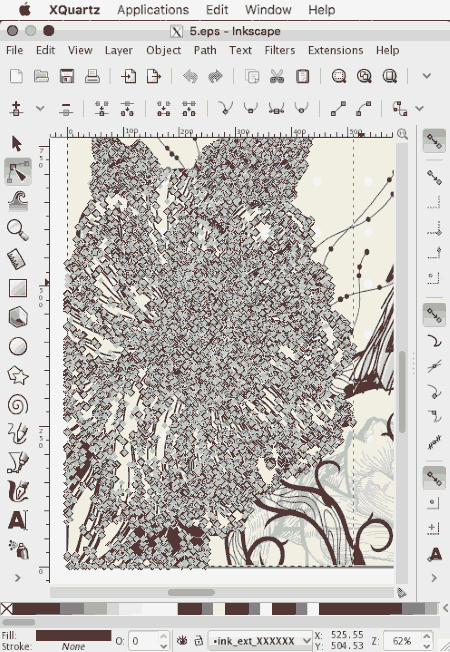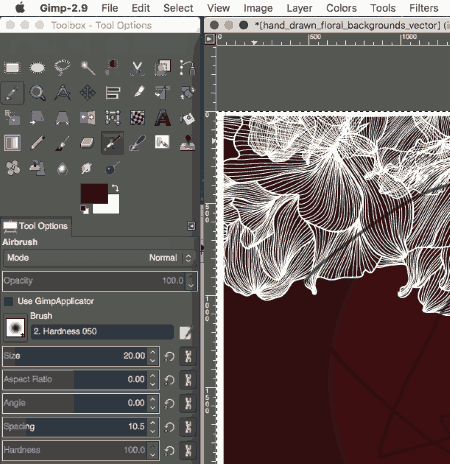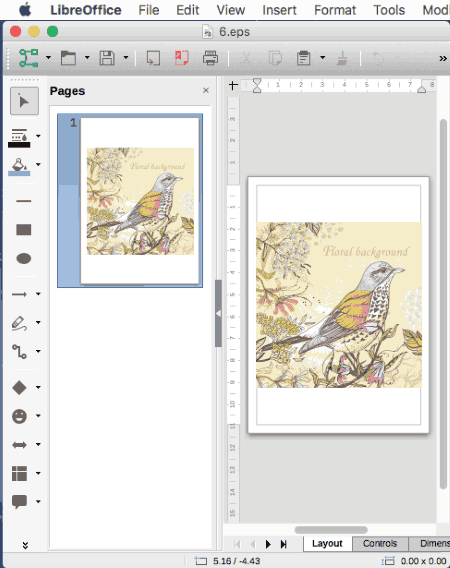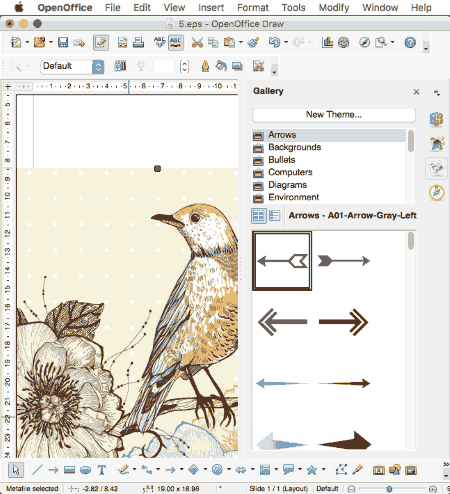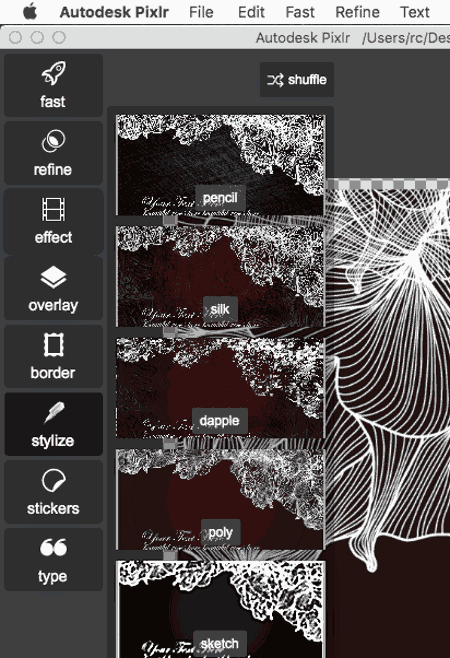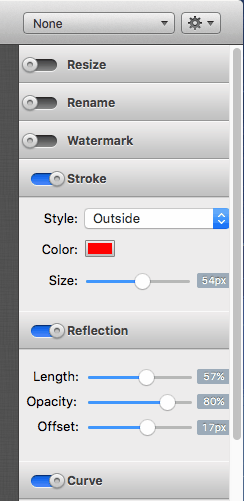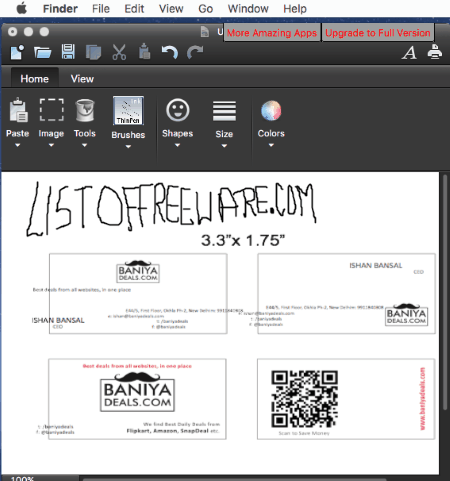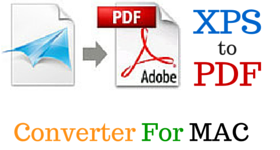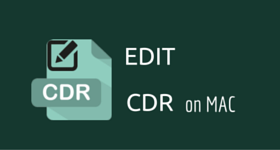9 Best Free MAC EPS Editor Software
Here is a list of the best free MAC EPS editor software. These software have a number of tools and features to edit EPS on Mac, and annotate it. Some of the major tools to help you edit EPS are: layer options, path options, filters, color options, transformation options, etc. Options are also provided to insert clipart, chart, table, other image, text, etc. EPS file can be edited and saved as EPS itself, or can be exported to other image formats as well.
My Favourite MAC EPS Editor Software:
The software listed here are quite good, and prove out to be quite useful while editing EPS. The best software that I liked among these is InkScape. It is due to the fact, that it is quite feature rich and lets you work with path, layers, object tools, etc. One of the best part about it is that you can easily choose the option to save edited EPS as EPS file itself.
Also check out the list of Best Free MAC PSD Editor, Best Free MAC SVG Editor Software, and Best Free MAC Photo Editor Software.
InkScape
InkScape is a good freeware to edit EPS file on MAC for free. Inkscape works on MAC if you have X11 or XQuartz installed on your system. You also need to have Ghostscript installed on your system. Edited EPS file can be saved as EPS itself.
You are provided with options to work with layer, object, path, text, filters, extensions, etc. Here option can be chosen to add/remove layers, show/hide layer, lock/unlock layer, switch layers, duplicate layer, etc.
Some of the basic object tools are fill and stroke, symbols, group, ungroup, clip, mask, pattern, objects to marker, objects to guides, raise, lower, raise to top, lower to bottom, rotate, flip, transform, align and distribute, and arrange.
Path options comprises of options: object to path, stroke to path, trace bitmap, trace pixel art, union, difference, intersection, exclusion, division, cut path, combine, break apart, inset, outset, dynamic offset, dynamic offset, linked offset, simplify, reverse, path effects options, etc.
Edited EPS file can be saved as EPS, SVG, SVGZ, PDF, PNG, PS, EMF, WMF, POV, and many more such options.
How to edit EPS files on InkScape:
- Download and install X11 or XQuartz if not available.
- Download and install Ghostscript.
- Download and install Inkscape.
- Choose to open EPS file in InkScape.
- While importing the EPS file you can select different options, like:
- Clip to media box, crop box, trim box, bleed box, or art box.
- Import via Poppler or not.
- Precision of approximating gradient meshes.
- Replace PDF font by closest-named installed fonts.
- Embed images or not.
- Edit EPS file using the tools available.
- Save EPS file to the desired format.
McGimp
McGimp is an unofficial GIMP bundle provided by Partha. Here you are provided all the functionalities of GIMP, along with some additional options. The best part of this GIMP bundle is that you need not worry about extensions or installing Ghostscript. Most of extensions are pre compiled into it. The best part is that you can save edited EPS file in EPS format itself.
It has options to make use of several tools to edit EPS files. EPS files can be flipped, rotated, resized, transformed, change canvas size, zealous crop, flatten image, etc. You can with layers, colors, tools, and filters.
- Layer Options: Add layer, duplicate layer, delete layer, stack layers, mask layers, set transparency, and transformation options.
- Color Options: Color Balance, Hue-Saturation, saturation, colorize, brightness-contrast, threshold, levels, curves, posterize, etc.
- Filters: Blur, enhance, distorts, light and shadow, noise, edge detect, generic, combine, artistic, decor, map, render, web, animation, etc.
There are some other tools as well, like: selection tools, paint tools, transform tools, color tools, and many more such options.
Finally edited EPS can be saved as EPS, GIF, JPEG, ICO, MNG, EXR, ORA, PSD, PNG, PNM, PDF, PS, TGA, TIFF, BMP, etc. If required, it can also be saved as a template.
You can also check out GIMP on OS X, which is another unofficial GIMP package.
LibreOffice
LibreOffice is a good free Office Suite that can be used to annotate and edit EPS files on MAC OS X for free. The best part of LibreOffice is that it can quite easily save EPS file in EPS format itself.
Option can be chosen to insert text, images, fontwork, points, glue points, charts, tables, 3D objects, flowcharts, shapes, connectors, stars, flowcharts, callouts, etc. Option can also be chosen to insert clipart from a list of available option.
There are a lot of other tools to help you edit EPS, like: crop, flip, rotate, selection tools, etc. Choose to change the properties, paragraph settings, area, shadow, set transparency, set position and size, and set rotation option.
Edited EPS file can be saved as ODG, OTG, and FODG. EPS can also be exported as EPS, BMP, EMF, GIF, JPEG, MET, PBM, PCT, PGM, PNG, PPM, RAS, SVG, SVM, TIFF, WMF, XPM, HTML, XHTML, PDF, and SWF.
Scribus
Scribus is a simple desktop publishing software which can be used to edit EPS files on MAC OS X. In order to open EPS file using Scribus, you have to choose the option to Import Vector File and then choose EPS file that is to be imported. Ghostscript needs to be installed on your system, in order to work with Scribus. This one also lets you save file in EPS format.
You can choose the option to add text, table, images, shapes, polygon, line, bezier curves, and free hand lines to help you edit EPS files on MAC.
You can also choose to rotate EPS file. There are some other options as well to help you insert pdf push button, pdf text field, pdf check box, pdf combo box, PDF list box, text annotation, and link annotation.
EPS file can then be saved as SLA, or SLA GZ. It can also be exported as EPS, PDF, SVG, BMP, PNG, PPM, XBM, and XPM.
OpenOffice
OpenOffice is an open source free Office Suite for MAC OS X, that can also be used to make some edits to EPS file using OpenOffice Draw. After editing EPS file can be saved as EPS itself, which is a very good feature offered in OpenOffice. There are some other tools to help you annotate EPS files and edit them.
EPS files can be rotated, cropped, resized, flipped, etc. There are several other tools to help you insert text, change paragraph settings, and various other line, position, and size options. Some cliparts, charts, tables, graphs, wordart, and other images can also be inserted.
Edited EPS file can be saved as ODG, OTG, SXD, and STD. It can also be exported as EPS, BMP, EMF, EPS, GIF, JPEG, MET, PBM, PCT, PGM, PNG, PPM, RAS, SVG, SVM, TIFF, WMF, and XPM.
Preview
Preview is a good inbuilt software that lets you view and edit EPS file for free. Here you can choose the option to annotate the EPS files for free. Do note that you cannot save edited EPS file in EPS format.
When an EPS file is opened in Preview it opens as a PDF file. Original EPS file cannot be edited, so a copy of the EPS file is created to help you edit EPS file. EPS file can be rotated, highlighted, cropped, flipped, and edited with several tools, but in order to do so you have to click on the button Show Markup Toolbar. Here you can choose to select text, rectangular selection, sketch, insert text, shapes, sign, notes, etc. Further you can personalize EPS file by changing shape style, border color, fill color, and text style option.
EPS file can be saved as JPEG, JPEG-2000, PDF, OpenEXR, PNG, and TIFF. In case you wish to browse for some more extra formats you can easily do so, but in order to do so you have to hold the option key, while you click on the format popup menu. This lets you export EPS file as ASTC, GIF, ICNS, KTX, Microsoft BMP, Microsoft Icon, PBM, PGM, PPM, PVRTC, Photoshop, PostScript, QuickTime Movie, SGI, TGA, and TIFF. Edited PSD file can also be shared via Mail, Messages, Notes, Twitter, Facebook, Flickr, and added to photos.
Autodesk Pixlr
Autodesk Pixlr is a good MAC EPS editor freeware that lets you make minor edits to EPS file and annotate it using several tools. Option is provided to help you fast crop, straighten, resize, auto contrast, autofix, heal, remove red eye, set focal, and apply splash. There are also some refine tools to refine color, contrast, blur, sharpen, smooth, and double exposure. Text annotation can also be applied. There are a number of other templates to add effects, overlay, border, stylize, and add stickers.
After editing EPS file it can be saved as PNG, JPEG, Bitmap, and TIFF.
iMage Tools
iMage Tools is a simple drag and drop EPS editor software. Here you can choose to quite easily make some basic edits to EPS file. Using this freeware you can choose to resize, rename, rotate, flip, add watermark, add strokes, add reflection, add curve, and add shadow to EPS file. In order to do so, you have to simply move the sliders, and set appropriate parameters for the same using sliders. If required the background intensity can also be changed. The converted image can be saved as JPG, BMP, PNG, and TIFF.
Paint X Lite
Paint X Lite is a good software that can be used to edit EPS files on MAC. This freeware provides the option to annotate EPS file. You can crop, flip, rotate, and work with tools, like: drawing tool, erasing tool, text tool, and coloring tools.
As you edit EPS file with Paint X Lite, a watermark is added to EPS. EPS file can be saved as PNG, JPEG, GIF, BMP, and TIFF.
About Us
We are the team behind some of the most popular tech blogs, like: I LoveFree Software and Windows 8 Freeware.
More About UsArchives
- May 2024
- April 2024
- March 2024
- February 2024
- January 2024
- December 2023
- November 2023
- October 2023
- September 2023
- August 2023
- July 2023
- June 2023
- May 2023
- April 2023
- March 2023
- February 2023
- January 2023
- December 2022
- November 2022
- October 2022
- September 2022
- August 2022
- July 2022
- June 2022
- May 2022
- April 2022
- March 2022
- February 2022
- January 2022
- December 2021
- November 2021
- October 2021
- September 2021
- August 2021
- July 2021
- June 2021
- May 2021
- April 2021
- March 2021
- February 2021
- January 2021
- December 2020
- November 2020
- October 2020
- September 2020
- August 2020
- July 2020
- June 2020
- May 2020
- April 2020
- March 2020
- February 2020
- January 2020
- December 2019
- November 2019
- October 2019
- September 2019
- August 2019
- July 2019
- June 2019
- May 2019
- April 2019
- March 2019
- February 2019
- January 2019
- December 2018
- November 2018
- October 2018
- September 2018
- August 2018
- July 2018
- June 2018
- May 2018
- April 2018
- March 2018
- February 2018
- January 2018
- December 2017
- November 2017
- October 2017
- September 2017
- August 2017
- July 2017
- June 2017
- May 2017
- April 2017
- March 2017
- February 2017
- January 2017
- December 2016
- November 2016
- October 2016
- September 2016
- August 2016
- July 2016
- June 2016
- May 2016
- April 2016
- March 2016
- February 2016
- January 2016
- December 2015
- November 2015
- October 2015
- September 2015
- August 2015
- July 2015
- June 2015
- May 2015
- April 2015
- March 2015
- February 2015
- January 2015
- December 2014
- November 2014
- October 2014
- September 2014
- August 2014
- July 2014
- June 2014
- May 2014
- April 2014
- March 2014