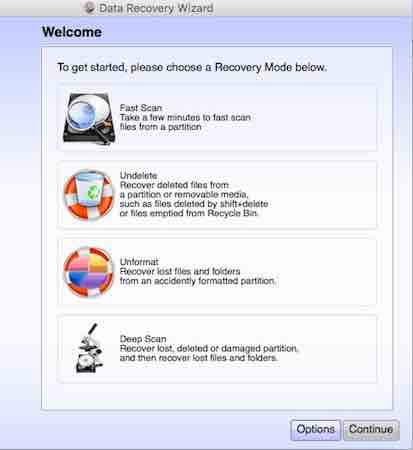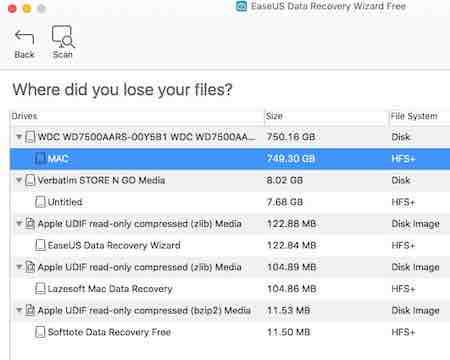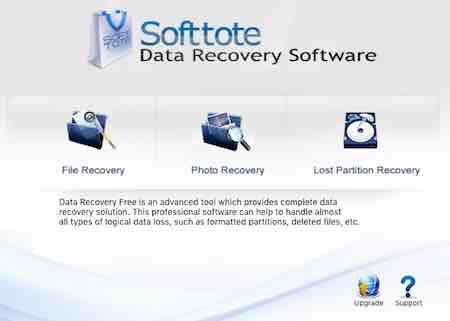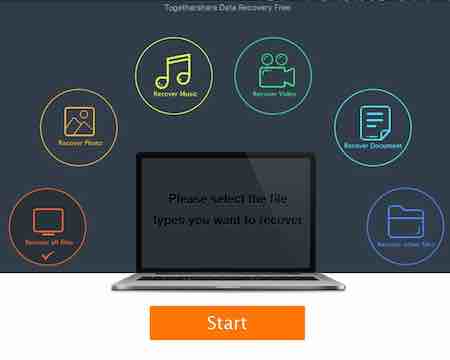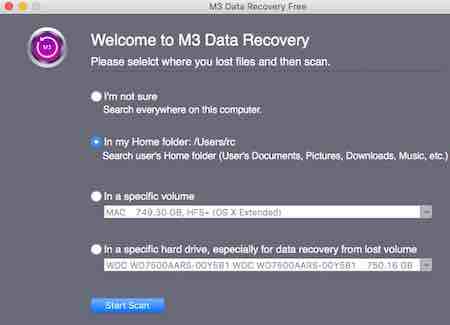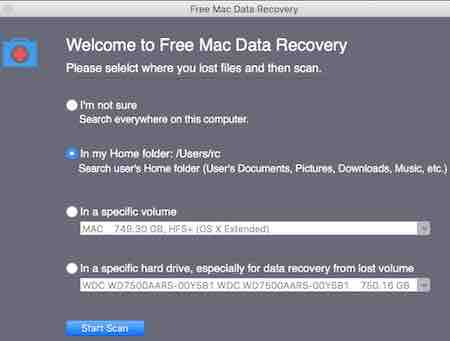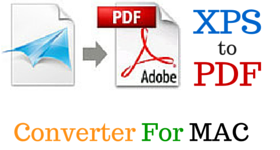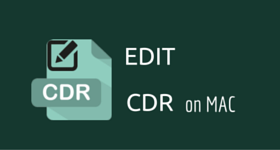11 Best Free MAC Data Recovery Software
Here is a list of best free MAC data recovery software. These freeware let you recover deleted files on MAC. Files can be recovered from Trash, files deleted from Trash, easily accessible files, inaccessible files, etc. Lost data can also be recovered from disk, drives, SD card, USB drive, hard drive, CD, DVD, iPhone, iPad, and iPod. Option is provided to deep scan the files that are not accessible in normal scans. These also let you recover the files after any memory drive is formatted, which may prove out to be useful sometimes. Data from drives that are not mounted and not accessible can also be recovered.
I have listed some of the best data recovery software for MAC in this article. Know more about these mac file recovery software below along with the steps on how to recover data on MAC using these freeware.
My Favorite Free MAC Data Recovery Software:
Out of this list of the free MAC Data recovery software, I like Do Your Data Recovery Free by Do Your Data the most. It is due to the fact that it is quite feature rich and helps you recover deleted, formatted, and lost files on MAC. Recover data from a number of device types, like: hard drive, memory card, SD card, Digital camera, USB drive, etc. Also an option is provided for Quick Recovery or Advanced Recovery. The scanned results can also be saved so that you need not wait to achieve the same result again and again, thereby easing your task.
Also check out the list of Best Free Data Recovery Software, Best Free Photo Recovery Software, and Portable Data Recovery Software for Windows.
Do Your Data Recovery Free
Do Your Data Recovery Free is a good software that can be used to recover deleted files from MAC for free. Here you can choose the options to recover images, recover videos, recover audio, recover document files, recover Microsoft Office/iWord files, and many other file types. Choose the option of Quick Recovery if the data was deleted not so long ago and the data is to be recovered fast. If the data is not retrieved through Quick Recovery, choose the option of Advanced Recovery. The detected data is beautifully classified as per the Path, Type, and Time. You also have the option to preview recovered files. It also provides the option to import and export scan results so as to ease the task of recovery, if required. If required the option can be chosen to scan a single category of file to narrow down your search.
How to recover deleted files on MAC using Do Your Data Recovery Free:
- Select the file types and the recovery mode for the data to be recovered.
- After the data is scanned, select the files to be recovered.
- Specify the location where the data is to be recovered.
It can be used to recover deleted files on OS X Snow Leopard, OS X Lion, OS X Mountain Lion, OS X Mavericks, OS X Yosemite, and OS X El Capitan.
PhotoRec
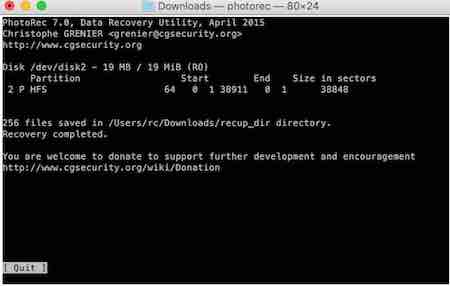
PhotoRec is a good minimal software which can be used to recover deleted files on MAC. It is a multi platform software and you can easily use it on DOS, Windows, Unix, Linux, BSD, MAC OS X, and OS/2. In order to recover files using PhotoRec, you have to type commands in the Terminal. It can be used to recover different types of files, like: video, documents, music files, archives, office, PDF, HTML, etc. It can recover data from FAT, NTFS, exFAT, ext2, ext3, ext4, HFS+, and to a little extent with ReiserFS. You can choose to recover data from different devices, like: hard disk, CD-ROM, memory cards, USB memory drives, iPod, and digital cameras.
How to recover deleted files on MAC using PhotoRec:
- Run PhotoRec.
- Select the disk from where you want data to be recovered.
- Select the source partition and choose from the following options that you want to be applied during the scan, like: Paranoid, enable bruteforce, allow partial last cylinder, expert mode, enable to keep corrupted files, and enable low memory options.
- In the Paranoid option the recovered files are verified, while the invalid files are rejected.
- Bruteforce is to be used in case of fragmented files.
- The allow partial last cylinder option helps you modify the disk geometry determination technique, and affects only non partitioned media.
- In the expert mode option you can specify the block size, and offset settings that is to be searched in order to recover the data.
- Keep corrupted files option lets you keep files even if they are not valid.
- Low memory option is enabled if enough memory is not accessible, or frequent crashes occur during recovery. It proves out to be useful for fragmented files.
- Then select the file types that you want to recover.
- Select where the files are to be stored after recovery.
- Finally the files are recovered and are available for viewing.
- To know the commands of PhotoRec check out PhotoRec Steps.
IUWEshare MAC Data Recovery Wizard
IUWEshare MAC Data Recovery Wizard is a free data recovery software for MAC to recover deleted files on MAC. Choose to recover files from different devices and drives. It can be used to recover data from memory card, flash drive, digital camera, iPhone, iPad, iPod, and many more such devices. If required, deep scan the drives so that it can find even those files that are difficult to retrieve normally.
How to recover files on MAC using IUWEshare MAC Data Recovery Wizard:
- Open IUWEshare MAC Data Recovery Wizard and choose the file types that you want to recover from the following options: photo/graphic, MP3/audio, video, document, email, archive, or all file types.
- Choose the drive that you want to scan for files.
- The data that are eligible for recovery are displayed and can be classified as per path, type, and time. Preview of the files to be recovered is also available.
- If the files that you are looking for are not displayed, choose the deep scan option.
- Select the files that you want to recover; specify the folder location for recovery.
- IUWEshare also features a number of other software to recover data from memory card, disk partition, hard drive, USB flash, external drive recovery, digital camera photo recovery, photo recovery, email recovery, and iPhone data recovery.
It is available for OS X Snow Leopard, OS X Lion, OS X Mountain Lion, OS X Mavericks, OS X Yosemite, and OS X El Capitan.
TestDisk

TestDisk is a good multi platform data recovery software that can be used to recover your MAC for free. It is available for DOS, WIndows, Linux, FreeBSD, NetBSD, OpenBSD, SunOS, and MacOS X. Here you have the option to recover drives, disks, lost partitions, etc. In order to use this functionality of TestDisk, you have to do so using Terminal. The options can be chosen to fix partition table, recover deleted partition, recover FAT32 boot sector from its backup, rebuild boot sectors, fix FAT tables, rebuild and recover boot sectors, fix MFT, undelete and copy files, and many more such options. It can be used to find lost partitions on a number of file systems, like: HFS, HFS+, HFSX, NTFS, ReiserFS, LVM, LVM 2, BeFS, BSD desklabel, DOS, FAT 12, FAT 16, FAT 32, exFAT, RAID, XBox FATX, etc.
How to recover deleted files on MAC using TestDisk:
- Open TestDisk using Terminal.
- Create log files and choose the disk with the lost partitions.
- Select the partition table types and view current partition table status.
- You can also search for more partitions; if your partition is not listed, then perform the deeper search.
- Then start the undelete process.
- Select the destination where the recovered files should be written. Finally the files are recovered to the specified location.
- To know more about the process, visit TestDisk Steps.
Exif Untrasher
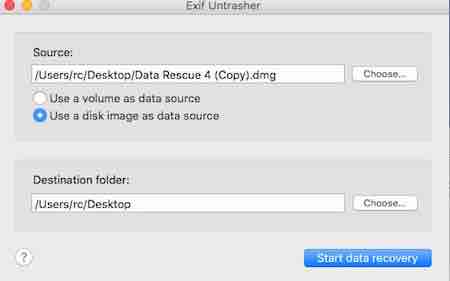
Exif Untrasher is a simple software to recover image files from your memory card, USB stick, or hard drive. It is quite simple and easy to use.
How to recover deleted images on MAC using Exif Untrasher:
- Mount the disk image or volume from which you want to recover the data.
- Select the destination folder where the data is to be recovered.
- Click on the button “Start Data Recovery” to recover the files.
It is available for OS X Snow Leopard, OS X Lion, OS X Mountain Lion, OS X Mavericks, OS X Yosemite, and OS X El Capitan.
Lazesoft MAC Data Recovery
Lazesoft MAC Data Recovery is a good freeware which can be used to recover deleted files on your MAC. The option can be chosen to recover deleted files from partition, removable media, recover lost files and folders from accidentally formatted partition. Use it to recover the data files from HFS/HFS+, FAT, FAT32, NTFS, EXFAT, and others. Using Lazesoft MAC Data Recovery you are provided with the option to recover deleted files from the mountable media, like: internal hard disk, external hard disk, USB flash disk, memory card, iPod classic, iPhone, iPad, etc.
How to recover deleted files on MAC using Lazesoft MAC Data Recovery:
- Choose from the following scan options: Fast Scan, Undelete, Unformat, and Deep Scan.
- Select the drive that you want to scan and choose the option of Start Search.
- Add Filters by file names, file location, size, state, and modified date to narrow down the search. The search result displays the name, size, file path, modified date, created date, and file state of files found.
- The search results are classified as per the Path and File Types.
- Select the files that are to be saved; click on Save Files button, specify the location where the files are to be saved and then the files are restored to the specified location.
How to Recover Files on Mac After Formatting:
The Unformat option lets you recover lost files and folders from the formatted partition. In order to do so select the Unformat option, and select the drive from which you want to recover. Then choose the option of either Automatic drive recovery, or partition recovery using selected file times. You can also specify the sector range to search. Then the process for scanning starts, after which you can choose to recover the files.
Use it on OS X Leopard, OS X Snow Leopard, OS X Lion, OS X Mountain Lion, OS X Mavericks, OS X Yosemite, and OS X El Capitan.
EaseUS Data Recovery Wizard Free
EaseUS Data Recovery Wizard Free is a simple freeware that can be used to recover deleted files on MAC. Scan for different file types, like: Graphics, Audio, Email, Document, Video, Archive, and other file types. You can easily recover the deleted, formatted, and inaccessible data. If required the data can be recovered from Time Machine backup drive, deleted partition or volumes, and lost partitions and volumes. It also supports RAW recovery of files and helps you recover data from a number of devices, like: Notebook, hard drive, USB drive, SD card, memory card, digital camera, and various other devices.
How to recover deleted files on MAC using EaseUS Data Recovery Wizard Free :
- Select the file types that you want to be recovered.
- Select the disk from which you want the data to be recovered and scan for the files. After the scanning is complete, select the files that are to be recovered from the scan result. Specify the folder where it is to be recovered. Finally the recovered files are saved to the specified location.
- The scanned result can be exported, which can then be imported when you wish to recover the same files later so that you don’t have to wait again for the results to appear.
- If the files are not displayed that you are looking for, you can further enhance the search results using deep scan.
It works on OS X Snow Leopard, OS X Lion, OS X Mountain Lion, OS X Mavericks, OS X Yosemite, and OS X El Capitan.
Softtote Data Recovery Free
Softtote Data Recovery Free is a simple freeware software which can be used to recover the deleted files from your MAC. You are provided with 3 options of file recovery, photo recovery, and lost partition recovery. The free version lets you recover only BMP, JPG, PNG, TIF, and MP3 files.
How to use Data Recovery Free to recover deleted files on MAC:
- Open Data Recovery Free and select the option of File Recovery or Photo Recovery.
- Select the disk that you want to scan for the deleted files.
- Then the scanning of the drive starts, which may take time as per the disk size. If required, choose the option to stop it at any moment of time. Directory tree is created and the files are beautifully classified into different types, which are further classified into different file formats.
- If required, the items can be previewed.
- Select the folder where the data is to be recovered and click on the Recover button to recover the files to the desired location.
- Softtote Data Recovery Free can also be used to scan disks using Quick Search or Complete Search. Then finally choose the option to recover the disk.
It can be used on OS X Snow Leopard, OS X Lion, OS X Mountain Lion, OS X Mavericks, OS X Yosemite, and OS X El Capitan.
Togethershare Data Recovery Free
Togethershare Data Recovery Free is a free software that can be used to recover deleted files on your MAC. Here you have the option to choose to recover different file types, like: images, music, videos, documents, and various other file formats. Choose to recover whether a single file type or all the file types. Deep Scan can also be performed to recover the files that are not available during simple scan.
How to recover deleted data on MAC using Togethershare Data Recovery Free:
- Select the file type that you want to scan.
- Select the file location where the data is to be scanned and choose the option to scan the data. The scanned files are classified as per the path, type, and time.
- Select the files that you want to be recovered.
- If the required files are not detected, choose the option of deep scan.
M3 Data Recovery Free
M3 Data Recovery Free is a simple freeware version of M3 Data Recovery software. The free version lets you recover only 100 MB of data and to recover data more than the specified amount, you need to buy the software. Use it to recover deleted data, data from hard disks, formatted disks, trash, and external MAC drives. The other drive types supported are USB flash drive, SD card, MicroSD, SDHC, and memory card. It supports different file systems, like: HFS, HFS+, HFSX, FAT32, and exFAT. Also preview documents and images using this software.
How to recover deleted files on MAC using M3 Data Recovery Free:
- Open M3 Data Recovery Free.
- Choose the location where you want to scan the MAC for files. Choose to scan everywhere on the MAC, home folder, a specific volume, or specific drive.
- Then the selected drives/folders are scanned and the deleted files are displayed. Scanned files are classified and you can easily choose the option to view files as per the path, type, or time. Select the files that you want to recover and choose the folder where you want the files to be recovered.
- If the the files that you require are not accessible, go for the Deep Scan.
It is available for OS X Snow Leopard, OS X Lion, OS X Mountain Lion, OS X Mavericks, OS X Yosemite, and OS X El Capitan.
Free MAC Data Recovery by iData Recovery
Free MAC Data Recovery by iData Recovery is simple data recovery tool for MAC. Here choose the option to recover data for free. It can be used to recover data from the MAC computer, MAC home folders, volumes, and hard drives. The data can be viewed as per path, type, or time. Choose the option of deep scan if the files are not recovered. The free version recovers only 100MB of data at a time.
How to recover files on MAC using Free MAC Data Recovery:
- Select the option for the drive/volume to be scanned.
- Choose the files that are to be recovered. Also an option is provided to help you preview the files.
- Specify the location where you want the data to be recovered.
- The selected files are recovered to the specified location.
It works on OS X Lion, OS X Mountain Lion, OS X Mavericks, OS X Yosemite, and OS X El Capitan.
About Us
We are the team behind some of the most popular tech blogs, like: I LoveFree Software and Windows 8 Freeware.
More About UsArchives
- May 2024
- April 2024
- March 2024
- February 2024
- January 2024
- December 2023
- November 2023
- October 2023
- September 2023
- August 2023
- July 2023
- June 2023
- May 2023
- April 2023
- March 2023
- February 2023
- January 2023
- December 2022
- November 2022
- October 2022
- September 2022
- August 2022
- July 2022
- June 2022
- May 2022
- April 2022
- March 2022
- February 2022
- January 2022
- December 2021
- November 2021
- October 2021
- September 2021
- August 2021
- July 2021
- June 2021
- May 2021
- April 2021
- March 2021
- February 2021
- January 2021
- December 2020
- November 2020
- October 2020
- September 2020
- August 2020
- July 2020
- June 2020
- May 2020
- April 2020
- March 2020
- February 2020
- January 2020
- December 2019
- November 2019
- October 2019
- September 2019
- August 2019
- July 2019
- June 2019
- May 2019
- April 2019
- March 2019
- February 2019
- January 2019
- December 2018
- November 2018
- October 2018
- September 2018
- August 2018
- July 2018
- June 2018
- May 2018
- April 2018
- March 2018
- February 2018
- January 2018
- December 2017
- November 2017
- October 2017
- September 2017
- August 2017
- July 2017
- June 2017
- May 2017
- April 2017
- March 2017
- February 2017
- January 2017
- December 2016
- November 2016
- October 2016
- September 2016
- August 2016
- July 2016
- June 2016
- May 2016
- April 2016
- March 2016
- February 2016
- January 2016
- December 2015
- November 2015
- October 2015
- September 2015
- August 2015
- July 2015
- June 2015
- May 2015
- April 2015
- March 2015
- February 2015
- January 2015
- December 2014
- November 2014
- October 2014
- September 2014
- August 2014
- July 2014
- June 2014
- May 2014
- April 2014
- March 2014