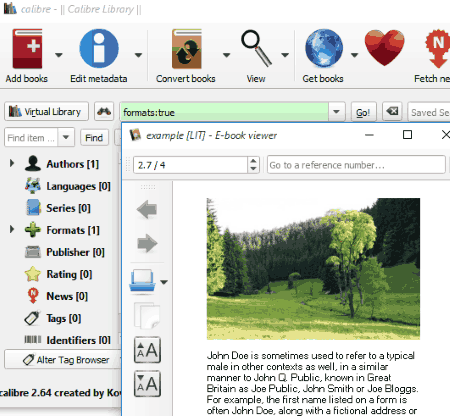2 Best Free LIT Reader Software For Windows
Here is a list of Best Free LIT Reader Software for Windows. These LIT viewer let you open and read LIT files stored on your computer without hassle. Open LIT files while making use of various advanced reading and annotation options. I tried to find hard for options to open LIT files on Windows, but only succeeded with two software. One of them is the default discontinued product of Microsoft, while the other one is a famous and versatile eBook reader.
LIT is a proprietary format of Microsoft and opens up easily on Microsoft’s default reader, that is Microsoft Reader. It gives you awesome annotation options, along with great readability and eBook audio reader option. It has some cons but are shadowed by its annotating capability, readability, and by the fact that its one of the rare software to open LIT files. Calibre is way ahead of Microsoft Reader in this game. Its eBook managing capability and excellent eBook reader features puts it a step ahead of the default reader. Add bookmarks, navigate easily, and convert LIT to other formats with this free LIT reader.
You will get to know more about these LIT reader software in the article below. Go through the article and you will get to know how to open LIT files on Windows with these software.
You can also checkout the list of Best Free Ebook Reader Software, Best Free eBook Creator Software, and Best Free Software To Convert Mobi To PDF.
MicroSoft Reader
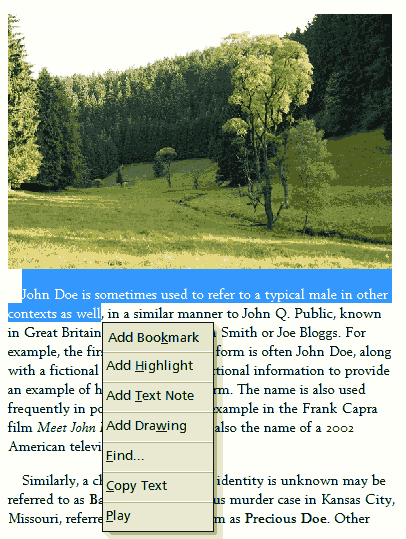
LIT being the proprietary eBook format of Microsoft, can be natively read on Microsoft’s LIT reader, Microsoft Reader. It not only lets you open and read LIT files on Windows, but also provides various annotation options. This LIT viewer has various pros and cons to it. It provides awesome readability with option to change text size. Also, it can read eBook text pretty clearly. When text is played, it can be paused and stopped whenever you want, and volume can also be controlled. The annotation function available is a plus point for this LIT reader software for Windows. Right click on the open LIT eBook to view the annotation options. The available annotation tools are:
- Add Bookmark: Select a page on the eBook to bookmark it. Bookmarks can be placed at various pages. Choose colors for a bookmark from 11 different colors. Delete option is also available.
- Add Highlight: Select a text portion, which you feel is important to highlight, then right click to select the Highlight option. The selected text will be highlighted in yellow color.
- Add Text Note: Right click on the eBook to add Text Note. Here you can add any descriptive text and keep it saved on a page. After you have finished writing, text note is minimized on the page into a small note icon. You can delete it any time.
- Add Drawing: Add freehand drawing on an open eBook with different colors. Drawing can be made on different pages and can be undone anytime.
Use the Find option to search for text throughout the LIT eBook. Text can also be copied from this software to read LIT files.
There are certainly some negative points of this freeware LIT reader. It does not let you browse and open eBooks from computer. To open and read LIT file, you will have to drag and drop the file on its interface. The eBook is saved in this reader’s library. You can also not simply navigate from one page to another. You will have to scroll through consecutive pages to jump from one page to another. Another unsatisfying fact about this eBook reader is the number of formats it supports. You can only read LIT, PDF, TIFF, and XPS files here.
Go to the Shop menu to buy eBooks online. The Settings option on the interface just lets you adjust you text side through a slider.
All in all, this is a very basic LIT reader with some features worth scoring, like the eBook text reader.
Calibre
Calibre is an Open Source LIT reader which can easily let you open and read LIT eBooks on PC. It is a versatile and very famous eBook reader which also lets you manage your collection of eBooks. Its advanced features provide a very pleasant eBook reading experience. It supports a lot of eBook formats. Apart from Microsoft Reader, this is the only free eBook reader software which can open LIT file on Windows. Not only Windows, Calibre runs on MAC and Linux as well.
You can add a LIT file to the Calibre library to read it. Click on the Add Books option on the main interface to view options to add books. When a book is loaded, click once on it to view its cover image and other details, like: author, format, path, etc. Double click on the LIT file to open it in a new eBook reader window. The reader window is simple one with various navigation options. You can either scroll mouse to change pages or use the buttons to do so. Font size can be increased or decreased as per your convenience. A Table of Content button is available for easy navigation. Toggle Full Screen or small screen as you like. Bookmark option is also available. The fonts are customizable, various keyboard shortcuts are available, and you can create and use themes, all under the Preference section. If you want to print LIT file, you can do it directly from the eBook reader window. eBooks can be printed from here as PDF. The navigation and the search options are exceptional.
The Calibre eBook manager lets you perform various other actions apart from letting you read eBooks. On the main interface you will find options to:
- Edit Metadata of eBooks singularly or bulk edit eBook metadata.
- Convert eBooks to other formats. You can also bulk convert eBooks.
- Search online for eBooks and download.
- Download and view NEWS from various sources.
- Excellent options to manage eBooks based on Authors, Languages, Formats, Publishers, Rating, Tags, Identifiers, etc.
About Us
We are the team behind some of the most popular tech blogs, like: I LoveFree Software and Windows 8 Freeware.
More About UsArchives
- May 2024
- April 2024
- March 2024
- February 2024
- January 2024
- December 2023
- November 2023
- October 2023
- September 2023
- August 2023
- July 2023
- June 2023
- May 2023
- April 2023
- March 2023
- February 2023
- January 2023
- December 2022
- November 2022
- October 2022
- September 2022
- August 2022
- July 2022
- June 2022
- May 2022
- April 2022
- March 2022
- February 2022
- January 2022
- December 2021
- November 2021
- October 2021
- September 2021
- August 2021
- July 2021
- June 2021
- May 2021
- April 2021
- March 2021
- February 2021
- January 2021
- December 2020
- November 2020
- October 2020
- September 2020
- August 2020
- July 2020
- June 2020
- May 2020
- April 2020
- March 2020
- February 2020
- January 2020
- December 2019
- November 2019
- October 2019
- September 2019
- August 2019
- July 2019
- June 2019
- May 2019
- April 2019
- March 2019
- February 2019
- January 2019
- December 2018
- November 2018
- October 2018
- September 2018
- August 2018
- July 2018
- June 2018
- May 2018
- April 2018
- March 2018
- February 2018
- January 2018
- December 2017
- November 2017
- October 2017
- September 2017
- August 2017
- July 2017
- June 2017
- May 2017
- April 2017
- March 2017
- February 2017
- January 2017
- December 2016
- November 2016
- October 2016
- September 2016
- August 2016
- July 2016
- June 2016
- May 2016
- April 2016
- March 2016
- February 2016
- January 2016
- December 2015
- November 2015
- October 2015
- September 2015
- August 2015
- July 2015
- June 2015
- May 2015
- April 2015
- March 2015
- February 2015
- January 2015
- December 2014
- November 2014
- October 2014
- September 2014
- August 2014
- July 2014
- June 2014
- May 2014
- April 2014
- March 2014