13 Best Free Keyboard Lock Software For Windows
Here is a list of best free Keyboard Lock software for Windows. These software to lock keyboard completely or partially lock keyboard when activated. Some of these software can also be used to lock mouse and keyboard.
How are these keyboard lock software useful? If you have little kids or pets, they do not know what a computer is and they might press keys willingly or unwillingly. Or lets just say you want to clean your keyboard and there’s some important work going on your computer which you do not want to be disrupted. Use any of these keyboard locker freeware to secure your work. All of these keyboard lock software are simple and free to use. Go through the list to read more about these freeware to lock keyboard and know how to lock keyboard using them.
My Favorite Keyboard Lock Software is:
Child Lock is one of the best keyboard locker software for Windows. Along with keyboard locking option, it lets you lock mouse activity, block/allow specific keys, and lock keyboard after a defined time without activity.
You can also checkout the list of Best Free Keyboard Status Indicator, Software To Control Mouse With Keyboard, and On-Screen Keyboards.
Child Lock
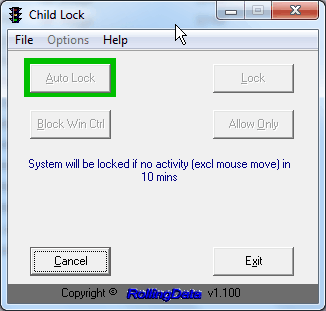
Child Lock is a simple, yet effective keyboard locker software for Windows. It has various locking options to lock different functions. The interface of this freeware has 6 buttons to unlock and lock keyboard. The options are:
- Auto Lock: Click on this option to lock keyboard if no activity for 10 mins.
- Lock: Click here to manually lock the keyboard instantly.
- Block: Blocks Start key, Ctrl, Alt, and Context menu key.
- Allow only: Only allows selected keys on keyboard to function. You can define the keys to allow.
- Cancel: Cancel the keyboard blocking task.
- Exit: Exit application.
This software to lock keyboard locks mouse movement along with keyboard. You can use a specific key combination to lock/unlock the keyboard. To lock, press Shift+Alt+End and to Unlock, press Shift+Alt+Home.
KeyboardLocker
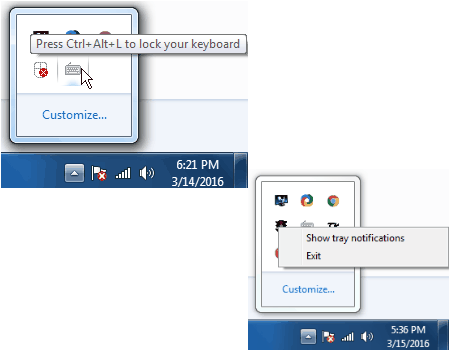
KeyboardLocker is another free keyboard lock software. Its very simple and easy to use. Click on the executable file to run this keyboard locker. It does not locks your keyboard instantly, but minimizes in the system tray.
You can lock keyboard and unlock keyboard either by keyboard, or through the system tray.
- Lock/Unlock via keys: Press Ctrl+Alt+L to lock. Type unlock on the keyboard to unlock.
- Lock/Unlock via System Tray: Right click on the KeyboardLocker icon to view lock or unlock options.
This software to lock keyboard only locks keyboard and not mouse.
keyboardlock
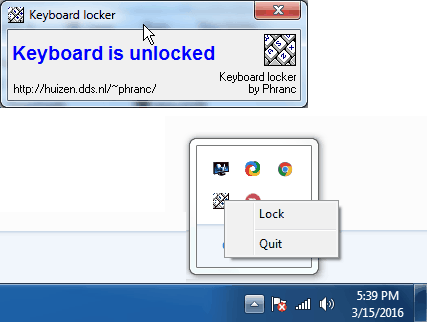
Keyboard Locker is another keyboard lock that is simple and works perfectly. When you run this software, it starts and minimizes in the system tray without locking the keyboard. To lock keyboard, go to the system tray, right click on Keyboard Locker’s icon, and click on Lock. Repeat the above process and click on Unlock to unlock keyboard.
KeyFreeze
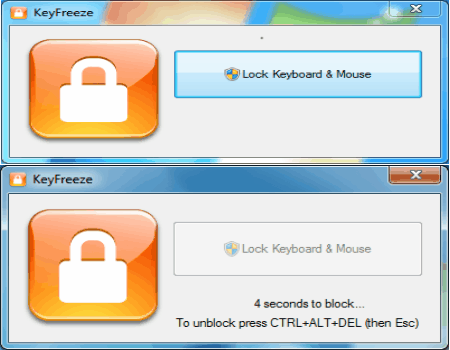
Use KeyFreeze to lock keyboard and mouse on your computer. The user interface has a big button which you have to click to lock keyboard and mouse. As you click the lock button, it takes 5 seconds for keyboard lock to run.
To unlock the keyboard and mouse again, press Alt+Ctrl+Delete, then press Esc when the Alt+Ctrl+Del window appears. Pretty cool, isn’t it?
Toddler Keys
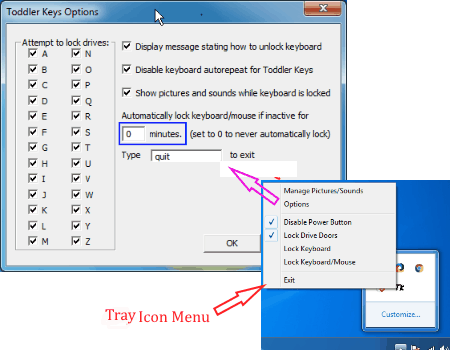
Toddler Keys lets you lock keyboard in a very interesting way. When a toddler starts messing with your computer while this key locker is active, it displays random pictures with sound when keys are pressed.
You can set a time duration for the keyboard to lock automatically if untouched. To unlock the keyboard, set a password. Type the password when keyboard is locked to unlock the keyboard.
Anti-Shaya
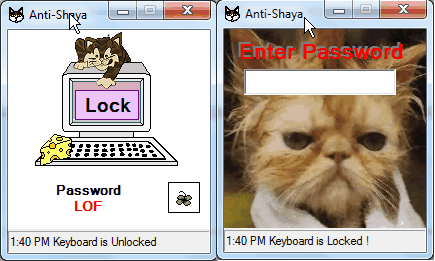
Anti-Shaya is a free software to lock keyboard. It has a small interface with a lock icon and a small section to enter password. Click on the button in front of the password box to reset password. To lock keyboard, click on the lock button. The keyboard will not be operational any more and you will have to use your mouse to operate the computer.
To unlock the keyboard, go to the system tray, click on Anti-Shaya icon to open the password window. Enter password to unlock the locked keyboard.
Baby Keyboard
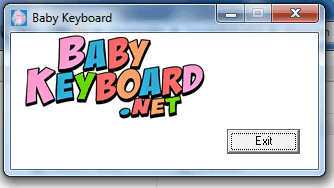
Baby Keyboard was developed as a protection for your computer from toddlers so that you do not lose important data. It does not locks the whole keyboard, but selective keys that may cause trouble if pressed unknowingly.
Normal alphabetical keys and numeric keys are not blocked. The blocked keys include: Backspace, Copy and Paste combination, Cursor Control Keys, Function Keys, Windows key, Tab key, Caps Lock key, etc.
Maximize this keyboard locker’s window and click on Exit to unlock the keyboard.
MRPD Keyboard Cleaner
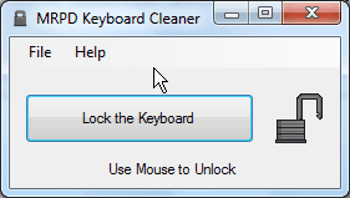
MRPD Keyboard Cleaner is a keyboard locker software. The name might confuse you, but this freeware actually locks your keyboard so that you can clean it to get rid of dirt without pressing any unwanted keys. It is one of the simplest keyboard lockers. Click on Lock the Keyboard button to totally disable it. Click the Exit button on the UI to enable keyboard, that is it.
KeySearch
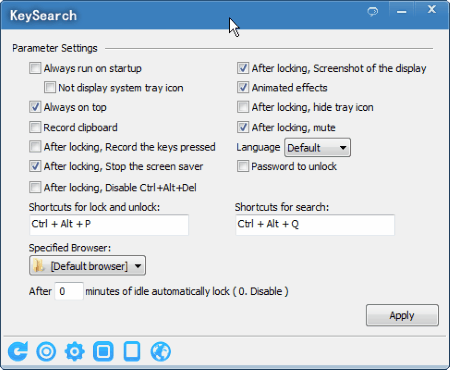
KeySearch is primarily a software to perform search on famous search engines, and can be used to lock keyboard easily. The keyboard and mouse stops working once you apply the lock. To lock keyboard, press Alt+Ctrl+P; use the same keys to unlock. Apart from keyboard lock and search, this software has following features: Frequently visited websites, Keystroke recording, and Clipboard logging.
Go to the settings tab to set various parameters, like: Always run on startup, Always on top, Record clipboard, Record keys pressed after locking, Password to unlock, etc.
Keyboard And Mouse Locker

Keyboard And Mouse Locker is another simplistic keyboard lock software. It also locks mouse with keyboard when activated. The UI has only one button to lock mouse and keyboard; click on it to instantly lock keyboard and mouse. The key combination to unlock keyboard is given right below the lock button on the UI. Press Alt+Ctrl+Del, and then press Esc to unlock.
winKeyLock
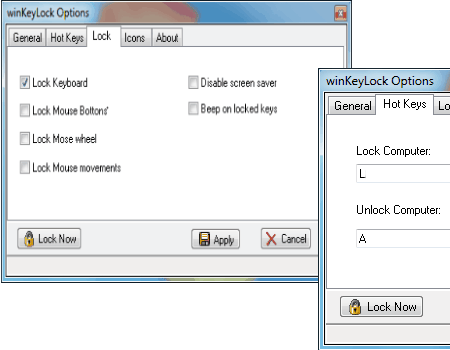
winKeyLock is a customizable software to lock keyboard. You can select to Lock keyboard, Lock mouse button, Lock mouse wheel, Lock mouse movement, etc. Click on the Lock Now button to lock down the selected items. You can set any hotkey to lock/unlock, or simply use your mouse to unlock from system tray if mouse is not locked.
Its a sophisticated yet simple keyboard lock software for Windows.
KeyboardLock

KeyboardLock lets you apply keyboard lock on your computer along with mouse lock. Its a pretty simple freeware to use. You will have to enter a password in the UI, then click Start to initiate the lock. When you have to unlock the keyboard and mouse, simply type the password that you have entered in the UI; that’s it.
BabySmash
Lock your computer’s keyboard and mouse with BabySmash to keep it safe from babies. When you activate this software to lock keyboard, it opens a new window in full screen mode. When alphanumeric keys are pressed, their respective keys are displayed on the screen in random colors. If any other keys are pressed, random shapes appear on the screen. If mouse is clicked, small round dots appear in random colors.
To disable this keyboard locker, simply press Alt+F4. Do note that this freeware only works when you have an active internet connection.
The options of this keyboard locker lets you change the sound options, fonts, and cursor.
Harshwardhan Gupta
https://padangtoto-online.s3.wasabisys.com/index.html https://padangtoto.s3.us-west-004.backblazeb2.com/index.html
About Us
We are the team behind some of the most popular tech blogs, like: I LoveFree Software and Windows 8 Freeware.
More About UsArchives
- May 2024
- April 2024
- March 2024
- February 2024
- January 2024
- December 2023
- November 2023
- October 2023
- September 2023
- August 2023
- July 2023
- June 2023
- May 2023
- April 2023
- March 2023
- February 2023
- January 2023
- December 2022
- November 2022
- October 2022
- September 2022
- August 2022
- July 2022
- June 2022
- May 2022
- April 2022
- March 2022
- February 2022
- January 2022
- December 2021
- November 2021
- October 2021
- September 2021
- August 2021
- July 2021
- June 2021
- May 2021
- April 2021
- March 2021
- February 2021
- January 2021
- December 2020
- November 2020
- October 2020
- September 2020
- August 2020
- July 2020
- June 2020
- May 2020
- April 2020
- March 2020
- February 2020
- January 2020
- December 2019
- November 2019
- October 2019
- September 2019
- August 2019
- July 2019
- June 2019
- May 2019
- April 2019
- March 2019
- February 2019
- January 2019
- December 2018
- November 2018
- October 2018
- September 2018
- August 2018
- July 2018
- June 2018
- May 2018
- April 2018
- March 2018
- February 2018
- January 2018
- December 2017
- November 2017
- October 2017
- September 2017
- August 2017
- July 2017
- June 2017
- May 2017
- April 2017
- March 2017
- February 2017
- January 2017
- December 2016
- November 2016
- October 2016
- September 2016
- August 2016
- July 2016
- June 2016
- May 2016
- April 2016
- March 2016
- February 2016
- January 2016
- December 2015
- November 2015
- October 2015
- September 2015
- August 2015
- July 2015
- June 2015
- May 2015
- April 2015
- March 2015
- February 2015
- January 2015
- December 2014
- November 2014
- October 2014
- September 2014
- August 2014
- July 2014
- June 2014
- May 2014
- April 2014
- March 2014









