9 Best Free JPG to PDF Merger Software for Windows
Here is a list of Best Free JPG to PDF Merger Software for Windows. These free software let you combine multiple JPG images to a single PDF document. You can also merge other images to a multi-page PDF file, such as BMP, PNG, GIF, TIFF, etc. The best thing about these software is that they don’t force watermark on output PDF, even in their free editions. Some of these software even support raw images (CR2, RAW, ORF, PEF, SRW, etc.) to merge into one PDF. Additionally, you have the flexibility to batch convert JPG to separate PDF documents in most of these software.
Most software on this list provide options to setup parameters to customize output PDF, such as page size, margin, page orientation, image position, etc. In a few of these software, you can even insert watermark and add metadata information to created PDF. Additionally, some software let you encrypt output PDF to prevent unauthorized access to it.
These software can be used for some more utilities than just merging JPG to PDF. You can resize images, convert images from one format to another, enhance images, etc. In one of these free JPG to PDF combiners, you can also convert some documents and eBooks to PDF file, such as Word, HTML, EPUB, MOBI, etc.
My favorite free JPG to PDF merger software for Windows:
PDF Forte and Weeny Free Image to PDF Converter are both my favorite software to merge JPG to PDF. These software provide options to add security to output PDF which is a desirable feature.
You may also like some best free Software to Merge PDF Files, PDF Signer Software, and PDF To Flash Converter Software for Windows.
PDF Forte
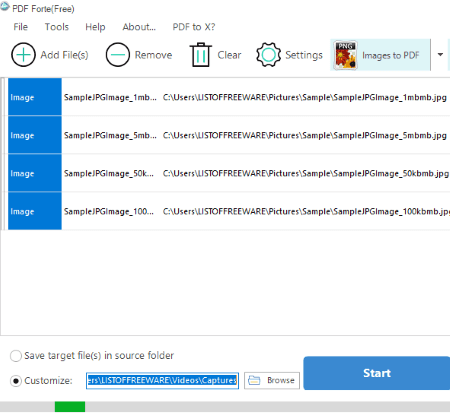
PDF Forte is a free JPG to PDF merger for Windows. It is a nicely designed software for the conversion of various files to PDF. You can merge several JPG images to a single PDF document or convert multiple JPG images to separate PDF files. Let’s see how you can combine JPG to PDF using it.
How to merge JPG to PDF using this free software:
- At first, you need to set conversion mode to “Image to PDF” from the drop-down button available on the toolbar.
- You can now import multiple JPG files by using Add Files or by dragging and dropping them to its interface.
- Next, click on its Settings button, go to Image to PDF section, and set conversion mode to “Combine All Images into One PDF“. You can also set page size, margin, and orientation for output PDF.
- Furthermore, using the same Settings button, you can add PDF metadata and apply PDF security. For PDF security, you can specify user and owner passwords and restrict some actions on output PDF, such as printing, HD printing, graphics extraction, copying, etc.
- Finally, from the main interface, set output location and hit the Start button to merge all JPG images to single PDF.
Additional Features:
- You get to perform various handy conversions which include the following: Word to PDF, DWG to PDF, PPT to PDF, Excel to PDF, and PSD to PDF.
- It lets you convert Word documents to EPUB too.
Conclusion:
It is one of the best software which is used to merge JPG and other image files to a single PDF document.
Weeny Free Image to PDF Converter

Weeny Free Image to PDF Converter is another good free JPG to PDF merger for Windows. You can also convert JPG images to individual PDF documents using it.
How to combine JPG files into one PDF:
- Add JPG images to this software.
- Click on the Settings button and select Output Mode as Build as Single PDF File.
- You can customize more output settings including page settings, layout settings, etc.
- You can add a text or image watermark to output PDF document.
- Additionally, you can add password protection to output PDF using encryption algorithm including 40 bit, 128-bit AES, and 128-bit RC4.
- After setting up output PDF configurations, click the Convert Now button to create a PDF with added JPG images.
Additional Features:
- It can be used to convert raw and other images to PDF, like PNG, JPE, JIF, GIF, TIFF, BMP, PSD, CR2, CRW, PEF, ORF, SRF, etc.
- It allows you to save specific settings to use it in the future.
Conclusion:
It is one of the best free JPG to PDF merger as it lets you encrypt the output PDF document. It is also very easy to use and works smoothly.
Image To PDF or XPS

Image To PDF or XPS, as the name suggests, is a free software to convert images to PDF and XPS documents. It can merge all images to a single PDF or batch convert images to separate PDF documents. It supports several input image formats including JPG, JPE, JP2, J2K, PNG, GIF, BMP, TIF, EMF, WMF, CBZ, etc.
It is a portable JPG to PDF merger which is an added advantage. So, you don’t have to install it on your system and just have to run its application file to use it.
How to combine JPG images to one PDF using this free portable software:
- Launch its application file and import all JPG images to it.
- Now, from right panel, select PDF as output format, enable Single PDF field, and enter output PDF name. Besides that, you can setup page size, margins, image position, etc.
- Finally, click on the Save Output button to combine all JPG images into one PDF document.
Final Thoughts:
It is a nice and user-friendly software to convert or merge images to PDF or XPS documents. As it is portable, you can use it on the go.
PDFdu Free Image to PDF Converter
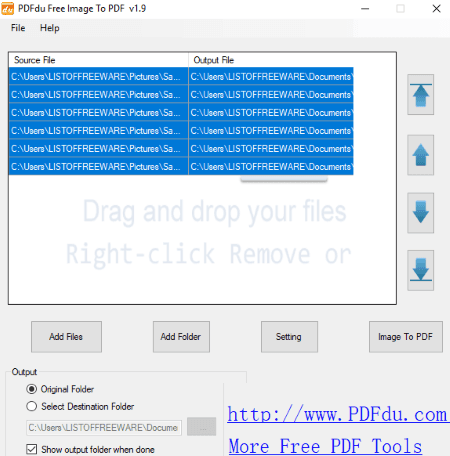
PDFdu Free Image to PDF Converter is one more free JPG to PDF merger software for Windows. Not just JPG, you can also merge BMP, GIF, TIFF, and PNG images to a single PDF using it.
How to merge multiple JPG images to a single PDF file using this free software:
- Import JPG image files to this software.
- Click on the Setting option to set conversion mode to “Merge all images to one PDF file”.
- Other than that, you can setup page size, add watermark to output, and encrypt output PDF.
- After setting up output configurations, hit the Image to PDF button to merge imported JPG images to a PDF.
Conclusion:
It is one of the simplest yet effective software which can convert images to PDFs as well as merge images to a single PDF.
ImBatch

ImBatch is a batch image processor for Windows. It can perform a lot of image related tasks which also include merging JPG to PDF. Let’s see what are the steps required to merge JPG to a single PDF in this software.
How to combine JPG images to a single PDF using ImBatch:
- Import JPG images using Add Files or Add Folder button and select them.
- Click on the Add Task button and add Save > Save to PDF task.
- From the interface, customize task settings like compression, page format, page orientation, etc. Do remember to uncheck the field named Separate PDF file for every image, as this option converts JPG images to individual PDF documents.
- You can also add some metadata to output PDF, such as author, creator, keywords, title, producer, etc.
- At last, hit the Run image batch processing button to initiate the merging process.
Additional Features:
ImBatch can be used to batch process common as well as raw images. It can be used to convert images, edit images, watermark images, optimize images, create contact sheets, etc.
Limitation:
It is free for non commercial use only. To be able to use it for commercial use, you need to purchase a license.
Conclusion:
It is a versatile software which acts as a JPG to PDF merger plus image editor and image converter. You can use it without much hassle as its GUI is clean and intuitive.
PearlMountain Image Resizer
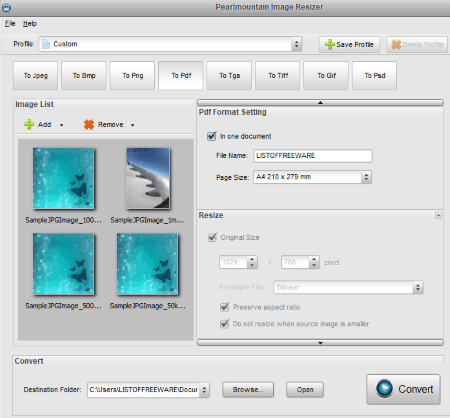
PearlMountain Image Resizer is another JPG to PDF merger software on this list. As its name implies, it is basically used to batch resize various standard and raw images. For output, it supports selective formats which are PDF, JPEG, BMP, PNG, GIF, TGA, TIFF, and PSD.
How to merge JPG to PDF in this free software:
- Firstly, add images which you want to merge to a PDF.
- Next, select “To Pdf” format from the interface.
- Now, check “In one document” field and specify output settings like page size, file name, destination folder, etc.
- Finally, click on the Convert button to merge JPG to PDF.
Additional Features:
You can convert images to platform optimal profiles as well, such as Android, Email, Facebook, iPhone, iPad, Sony, Websites, etc.
Limitation:
You can use this JPG to PDF merger for non commercial use only.
Conclusion:
PearlMountain Image Resizer is a nice and user-friendly software to combine images to a PDF and convert images from one format to another.
JPGasPDF
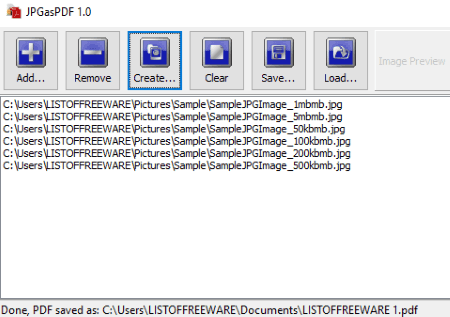
JPGasPDF is a free portable JPG to PDF merger software for Windows. It is a dedicated software which is only used for creating a PDF with multiple JPG or JPEG images.
How to combine JPG images into one PDF document:
- Launch JPGasPDF and import JPG images using Add button. You can view a small preview of an added JPG image on its toolbar.
- Now, click on the Create button to merge JPG images to one PDF file.
Conclusion:
It is the simplest software for merging JPG to PDF. As it is portable, you don’t even need to install it on PC for using it.
EasyFast Images 2 PDF Converter
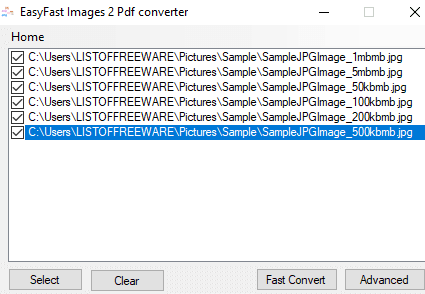
EasyFast Images 2 PDF Converter is a simple JPG to PDF merger software for Windows. Other than JPG, it lets you merge PNG images to a single PDF document.
How to merge JPG to PDF using this software:
- You first need to select JPG images which you want to merge into a PDF.
- Now, hit the Fast Convert button to save output PDF at the desired location.
Conclusion:
It is one of the simplest software to combine JPG images into a single PDF document.
Icecream PDF Converter

Icecream PDF Converter is a straightforward and easy to use JPG to PDF merger. It is basically designed to convert various file formats to PDF and vice versa.
How to merge JPP images to a PDF document using Icecream PDF Converter:
- From its home screen, open “To PDF” section.
- Now, import JPG images which you want to merge to a PDF.
- Check the “Merge all into one PDF file” field present on its interface.
- By clicking on the settings button (gear icon), you can setup layout settings like position, size, margin, rotation, etc.
- Specify the output location and hit the Convert button.
More Features:
- It can also batch convert JPG images to individual PDFs.
- It even lets you convert other files to PDF such as PNG, BMP, TIFF, EPUB, MOBI, HTML, DOC, DOCX, etc.
- You can also perform conversion from PDF to files like PNG, BMP, TIFF, EPUB, MOBI, HTML, DOC, DOCX, etc.
Limitation:
This free version of Icecream PDF Converter has a major limitation that it can process or merge at most 3 JPG images to a PDF.
Conclusion:
The free version of this software is really good at conversion of PDF documents, but can only process at most 3 files at once. To remove this limitation, you need to purchase it.
About Us
We are the team behind some of the most popular tech blogs, like: I LoveFree Software and Windows 8 Freeware.
More About UsArchives
- May 2024
- April 2024
- March 2024
- February 2024
- January 2024
- December 2023
- November 2023
- October 2023
- September 2023
- August 2023
- July 2023
- June 2023
- May 2023
- April 2023
- March 2023
- February 2023
- January 2023
- December 2022
- November 2022
- October 2022
- September 2022
- August 2022
- July 2022
- June 2022
- May 2022
- April 2022
- March 2022
- February 2022
- January 2022
- December 2021
- November 2021
- October 2021
- September 2021
- August 2021
- July 2021
- June 2021
- May 2021
- April 2021
- March 2021
- February 2021
- January 2021
- December 2020
- November 2020
- October 2020
- September 2020
- August 2020
- July 2020
- June 2020
- May 2020
- April 2020
- March 2020
- February 2020
- January 2020
- December 2019
- November 2019
- October 2019
- September 2019
- August 2019
- July 2019
- June 2019
- May 2019
- April 2019
- March 2019
- February 2019
- January 2019
- December 2018
- November 2018
- October 2018
- September 2018
- August 2018
- July 2018
- June 2018
- May 2018
- April 2018
- March 2018
- February 2018
- January 2018
- December 2017
- November 2017
- October 2017
- September 2017
- August 2017
- July 2017
- June 2017
- May 2017
- April 2017
- March 2017
- February 2017
- January 2017
- December 2016
- November 2016
- October 2016
- September 2016
- August 2016
- July 2016
- June 2016
- May 2016
- April 2016
- March 2016
- February 2016
- January 2016
- December 2015
- November 2015
- October 2015
- September 2015
- August 2015
- July 2015
- June 2015
- May 2015
- April 2015
- March 2015
- February 2015
- January 2015
- December 2014
- November 2014
- October 2014
- September 2014
- August 2014
- July 2014
- June 2014
- May 2014
- April 2014
- March 2014








