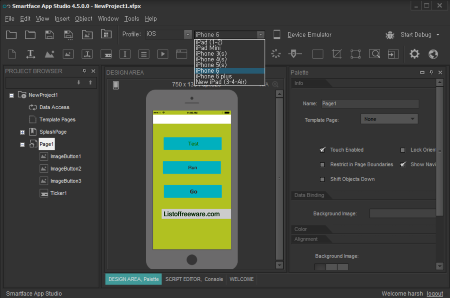3 Best Free iOS Emulator For Windows
Here is a list of best free iOS Emulator for Windows. Use iOS on your computer for free with the help of these freeware iOS emulators. These emulators can run iOS versions of both iPhone and iPad. Choose from the list of iOS emulators to suit why you need to emulate iOS; it can either be for entertainment purpose, or to develop iOS apps on Windows. Go through this carefully compiled list of iOS emulators, where you will get to know how to run iOS on Windows using these software. Run most of the iOS apps on Windows, develop new apps, perform iOS development on Windows, and do much more with these iOS emulators.
It is preferred to emulate iOS on PC rather than website as it consumes system memory to run, and is way faster than websites.
Apple provides an iOS emulator, which is also an app development tool for iOS. It is the best tool to run iOS on PC, but it is only supported by MAC OS, and comes for a price.
There is a confined number of iOS emulators for Windows available on the internet. I have tried my best to find out the best, and working iOS app emulators, and listed them here. You can also find various online iOS emulators on the internet, but they are too laggy to use.
My Favourite iOS Emulator for Windows is:
I like iPadian the most as an iOS emulator. The GUI is same as an iPad, and when you run it you will feel like you are using an actual iPad on your PC. Get access to App Store to download new apps. Enjoy the already installed apps which work fine on this free iOS emulator for Windows.
You can also checkout the list of best free Android Emulators, Websites To Download Free Stock Photos, and Virtual Machine Software For Windows.
iPadian
iPadian is a free, and one of the best iOS emulators for Windows. What keeps this iOS emulator on top of the list of best iOS emulator for Windows? Its graphical interface, app compatibility, and option to download Apps from App Store. Download, and install this software to run it on your computer. A full screen iPad interface appears as you open this iOS emulator. The icon tiles appear as you’d find in an iPad. There are a bunch of Apps pre installed along with the native apps. You will find the following apps, which are ready to be run: Angry Birds, DJ Mix, Facebook, Photoshop, Clash of Clans, etc. The native Apps included are: App Store, Calculator, Clock, Gmail, Youtube, Gallery, Safari Browser, Mail, and Music.
When you open any app on this free iOS emulator, it runs like it would on an iPad. Use the app, and then to close it, click on the cross button on the top right corner of the emulator. If you want to access Windows, click on the windows button on the bottom right corner. The music player and gallery can access media file available on your computer. The browser, and Youtube can easily access your computer’s internet to surf via this free iOS emulator for Windows. Whenever you open an App, two navigation buttons appear to help you switch between apps easily.
Now install iOS apps on your computer with this software. Your favorite app is just a click away; click on App Store to find and install it on iPadian.
Be careful while installing this iOS emulator, as it asks for permission to download and install additional software.
SmartFace
SmartFace is primarily an app development software, where you can emulate iOS for free. This iOS emulator for Windows is free to use with basic functions, and unlimited App development.
How to run iOS on Windows using SmartFace:
This software basically runs iOS apps to test it in various iOS environments. You can emulate different iPhone, and iPad versions to test your app, like: iPhone 6, iPhone 5, iPhone 4, iPad mini, etc. Simply go to the File tab, and open an App project to emulate it for iOS. This freeware also helps you to develop iOS apps on Windows. Start from scratch to develop any kind of app you want to develop. While developing, you can also emulate iOS to test your app. This iOS emulator for Windows lets you add almost anything to your app while doing development. Insert Images, Label, Buttons, Text, Ticker, Video, Scroll View, Map View, Slider, and many more objects which are highly configurable. Once you are done developing your app, debug it, or emulate it directly to a device connected to your PC. Debugging and device emulator options are not available on the free version. The UI of this iOS emulator is neat, and easy to work with.
Apart from iOS, you can also emulate Android apps on this software. This is a very vast software, and serves multiple purposes from app development to app testing.
AIR iPhone
AIR iPhone is a free iOS emulator for Windows, which works with the help of Adobe AIR framework. As you run this software, an iPhone GUI appears, which looks exactly like an iPhone. You can access the installed apps on this emulated iOS, however all apps do not run because of the hardware requirement. Access Web, Weather, Settings, Music, Mail etc. Click on the orientation arrow on the top right corner of the UI to view the iOS emulator is horizontal mode. Click on it again to toggle back to vertical orientation. The home button works the same way it works on an iPhone. Click on the i button to view the version of iOS. This software can not be used to test, or run any new app, however gives you a realistic feeling of using iOS on Windows desktop.
You will need to download and install Adobe AIR to successfully run this free iOS emulator for Windows.
Harshwardhan Gupta
https://padangtoto-online.s3.wasabisys.com/index.html https://padangtoto.s3.us-west-004.backblazeb2.com/index.html
About Us
We are the team behind some of the most popular tech blogs, like: I LoveFree Software and Windows 8 Freeware.
More About UsArchives
- May 2024
- April 2024
- March 2024
- February 2024
- January 2024
- December 2023
- November 2023
- October 2023
- September 2023
- August 2023
- July 2023
- June 2023
- May 2023
- April 2023
- March 2023
- February 2023
- January 2023
- December 2022
- November 2022
- October 2022
- September 2022
- August 2022
- July 2022
- June 2022
- May 2022
- April 2022
- March 2022
- February 2022
- January 2022
- December 2021
- November 2021
- October 2021
- September 2021
- August 2021
- July 2021
- June 2021
- May 2021
- April 2021
- March 2021
- February 2021
- January 2021
- December 2020
- November 2020
- October 2020
- September 2020
- August 2020
- July 2020
- June 2020
- May 2020
- April 2020
- March 2020
- February 2020
- January 2020
- December 2019
- November 2019
- October 2019
- September 2019
- August 2019
- July 2019
- June 2019
- May 2019
- April 2019
- March 2019
- February 2019
- January 2019
- December 2018
- November 2018
- October 2018
- September 2018
- August 2018
- July 2018
- June 2018
- May 2018
- April 2018
- March 2018
- February 2018
- January 2018
- December 2017
- November 2017
- October 2017
- September 2017
- August 2017
- July 2017
- June 2017
- May 2017
- April 2017
- March 2017
- February 2017
- January 2017
- December 2016
- November 2016
- October 2016
- September 2016
- August 2016
- July 2016
- June 2016
- May 2016
- April 2016
- March 2016
- February 2016
- January 2016
- December 2015
- November 2015
- October 2015
- September 2015
- August 2015
- July 2015
- June 2015
- May 2015
- April 2015
- March 2015
- February 2015
- January 2015
- December 2014
- November 2014
- October 2014
- September 2014
- August 2014
- July 2014
- June 2014
- May 2014
- April 2014
- March 2014