9 Best Free Image Sequence to GIF Converter For Windows
Here is a list of best free image sequence to GIF converter software for Windows. Using these software, you can create an animated GIF file using a sequence of images. In the input sequence of images, you can have images of same or different formats as these converters support multiple image formats. Some of the popular image formats supported by these converters are PNG, BMP, JPG, ICO, and TIFF. After loading image sequences to these converters, you can specify various parameters which affect the output GIF animation like position of images, delay between images, frequency of images, etc. Apart from that, some converters also provide various image editing tools to manually edit input images prior to conversion like effects, filters, paint tools, resize, crop, etc.
Many of these converters also allow you to create animated GIFs using videos. Plus, in some software, it is also possible to create an animated GIF using both images and videos. Apart from primary tools and features, you can also find many additional utilities in these software like screen capture, screen recording, board recording, etc. In general, all of these are quite feature rich yet simple to understand and use. The process of image sequence to GIF conversion is also very simple in most software. I have also included all the necessary steps to convert an image sequence to GIF in the description of each software. You can go through the list to know more about these software.
My Favorite Image Sequence to GIF Converter Software For Windows:
ScreenToGifis is my favorite software as it is simple to use and yet provides all necessary tools and features. Using it, you can create animated GIFs using both image sequence and video files. Besides this, it also offers some handy additional tools namely Webcam Recording and Board Recording.
You can also check out lists of best free MOV to GIF Converter, GIF to ANI Converter, and GIF To APNG Converter software for Windows.
ScreenToGif
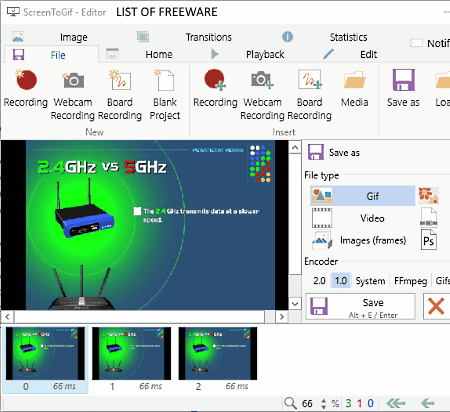
ScreenToGif is a free open source image sequence to GIF converter software for Windows. Through this software, you can easily convert a sequence of PNG, JPG, and BMP images to an animated GIF file. Besides this, you can also directly record your screen and convert screen recording to an animated GIF. In this software, you can also edit images before starting the conversion. Editing tools like resize, crop, flip, title frame, shapes, free drawing,etc., are provided in this software. This software also offers a delay tool that allows you to increase or decrease the speed of output GIF animation.
How to convert image sequence to GIF using ScreenToGif:
- Launch this software and go to File > Media option to load an image sequence.
- After loading image sequence, go to the Image Tab and use available image editing tools to make enhancements on each image of the image sequence.
- To change the GIF animation speed, go to Edit tab and use Increase or Decrease delay tool.
- Now, press the Save as button, select the GIF format, and specify the output folder path.
- Lastly, press the Save button to start the image sequence to GIF conversion.
Additional Features:
- Webcam Recording: It allows you to record webcam feed and lets you save it as a video or GIF file.
- Board Recording: It provides a whiteboard on which you can draw with the help of your mouse. At the time of drawing, you can enable the board recording feature to record your drawing as a video.
Final Thoughts:
This image sequence to GIF converter software provides some really good recording and GIF making features.
Instagiffer

Instagiffer is another free image sequence to GIF converter software for Windows and MacOS. Primarily, this software is used to convert a small part of a video into an animated GIF file. However, it also allows you to load and convert a sequence of images to an animated GIF file. Apart from conversion, you can also crop input images, add various video effects on loaded image sequence, and apply frame effects (make it loop, reverse, and crossfade).
How to convert image sequence to GIF using Instagiffer:
- Launch this software and go to Frame > Import Frames option to load multiple images of different formats (JPG, PNG, and BMP) to this software. The Import Frames option also allows you to reverse frames, stretch frame, and insert blank frames.
- After that, go to the effects panel and add effects like color fade, sepia tone, colorize, blur, etc., over imported images. You can also make other changes like modification of playback rate, output GIF quality, frame size, and more output parameters from the Video Extraction & GIF Settings panel.
- After making all necessary changes, press the Create GIF button to start the conversion.
Additional Features:
- Capture Screen: Using it, you can capture the computer screen and convert it into an animated GIF.
- Upload: It allows you to directly upload generated GIFs to Imgur server.
Final Thoughts:
It is another great image sequence to GIF converter that anyone can use to create animated GIF files from a sequence of images. Plus, you can also create an animated GIF using a part of a video.
KickMyGraphics!
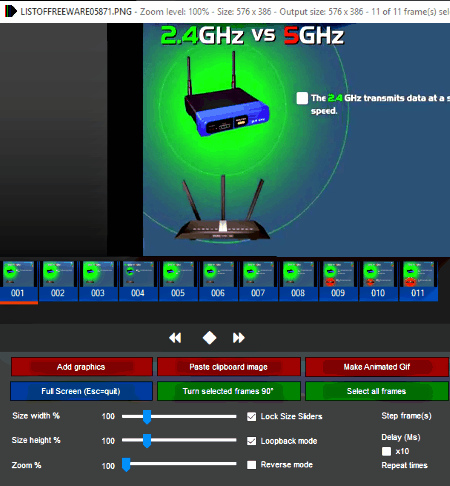
KickMyGraphics! is yet another free image sequence to GIF converter software for Windows. With the use of this software, you can generate animated GIFs using both videos and multiple image files. Images of JPG, BMP, and PNG formats are supported by it.
On the main interface of this software, you get all essential image adjustment features like Turn selected frames 90 degrees, Trim selected frames, Zoom frames, Delay (between frames), etc. Using available tools, you can make necessary adjustments before starting the conversion.
How to convert image sequence to GIF using KickMyGraphics!:
- Start this software and use the Add graphics button to load an image sequence.
- After that, use available image adjustment tools to make desired changes to input images.
- Once all changes are done, press the play button to preview the GIF animation.
- Lastly, press the Make Animated GIF button to save image sequence as GIF.
Final Thoughts:
It is a simple and straightforward image sequence to GIF converter that anyone can use with ease.
PhotoStage

PhotoStage is one more free image sequence to GIF converter software for Windows, MacOS, iOS, and Android. With the use of this software, you can create an impressive animated GIF using an image sequence consisting of frames of different formats (PNG, ICO, BMP, KDC, MOF, etc.). Apart from an image sequence, you can also use a video to create an animated GIF file. This software also offers some useful tools through which you can add text over images, add transition effects between images, apply effects over images, etc.
Let’s take a look at the conversion process to easily convert image sequence to GIF.
How to convert image sequence to GIF using PhotoStage:
- Start this software and click on Add Media button to load an image sequence. Once loaded, all images will appear in the Media section.
- Now, drag images from the Media section and drop them to the timeline editor of this software.
- After that, you can change the position of images through mouse and use Timeline tools to add transition effects.
- Next, use the Preview player to preview the animation before performing the conversion.
- You can then go to the Export > Video File option and select GIF as the output format and specify other output GIF parameters like resolution, frame rate, preset, etc.
- At last, click on the Create button to start the conversion.
Additional Features:
- Slideshow: It allows you to create a slideshow using both images and videos of different formats.
- Narrate: This feature allows you to record your voice which you can include in a video.
Limitation:
This software is only free for non-commercial use.
Final Thoughts:
It is a free and feature-rich image sequence to GIF converter software that offers all necessary tools to make animated GIFs according to your requirements.
Free Gif Maker
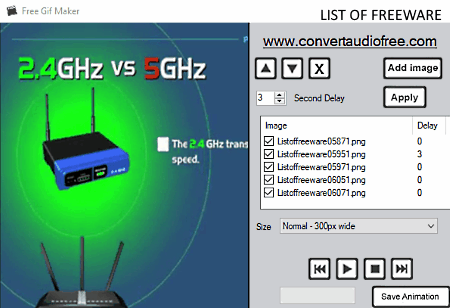
Free Gif Maker is another free image sequence to GIF converter software for Windows. Using this software, you can convert image sequence consisting of multiple images of various different formats (JPG, PNG, GIF, TIF, etc.) to an animated GIF file. It also offers some important tools namely Move Image (to change image position in the sequence), Size (to specify the output GIF size), and Second Delay (to introduce a delay between frames in output GIF).
How to convert image sequence to GIF using Free Gif Maker:
- Open the interface of this software and click on the Add Images button to load multiple images of supported formats.
- After that, use available tools like Second Delay, Move Image, etc., to make final adjustments.
- Lastly, preview the GIF animation by pressing the Play button and then save the image sequence as a GIF by clicking on the Save Animation button.
Final Thoughts:
It is one of the simplest image sequence to GIF converter software through which you can quickly generate a GIF using multiple images.
Paint.NET

Paint.NET is a free and popular image editing software for Windows. Through this software, you can also convert image sequence to GIF. However, this software needs an external plugin namely Animated Image to create an animated GIF file from multiple image frames. After downloading the plugin, first, extract it and copy its content (DLL file) and then paste it to Paint.Net > FileTypes folder. After that, restart this software to apply the plugin.
Apart from the conversion, you can also easily edit images through this software as it offers a lot of editing and painting tools like Effects, Layers, Color Palette, Paint Brush, Magic Wand, and more. As it is an image editor, hence many image formats are also supported by it such as PNG, JPG, BMP, GIF, TGA, DDS, etc.
How to convert image sequence to GIF using Paint.NET:
- Open the interface of this software and specify the height and width of the canvas.
- After that, go to Layer > Import From File option to load an image sequence to this software.
- Now, use available editing tools to make changes on input images.
- After making all necessary changes, go to File > Save as option and select the GIF format and then specify the delay between images to start the conversion process.
Final Thoughts:
Paint.NET is a great alternative image sequence to GIF converter. It offers support to many more plugins to enhance its functionality.
Picosmos Tools
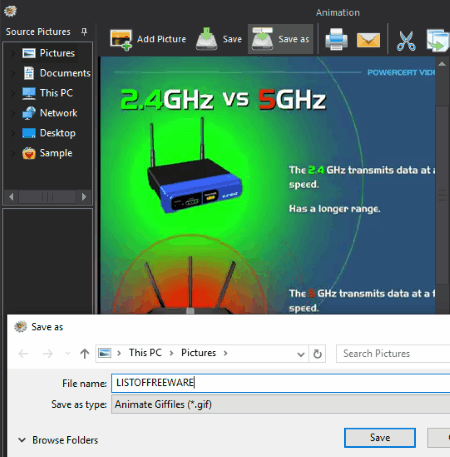
Picosmos Tools is the next free image sequence to GIF converter software for Windows. This software comes with many separate programs one of which is the Animation tool. Using the animation tool program of this software, you can easily convert an image sequence to an animated GIF file. In this tool, you get some basic editing options like image rotation, zoom, cut, etc., to make minor adjustments on input images. If you want to further enhance input images before starting the conversion, then you need to use the Editor program of this software that offers all essential image editing tools. After making the required adjustments, you can convert the image sequence to GIF.
How to convert image sequence to GIF using Picosmos Tools:
- Open the interface of this software and select the Animation tool.
- After that, click on the Add Picture button to load an image sequence. Images of loaded image sequence will appear below the preview player.
- You can now make various adjustments to loaded images using the Editor section.
- Next, set the GIF resolution and Frame Rate of the output GIF file.
- Lastly, press the Play button to preview the GIF and then use the Save as option to save image sequence to GIF format.
Additional Features:
- Batch: Using it, you can batch convert images of one format to another format.
- Screen Record: With this tool, you can record your desktop screen.
- Combine: It allows you to quickly create impressive collages using a bunch of images.
- Camera: Using it, you can record the webcam feed.
Final Thoughts:
It is yet another feature-rich image sequence to GIF converter software that you can use without much hassle.
Pixillion
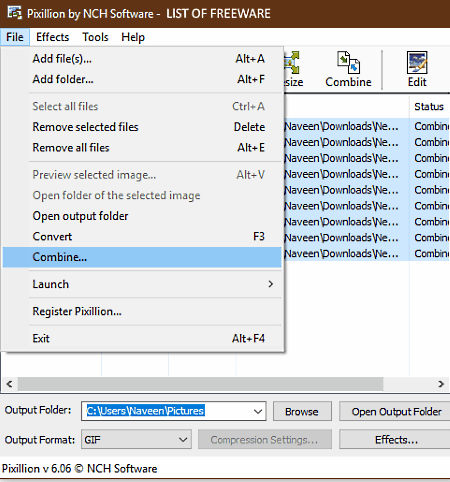
Pixillion is a free image converter software that can also be used to convert image sequence to GIF. This software works on Windows and MacOS. As it is primarily an image converter software, hence it also supports various image formats like ICO, JPG, PCX, WEBP, TIFF, JPEG, and more. In it, you also get image manipulation tools like Resize, Flip, Rotate, Watermark, etc., to make modifications to images.
How to convert image sequence to GIF using Pixillion:
- Launch this software and click on the Add Files button to load an image sequence.
- After that, use available tools to make changes on each loaded image.
- Lastly, go to the File menu and select the Combine feature and then click on the Combine button to start the conversion.
Limitations:
This software is only free for non-commercial use. To use it commercially, you need to purchase the commercial license of this software.
Final Thoughts:
It is a simple and straightforward software through which you can quickly and easily convert image sequence to GIF.
GraphicsMagick
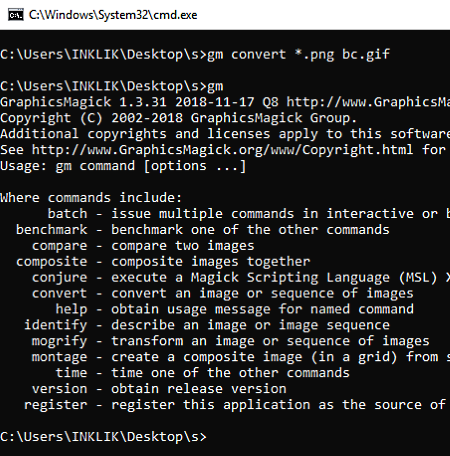
GraphicsMagick is a free open source image processing software that can also be used as the image sequence to GIF converter. It is only available for the Windows platform. It is a command line based software and does not come with any graphical user interface. In order to perform tasks through this software, you need to use specific commands.
The good thing about this software is that it can convert a GIF animation using images of almost any image format like JPG, PNG, BMP, TIFF, ICO, TGA, ANI, etc. However, the input image sequence must have images of one particular image format.
How to convert image sequence to GIF using command:
- First, copy and paste all the images of the same format to the GraphicsMagick folder.
- After that, run this software in the command prompt and enter this command
gm convert *.png output.gif. - Lastly, press the Enter button to start the conversion.
From the above command, replace “output” with a name that you want to give to the output GIF file.
Additional Features:
By using the right commands, you can perform various image editing tasks like image resizing, image rotation, image cropping, etc.
Limitation:
Lack of a graphical user interface is the main limitation of this software.
Final Thoughts:
It is another really good software through which you can convert an image sequence to an animated GIF file using commands.
Naveen Kushwaha
Passionate about tech and science, always look for new tech solutions that can help me and others.
About Us
We are the team behind some of the most popular tech blogs, like: I LoveFree Software and Windows 8 Freeware.
More About UsArchives
- May 2024
- April 2024
- March 2024
- February 2024
- January 2024
- December 2023
- November 2023
- October 2023
- September 2023
- August 2023
- July 2023
- June 2023
- May 2023
- April 2023
- March 2023
- February 2023
- January 2023
- December 2022
- November 2022
- October 2022
- September 2022
- August 2022
- July 2022
- June 2022
- May 2022
- April 2022
- March 2022
- February 2022
- January 2022
- December 2021
- November 2021
- October 2021
- September 2021
- August 2021
- July 2021
- June 2021
- May 2021
- April 2021
- March 2021
- February 2021
- January 2021
- December 2020
- November 2020
- October 2020
- September 2020
- August 2020
- July 2020
- June 2020
- May 2020
- April 2020
- March 2020
- February 2020
- January 2020
- December 2019
- November 2019
- October 2019
- September 2019
- August 2019
- July 2019
- June 2019
- May 2019
- April 2019
- March 2019
- February 2019
- January 2019
- December 2018
- November 2018
- October 2018
- September 2018
- August 2018
- July 2018
- June 2018
- May 2018
- April 2018
- March 2018
- February 2018
- January 2018
- December 2017
- November 2017
- October 2017
- September 2017
- August 2017
- July 2017
- June 2017
- May 2017
- April 2017
- March 2017
- February 2017
- January 2017
- December 2016
- November 2016
- October 2016
- September 2016
- August 2016
- July 2016
- June 2016
- May 2016
- April 2016
- March 2016
- February 2016
- January 2016
- December 2015
- November 2015
- October 2015
- September 2015
- August 2015
- July 2015
- June 2015
- May 2015
- April 2015
- March 2015
- February 2015
- January 2015
- December 2014
- November 2014
- October 2014
- September 2014
- August 2014
- July 2014
- June 2014
- May 2014
- April 2014
- March 2014








