7 Best Free Image Distortion Tool For Windows
Here is a list of best free image distortion tool for Windows. Through these tools, you can easily distort images of various formats. Image distortion is done to either hide a part of an image or to give it an artistic look. To hide a part of the image, you can use any of the distortion effects or filters offered by these software. However, to give the image an artistic look, you can choose an appropriate distortion effect and apply it over an image. After that, you can also adjust the distortion quality, distortion position, and intensity of distortion. The process of distorting an image is quite simple in all these software. Still, I have included the necessary steps to add distortion to an image in the description of each software.
The listed image distortion tool can also be used to edit and enhance images. To edit images, these software offer many editing tools like layers, colors, brightness control, drawing tools, and more. These software also offer multiple additional tools such as Measure, Swap Colors, Plugin Support, Record Macro, etc. Plus, each of these software support multiple image formats like PNG, BMP, ICO, TIFF, BMP, PCX, and more. In general, all these software come with all essential tools and features that you need to distort and to edit an image. Go through the list to know more about these software.
My Favorite Image Distortion Tool For Windows:
GIMP is my favorite software because it provides multiple image distortion filters that you can use to distort images. In addition to distortion filters, it provides a wide range of image editing tools and effects to modify an image. I also like its ability to support images of many different formats.
You can also check out lists of best free Lens Distortion Correction, Image Analysis, and Image Background Color Changer software for Windows.
GIMP
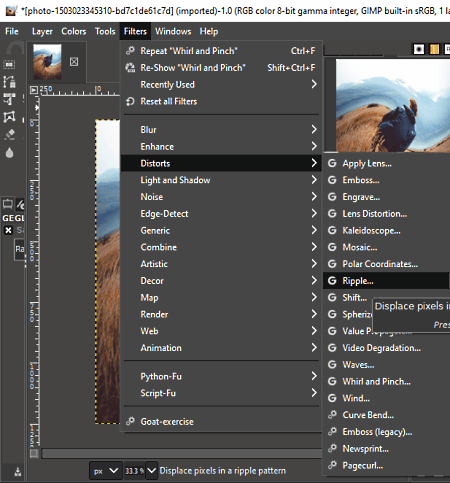
GIMP is a free open source image distortion tool for Windows, macOS, and Linux. In it, you get multiple image distortion tools (Emboss, Mosaic, Wind, Shift, etc.) through which you can distort images of various formats such as JPG, PNG, BMP, TIFF, ICO, TGA, EMF, and more. After applying a distortion effect, you can manually adjust the intensity and radius of the effect.
Apart from distortion effects, it also offers many image filters and image effects to make further modifications to an image. Plus, many image editing tools like color balance, exposure, paint tools, layers, resize, flip, are also present in it. Now, check out the below steps to distort an image through this software.
How to distort an image using GIMP:
- Start this converter and click on the Open option to load an image.
- After that, go to Filters > Distorts menu and select one of many available distortion effects.
- Now, manually adjust the intensity, radius, and other distortion parameters to adjust the distortion effect.
- Next, you can use other available image effects and image editing tools to make further modifications to the image.
- Lastly, use the Save as option to save the final image in JPG, PNG, BMP, etc., image formats.
Additional Features:
- Measure: Through this tool, you can measure the distance between any two points over an image.
- Swap Colors: Using this feature, you can select and replace a color present on an image with a new custom color.
Final Thoughts:
It is a feature-rich image editing software through which you can easily add distortion effects over an image.
Paint.NET
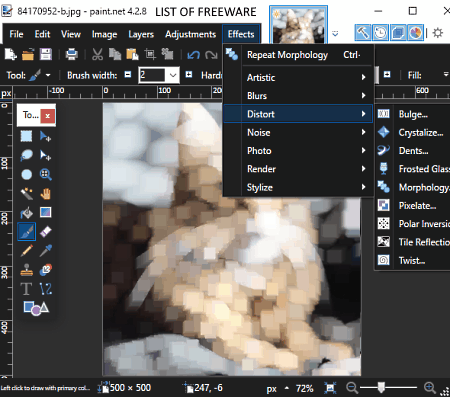
Paint.NET is a free image editing software that can also be used as an image distortion tool. Through this software, you can distort and edit images with ease. To distort images, it offers a dedicated Distort menu that offers multiple distortion effects namely Bulge, Crystalize, Dents, Frosted Glass, Morphology, Pixelate, Tile Reflection, and Twist. After applying the distortion effect, you can adjust the area of distortion and intensity of distortion. Apart from distortion, it also offers other image effects like Blur, Artistic, Noise, etc. This software also supports a good number of image formats like PNG, PDN, JPEG, HEIC, WEBP, TGA, GIF, and more.
How to distort image using Paint.NET:
- Launch this software and click on the Open option to load an image.
- After that, go to the Effects > Distort menu and choose one of the available image distortion effects.
- Now, you can adjust the intensity of effect and other distortion parameters and press OK.
- Next, if needed, you can make other adjustments and enhancements to the input image using available editing tools and effects.
- Lastly, use the Save As option and select an output image format and hit the Save button.
Additional Features:
- Plugins Support: This software supports third-party plugins that you can add to this software to introduce more features to this software.
Final Thoughts:
It is one of the simplest image distortion software that anyone can use without much hassle.
Hornil StylePix
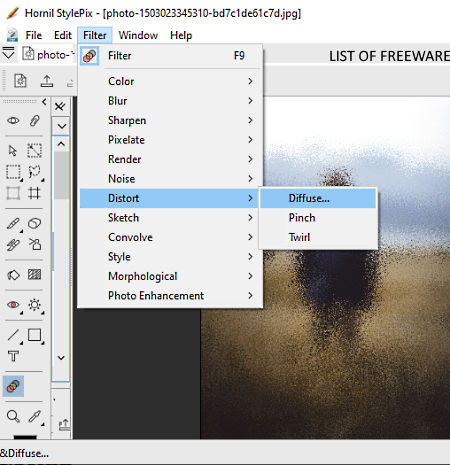
Hornil StylePix is another free image distortion tool for Windows. Through this tool, you can also edit and make several changes to images. To edit images, it offers Paint tools (brush, color palette, color fill, pencil, etc.) and Transformation tools (resize, rotate, flip, etc.).
In order to distort images, this software offers three distortion effects namely Diffuse, Twirl, and Pinch. After applying a distortion effect, you can adjust its intensity, location, and radius of effect. This editor also offers a multitab interface that allows you to work on multiple images at a time. I also like its ability to support images of different formats such as PPM, BMP, PMG, JPG, PGX, PCX, JPC, TGA, and more.
How to distort image Hornil StylePix:
- Open the interface of this software and use the Open option to load an image.
- After that, go to the Filters > Distort menu and select a distortion effect.
- Now, specify the distortion effect position, radius, and intensity using available sliders.
- When done making all the necessary changes, save the image in TIFF, PNG, JPEG, BMP, or any supported image format.
Final Thoughts:
It is simple and easy to use image distortion software through which you can easily add distortion effect over images of various formats.
Inkscape

Inkscape is a free open source image distortion tool for Windows, Linux, and macOS. Using this software, you can also edit images and vector graphics. To perform editing tasks, it offers a variety of tools like Filters, Edit Paths, Brush, Layers, Objects, Text, Fill, and more. Now, to distort images, you can use Distort filters of this software such as Pixel Smear, Ripple, Swirl, Torn Edges, etc. However, unlike other similar software, it does not let you adjust the parameters of distortion filters.
This converter also supports many input and output image formats such as ICO, GIF, TIFF, TGA, SVG, PNG, WMF, ODG, SIF, and more.
How to distort image using Inkscape:
- Launch this software and click on the Open option to load an image.
- After that, go to Filters > Distort menu and select a distortion effect to immediately apply it over the image.
- Now, you can make other enhancements to image through available editing tools.
- Next, go to Save as option and choose an output image format.
- Lastly, press the OK button to save the image with the distortion effect.
Additional Feature:
- Gcodetools: Through this tool, you can convert an image or design to a Gcode that you can use in a 3D printer or CNC machine.
Final Thoughts:
It is a nice image distortion tool through which you can quickly apply a distortion effect over an image. Plus, it can be used generally to create or modify vector graphics.
Pixelitor
Pixelitor is yet another free open source image editing software that also works as an image distortion tool. It works on Windows operating systems. In it, you can find many distortion effects that you can apply over an image to give it a distorted look. Some of the image distortion filter that it offers are swirl, glass tiles, frosted glass, waves, angular waves, and wrap around.
As this software is mainly an image editing software, thus it also offers editing tools like Paint Tools (brush, color palette, line, circle, etc.), Color (to adjust the color profile and brightness level), Layers, etc. After adding a distortion effect to an image, you can save it in the BMP, GIF, JPEG, PNG, and PCX image formats.
How to distort an image using Pixelitor:
- Start this software and go to File > Open option to load an image to this software.
- After that, select a distortion filter from the Filter tab to immediately apply it over the image.
- Now, you can adjust the position and intensity of the distortion filter as you want.
- Lastly, use the Save As option to save the distorted image.
Final Thoughts:
It is another straightforward image distortion tool that anyone can use with ease.
PhotoDemon
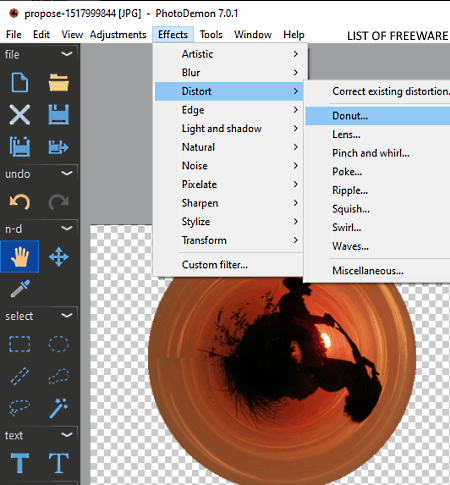
PhotoDemon is the next free open source image distortion tool for Windows. You can also use it to edit and enhance images of various formats like DDS, ICO, GIF, EMR, PSD, PPM, and more. To edit images, you can use its Paint Tools (brush, paint bucket, color palette, etc.), Layer Tool, Image Effects (noise, pixelate, artistic, blur, etc.), and Image Transformation Tools (resize, flip, rotate, etc.).
The primary distortion tool is present in the Effects tab of this software. Its distortion tool offers multiple distortion effects to distort an image like Donut, Poke, Lens, Ripple, etc. After applying the distortion effect, you can manually adjust the distortion quality, radius of distortion, intensity of distortion, and position of distortion.
How to distort image using PhotoDemon:
- Launch this software and load an image to it using the Open option.
- After that, access the Effects tab and choose one of many available distortion effects from the Distortion menu.
- Now, you can manually specify the distortion quality, radius, position, and intensity of distortion.
- After that, you can make more modifications to the image using available editing tools, if you want.
- Lastly, use the Save as menu to save the image in JPG, GIF, HDR, JP2, PNG, PNM, and more image formats.
Additional Feature:
- Record Macro: Through this feature, you can record the editing process that you can later use over another image to make similar changes.
Final Thoughts:
It is another decent image distortion and image editing software through which you can easily edit and distort images of various formats.
Pinta
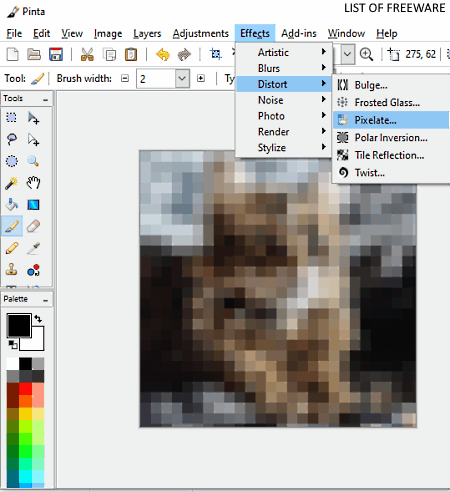
Pinta is the next free open source drawing and image editing software for Windows, Linux, Ubuntu, and macOS. Through this software, you can also distort images of ICO, BMP, PNG, JPG, TGA, and ORA formats. To distort an image, it offers multiple image distortion effects namely Bulge, Frosted Glass, Pixelate, Polar Inversion, Tile Reflection, and Twist. You can use the paint and image editing tools of this software to further edit images. Now, follow the below steps to distort an image through this software.
How to distort image using Pinta:
- Launch this software and click on the Open option to load an image.
- After that, go to the Effects tab and open the Distort menu.
- From the distort menu, select one of six available distortion effects and then adjust the quality, intensity, and position of the distortion effect through available sliders.
- Now, you can make other changes to the image, if you want, through available paint and editing tools of this software.
- In the end, use the Save as menu to save the final image in one of the supported image formats.
Additional Feature:
- Add-in Manager: Through this feature, you can manage existing plugins and also add new ones to introduce more features to this software.
Final Thoughts:
It is a cleanly designed image distortion tool that anyone can use to quickly distort images of various formats.
Naveen Kushwaha
Passionate about tech and science, always look for new tech solutions that can help me and others.
About Us
We are the team behind some of the most popular tech blogs, like: I LoveFree Software and Windows 8 Freeware.
More About UsArchives
- May 2024
- April 2024
- March 2024
- February 2024
- January 2024
- December 2023
- November 2023
- October 2023
- September 2023
- August 2023
- July 2023
- June 2023
- May 2023
- April 2023
- March 2023
- February 2023
- January 2023
- December 2022
- November 2022
- October 2022
- September 2022
- August 2022
- July 2022
- June 2022
- May 2022
- April 2022
- March 2022
- February 2022
- January 2022
- December 2021
- November 2021
- October 2021
- September 2021
- August 2021
- July 2021
- June 2021
- May 2021
- April 2021
- March 2021
- February 2021
- January 2021
- December 2020
- November 2020
- October 2020
- September 2020
- August 2020
- July 2020
- June 2020
- May 2020
- April 2020
- March 2020
- February 2020
- January 2020
- December 2019
- November 2019
- October 2019
- September 2019
- August 2019
- July 2019
- June 2019
- May 2019
- April 2019
- March 2019
- February 2019
- January 2019
- December 2018
- November 2018
- October 2018
- September 2018
- August 2018
- July 2018
- June 2018
- May 2018
- April 2018
- March 2018
- February 2018
- January 2018
- December 2017
- November 2017
- October 2017
- September 2017
- August 2017
- July 2017
- June 2017
- May 2017
- April 2017
- March 2017
- February 2017
- January 2017
- December 2016
- November 2016
- October 2016
- September 2016
- August 2016
- July 2016
- June 2016
- May 2016
- April 2016
- March 2016
- February 2016
- January 2016
- December 2015
- November 2015
- October 2015
- September 2015
- August 2015
- July 2015
- June 2015
- May 2015
- April 2015
- March 2015
- February 2015
- January 2015
- December 2014
- November 2014
- October 2014
- September 2014
- August 2014
- July 2014
- June 2014
- May 2014
- April 2014
- March 2014








