5 Best Free IGS File Converter Software for Windows
Here is a list of Best Free IGS File Converter Software for Windows. IGS or IGES, stands for Initial Graphics Exchange Specification, is a 3D file format that is used to store 3D models and data. Using the listed freeware, you can convert an IGS file to various other 3D file formats. The most commonly supported output 3D file formats include STEP, STL, OBJ, 3DS, DXF, PLY, and DAE. All these software support import and then export approach to perform the conversion. So, you can simply open an IGS model, view the model, and then export it using the dedicated function.
These are basically CAD software that also provide a lot of design tools, like mesh designing tools, add predefined 3D shapes, extrude, translate, rotate, scale, etc. Hence, you can edit IGS model prior to conversion. You can use a variety of features to visualize IGS file such as orthographic view, perspective view, rotate, zoom, rendering style, measuring tool, statistics, and more. Also, many converters also support external plugins to further enhance their functionality. All in all, these are feature-rich CAD designing software that also work as an IGS file converter.
My Favorite Free IGS File Converter Software for Windows:
FreeCAD is my favorite software on this list. It is an advanced CAD software that lets you convert IGS file to a wide number of 3D formats. Plus, several tools to modify IGS file before converting the model are also provided in it.
You may also like some best free IGES File Viewer, IGES to STL Converter, and IGS to OBJ Converter for Windows.
FreeCAD
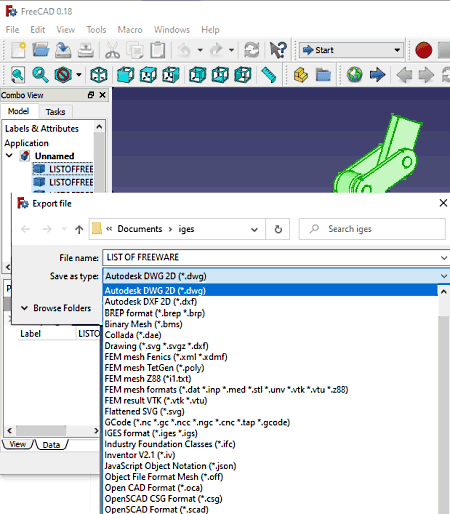
FreeCAD is a free open source IGS file converter for Windows, Mac, and Linux. As its name suggests, it is primarily a 2D and 3D CAD software that also lets you convert models from one format to another. You can use it to import IGS files and then export them to other 3D file formats including STL, STEP, PLY, OBJ, DAE, 3DS, DWG, and more.
Before conversion, you can make modifications to the imported IGS model. You can use a separate workbench to edit the model, such as OpenSCAD, Robot, Ship, Arch, Part Design, Raytracing, Mesh Design, etc. It also provides several model viewing tools to visualize and analyze an IGS model before converting it. These tools include rendering style, fullscreen, multi-angle view, rotate, zoom, pan, measure distance, etc.
Now, let us have a look at IGS file conversion process.
How to convert IGS file in FreeCAD:
- First, open an IGS file that you want to convert to another format.
- Now, you will be able to view IGS model and as per your requirement, you can modify it too.
- After that, select the IGS model from the Model tab present at the left.
- Next, go to the File menu and click the Export option.
- At last, select the desired output file format from supported ones and then hit the Save button to quickly convert IGS file.
Conclusion:
FreeCAD is a simple yet powerful 2D and 3D CAD modeling software using which you can convert IGS to multiple formats like OBJ, DAE, PLY, STP, STL, etc.
gCAD3D
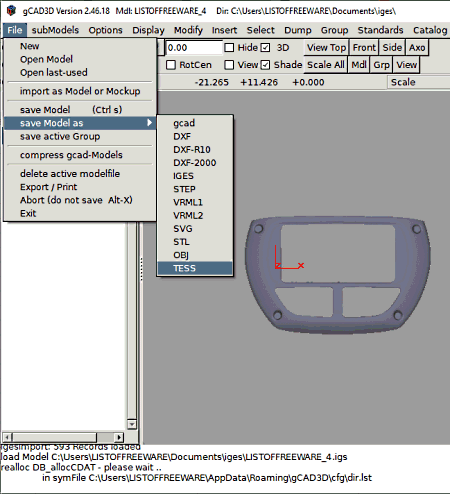
gCAD3D is another free open source IGS file converter software for Windows and Linux. In it, you can easily convert an IGS file to various file formats like OBJ, VRML, STL, STEP, DXF, SVG, etc. As its name implies, it is basically a 3D CAD software that enables you view, edit, create, and convert 3D files. It offers a direct option to export an IGS model to other 3D formats. Prior to conversion, you can view and analyze the input IGES model as well as modify it accordingly.
Let us now have a look at the steps to convert IGS file in this 3D CAD software.
How to convert IGS file in gCAD3D:
- Firstly, open the source IGS file that you will be able to visualize and edit using available tools like Surface Style, Surface Color, Surface Texture, Insert, etc.
- Now, go to the File menu and then Save Model As option.
- Next, from available output formats, click the desired one to convert IGS model.
- After that, provide output filename and press the Save button to start conversion.
Conclusion:
It is another good CAD software using which you can view, edit, and convert IGS models.
Gmsh
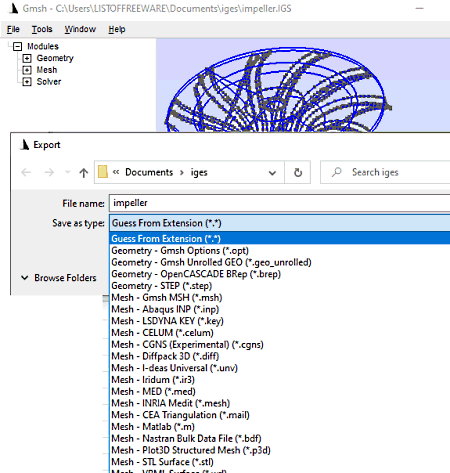
Gmsh is a free portable IGS file converter software for Windows, Mac, and Linux. Like other software on this list, it is also a CAD software that lets you view, edit, and create 3D meshes. It also provides an option to convert input models including IGS file. You can convert IGS file to STEP, STL, PLY2, WRL, X3D, and more formats. Additionally, you can modify IGS model before converting it and for that, you can use tools like add objects, rotate, scale, translate, extrude, boolean, mesh tools, etc. Let us now look at the process of converting IGS file.
How to convert IGS file in Gmsh:/
- Launch this portable software and then import an IGS model to it.
- Next, you can use provided tools to view and edit source file accordingly.
- After that, go to the File > Export option and set output format to desired one.
- Finally, enter output filename and then hit the Save button to convert IGES file to selected format.
Additional Features:
You can find a lot of handy tools in it such as Statistics, Inbuilt Plugins, and more.
Conclusion:
It is a great IGS file converter that comes in a portable package. You can also perform various other CAD tasks using it.
Axdea
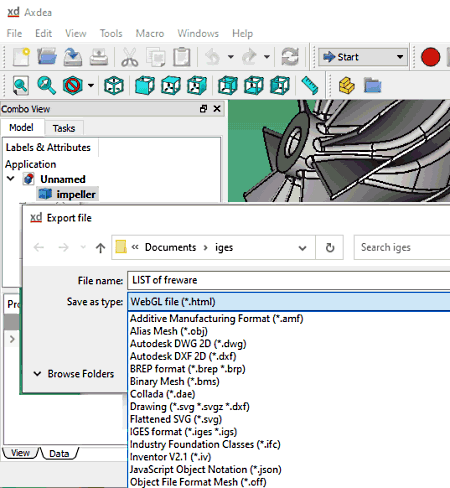
Axdea is a feature-rich IBS software that can also be used as an IGS file converter. Using this software, you can convert an IGS model to a good number of output formats like OBJ, STL, PLY, STEP, DAE, WRL, etc. You can simply open a 3D model from IGS file and then export it to other 3D file formats. It also lets you edit IGS model prior to conversion using various designing tools. Plus, a lot of viewing tools are present in it using which you can visualize an IGS model, such as orthographic view, perspective view, draw style, zoom, rotate, fullscreen, etc.
Let us have a look at the steps of IGS file conversion below.
How to convert IGES file in Axdea:
- At first, you need to import a locally saved IGS model that you want to convert.
- Now, you can view the model and if needed, you can also manipulate it using available tools.
- After that, select the IGS model from the left panel.
- Next, click the File > Export option and then select a desired output format.
- Lastly, provide output filename and press the Save button to initiate IGS file conversion process.
Conclusion:
It is quite a powerful CAD software that can also convert 3D files including IGES to toher formats.
HeeksCAD
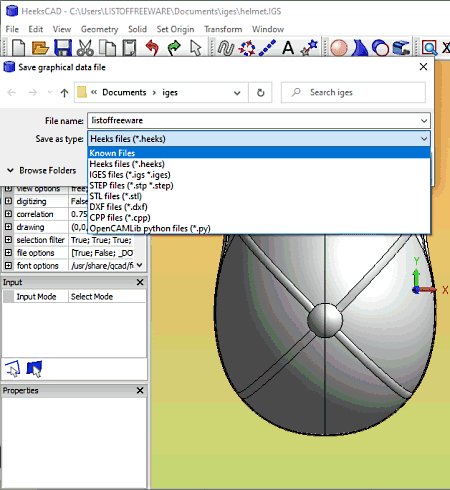
HeeksCAD is one more free IGS file converter software on this list. It is primarily designed to view, edit, and create CAD models. You can also convert a supported 3D file like IGES to other formats including STL, STEP, DXF, and more formats. It provides multiple handy viewing and editing tools to properly visualize or manipulate source model, Now, you can checkout steps to convert IGS file below.
How to convert IGS file in HeeksCAD:
- First, open an IGS model that you can visualize and modify.
- After that, click the File menu > Save As option and then select desired output file formats from supported ones.
- Lastly, enter the output filename and start the conversion process by using the Save button.
Conclusion:
It is a simple CAD viewer and editor software that you can use to convert IGS file to three standard file formats including STL, STEP, and DXF.
About Us
We are the team behind some of the most popular tech blogs, like: I LoveFree Software and Windows 8 Freeware.
More About UsArchives
- May 2024
- April 2024
- March 2024
- February 2024
- January 2024
- December 2023
- November 2023
- October 2023
- September 2023
- August 2023
- July 2023
- June 2023
- May 2023
- April 2023
- March 2023
- February 2023
- January 2023
- December 2022
- November 2022
- October 2022
- September 2022
- August 2022
- July 2022
- June 2022
- May 2022
- April 2022
- March 2022
- February 2022
- January 2022
- December 2021
- November 2021
- October 2021
- September 2021
- August 2021
- July 2021
- June 2021
- May 2021
- April 2021
- March 2021
- February 2021
- January 2021
- December 2020
- November 2020
- October 2020
- September 2020
- August 2020
- July 2020
- June 2020
- May 2020
- April 2020
- March 2020
- February 2020
- January 2020
- December 2019
- November 2019
- October 2019
- September 2019
- August 2019
- July 2019
- June 2019
- May 2019
- April 2019
- March 2019
- February 2019
- January 2019
- December 2018
- November 2018
- October 2018
- September 2018
- August 2018
- July 2018
- June 2018
- May 2018
- April 2018
- March 2018
- February 2018
- January 2018
- December 2017
- November 2017
- October 2017
- September 2017
- August 2017
- July 2017
- June 2017
- May 2017
- April 2017
- March 2017
- February 2017
- January 2017
- December 2016
- November 2016
- October 2016
- September 2016
- August 2016
- July 2016
- June 2016
- May 2016
- April 2016
- March 2016
- February 2016
- January 2016
- December 2015
- November 2015
- October 2015
- September 2015
- August 2015
- July 2015
- June 2015
- May 2015
- April 2015
- March 2015
- February 2015
- January 2015
- December 2014
- November 2014
- October 2014
- September 2014
- August 2014
- July 2014
- June 2014
- May 2014
- April 2014
- March 2014








