5 Best Free Fisheye Remover Software For Windows
Here is a list of Best Free Fisheye Remover Software For Windows. These software let you remove fisheye distortion from photos clicked by wide angle lens and fisheye lens. All of these software help you fix fisheye and render straightened photos. Let me emphasize that these fisheye removal software are absolutely free to use and give satisfactory results.
In order to remove fisheye with these free defish software, you may or may not have to enter lens data or make adjustments. So, do not worry if you have photos without EXIF data.
Some of these software let you make adjustments manually to fix fisheye, while some carry out the fisheye correction process automatically.
Go through the list and you will get to know about these software to remove fisheye distortion and also know how to remove fisheye distortion.
There are some paid software which carry out the fisheye removal process without any issue, such as Photoshop, Lightroom, Fisheye-Hemi (photoshop plugin), etc. In case you are looking for free alternative to Fisheye-Hemi or other such tools, you have come to a right place.
You can also checkout the list of best free Panorama Software For Windows, Red Eye Remover Software For Windows, and Photo Noise Reduction Software.
MathMap: GIMP Plugin To Remove Fisheye
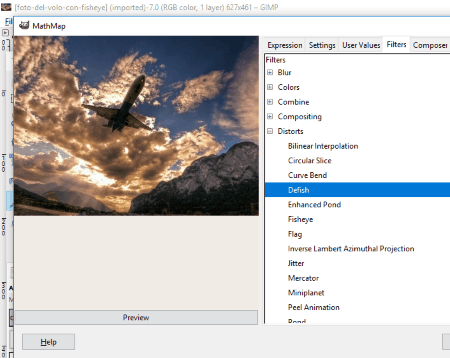
MathMap is a free image processing application that can be used to defish photos. Now, it is an advanced tool with numerous image processing options, and can either be used as a GIMP plugin, or as a command line tool. Using MathMap is easy, but installing Mathmap to make it work with GIMP can be a bit tedious.
How To Install MathMap plugin in GIMP:
Simply download MathMap and install it. It will make a folder in C:/Users/(Computer name), with the name .gimp-x.x (x.x represents the versionof MathMap). Open the folder and copy all the contents of the folder and paste in the GIMP folder that is available at the same location, with the name .gimp-x.x (x.x represents the version of GIMP that you are using). After you have successfully pasted the contents, start GIMP, or restart if already running. You will find the MathMap plugin at Filters>Generic>MathMap.
Now that you have installed MathMap Plugin for GIMP, you can defish photos.
How To Remove Fisheye in GIMP using MathMap plugin:
You will find no other simpler tool than GIMP for fisheye removal using MathMap. All you have to do is open your photo in GIMP, then open the MathMap tool UI. You can also apply the effect without opening the UI. To open UI, go to Filters> Generic> MathMap> MathMap. On the interface, you will find a preview of your photo with various tabs. Go to the Filters tab, then go to Distorts, and select the Defish option. No adjustable options are available that you can change, but the result is pretty satisfying.
There are various other filters and tools available in this Image processing plugin for GIMP. The tools available let you add Blurs, Colors, Combination, Composition, Distortion, Geometry, Noise, and other effects on your photos. Its a very interesting tool for GIMP, and is a must have if you are a GIMP enthusiast.
GML Undistorter

GML Undistorter is a free defish software that lets you remove fisheye distortion from fisheye and wide angle photos. It also works well as a software to fix barrel distortion. Using this software is really easy, and it can fix fisheye distortion without compromising image quality.
How to remove Fisheye using GML Undistorter:
After you have loaded your photo here, you will have to enter the focal length of the lens used to click the photo. It can also retrieve the focal length info from the photo’s EXIF. Now use the Fine Tune slider to adjust the distortion correction. The changes appear in the photo in the preview panel; click Undistort button to apply changes on your photo.
The output rendered is flawless with no noticeable edge distortions. The output photo’s quality and output folder can also be set.
GML Undistorter is a simple tool and is good at what it does. Its a must try if you want to fix fisheye distortion or barrel distortion.
RadCor
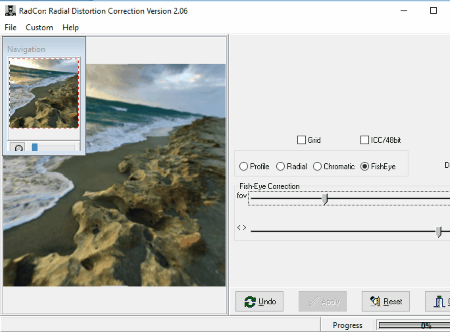
RadCor is an advanced lens distortion correction software with fish eye correction tool. The defish tool available here lets you substantially bring down and fix fisheye distortion for free. Its a complete package to correct various types of lens distortions, including barrel distortion, chromatic distortions, and of course, fisheye distortion.
How To Remove Fisheye Distortion using RadCor:
RadCor has a dedicated fisheye correction tool. Simply load your photo here, then click on the FishEye radio button on the interface. By adjusting the two sliders that will appear to adjust fov (field of view) and the area to crop, get a desired result. You can preview the output, right on the interface. When done, apply the effect and save your photo.
There’s a drawback to this fisheye removal tool, that it only provides square photos as output. This works good only for circular fisheye photos. If you want to fix wide angle fisheye photos, then you will get a square photo; this excludes a major part of your photo; however, you can select what part of wide angle photo you want to keep in the output image.
Other tools available in RadCor let you fix lens distortion based on lens profile or manually. You can also carry out chromatic corrections to fix color distortion.
Hugin
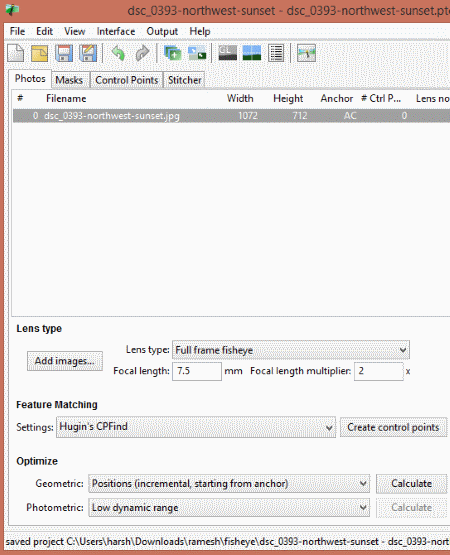
Hugin is a panorama stitching software that can be put to use to fix fisheye distortion. It is an advanced software with various image processing options, used mostly by professionals. There is not a fisheye remover tool that is available, but a certain set of steps that you have to follow for fisheye correction.
Before you proceed with the procedure, make sure you have the following data about the photo handy: Lens type, Focal Length, and Crop Factor of your camera.
How To remove fisheye distortion in Hugin:
- Open your photo in Hugin.
- As soon as you add your photo, you will be asked to add lens info about the photo. Select lens type as full frame fish eye. You can select other lens types from the list if you have used different lens. Enter focal length used to click the photo. You have to enter the crop factor of camera in Focal length multiplier section.
- Go to the Stitcher tab. Select Rectilinear, Cylindrical, or Equilateral options in the projection tab. Click on Calculate field of view, Calculate optimal size, and Fit crop to images buttons. (If you choose Rectilinear projection, then the image rendered will be very huge in shape, so its suggested to resize the output image before or after its saved.)
- Click on Stitch.
Your image with wide angle fisheye will be rendered and saved at the defined folder.
Hugin has lots of capabilities, and it may seem difficult to execute a process here, but its easy to use once you get hold of it. You can even find various tutorials on Hugin’s website.
Photivo
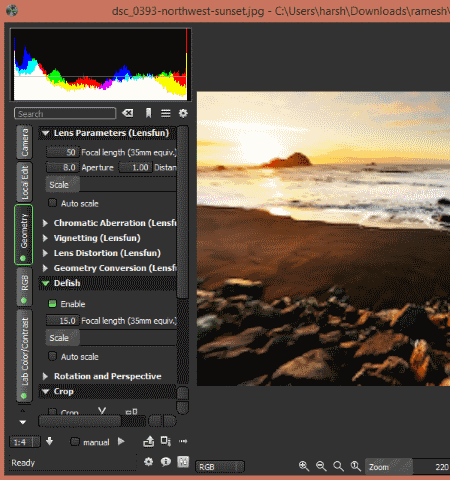
Photivo is an open source raw image editor which can process raw as well as bitmap images. It has various image editing tools, and one of them is defish tool. The defish tool lets you correct fisheye distortion by entering focal length of lens used to click a photo. Its very easy to use, and after correcting image, you can choose the image quality, image size, and various other parameters for the output image.
How To Remove Fisheye using Photivo:
The process to remove fisheye distortion is very simple using Photivo. Open your photo here, then go to the Geometry tab. Here click on Defish tool, then enable it. After enabling it, you will be able to enter the focal length that you used to click your photo. If you do not know the focal length, you can enter focal length by guesstimating to get a desired defished photo. Once done, go to the Output tab, and define output photo parameters.
If you want, you can make several other changes to your photos using this defish software.
I was having a bit trouble with output image quality after defishing a photo, and it didn’t work well with low resolution photos.
Harshwardhan Gupta
https://padangtoto-online.s3.wasabisys.com/index.html https://padangtoto.s3.us-west-004.backblazeb2.com/index.html
About Us
We are the team behind some of the most popular tech blogs, like: I LoveFree Software and Windows 8 Freeware.
More About UsArchives
- May 2024
- April 2024
- March 2024
- February 2024
- January 2024
- December 2023
- November 2023
- October 2023
- September 2023
- August 2023
- July 2023
- June 2023
- May 2023
- April 2023
- March 2023
- February 2023
- January 2023
- December 2022
- November 2022
- October 2022
- September 2022
- August 2022
- July 2022
- June 2022
- May 2022
- April 2022
- March 2022
- February 2022
- January 2022
- December 2021
- November 2021
- October 2021
- September 2021
- August 2021
- July 2021
- June 2021
- May 2021
- April 2021
- March 2021
- February 2021
- January 2021
- December 2020
- November 2020
- October 2020
- September 2020
- August 2020
- July 2020
- June 2020
- May 2020
- April 2020
- March 2020
- February 2020
- January 2020
- December 2019
- November 2019
- October 2019
- September 2019
- August 2019
- July 2019
- June 2019
- May 2019
- April 2019
- March 2019
- February 2019
- January 2019
- December 2018
- November 2018
- October 2018
- September 2018
- August 2018
- July 2018
- June 2018
- May 2018
- April 2018
- March 2018
- February 2018
- January 2018
- December 2017
- November 2017
- October 2017
- September 2017
- August 2017
- July 2017
- June 2017
- May 2017
- April 2017
- March 2017
- February 2017
- January 2017
- December 2016
- November 2016
- October 2016
- September 2016
- August 2016
- July 2016
- June 2016
- May 2016
- April 2016
- March 2016
- February 2016
- January 2016
- December 2015
- November 2015
- October 2015
- September 2015
- August 2015
- July 2015
- June 2015
- May 2015
- April 2015
- March 2015
- February 2015
- January 2015
- December 2014
- November 2014
- October 2014
- September 2014
- August 2014
- July 2014
- June 2014
- May 2014
- April 2014
- March 2014








