6 Best Free Firefox Send Alternative Services
Here is a list of the best free Firefox Send alternative Services. Firefox Send was a free and encrypted file-sharing service by Firefox. This service offered a simple way to share files up to 2.5 GB in size with end-to-end encryption. On top of that, you could protect the files with a password and set them to expire after a specific number of downloads or a specific time period. Unfortunately, the company suspended the Firefox Send back in September 2020.
In this post, I covered 6 similar file-sharing services that you can use in place of Firefox Send. All these services are free to use without an account. Almost all six of these services offer features that are either ideal or identical to Firefox Send. I briefly described the services along with the process of sharing files using each one of them. But to put everything in perspective with Firefox Send, I mentioned the “Key Points” of each service. This covers the features such as upload size, encryption type, sharing method, password protection, file expiration, etc. You can go through the post to check these out in detail.
My Favorite FireFox Send Alternative
Send.vis.ee is my favorite service on this list that you can use in place of Firefox Send. This website has a simple and modern interface. It packs all the features Firefox Send used to offer if not more. The transfer size is hugely extended to 10 GB with password protection and expiration based on time or the number of downloads. And all this is done with end-to-end encryption.
You can also check out our other lists of the best free Google Drive Alternatives, Cloud Media Storage Services, and Online Notion Alternative Websites.
Send.vis.ee

Send.vis.ee is a free Firefox Send alternative service where you can send files up to 10 GB in size. To do that, you don’t have to create an account or anything like that. You can simply visit the website, upload the files you want to share, and get the link or QR Code for the same. While doing so, you have the option to add a password to the transfer. This password will be required to access and download the files. Along with that, you can also set the expiration for the files. You can set the expiration in days as well as after a specific number of downloads.
How to share files using Send.vis.ee?
- Go to the Send.vis.ee website using the link given below.
- Add the files you want to share, you can add multiple files up to 10 GB in size.
- Set an expiration for the files as per your liking. You can also add a password.
- Then click the Upload button. Wait for the upload and then share the provided link or QR Code to share the files.
- Recipients have to visit the link and enter the correct password to access and download the files.
Key Points:
- Maximum File Size: up to 10 GB.
- Multi-File Transfer: Yes, it can send multiple files together.
- Sign-in Required: No, there is no need for an account.
- Sharing Method: Link, and QR Code.
- Security: End-to-end Encryption.
- Expiry Date: Set files to expire after a specific number of downloads (1, 2, 3, 4, 5, or 20 downloads) or by time (5 mins, 1 hour, 1 day, or 5 days).
- Limited Downloads: Yes, you can limit the downloads to 1, 2, 3, 4, 5, or 20.
- Password Protection: Yes, you can add a password to the transfer.
SendGB.com
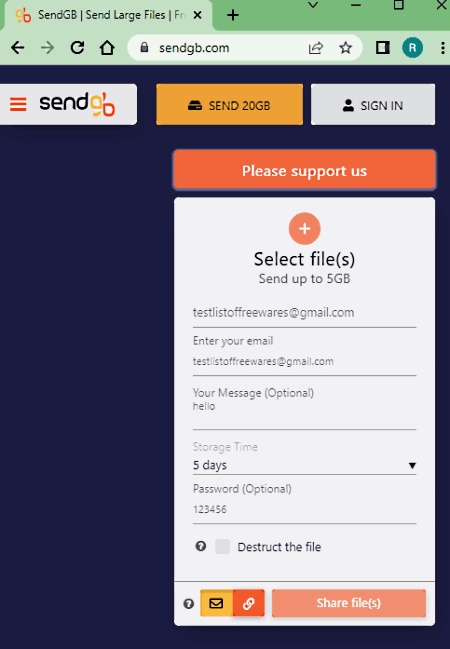
SendGB.com is an online file-sharing service that you can use as a Firefox Send alternative. This website lets you share files up to 5 GB for free. There are two methods to share the files, via emails and via a sharing link. Using the email method, you can mention the email addresses of the people with whom you want to share the link. Whereas in the link-based method, you get a link to the uploaded files that you can share yourself. In either case, You can set an expiration time for the files along with a password. It offers multiple expiration options based on the storage size. On top of that, it has a “Destruct file” feature. When enabled, it automatically deletes the files once downloaded. In the case of email sharing, every recipient gets to download the files only once. After all the recipients downloaded the files, the files get deleted.
How to share files using SendGB.com?
- Go to the SendGB website, you can use the direct link provided below.
- On the website, you get a section to share files on the right side.
- In that section, pick the sharing method between email and link from the bottom.
- Then add your files and set all the options accordingly including storage time, password, and “Destruct File” feature.
- Then click the Send Files(s) button to share to mentioned email or get a sharing link.
Key Points:
- Maximum File Size: up to 5 GB; offers paid membership for more storage.
- Multi-File Transfer: Yes, it can send multiple files together.
- Sign-in Required: No, there is no need for an account.
- Sharing Method: via email addresses or link share.
- Security: Uses 128-bit encryption, not end-to-end encrypted.
- Expiry Date: Available. If files are over 250 MB then 1, 2, 3, 5, or 7 days. If files are less than 250 MB then up to 90 days.
- Limited Downloads: Yes, can set the files to self-destruct once downloaded by all recipients.
- Password Protection: Yes, you can password protect the sharing.
SwissTransfer.com
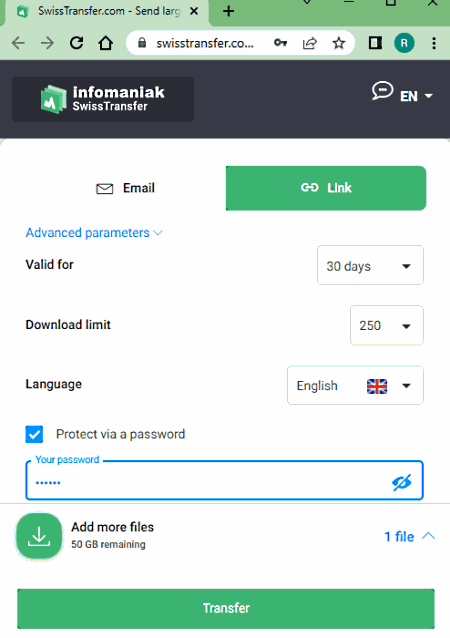
SwissTransfer.com is another free website that you can use as a Firefox Send alternative. This website allows you to easily share files up to 50 GB in size. This is a huge size for online file sharing, much more than that of Firefox Send. You can share up to 500 files together. There are two ways to share files on this website. Either you can go with the email share feature where you can add up to 20 recipients. Or, you can go with the link share option where you get a link to the files that you can share with others. In both these cases, you can protect the sharing with a password and also set the expiration duration. You can also limit the downloads with a maximum allowed 250 downloads per file. Also, the maximum number of transfers per day is 500.
How to share files using SwissTransfer.com?
- Go to the SwissTransfer website, you can use the direct link provided below.
- On the website, add the files that you want to share.
- On the next screen, pick the sharing method between email and link.
- Then add your files and set all the parameters accordingly.
- Click and expand Advanced parameters to access more parameters.
- Set the Validity, Download Limit, Language, and Password.
- Then click the Transfer button to share files to mentioned email addresses or to get the sharing link.
Key Points:
- Maximum File Size: up to 50 GB.
- Multi-File Transfer: Yes, it can send multiple files together.
- Sign-in Required: No, there is no need for an account.
- Sharing Method: via email addresses (up to 20) or link share
- Security: Not mentioned on the website.
- Expiry Date: Yes, can set expiration to 1, 7, 15, or 30 days.
- Limited Downloads: Yes, can limit downloads to 1, 20, 100, or 25o.
- Password Protection: Yes, you can secure the transfer with a password.
FromSmash.com
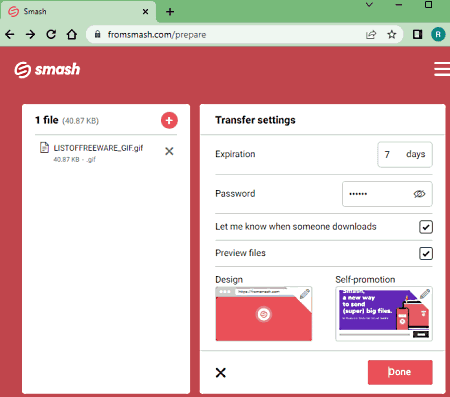
FromSmash.com is a free Firefox Send alternative that you can use to send files online. There are no size caps on this website. You can send files adding up to any size. However, it prioritizes the transfer of up to 2 GB. Beyond that, you might have to wait in queues. While sharing the files, you can add a password and set an expiration period of up to 7 days. You can also customize the design of the page with your files. This website has two ways to share the files. Either you can go with the email share feature where you can add up to 20 recipients. Or, you can go with the link share option where you get a link to the files that you can share with others.
How to share files using FromSmash.com?
- Go to the FromSmash website, you can use the direct link provided below.
- On the website, add the files that you want to share.
- On the next screen, pick the sharing method between email and link.
- Then add your files and set all the parameters accordingly.
- Click on the gear icon at the bottom to access more parameters.
- Set the Expiration Period and Password.
- Then click the Done button to share files to mentioned email addresses or to get the sharing link.
Key Points:
- Maximum File Size: No limit.
- Multi-File Transfer: Yes, it can send multiple files together.
- Sign-in Required: No, there is no need for an account.
- Sharing Method: via email addresses (up to 20) or link share
- Security: 256-bit AES and SSL/TLS encryption.
- Expiry Date: Yes, can set the expiration period up to 7 days.
- Limited Downloads: No such feature.
- Password Protection: Yes, you can secure the transfer with a password.
ShareDrop.io
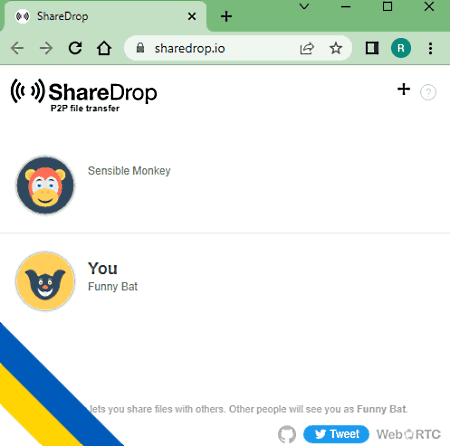
ShareDrop.io is a free Firefox Send alternative service that you can use to share files. This is an encrypted peer-to-peer file transfer service. It creates a room where others can join to establish a connection. If both the devices are on the same local network then this service automatically fetches the devices and shows them on the screen. Otherwise, you have to share a link or QR code to establish a connection between the devices. Once the connection is established and both the devices are visible to each other then you can start sharing the files. This is a peer-to-peer sharing means it directly downloads the files from the sender. There is no middle connection or server. Due to that, both devices have to stay connected till the transfer completes. There is no signup or size limit. You can easily share files of any size and format.
How to share files using ShareDrop.io?
- Open the ShareDrop website on both devices. If not on the same network then use a link or QR code to establish a secure connection.
- Click on the + icon from the top right to get the link and QR code.
- Then click on the other device that appears on the screen and select the file(s) you want to share.
- After that, confirm the share and wait for the transfer to get completed.
Key Points:
- Maximum File Size: No limit.
- Multi-File Transfer: Yes, it can send multiple files together.
- Sign-in Required: No, there is no need for an account.
- Sharing Method: Local Network, Link, and QR Code.
- Security: Encrypted, peer-to-per connection.
- Expiry Date: Does not store files.
- Limited Downloads: No such option.
- Password Protection: No such option.
RelaySecret.com
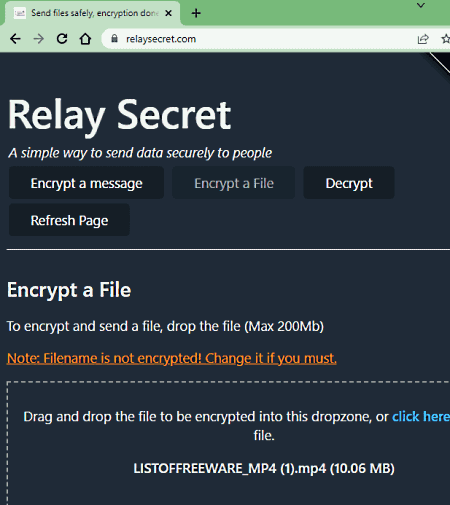
RelaySecret.com is a simple file-sharing website designed to be an unofficial replacement for Firefox Send. This simple website uses AES-CBC 256-bit symmetric encryption to encrypt the file before upload. Unlike other websites, all the encryption happens on the client-side and not on servers. But it is limited to sending one file at a time with a maximum supported file size of 200 MB. You can add a password along with an expiration period. Also, you can enable the “Delete Upon Download” option to limit only one download of the encrypted file.
How to share files using RelaySecret.com?
- Open the RelaySecret website in your browser using the link given below.
- Click on the Encrypt a File option and upload the file you want to share.
- Add a password and set an expiration period for the file. Also, pick if you want the file to get deleted upon download.
- Then click Encrypt and Upload button to get the sharing URL to the encrypted file.
Key Points:
- Maximum File Size: up to 200 MB.
- Multi-File Transfer: No, it can only send one file.
- Sign-in Required: No, there is no need for an account.
- Sharing Method: URL share.
- Security: AES-CBC 256-bit symmetric encryption.
- Expiry Date: Yes, you can set it to 1, 2, 3, 5, or 10 days.
- Limited Downloads: Yes, the option to auto-delete upon download.
- Password Protection: Yes, you can add a password to the file transfer.
About Us
We are the team behind some of the most popular tech blogs, like: I LoveFree Software and Windows 8 Freeware.
More About UsArchives
- May 2024
- April 2024
- March 2024
- February 2024
- January 2024
- December 2023
- November 2023
- October 2023
- September 2023
- August 2023
- July 2023
- June 2023
- May 2023
- April 2023
- March 2023
- February 2023
- January 2023
- December 2022
- November 2022
- October 2022
- September 2022
- August 2022
- July 2022
- June 2022
- May 2022
- April 2022
- March 2022
- February 2022
- January 2022
- December 2021
- November 2021
- October 2021
- September 2021
- August 2021
- July 2021
- June 2021
- May 2021
- April 2021
- March 2021
- February 2021
- January 2021
- December 2020
- November 2020
- October 2020
- September 2020
- August 2020
- July 2020
- June 2020
- May 2020
- April 2020
- March 2020
- February 2020
- January 2020
- December 2019
- November 2019
- October 2019
- September 2019
- August 2019
- July 2019
- June 2019
- May 2019
- April 2019
- March 2019
- February 2019
- January 2019
- December 2018
- November 2018
- October 2018
- September 2018
- August 2018
- July 2018
- June 2018
- May 2018
- April 2018
- March 2018
- February 2018
- January 2018
- December 2017
- November 2017
- October 2017
- September 2017
- August 2017
- July 2017
- June 2017
- May 2017
- April 2017
- March 2017
- February 2017
- January 2017
- December 2016
- November 2016
- October 2016
- September 2016
- August 2016
- July 2016
- June 2016
- May 2016
- April 2016
- March 2016
- February 2016
- January 2016
- December 2015
- November 2015
- October 2015
- September 2015
- August 2015
- July 2015
- June 2015
- May 2015
- April 2015
- March 2015
- February 2015
- January 2015
- December 2014
- November 2014
- October 2014
- September 2014
- August 2014
- July 2014
- June 2014
- May 2014
- April 2014
- March 2014








