21 Best Free Epub Reader Software For Windows
Here is a list of 21 Best Free ePub Reader Software for Windows. Most of these epub readers let you open and read eBooks of epub extension along with other famous ebook formats. In this electronics era, most of us use PC, Laptops, Tablets, and Mobile Phones to read ebooks instead of real books. There are many formats of ebooks available, and not all ebook readers support all ebook formats. Sometimes you need some special ebook reader to read different ebook formats. One of these readers are ePub readers, which support ePub files along with other famous ebook formats. This article will introduce you to the best free ePub reader software and you will also learn how to open ePub files using these ePub readers.
Here you will explore the use, different features, process, etc. of each ePub readers mentioned. Some ebook reader software have simple features, like they only let you view and read ebooks thoroughly. Some of these let you read ebooks and add bookmarks, notes, change fonts, colors, etc. Some software can also be used to convert ebook to PDF.
My Favorite ePub Reader:
I like Calibre most out of these Free ePub Reader Software, as it has lots of extra features other than ebook reading. It lets you manage ebook library in a beautiful manner and also lets you edit ebook according to your choice. You can also edit metadata of ebooks in bulk. It lets you merge two or more books. You can also share your ebooks with your friends via mail. An option to convert epub to PDF is also available.
You can also check out lists of free PDF Annotator Software, GIF Viewer Software, and PDF Readers.
Calibre
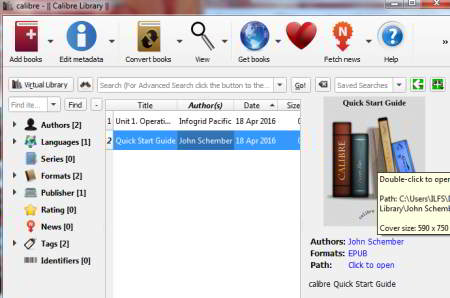
Calibre is one of the best Epub Reader software for Windows to view ebooks. It supports a wide variety of formats like: epub, rar, zip, rtf, irf, lit, mobi, cbz, cbr, etc. This ebook reader software has so many options that let you read ebooks as well as edit them. These are the features of this ebook reader:
- Library: This ebook reader software has features to maintain ebook library for you in a unique way. It lets you add ebooks into library from directories, sub-directories, archives, and ISBN (International Standard Book Number). You can also add empty books and you have some advanced options for library management in Control the adding of books. You can specify rules to filter or transform tags. There is an option to specify rules to add or ignore files. It can be used when files are recursively added from directories, archives, and when auto added. Automatic adding lets you specify a folder; any ebook added to this folder will be automatically added to Calibre library. Virtual library restricts this epub file reader to only show you books that match a search. You can partition your large ebook library as per tags, like: my favorite, any series name, etc. You can search books with tags, like: Author, Language, Publisher, News, Format, etc. Advanced Search lets you perform other types of searches, like searching of ebooks without covers, etc. You can also search ebooks by words, phrase, author’s name, title, series, modified date, publish date, etc.
- Edit Metadata: It has several options to edit metadata of a single book or in bulk. It also lets you download metadata and covers for the ebook. You can change the cover of ebook with your own images or can create the cover using Calibre cover style. Covers can be trimmed, removed, edited and changed in Edit Metadata. There is an option to merge books in different styles. You can either keep the original one or can delete after completion of the merging process.
- Convert Books option lets you edit ebooks, like: change the cover, remove the cover, edit fonts, edit text, edit layout, transform styles of various parameters by adding rules, edit page setup, remove any image, remove margins, edit table of contents, search and replace any expression, etc. You can convert an ebook into different formats like Mobi, Doc, PDF, PDB, etc.
- View: This option shows you all books added to the Library of this ebook reader software. It lets you view books by specific formats or you can read any random ebook.
- Connect and Share: This option lets you connect to iTunes and bulk share ebooks to others via email.
- Edit Book: It has a lot of editing options to edit ebooks. You can create an empty or new book, compare one book to another book, insert special characters, check spellings, replace any word, etc. There are many options available to edit ebooks as per your requirement. An interesting feature of this pub reader is that it lets you edit HTML file of ebook.
Sumatra PDF
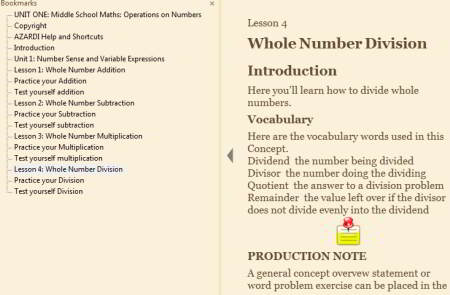
Sumatra PDF is a free epub reader for Windows. It lets you read PDF, Epub, Mobi, CBR, CBZ, Comic Book, DjVu, XPS, and CHM files as well. Simply upload an ebook and start reading with some controlling options. You can simply read epub by selecting pages with Go to option. These options let you navigate to the first page, end page, previous page, next page, or any page by page number. An amazing feature of this ebook reader is that you can open multiple ebooks at the same time in different tabs.
You can view the details of ebooks in Properties option, like: Title, File Size, Subject, Author Name, etc.
Options in Settings let you read ebooks in different layouts, such as Facing, Single Page, Book view, Continuous Book View, etc. Bookmark sidebar can be enabled or disabled.
This ebook reader software has an online manual which contains various Hotkeys for controlling the pages to read ebooks.
FB Reader
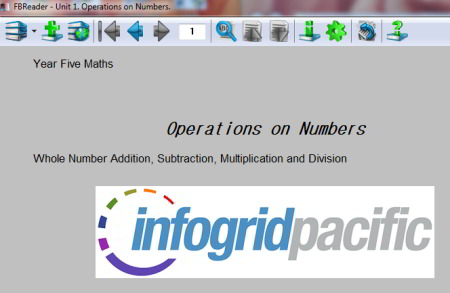
FB Reader is a free epub reader with a simple interface and some options for editing ebooks. You can either add a book from any folder or you can pick a book from the Library. Library Tree shows all available ebooks on your PC. Lets see how to read and edit ebook using this free ebook reader:
- Scroll the mouse to change the page number. Scroll up to go to the next page, scroll down to go to the previous one.
- Three arrows are available: one to go to the start of the text, second to go to the previous page, and third for the next page.
- You can jump directly to any page number by entering the page number in the square box where the current page number is displayed.
- Table of Contents lets you view whole contents of the book in a tree structure.
- Text Search option lets you search any word, phrase, alphabet, etc. throughout the ebook.
- Book Info contains information about the book, like: author name, title, language, series name, etc.
- Show Preferences Dialog lets you edit various parameters of ebook. You can change line spacing, margins, language, encoding, scrolling options, formats, styles, etc.
- You can read book horizontally as well as vertically.
- You can also edit HTML code of ebook.
Icecream Ebook Reader
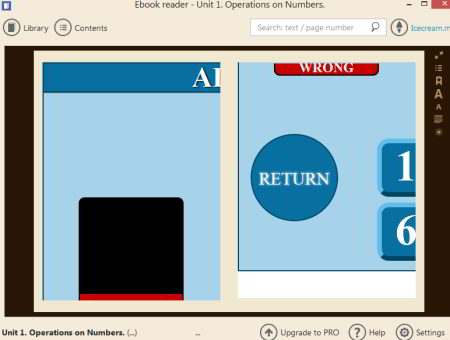
Icecream Ebook reader is a free Epub reader to open and view ebooks of formats: epub, mobi, prc, fb2, pdf, cbz, cbr, etc. It also has few options to manage your ebook library. It has Library, Add book, Add folder, etc. options.
Library, as the name reflects, manages ebook library. It lets you view ebooks as per different folder tags, such as Recently Read, Formats, Favorites, etc.
View section lets you view all ebooks in Bookshelf or Table view. Select the ebook you want to read from library and double click on it to read. You can search any text or page number, view table of content, etc.
Add Book, Add Folder, Import, Export options let you add books in different ways to the Library.
This Free epub reader provides a good interface for the reading ebooks but sometimes it crashes unexpectedly.
Note: You cannot add more than 10 Ebooks in your library, edit title and author name of ebooks, or create custom library categories in the free version. You will have to buy the PRO version to unlock these functions.
Sigil

Sigil is a free Epub file reader. It can also edit ebook for free. The user interface has a menu bar available at the top of the interface with shortcuts. You can simply open a book from a folder and start reading in View panel. Book Browser options display all contents of the and you can read any topic or chapter in just a double click. Apart from reading, this epub viewer has below mentioned features to edit ebook:
- Edit text font: bold, italics, underline, and strikethrough.
- Align whole document or selected text in the center, right, or left.
- Bullet or number list can be inserted.
- Increase or decrease the indent level of paragraphs.
- Add margins.
- Search and replace text in documents.
- Edit metadata and Table of contents.
- Insert any image of formats: PNG, JPEG, GIF, and SVG.
- Repair HTML code of your ebook with the help of HTML Tidy tool.
- You can view an ebook with or without HTML code. It lets you view HTML code separately chapter wise and lets you edit them.
- Insert SGF chapter marker.
Adobe Digital Edition

Adobe Digital Edition is a free adobe product to read ebooks. This epub viewer automatically downloads synced book and lets you preview all books in list or thumbnail.
Library section contains all of your ebooks. You can choose ebooks from Library within different Bookshelves. Some bookshelves are default, like: all items, not read, borrowed, purchased, etc. You can also create, delete, and rename bookshelves. Select and read any book from the library. You can also sort books by Title, Author, Publisher, Last Read, Date added, Pages, and Status.
Double click on an ebook to view it. You can also view its contents, bookmarks, search any word, phrase, text in the book on the left panel.
Azardi
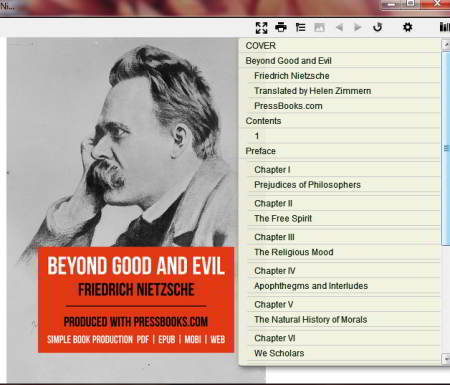
Azardi is a freeware to read epub file. It lets you experience a different interface with few options to read ebooks of epub formats. It helps you to open an epub file and doesn’t have any option for editing ebook.
This epub file viewer software lets you add ebooks to the Library and to the self-created library shelf. You can view all the added ebooks in table or thumbnail view with details like: author name, publish date, version, title, file type, etc. You can also create and update a publisher shelf.
Add a single or multiple books to the selected shelf through Add Book option. Double click on an ebook to read or view the book. This epub file reader lets you read one chapter at a time and the next chapter can be selected through the Contents menu. This menu is available at the right side of the interface as a panel in yellow color. It will pop up on the screen with all contents when you hover the mouse cursor on it.
Default setting options lets you change some default parameters, like: library view, screen width, screen height, font, column rules, language, etc.
BlueFire Reader

Bluefire Reader is an ebook reader software. It not only lets you read an ebook but you can even add bookmarks and export notes from ebooks in text format. You can add books to the library in the same way as in the other epub reader software. It doesn’t let you edit books, but you can read ebooks easily.
Double click opens the book. Info displays the information about books location, format, etc. Epub Setting lets you change theme colors, font, line spacing, and alignment. You can search any word, phrase, alphabet used in the book. Bookmark option lets you add bookmark on any page. Contents display contents of the book in a separate panel.
Apart from these options, some important and unique options are also available which makes reading ebooks easy:
- Export Annotations: This option exports text from the book and lets you save it as a text file in a destination folder. Select a part of the text which you want to export and click on File<Eport Annotations option.
- Define: Define option is available in Edit menu. Basically it helps you to find out the meaning or definition of any word or sentence on Google. Use this option after selecting word or text, a new browser window will open and you will be directed to Google. This page shows you the definition or meaning of that selected word or text.
- Highlight: If you want to highlight any part of the book while reading, then you can use highlight option. You just have to select the text you want to highlight and then click this option. The selected text will be highlighted in yellow color.
Suppose you want to add extra detailed notes about a word or sentence; notes will be able to help you to do so. Select the text where you want to add a note and click on Notes option. A new window will appear where you can add notes. You can view your Bookmarks, added Notes, and Highlighted text in the Notes & Bookmarks option.
Viewporter Epub Viewer
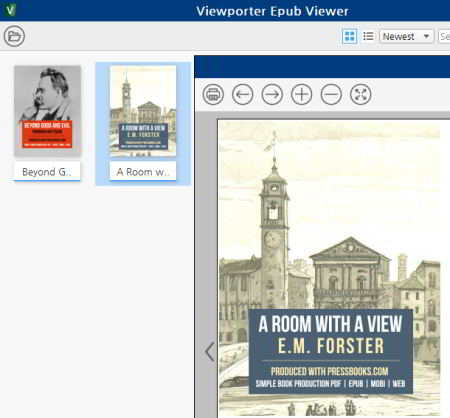
Viewporter epub reader software lets you read an ebook in a quite different style. It has some extra features other than basic features, like you can add memo to ebook and highlight text in four different colors.
- Add ebook to library.
- View ebook in the library in thumbnail or list.
- Search books in the library with titles, author name, and as newest.
- Double clicking on a book will direct you to a new window where you can read it.
- Change chapter and topic using arrow keys (right and left arrow key available on the top of the screen) or direct select the specific chapter from the table of contents panel. You can also view thumbnails of each page in this panel.
- Print, Zoom In, Zoom Out, Fullscreen, and exit full-screen options are available on the top of the screen.
- Add bookmarks to a page by a single click on the bookmark ribbon on the interface.
- Select any text and right click to highlight it. Any text can be highlighted in four different colors: yellow, orange, green, and blue. Memo option lets you add a comment to the selected text. Search option lets you search the selected text in the whole document.
- Search option lets you view the search results in a separate panel with page number.
EDS epub Reader

EDS epub Reader is a free epub reader. This software provides a View section for ebooks and also lets you convert ebook to PDF. It has very simple interactive window with few but useful options.
Two icons are available on the right side of the screen; first option imports ebook and second option lets you save ebook in PDF format. You can view or hide table contents using Show/Hide menu.
Night mode option lets you toggle between normal viewing mode and night viewing mode. Info displays the information about books, like: author name, title, publisher name, etc. You can edit page size, font, font style, font size, font effect, font color, script, background colors, title, Author name, keywords, etc. before saving the ebook as PDF file.
EPUB File Reader

EPUB File Reader is an ebook reader software. It lets you read and save an ebook chapter wise. You can simply open an ebook from your system and read it chapter wise. You can select any chapter or topic from the panel on the left side.
Information in file menu displays information about the ebook, like: author name, title, brief description, etc.
View menu contains options to copy, find text, print, view section, previous section, change Document encoding, etc. It also contains an option to save the current page that you are reading through option Save Current Page As. This option lets you save page as web page source file type or text file.
AlfaReader
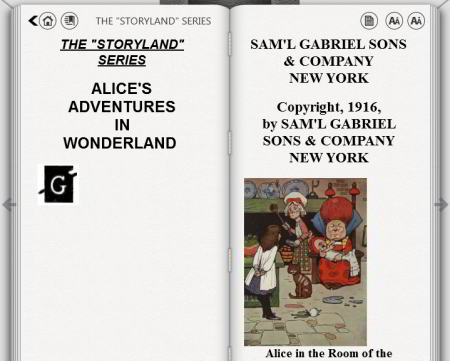
AlfaReader is a freeware to read epub, TXT books, PDF, and magazines. It requires Dot Net Framework 4 installed in your PC. It lets you experience a beautiful interface to read ebooks and eMagazines. The following are some of the features of this epub reader freeware:
- Library And Virtual Bookshelf: The main screen contains library and bookshelf. You can search books in the library in three ways: according to Alphabets, Author’s name, and Recently Read. Add Book option lets you add books into the library. All converted books in internal format are automatically added to the bookshelf.
- Epub and TXT books need to be changed to the internal format of this reader ABOOK, so that you can read them properly and to use bookmarks. Epub and TXT books can be read without conversion but then you have to read them as continuous files.
- You can set a default action for adding and converting ebooks through Setting>Convert Options.
Book management software Alfa eBooks Manager helps you to manage bigger ebook library.
How To Read Ebooks Using AlfaReader Epub Viewer?
You can read a book from the library or directly from the bookshelf in a single click. Click on an ebook, which will open a new window that looks like a book. You will find some options here: Table of contents, Home, Font Size. You can change pages through the left and right arrows. You can increase and decrease the font size with the option available on the right upper corner of the interface. Table of content is present on the left page. Home icon directs you to the library. This free Epub reader remembers the page where you left reading and next time when you start this freeware, it opens the same page as a bookmark.
Mobipocket Reader
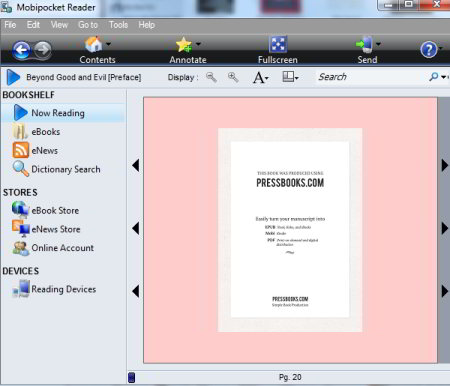
Mobipocket Reader is another good ebook reader software to read ebooks and news. It also provides an interface for RSS clients. It also lets you import books and news from Mobipocket store. It supports epub, pdf, chm, and many other ebook formats. You can share ebook or news to other devices easily through this ebook reader.
The basic activities to read an ebook are same as most of the ebook readers, like: upload an ebook into the library then read it in the reading panels. This Epub reader lets you read ebooks with some additional features: addition of notes, dictionary, link to another text or books, highlight text, etc.
How to Manage Library and Bookshelf:
Library lets you add and manage your ebooks and news in various styles. You can add books via File>Open, File>Add To Library, or Import (just above the reading panel). It lets you view your ebooks in 4 different display options: Thumbnails, Details, Coverlist, and Bookshelf. All the ebooks are added to the library with some details: Author name, Title, Publisher, Rating, Language, Short description, etc.
Bookshelf menu on the left side has 4 options (Now Reading, eBooks, eNews, and Dictionary Search) to manage ebooks and news. Now Reading displays the books you are reading. eBooks let you view all the ebooks added in the library in different styles. eNews let you read, view, and add news. You can search for any word while reading the ebook in Dictionary Search.
How To Read eBooks on Mobipocket Reader?
You can pick any book from the library and read it with a single click. Now Reading contains the pages you are reading. Scroll the mouse to change page; current page number is displayed at the bottom. There is a Display option above the reading panel to set various display options: Zoom In , Zoom Out, Font Size, Font Colors, Font, Line Spacing, Page Layout, Background Colors, Margins, etc.
Add Links option lets you link any text with other text of the same book or any other book of the library. To link texts:
- Select the text to which you want to add a link.
- Click on Add link.
- Select your target text.
- Click on Set Link target.
How To Share eBooks with Mobipocket Reader To Other Device:
This free epub reader lets you share your eBook and eNews to connected devices, like: smartphones, PDA, Blackberry Phones, etc. This epub viewer automatically detects a connected device and lets you share your ebooks. You can also create your Reading list for news and ebooks for sharing.
It has an eNews store and eBook store, which lets you purchase ebook and enews.
yBook2

yBook2 is a simple epub file reader. It lets you experience reading ebooks on a real book like interface. It has few options to read eBook, but supports various formats like txt, html, htm, xhtm, ybtxt, epub, etc.
You can add eBook to read using Load option available at the bottom of the interface. This option will open a new window. You can either upload an ebook from your PC or you can use ebook’s URL. You can also set a default path to upload ebooks.
This epub reader displays two pages on the screen. You can go to the previous page by clicking on the left page and clicking on right page opens the next page. An option at the bottom lets you jump to any desired page number.
Some other options are also available to make some changes in display like background color, line spacing, border setting, ink color, delay in page turn, font style, font size, etc.
There is an option A on this epub reading software that takes you to the webpage on Amazon webstore, where you can buy the paper version of the ebook you are reading.
Free EPUB Reader
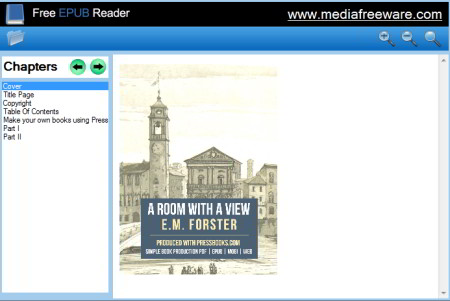
Free EPUB Reader is an epub viewer for Windows. It lets you read an ebook with no editing options and it supports only EPUB files. There are no fancy options to read, you can only upload an ebook and thoroughly read it here.
An upload icon is available at the left top side of the interface. You can change chapter from the Table Of Contents available at the left side of UI. Change pages of ebook by scrolling the mouse. Zoom in and Zoom Out options are also available.
bLio
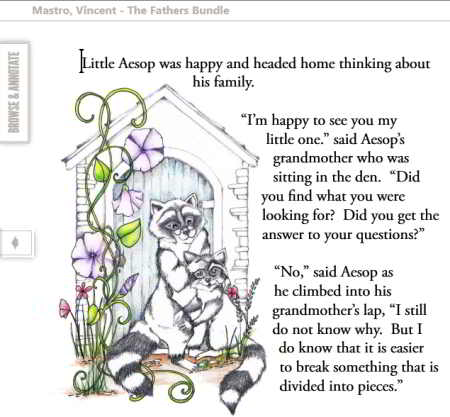
bLio is an interesting eBook reader freeware. It manages all eBooks on your computer in Library and also lets you purchase books from its store. It has a very awesome feature which reads out the text of ebooks for you by converting text into speech. There is an option: Read the book aloud that reads out the whole book loudly. It also lets you experience 3D book view. It can sync with other devices and add ebooks to the library. To use all the features of this epub reader, you have to create a free account on its website.
Creating bLio Reader Account:
You can only view the demonstration as a guest if you do not register. Your account allows you to access your own personal library from any device supported by bLio. It also enables you to download books, save bookmarks, etc.
bLio Library:
You can sync library with a connected device through the Sync Icon. You can view all recently opened ebooks. It displays information about each book when you hover the cursor over them.
Setting Options:
These options has many sub-options that enable you to make changes to various parameters. Account can change your account password. General setting makes changes in book view, page transition, brightness, etc. You can add 3D effect using page transition option. Speech lets you set voice, language, and speech rate. Key Commands display hotkeys for reading and navigating through ebooks.
How To Read eBooks Using bLio ePub Reader?
Pick a book from the library and open it to read in reading window. You can change the pages with the back and forth arrows that appear on both side of the interface. Select text to highlight in various colors, add comments, look up in the dictionary, and copy. On the left side, you will find Browse & Annotate options which let you view Table of Content, Notes, Highlighted text, etc. If you want to change page layout, you can do with Aa icon available on the top right side. You can use Zoom in zoom out options as well.
Close Book option lets you go back to the library. This ebook reader automatically bookmarks the page where you close the ebook. So, the next time you can continue to read the ebook from the same page where you left reading.
Note: Please note that Store shows you lots of books to purchase.
FSS ePub Reader
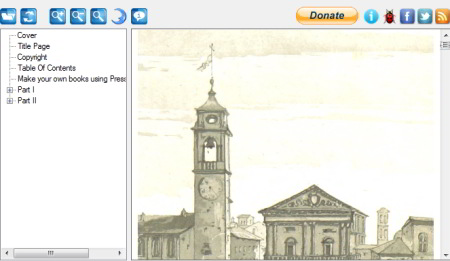
FSS ePub Reader is a free epub reader software. You can also convert epub to PDF with this software. It lets you view and read ebooks in a simple interface.
You will see that there are some icons available at the top of the interface. You can upload any book with the leftmost icon and start reading in the reading panel. There is a panel available at the left side to view the Table of Contents. You can read ebooks by selecting a topic or simply by scrolling the mouse. Zoom in and Zoom out icons can be used to read properly. You can also toggle between day and night mode.
Haihaisoft ePub Reader

Haihaisoft ePub Reader is one of the epub readers with not many fancy options to read epub files. Although it supports most of the ebook formats, it doesn’t let you add bookmarks, add notes, highlight text, etc. The good thing about this software is that it can open DRM protected files.
You can simply open and read ebooks by scrolling the mouse up and down. You can find any text with match cases option. It also lets you view information about eBooks, like: Author’s name, Title, Publication,etc. Previous page and Next page options let you view contents of previous and next pages respectively. Table of contents can be viewed using Menu option (available just above the reading panel).
Anant Reader-Beta
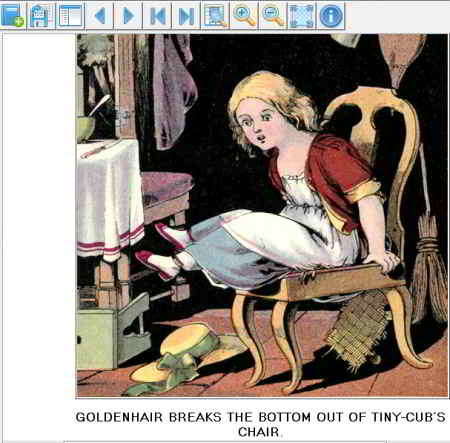
Anant Reader is an epub file reader that supports most of the ebook formats. It has few options available at the top of the interface. Leftmost icon lets you add and read ebooks from folders. You can view your ebook library through the second icon.
You can directly open a book from folders to read or you can pick any book from the Library. The third icon lets you read a book with Table of contents. You can change chapters and topics from Table of contents or use Arrow icons. Zoom option is available to read ebooks. You can also copy text from the ebooks by selecting text.
Epubor
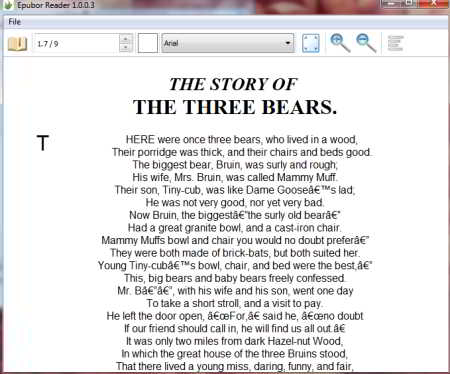
Epubor Reader is another free eBook reader software. It supports lots of ebook formats including ePub, Mobi, PDF, Topaz, AZW3, TXT, PRC, HTMLz, etc.
Its interface is simple and user friendly and helps you a lot to read ebooks easily. Upload a book from your computer with Open Book icon. Read your book in the reading panel by scrolling your mouse up and down. You can also use Table of Contents to choose any specific topic or chapter. It displays the page number on the top of the screen in a rectangular box. You can also read any specific page by entering that page number in the rectangular box. There is a square box available which lets you fill different colors in the background of the text. Various Font options are available, but Arial is the default Font style. You can read in Zoom view and full-screen mode; press ESC to exit fullscreen. Table of Contents menu lets you add a Table of contents panel to the reading panel.
Reader For PC
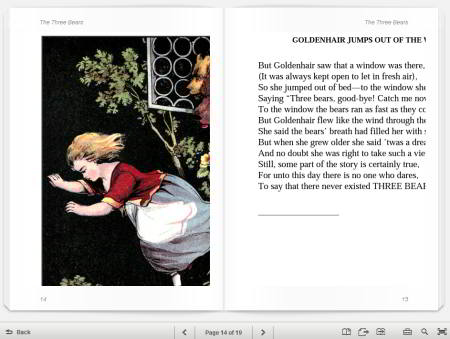
Reader for PC is a good epub reader. It lets you read almost all types of ebook files. It has some great features that makes it different from other epub readers. It is a little fast and lets you manage your ebook library according to your choice. Lets see how you can manage your library and read books on this software:
Library: This epub reader automatically syncs with your PC and you can also purchase ebooks from KOBO store. You can categorize books according to All Available Books, Recently Added, Author, Title, etc. You can also view books in Thumbnail and List View. Any ebook can be added to the Favorite list by selecting the ebook and clicking on Favorite Icon at the bottom. The Collection can be used to create different ebook collections with your own Title.
How To Read eBooks In Reader For PC ePub Viewer?
You can open a book to view in the Reading panel just by double clicking. Arrows to change the pages of the books are available at both ends of the interface and also at the bottom. There are five icons available at the bottom of the screen:
- Add/Remove Bookmark.
- Export Annotations to RTF files.
- Contents, Bookmarks, Highlights, and History.
- Setting, Search a passage within this content.
- Toggle the screen mode.
You can add bookmarks to pages, export text from page, Change font size, change page mode (single and double), search any text, read a book in full screen, etc. You can also highlight any text and add comments. Just select the text, click on Highlight and add your comments in the comment box. You can leave the comment box empty if you want. Highlight and comments can be deleted. Use Back option to return to your library.
About Us
We are the team behind some of the most popular tech blogs, like: I LoveFree Software and Windows 8 Freeware.
More About UsArchives
- May 2024
- April 2024
- March 2024
- February 2024
- January 2024
- December 2023
- November 2023
- October 2023
- September 2023
- August 2023
- July 2023
- June 2023
- May 2023
- April 2023
- March 2023
- February 2023
- January 2023
- December 2022
- November 2022
- October 2022
- September 2022
- August 2022
- July 2022
- June 2022
- May 2022
- April 2022
- March 2022
- February 2022
- January 2022
- December 2021
- November 2021
- October 2021
- September 2021
- August 2021
- July 2021
- June 2021
- May 2021
- April 2021
- March 2021
- February 2021
- January 2021
- December 2020
- November 2020
- October 2020
- September 2020
- August 2020
- July 2020
- June 2020
- May 2020
- April 2020
- March 2020
- February 2020
- January 2020
- December 2019
- November 2019
- October 2019
- September 2019
- August 2019
- July 2019
- June 2019
- May 2019
- April 2019
- March 2019
- February 2019
- January 2019
- December 2018
- November 2018
- October 2018
- September 2018
- August 2018
- July 2018
- June 2018
- May 2018
- April 2018
- March 2018
- February 2018
- January 2018
- December 2017
- November 2017
- October 2017
- September 2017
- August 2017
- July 2017
- June 2017
- May 2017
- April 2017
- March 2017
- February 2017
- January 2017
- December 2016
- November 2016
- October 2016
- September 2016
- August 2016
- July 2016
- June 2016
- May 2016
- April 2016
- March 2016
- February 2016
- January 2016
- December 2015
- November 2015
- October 2015
- September 2015
- August 2015
- July 2015
- June 2015
- May 2015
- April 2015
- March 2015
- February 2015
- January 2015
- December 2014
- November 2014
- October 2014
- September 2014
- August 2014
- July 2014
- June 2014
- May 2014
- April 2014
- March 2014








