6 Best Free DMG to ISO Converter Software for Windows
Here is a list of best free DMG to ISO converter software for Windows. Using these free software, you can create ISO from DMG files. A DMG file is an Apple disk image file used by Macintosh operating system. In order to convert it to an ISO image, you can use any of these software.
These software let you create ISO files of different file system types. These file systems are ISO 9660, Joliet, and UDF. You can also convert DMG to bootable ISO image in most of these software. Before conversion, these software provide a lot of options to configure output ISO files. These options include disc type (Hard Disk, CD ROM, DVD ROM, DVD RAM, HD DVD ROM, BD ROM, etc.), UDF version, data type, volume dates, folder/file dates, restrictions, etc. For bootable ISO, you can set parameters like emulation type, segment, sectors to load, platform ID, etc.
Most of these software are featured disc image management and conversion software. So, you can find a lot more utilities for different purposes. For example, Burn Image, Copy Disc, Extract Files, Backup Disc, Verify Disc, Discover Discs, etc.
My Favorite Free DMG to ISO Converter Software for Windows:
ISO Workshop is my favorite software to convert DMG to ISO. It is a featured software which lets you create ISO from DMG files and also, it lets you configure various output parameters like file system, disc type, make bootable ISO, etc.
You may also like some best free ISO Extractor Software, ISO Maker Software, and Software to Mount Bin Files for Windows.
ISO Workshop

ISO Workshop is a nice free DMG to ISO converter software for Windows. To do so, you can use its Make ISO tool from its main interface. Before starting with actual conversion, it lets you set configurations including ISO type. These types are:
- You can convert DMG to bootable ISO image and for that, you can specify sectors, segments, etc.
- It lets you create file system type ISO image from DMG files. You can select a file system from UDF, ISO 9660, ISO 9660+Joliet, UDF+ISO 9660, and UDF+ISO 9660+Joliet. Also, it lets you select UDF version and ISO level.
After selecting ISO type, you can add DMG files and then select a disc type with storage size from bottom of interface. For example, DVD 4.7GB, CD 650 MB, BD 25GB, etc. Finally, click on Make ISO button from the interface and it will convert DMG to ISO.
Other than ISO creator, it provides tools including Burn Image, Copy Disc, Extract Files, Backup Disc, and Convert Image. Overall, it is quite a featured ISO management and conversion software.
Note: It is free for personal use only.
ImgBurn

ImgBurn is another free software to convert DMG to ISO. Using it, you can also create bootable from DMG files.
How to convert DMG to ISO using ImgBurn:
For conversion of DMG to ISO, select Write files/folders to disc option (Build mode) from its interface. Now, select Output as Image File. You can now import DMG files or a folder containing DMG files. Next, select the DMG files to create ISO image and set output destination. Now, at right panel, you can configure options like Data Type, File System, UDF Revision, etc. Some advanced options can also be set, such as Volume Dates, Folder/File Dates, Media, Restrictions, etc. You can also convert DMG to bootable ISO by going to Advanced > Bootable Disc tab. From here, you can select emulation type, load segment, sectors to load, platform ID, extract boot image, etc. After setting up whole configurations, you can click on the Build button to start conversion.
Using it, you can burn files and folders to CD/DVD, verify disc, create files from disc, discover discs, etc. It provides a program log window too.
BurnAware

BurnAware is a free software with multiple disc burning tools. Using it, you can also convert DMG to ISO or bootable ISO image. From its main interface, you can select Make ISO or Make Boot ISO tool. Let’s checkout specifications of these tools:
- Make ISO: Using this tool, you can add multiple DMG files and then configure various options to convert them to one ISO image file. These options let you customize include file system (UDF, ISO, ISO+UDF), disc type, storage size, UDF partition type, UDF version, dates, labels, etc.
- Make Boot ISO: This tool allows you to convert DMG to bootable ISO file. It also provides various options to configure before conversion, such as emulation type, platform, sectors, load segment, ISO file system, dates, labels, disc type, etc.
It displays the process log on the interface while the conversion goes on.
Other than DMG to ISO converter, it contains tools to create CD/DVD, make bootable disc, burn data across multiple discs, create multimedia discs, erase disc, unpack ISO, view disc information, etc.
iToposft ISO Burner
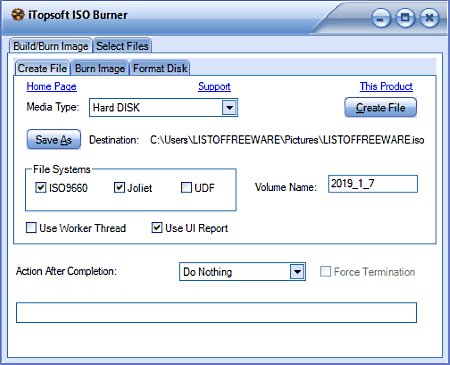
iToposft ISO Burner is yet another free DMG to ISO converter software for Windows. It is basically an ISO burner and disk formatting software.
How to burn DMG to ISO using this free software:
- Firstly, go to its Select Files tab and import DMG files and from here, you can also enable ‘Make Bootable Image’ option to convert DMG to bootable ISO.
- Now, move to its Build/Burn Image tab > Create File section. This section lets you select media type and file system. It supports various media types such as Hard Disk, CD ROM, CD RW, DVD ROM, DVD RAM, HD DVD ROM, BD ROM, DVD+R, etc. As for file systems, you can select ISO9660, Joliet, and/or UDF.
- At last, select destination using Save As option and click on Create File button to convert DMG to ISO image.
It also lets you create MDF and BWT image files.
Free ISO Creator
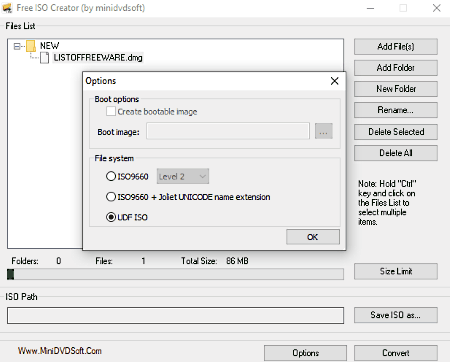
Free ISO Creator is a simple DMG to ISO converter software for Windows. You can add DMG files or folders containing DMG files using dedicated option. After doing so, provide output ISO image path and click on Convert button.
Before starting conversion, you can set some options and size limit. By clicking on Options button, you can make bootable ISO image and select file system (ISO9660, ISO9660+Joliet, UDF ISO).
AnyToISO
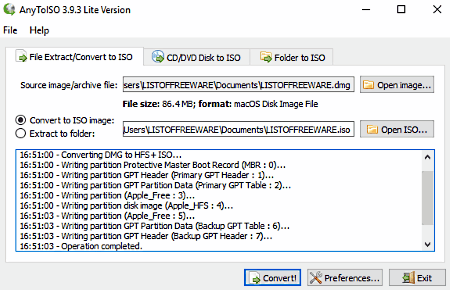
AnyToISO is the next DMG to ISO converter software on this list. To start with, you can drag and drop a DMG file to its interface or browse DMG files on PC. After that, enable ‘Convert to ISO image’ button and click on the Convert button. Additionally, you can also convert a folder of DMG files to ISO. It also provides a feature to convert CD/DVD disk to ISO.
This software can be integrated with Windows Explorer to be quickly accessible from context menu. So, you can right click on DMG files and convert DMG to ISO using context menu.
About Us
We are the team behind some of the most popular tech blogs, like: I LoveFree Software and Windows 8 Freeware.
More About UsArchives
- May 2024
- April 2024
- March 2024
- February 2024
- January 2024
- December 2023
- November 2023
- October 2023
- September 2023
- August 2023
- July 2023
- June 2023
- May 2023
- April 2023
- March 2023
- February 2023
- January 2023
- December 2022
- November 2022
- October 2022
- September 2022
- August 2022
- July 2022
- June 2022
- May 2022
- April 2022
- March 2022
- February 2022
- January 2022
- December 2021
- November 2021
- October 2021
- September 2021
- August 2021
- July 2021
- June 2021
- May 2021
- April 2021
- March 2021
- February 2021
- January 2021
- December 2020
- November 2020
- October 2020
- September 2020
- August 2020
- July 2020
- June 2020
- May 2020
- April 2020
- March 2020
- February 2020
- January 2020
- December 2019
- November 2019
- October 2019
- September 2019
- August 2019
- July 2019
- June 2019
- May 2019
- April 2019
- March 2019
- February 2019
- January 2019
- December 2018
- November 2018
- October 2018
- September 2018
- August 2018
- July 2018
- June 2018
- May 2018
- April 2018
- March 2018
- February 2018
- January 2018
- December 2017
- November 2017
- October 2017
- September 2017
- August 2017
- July 2017
- June 2017
- May 2017
- April 2017
- March 2017
- February 2017
- January 2017
- December 2016
- November 2016
- October 2016
- September 2016
- August 2016
- July 2016
- June 2016
- May 2016
- April 2016
- March 2016
- February 2016
- January 2016
- December 2015
- November 2015
- October 2015
- September 2015
- August 2015
- July 2015
- June 2015
- May 2015
- April 2015
- March 2015
- February 2015
- January 2015
- December 2014
- November 2014
- October 2014
- September 2014
- August 2014
- July 2014
- June 2014
- May 2014
- April 2014
- March 2014








