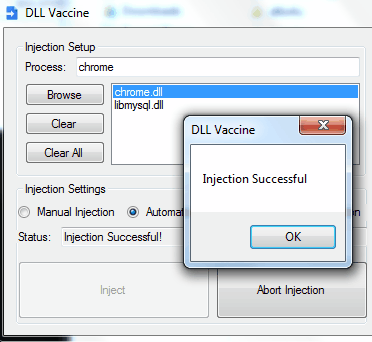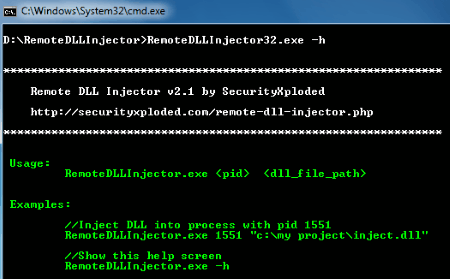6 Best Free DLL Injector Software For Windows
Here is a list of Best Free DLL Injector Software for Windows. Dll injection is the process of influencing the behavior of a program by running external code/codes. A DLL Injector is usually defined as a software which injects or forces external codes into various processes. This action of dll injection cannot be carried out usually, thus we need these software to inject dll. There can be various uses of dll injection; it ranges from gaming to advanced applications such as: Hot Patching, Logging, and Subclassing.
What are these dll injectors capable of? These dll injector software let you select any ongoing process or service, then select a dll which you want to inject into that process, and executes the injection. Some of these software let you perform dll injection to multiple processes at a time. A command line dll injector has also been included in the list.
I have tried my best to find the best free dll injector software for Windows and listed them below along with their descriptions. You will also get to know how to inject dll with the help of these dll injection software.
My Favorite Dll Injector:
I find DLL Injector to be one of the the best and simplest dll injection freeware as it has a pretty neat and easy to operate user interface. Select a DLL, select a process, and initiate the injection. Dll Vaccine is also a good software to inject dll into running processes. It gives you manual as well as automatic dll injection options. CPU performance, memory status and computer information can also be viewed on this freeware.
You can also checkout the list of best free DLL Fixer Software, Registry Backup Software, and Registry Defragmenter.
DLL Injector

DLL Injector is a free dll injector for Windows. It has a very simple interface which makes the process of dll injection very easy to execute. You can view all the Running Processes with Process name, PID, and Process path. To select a dll file which you want to inject into a process, click on Select DLL button to browse and make the selection. Select a process afterwards, then click on Inject button to inject the selected dll into that process. A dialog box appears when the dll is injected successfully which reads Finish.
Through this dll injector you can only inject one dll at a time. If a dll is injected in wrong process, error message is displayed.
DLL Vaccine
DLL Vaccine is another good free dll injection software with manual and automatic dll injection options. To select a process to inject dll, go to the Injection Setup box where you can select a running process. Here you can also select a dll to inject. Click on Browse button to select multiple dll files. To inject a dll, select a dll to be injected and then go to the Injection Settings box. You can either select the Manual Injection or Automatic Injection option. The Manual Injection option activates the Inject button, which you can press anytime you want to inject the selected dll into process. If you select the Automatic Injection option, this dll injector automatically injects dll when required. An Injection Successful message is displayed after dll injection.
You can view the CPU performance and the memory available of your computer on the interface. The Abort Injection option lets you stop the dll injection process right away. System Information such as: Computer’s name, User’s name, OS, etc. are also displayed on the UI.
Injector
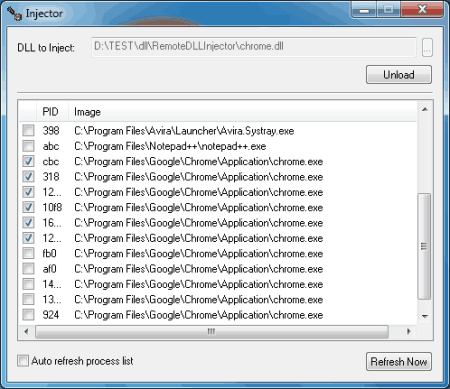
Injector lets you inject dll into running process. Click on the browse option of DLL to Inject and select a dll. An automatically updated list of running processes is available on the UI. The list displays the process path and the PID of process. You can select a single process or multiple processes to inject dll at the same time. Click on Load button to inject the selected dll with the help of this dll injector. Click on Unload to stop the dll injection process.
The dll is injected automatically and if wrong process is selected an error message is displayed. Manual refresh and auto refresh options to monitor processes are available.
Auto DLL Injector
Inject dll into running processes or a process on startup with Auto DLL Injector. Load the processes to inject dll in the Target Process box on the UI. Load the dll to inject in the List of Libraries box. Add single or multiple processes and dlls on the interface. You can choose the option to inject dll on startup or simply inject dll manually.
Remote Injector DLL
Remote Injector DLL is a command line dll injector for Windows. To execute dll injection you will have to download its exe file and run it in command prompt. You must know the PID of the process in which you want to inject dll and the path of dll to be injected beforehand. To check the PID of the process, open CMD and run the following command to view the list of all running processes: tasklist /s <ip address>
How to inject DLL with Remote Injector DLL:
- Open command prompt in administrator mode: Go to Start>type cmd> press Ctrl+Shift+Enter.
- Move to the folder on cmd where you have kept the Remote Injector DLL exe file. For example the exe file is stored in the download folder, which is: C:\users\ListOfFreeware\Downloads, so you have to bring that folder up in command prompt.
- Now enter the file name of the executable file with .exe extension, PID of the process, and the dll to be executed along with its location on disc in the following manner:
remotedllinjector32.exe 5032 D:\remotedllinjector\chrome.dll(here we started with typing the exe file name, PID of process, then location of dll file to inject) - A successful dll injection completes the process in 4 steps:
- Opening target process.
- Writing dll path name into target process.
- Calculates LoadLibrary function address on target process.
- Injects DLL into target process.
It is one of the easiest dll injection method if you are used to command prompt.
Injector Gadget
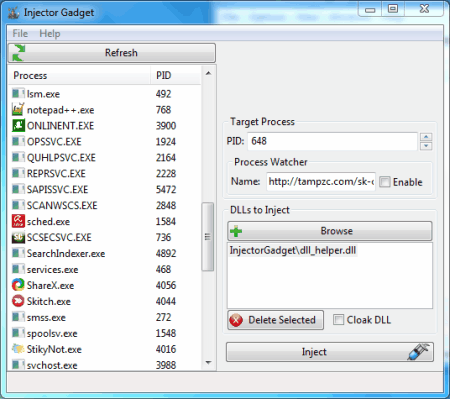
Injector Gadget is another good dll injector freeware. You have to select a process in which you want to inject dll. Process name is displayed along with its PID. Then go to the DLLs to inject window, click on browse and select a dll.
Select a process, then click on Inject button to begin the dll injection. Cloak DLL is also available on the UI. It is one of the easiest dll injectors to use.
Harshwardhan Gupta
https://padangtoto-online.s3.wasabisys.com/index.html https://padangtoto.s3.us-west-004.backblazeb2.com/index.html
About Us
We are the team behind some of the most popular tech blogs, like: I LoveFree Software and Windows 8 Freeware.
More About UsArchives
- May 2024
- April 2024
- March 2024
- February 2024
- January 2024
- December 2023
- November 2023
- October 2023
- September 2023
- August 2023
- July 2023
- June 2023
- May 2023
- April 2023
- March 2023
- February 2023
- January 2023
- December 2022
- November 2022
- October 2022
- September 2022
- August 2022
- July 2022
- June 2022
- May 2022
- April 2022
- March 2022
- February 2022
- January 2022
- December 2021
- November 2021
- October 2021
- September 2021
- August 2021
- July 2021
- June 2021
- May 2021
- April 2021
- March 2021
- February 2021
- January 2021
- December 2020
- November 2020
- October 2020
- September 2020
- August 2020
- July 2020
- June 2020
- May 2020
- April 2020
- March 2020
- February 2020
- January 2020
- December 2019
- November 2019
- October 2019
- September 2019
- August 2019
- July 2019
- June 2019
- May 2019
- April 2019
- March 2019
- February 2019
- January 2019
- December 2018
- November 2018
- October 2018
- September 2018
- August 2018
- July 2018
- June 2018
- May 2018
- April 2018
- March 2018
- February 2018
- January 2018
- December 2017
- November 2017
- October 2017
- September 2017
- August 2017
- July 2017
- June 2017
- May 2017
- April 2017
- March 2017
- February 2017
- January 2017
- December 2016
- November 2016
- October 2016
- September 2016
- August 2016
- July 2016
- June 2016
- May 2016
- April 2016
- March 2016
- February 2016
- January 2016
- December 2015
- November 2015
- October 2015
- September 2015
- August 2015
- July 2015
- June 2015
- May 2015
- April 2015
- March 2015
- February 2015
- January 2015
- December 2014
- November 2014
- October 2014
- September 2014
- August 2014
- July 2014
- June 2014
- May 2014
- April 2014
- March 2014