35 Best Free Crop Image Online Services
Here is a list of best free Crop image online services. It is quite common to crop out the trivial part of an image and keep the important part. To perform simple operations like image cropping, users generally use full fledges image editing programs and services. The problem with this approach is the added complexity that full fledge editing software or services have. To quickly and easily perform image cropping operations, users can try these crop image online services.
These services are quite simple to use and allow users to quickly crop and locally save images. To crop images, these services offer multiple crop options like interactive crop too, circular interactive crop tool, aspect ratio crop, etc. The interactive crop tool allows users to select any rectangular region over an image. Plus, users can also move and adjust the crop region size. The circular crop tool is similar to the interactive crop tool, it just lets users select a circular region over an image instead of a rectangular one. The aspect ratio crop tool lets users crop images based on aspect ratios like 4:3, 16:9, 2:3, and more. Another good property of these services is their ability to support images of various formats like JPEG, JPG, PNG, BMP, TIFF, ICO, etc. After cropping an image, users can save them in their native or in supported image formats.
These services also offer additional image editing, image transformation, and image enhancement tools that may come in handy. Go through the list to know more about these websites.
My Favorite Crop Image Online Service:
img2go.com is my favorite service as it offers multiple tools to crop images of various formats. Plus, it also offers a good set of image editing and enhancement tools.
You can also check out lists of best free Online AI Image Upscaler, Online Bulk Image Resizer, and Online Image Color Picker services.
Table of Contents:
| Features/Website Names | Crop Images of Multiple Formats | Multiple Crop Tools (Interactive Crop, Crop Dimensions, Crop Aspet Ratio, etc.) | Image Editing/ Enhancement Tools | Save Final Image in Multiple Formats. |
|---|---|---|---|---|
| img2go | ✓ | ✓ | ✓ | ✓ |
| iloveimg | ✓ | ✓ | ✓ | x |
| resizepixel | ✓ | ✓ | x | x |
| adobe | ✓ | x | ✓ | ✓ |
| smallseotools | ✓ | ✓ | x | x |
| fotor | ✓ | ✓ | ✓ | ✓ |
| befunky | ✓ | ✓ | ✓ | ✓ |
| retoucher online | ✓ | ✓ | x | x |
| watermarkly | ✓ | ✓ | x | ✓ |
| pixelixe | ✓ | ✓ | x | x |
| prepostseo | ✓ | ✓ | x | x |
| fotoram | ✓ | ✓ | ✓ | ✓ |
| photoresizer | ✓ | ✓ | ✓ | ✓ |
| pinetools | ✓ | x | ✓ | x |
| gifgit | ✓ | x | ✓ | ✓ |
| create vista | ✓ | x | ✓ | ✓ |
| redketchup | ✓ | ✓ | ✓ | ✓ |
| raw pics | ✓ | x | ✓ | ✓ |
| pixelied | ✓ | x | ✓ | ✓ |
| postcron | ✓ | ✓ | x | x |
| canva | ✓ | ✓ | ✓ | ✓ |
| imgonline | ✓ | x | x | ✓ |
| visualwatermark | ✓ | ✓ | x | ✓ |
| searchenginereports | ✓ | ✓ | x | x |
| crop-circle imageonline | ✓ | x | x | x |
| aspose | ✓ | ✓ | x | ✓ |
| countingcharacters | ✓ | ✓ | x | x |
| peko-step | ✓ | x | ✓ | x |
| ipiccy | ✓ | x | ✓ | ✓ |
| mediamodifier | ✓ | ✓ | x | x |
| aconvert | ✓ | ✓ | ✓ | x |
| utilities-online | ✓ | ✓ | x | x |
| resizemyimg | ✓ | x | x | ✓ |
| imageresizer | ✓ | ✓ | x | x |
| cropp.me | ✓ | ✓ | x | x |
img2go.com
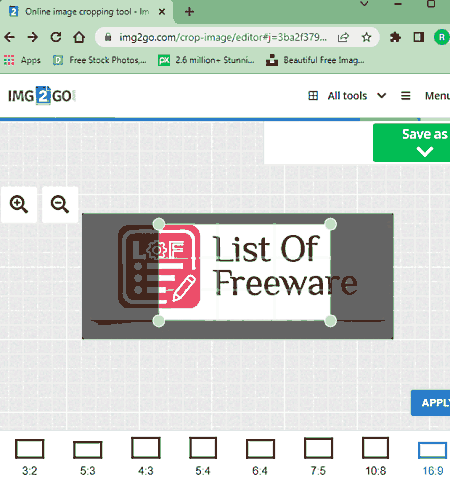
img2go.com is a free crop image online service. Using this service, users can easily crop images of various formats. It also offers multiple ways to crop an image namely Crop Dimensions (width and height values), Aspect Ratio Crop (3:2, 5:3, 4:3, etc.), and Interactive Crop box. After cropping an image, users can save it in PNG, EPS, GIF, ICO, etc., formats. Plus, an option to specify the DPI of the final image is also present. Now, follow the below steps.
How to crop image online using img2go.com:
- Launch this website and load an image.
- After that, select one of the image crop methods from the available ones to crop an image.
- Lastly, specify the output image format and click on the Save button.
Additional Features:
- This website also offers additional tools that may come in handy like Photo Editor, Rotate Image, Watermark Image, Compress Image, Colorize Image, and more.
Final Thoughts:
It is another good online crop image online service through which users can crop any image with ease.
iloveimg.com

iloveimg.com is a free crop image online service. Using this service, users can quickly crop an image of JPG, PNG, or GIF format. On this service, users can also load images stored on Dropbox and Google Drive cloud storage services. For precise cropping, users can use crop options in which they need to enter the width, height, position x, and position Y pixel values. An interactive crop box is also provided by it that lets users quickly select a part of the image that users want to crop. After cropping an image, users can save it locally in its original image format. Now, follow the below steps.
How to crop image online using iloveimg.com:
- Visit this website and click on the Select Images button to load an image.
- Now, use the crop options or interactive crop box to specify the area you want to crop.
- Next, click on the Crop Image button to start the image cropping process.
- Lastly, click on the Download Cropped Image button to locally save the cropped image.
Additional Features:
- This website also offers additional features like Compress Image, Watermark Image, Rotate Image, Convert Image, and more.
Final Thoughts:
It is a good crop image online service through which users can crop one image at a time.
resizepixel.com
resizepixel.com is another free crop image online service. Using this service, users can resize and crop images of JPG, BMP, PNG, GIF, WEBP, and TIFF image formats. To crop images, it offers Aspect Ratio crop and intuitive crop box tools. Both tools are quite simple to use. After cropping an image, users can save it in its original format. Now, follow the below steps.
How to crop image online using resizepixel.com:
- Launch this website and load one image.
- After that, go to the Crop section and choose either the crop aspect ratio or the interactive crop box tool.
- Next, select the area that you want to crop and click on the Download Image button to save the final cropped image.
Additional Features:
- This website also offers tools to mirror, rotate, compress, and convert images of various formats.
Final Thoughts:
It is another simple to use online crop image online service that anyone can use to quickly crop an image.
adobe.com
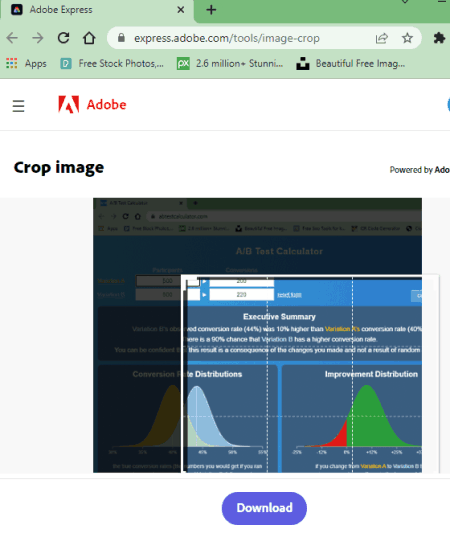
adobe.com is a popular creative image and video editing website. This website can also be used as an image crop online service as it offers an Adobe Express tool through which users can quickly crop images of various formats. To crop images, it offers an interactive crop box tool that users can move and adjust its size to select the exact area that they want to crop. In the end, users can save it in PNG, JPG, and PDF formats. Now, follow the below steps.
How to crop image online using adobe.com:
- Visit this website and open up the Adobe Express tool.
- After that, load an image of any format.
- Next, use the crop tool to select the crop area over the image.
- Lastly, click on the Crop button and then save it locally in PNG, JPG, or PDF format.
Additional Features:
- This website also offers additional image editing tools through which users can add text, shapes, design elements, and backgrounds to images.
Note:
- To use this service, users need to create an Adobe account.
Final Thoughts:
It is another good image crop online service through which users can crop as well as edit images.
smallseotools.com
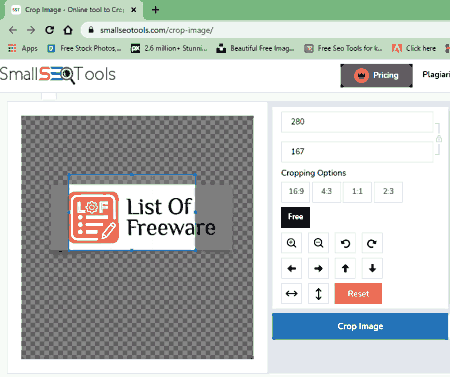
smallseotools.com is another free image crop online service. Using this service, users can quickly crop one image at a time. It offers multiple image cropping tools named as manual crop dimensions, crop box, and Aspect ratio Crop (16:9, 4:3, 1:1, and 2:3). After cropping an image, users can save it in the original format. Now, follow the below steps.
How to crop image online using smallseotools.com:
- Visit this website and access the Image Crop Tool.
- After that, load an image by clicking on the Upload button.
- Now, use one of the crop tools to crop an image.
- Lastly, click on the Download button to locally save the final cropped image.
Additional Features:
- This website also offers additional online tools like Article Rewriter, Keyboard Position, Domain Authority Checker, Image Compressor, favicon Generator, and more.
Final Thoughts:
It is another good image crop online service that offers all the essential tools to quickly crop an image.
fotor.com
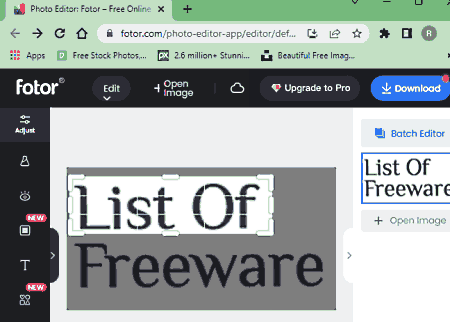
fotor.com is another free image crop online service. This service is mainly used to edit and enhance images of various formats. Although, users can also use it to crop images if they want. To crop images, it offers a dedicated Crop tool that offers an interactive crop box, aspect ratio crop, shape crop (heart, circle, triangle, etc.), and dimension value crop tools. All the cropping tools are quite simple to use as users just need to select the area over the image and start the cropping process. Now, follow the below steps.
How to crop image online using fotor.com:
- Visit this website using the given link.
- After that, go to the Crop section and choose one or the crop tools.
- Now, select the area that you want to crop and click on the Apply button.
- Lastly, specify the output image format (JPG or PNG) and click on the Download button.
Additional Features:
- This website offers many online photo editing tools like Effects, Beauty, Test, AI Art, and more.
Final Thoughts:
It is another capable crop image online service that can also be used to edit and enhance images of various formats.
befunky.com
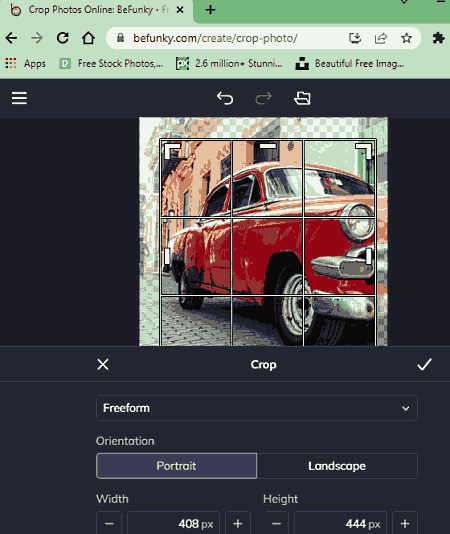
befunky.com is another free image crop online service. Using this service, users can crop as well as edit images. To crop images, users just need to select an area over a loaded image using the interactive crop box tool. Besides this, users can also manually specify the crop area dimensions (width and height) to achieve a precise crop. After cropping an image, users can also use other available image editing tools to further enhance its looks. In the end, users can save it locally in JPG, PNG, and PDF formats. It also lets users save cropped images directly on cloud storage services like Google Drive and Dropbox. Now, follow the below steps.
How to crop image online using befunky.com:
- Visit this website and load an image.
- After that, go to the Crop section and choose the crop tool.
- Next, specify the area over the loaded image that you want to crop.
- Lastly, click on the Apply button and use Save As option to save the final image.
Additional Features:
- This website also offers multiple photo editing tools like Resize, Rotate, Cutout, Auto Enhance, Touchup, Effects, and more.
Final Thoughts:
It is another capable image-crop online service that anyone can use without much hassle.
retoucher.online

retoucher.online is another free image crop online service. This service offers multiple image retouching tools one of which is a Crop tool. This tool lets users precisely crop an image as it can use exact width and height crop values to crop an image. Although, it also offers an interactive crop box that users can interact with and specify the area over an image to crop. Now, follow the below steps.
How to crop images online using retoucher.online:
- Visit this website and choose the Crop Image Online tool.
- After that, load an image.
- Now, use crop dimension or interactive crop box to specify the crop area.
- Lastly, click on the Download button to save the final image in JPG image format.
Additional Features:
- This website also offers additional Resize, Rotate, and Flip image tools.
Final Thoughts:
It is one of the simplest crop image online tools that anyone can use to quickly crop, resize, flip, and rotate images.
watermarkly.com
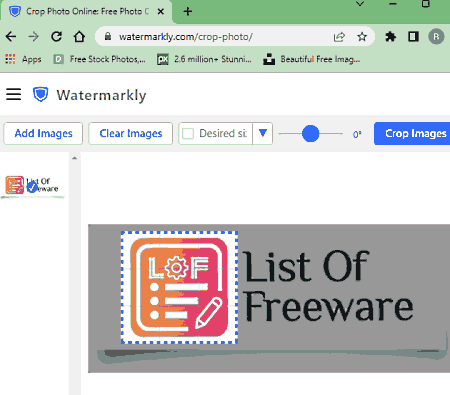
watermarkly.com is another free image crop online service. On this service, users can load multiple images at a time and crop them one by one. To specify the crop area, it offers an interactive crop box that users can move around, increase its size, and decrease its size. Besides this, it also lets users tilt an image before cropping it. Now, follow the below steps.
How to crop image online using watermarkly.com:
- Visit this website and load one or more images.
- After that, use the crop box to specify the image cropping area.
- Next, click on the Crop Image button and specify the output image format (JPEG, PNG, or WEBM).
- Lastly, download cropped images locally or save them to Google Photos or Dropbox service.
Additional Features:
- On this website, users also get additional online tools like watermark, resize, blur faces, add text, and more.
Final Thoughts:
It is another good image crop online service that anyone can use to quickly crop images of various formats.
pixelixe.com
pixelixe.com is another free image crop online service. This website comes with a dedicated crop images and photos tool through which users can crop one image at a time. Plus, it can crop images in both rectangular and circular formats. Now, follow the below steps.
How to crop image online using pixelixe.com:
- Visit this website and open up the image crop tool.
- After that, upload an image.
- Next, specify the cropping area using a rectangular or circular crop tool.
- Lastly, click on the Download Cropped Image button to locally save the final image in PNG image format.
Additional Features:
- This website also offers some graphic creation tools through which users can flip images, rotate images, resize images, add filters over images, and more.
Final Thoughts:
It is another good crop image online website through which users can crop an image with ease.
prepostseo.com
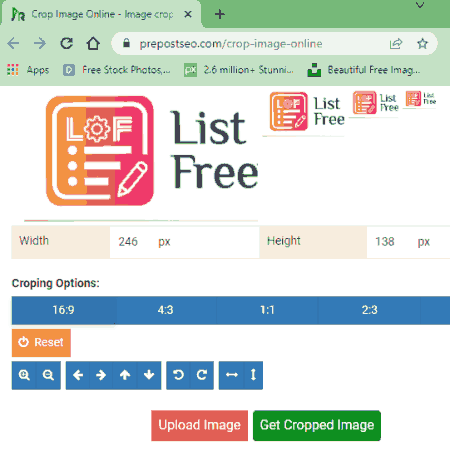
prepostseo.com is another free image crop online service. This website comes with a simple image crop tool that offers two main tools to crop images namely interactive crop box and crop aspect ratio. The interactive crop box option lets users quickly select any part of the image that they want to crop. On the other hand, the crop aspect ratio option crops an image based on different aspect ratios like 16:9, 4:3, 1:1, and more. Plus, it supports a large number of image formats. Now, follow the below steps.
How to crop image online using prepostseo.com:
- Launch this website using the given link.
- After that, click on the Upload Image button to load an image.
- Now, select one of the two available tools to crop the image according to your requirements.
- Next, click on the Get Cropped Image button and then click on the Download button to save it locally in its original image format.
Additional Features:
- Like most other similar services, it also comes with additional tools like Reverse Image Search, Domain Age Checker, Reverse IP Domains, Google Malware Checker, and more.
Final Thoughts:
It is another good online image crop online service that offers all the necessary tools to crop an image of any format.
fotoram.io

fotoram.io is yet another free image crop online service. This online service comes with multiple image transformation and image editing tools one of which is an image crop tool. This tool offers a simple and interactive crop box that users can drag and adjust its size to select the cropping area over an image. After cropping an image, users can use other available image editing tools to make further changes to it if they want. Now, follow the below steps.
How to crop image online using fortotam.io:
- Go to this website and upload an image.
- After that, choose the crop tool and select the cropping area.
- Next, click on the right tick button to crop the image.
- In the end, click on the Save button to save the final image in JPG or PNG image format.
This service also lets users adjust the quality of the final image.
Final Thoughts:
It is another good crop image online tool that offers a good set of image cropping and image editing tools.
photoresizer.com

photoresizer.com is another free image crop online service. Through this service, users can crop images, resize images, flip images, blur images, grayscale images, and draw over images. Plus, options to crop an image freely and crop image through aspect ratio are also provided by it. After cropping an image, users can save it in its original format. Now, follow the below steps.
How to crop image online using photoresizer.com:
- Visit this website and load an image of any format.
- Now, go to the Crop menu and choose one crop tool.
- Next, select the area that you want to crop.
- After that, click on the Apply button to apply the changes.
- Now, you can make other enhancements to the image using other available image transformation tools.
- Lastly, save the final image in its original format.
Additional Features:
- On this website, users also get additional tools like Photo Collage, Photo Filters, Photo Enlarger, Change Faces, and more.
Final Thoughts:
It is another good image crop online service that anyone can use without much hassle.
pinetools.com
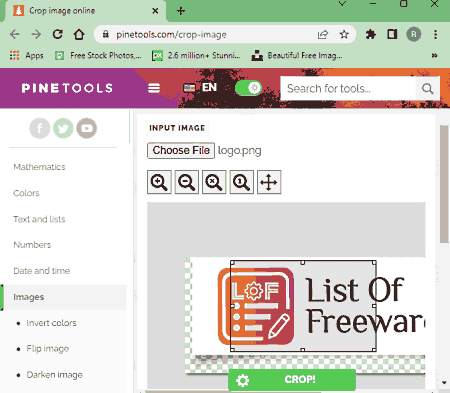
pinetools.com is another free image crop online service. Through this service, users can crop images of various image formats like PNG, JPG, ICO, BMP, and more. To crop images, it offers an interactive crop box that anyone can use to precisely select the cropping area. After cropping an image, users can save it in PNG, JPG, and WEBP formats. Now, follow the below steps.
How to crop image online using pinetools.com:
- Visit this website and access the Image Crop tool.
- After that, use the crop tool to select the image crop area.
- Next, click on the Crop button and then save the image locally in PNG, JPG, or WEBP format.
Additional Features:
- Image Tools: It contains multiple image enhancement and editing tools like Invert Colors, Flip Image, Darken Image, Change Contrast, Change Vibrance, Sepia Effect, and more.
- This service also offers tools associated with Colors, maths, Numbers, and Date.
Final Thoughts:
It is another good image crop online service that helps users quickly crop an image.
gifgit.com
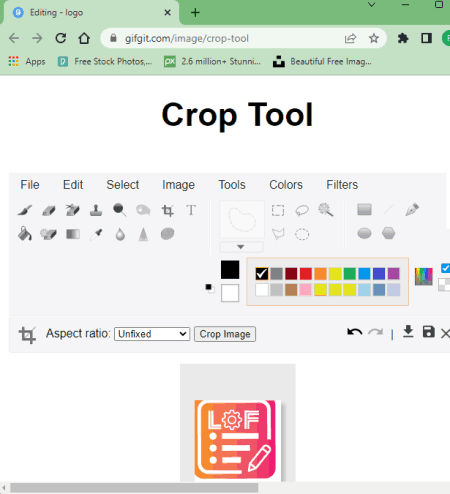
gifgit.com is another free crop image online service. Using this service, users can crop an image based on various aspect ratios like 3:2, 1:1, 2:3, 16:9, and more. Besides this, it also lets users select an area over an image using the mouse that can crop. After cropping an image, you can preview it and save it in PNG and JPG image formats. Now, check out the below steps.
How to crop image online using gifgit.com:
- Visit this website and choose the crop tool.
- After that, select the crop image area using the aspect ratio tool or use the free crop tool.
- Next, click on the Crop Image button to preview the final cropped image.
- Finally, go to File > Export section to locally save the cropped image in PNG or JPG image format.
Additional Features:
- This website can also be used to edit and enhance images using freehand draw, colors, drawing, resize, transform, etc., tools.
Final Thoughts:
It is another good crop image online service that helps users crop as well as edit images.
create.vista.com

create.vista.com is a free crop image online service. This service is mainly used as an image editor service that can also be used to crop images of various formats. Plus, it also offers dedicated tools to crop images for Instagram Post, Facebook Post, Instagram Story, etc., social media platforms. Besides this, a custom crop tool is also present in which users can specify the exact dimensions (height and width) that they want to crop. After cropping an image, users can save it in JPG, PNG, PDF, GIF, etc., formats. Now, follow the below steps.
How to crop image online using create.vista.com:
- Launch this website using the provided link.
- After that, choose the social media crop option or custom crop option.
- Next, upload an image that you want to crop.
- Now, crop the image and view its preview.
- Lastly, go to the Download section to locally save the image in one of many supported formats.
Additional Features:
- This service also comes with advanced image and video editing tools like animations, background, videos, photos, styles, etc.
Final Thoughts:
It is a feature-rich crop image online service that anyone can use to crop as well as enhance images.
redketchup.io

redketchup.io is another free crop image online service. This service comes with multiple image transformation tools one of which is an image crop tool. This cropping tool offers an interactive crop box that users can move and resize to select any area over an image that they want to crop. Besides this, it also offers an Aspect Ratio crop tool to crop images based on different aspect ratios like 3:2, 4:3, 16:9, etc. After cropping an image, users can export it in PNG, JPG, HEIC, ICO, BMP, etc., formats. Now, follow the below steps.
How to crop image online using redketchup.io:
- Visit this website and load an image that you want to crop.
- After that, use the Aspect Ratio Crop or Interactive Crop Box to select the cropping area.
- Next, crop the image and then go to Export As section to save the final image in various image formats.
Additional Features:
- Image Tools: It offers additional image tools like Image Resizer, Bulk Image Resizer, Image Compressor, etc.
- Animation Tools: It contains free GIF Resizer and Converter tools.
- Icon Tools: Use icon tools to edit and convert the format of icon images. Besides this, it also lets users generate Favicons.
Final Thoughts:
It is another good crop image online service that anyone can use to quickly crop an image.
raw.pics.io

raw.pics.io is another free crop image online service. This online service comes with multiple image enhancement tools along with a dedicated image crop area. Users can add multiple images of various formats on its cropping area. Although, a single image can be cropped at a time. To perform the crop, it offers a standard interactive crop box that can be moved and resized to select an area for cropping. After cropping an image, users can use other available image editing and transformation tools. In the end, users can save the cropped image in the original format or in PDF format. Now, follow the below steps.
How to crop image online using raw.pics.io:
- Visit this website and load one or more images.
- Now, go to Edit > Crop section.
- Next, specify the area over an image that you want to crop.
- Now, click on the Right icon to apply the changes.
- Lastly, save the image in the native format or PDF format.
Additional Features:
- On this website, users also get multiple image transformation and enhancement tools like Rotate, Gradient, HSL, curves, Sepia, Temperature, and more.
Final Thoughts:
It is another capable crop image online service through which users can crop and enhance images of various formats.
pixelied.com
pixelied.com is another free crop image online service. It is mainly an online image editing service that can also be used to crop images of various formats like PNG, JPG, BMP, ICO, TIFF, and more. The process to crop images is also quite simple as users just need to select a part of the image that they want to crop using the interactive crop box tool. Besides this, a good set of additional image editing and enhancement tools are also offered by it. After finalizing all the changes, users can save it in JPG, PNG, PDF, WEBP, and SVG formats. It also lets users adjust the quality of the final image before initiating the downloading process. Now, follow the below steps.
How to crop image online using pixelied.com:
- Launch this website and upload an image.
- Now, choose the crop tool and select the area over an image.,
- Next, click on the Done Cropping button to view the cropped image.
- Lastly, click on the Download button to locally save the final image.
Additional Features:
- This website also offers additional image editing tools like Add Text to Image, Illustrations, Mockups, Blend, and more.
Final Thoughts:
It is another good crop image online service that offers all the essential tools to crop and edit images.
postcron.com
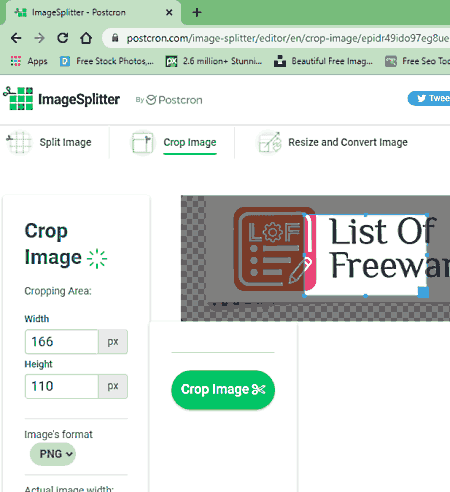
postcron.com is yet another crop image online service. This website offers three image transformation tools namely Split Image, Crop Image, and Resize & Convert. By using the Crop Image tool, users can quickly select an area over an image that they want to crop and start the cropping process. Plus, it also lets users save the final image in three different image formats namely PNG, JPG, and GIF. Now, check out the below steps.
How to crop image online using postcron.com:
- Launch this website and go to the Crop Image section.
- Now, upload an image and select an area over the image.
- Next, specify the output image format.
- Lastly, click on the Crop image button to crop the image and save it locally.
Final Thoughts:
It is a simple and effective crop image online service that also lets users resize, convert, and split images.
canva.com
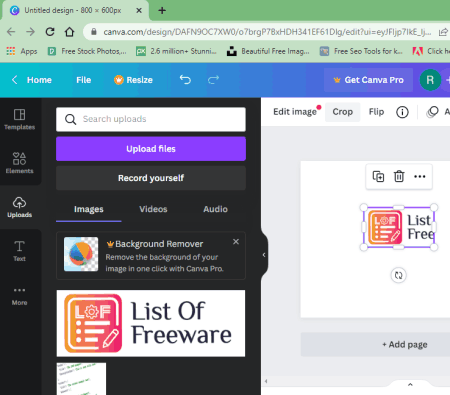
canva.com is a free popular image and video editing online platform that can also be used to crop images. Plus, it supports images of various formats like PNG, JPG, BMP, TIFF, ICO, and more. To crop images, it offers a dedicated Crop Circle tool that can crop an image in a circular manner for profile pictures. Although, the standard square crop is also present in it. After cropping an image, users can save it in PNG, PDF, JPG, and GIF formats for free. A good set of useful image editing and enhancement features are also provided by it. Now, check out the below steps.
How to crop image online using canva.com:
- Open the interface of this website using the given link.
- After that, upload an image.
- Next use the circular crop or square crop tool.
- Now, select the area that you want to crop and click on the right tick mark button to apply changes.
- Lastly, go to the Share menu to locally save the final image or share it on social media platforms like Facebook, Instagram, Twitter, and more.
Additional Features:
- Some of the additional image editing tools that it offers a Text on Image, Add Elements, Background, Flip, Animate, and more.
Final Thoughts:
It is another capable crop image online service that also offers standard and advanced image editing tools.
imgonline.com
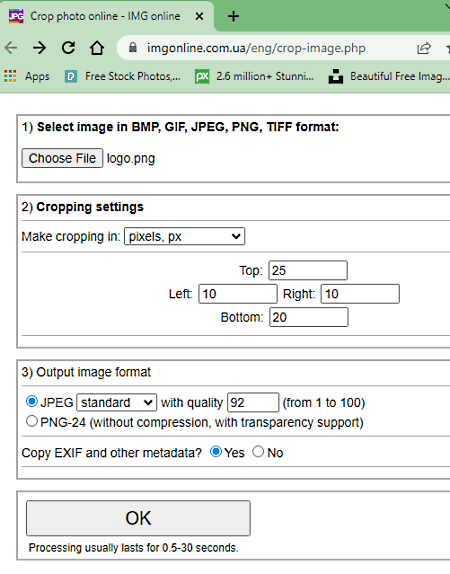
imgonline.com is a free crop image online service. Using this service, users can crop images of BMP, GIF, JPEG, PNG, and TIFF image formats. Plus, it offers precise cropping as it uses Pixel or percentage values of all four sides of an image to perform the crop. After specifying the crop area, users can save the final image in JPG and PNG 24 image formats. Now, follow the below steps.
How to crop image online using imgonline.com:
- Visit this website and click on the Choose File button to load an image.
- After that, use Crop Settings to specify the crop dimensions.
- Next, select JPG or PNG as the output image format and hit the OK button.
Additional Feature:
- This website also lets users remove the image EXIF data if they want.
Final Thoughts:
It is one of the simplest crop image online services that anyone can use without much hassle.
visualwatermark.com
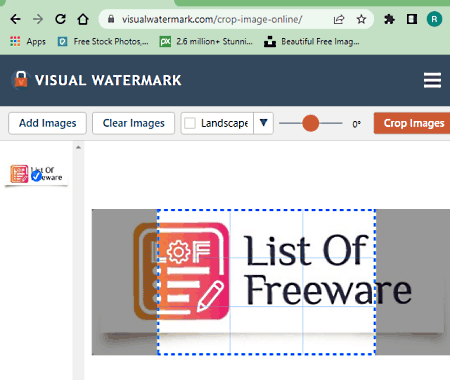
visualwatermark.com is another free image crop online service. This service can fetch images from both local storage and cloud storage services (Google Drive and Dropbox). It also allows users to perform both square and circular image crop options. Besides this, fixed aspect ratio crop is also supported by it. After cropping an image, users can save it in JPEG, WEBP, and PNG image formats. Now, follow the below steps.
How to crop image online using visualwatermark.com:
- Go to this website and upload an image.
- Now, choose one of the available crop options and specify the crop area over the uploaded image.
- Next, click on the Crop Images button to preview the final version of the cropped image.
- Lastly, select an output image format to save it locally.
Additional Features:
- Watermark: Use it to add a custom watermark on images.
- Image Tools: It offers additional image adjustment tools like compress photos, resize image, add text to photo, etc.
Final Thoughts:
It is a simple-to-use image crop online service that anyone can use with ease.
searchenginereports.net
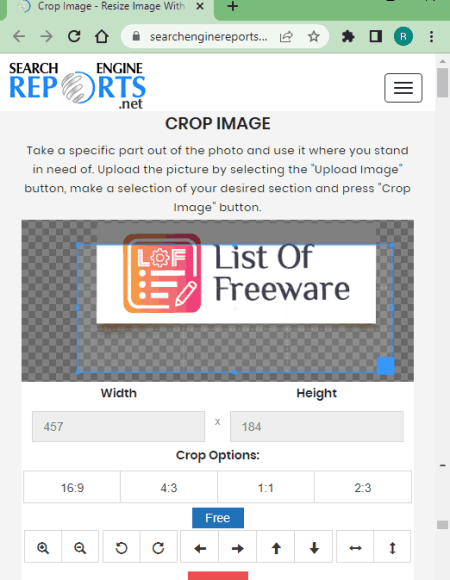
searchenginereports.net is another free image crop online service. This service comes with a simple Crop Image tool that lets users select a square area over an image that they want to crop. Besides this, users can also choose come predefined crop aspect ratios (16:9, 4:3, 1:1, or 2:3) to crop an image. Now, follow the below steps.
How to crop image online using searchenginereports.net:
- Visit this website and upload an image.
- Now, choose one of the two available crop tools.
- Next, crop the image according to your requirements.
- Lastly, preview the image and click on the Download button to save the final image in JPG image format.
Additional Features:
- A good set of additional tools are also provided by it like Reverse Image Search, Image Resizer, RGB to HEX Converter, JPG to PNG converter, and more.
Final Thoughts:
It is another capable image crop online service through which users can crop an image with ease.
crop-circle.imageonline.co

crop-circle.imageonline.co is a free image-crop online service. This service comes with both square and circular image crop tools. After uploading an image, users can choose the cropping area using the interactive crop circular or box tool. After performing the image cropping process, users can save it in its native image format. Now, follow the below steps.
How to crop image online using crop-circle.imageonline.co:
- Go to this website and choose either crop circle or standard crop image tool.
- Next, upload an image of any format.
- After that, specify the crop area using the interactive crop tool.
- Lastly, click on the Download Image button to locally save the cropped image in the native image format.
Additional Features:
- On this website, users also get some handy tools like sharpen image, pencil sketch image, overlay images, etc.
Final Thoughts:
It is another capable image crop online service that anyone can use to quickly crop an image in square or circular format.
products.aspose.app
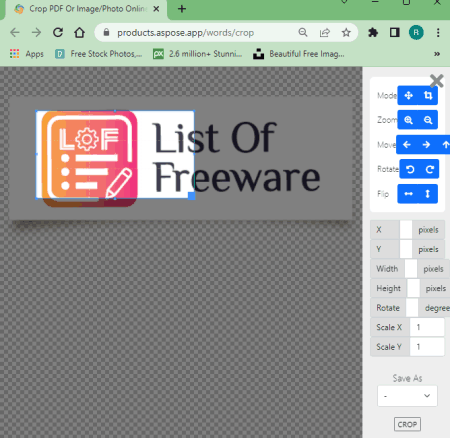
products.aspose.app is the next free image crop online service. Using this service, users can crop PDF documents and images of different formats. Before cropping an image, users can also rotate and flip the image. To crop an image, it offers an interactive crop box that can be moved and resized. After finalizing a cropped image, users can save it in JPEG, PNG, BMP, TIFF, DOCX, and PDF. Now, follow the below steps.
How to crop an image online using products.aspose.app:
- Go to this website and load an image.
- Now, rotate or flip the image if requires.
- Next, select the crop area and apply the changes.
- Lastly, choose an output image format to locally save the image.
Additional Features:
- This website also offers additional tools that may come in handy like OCR, CAD Solutions, ZIP, Drawing Tool, and more.
Final Thoughts:
It is a simple and effective online image crop online service that offers all the tools to crop images of various formats.
countingcharacters.com
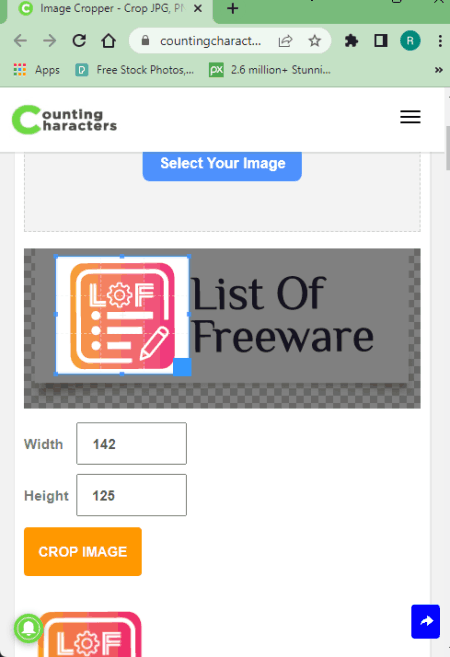
countingcharacters.com is another free crop image online service. Using this service, users can crop images of JPEG, PNG, and GIF image formats. Plus, the process to crop images is also quite simple. It also shows the dimensions interactive crop box over an image. Now, follow the below steps.
How to crop image online using conutingcharacters.com:
- Go to this website and upload an image of the supported image format.
- Next, use the interactive crop box to select the crop area.
- Now, click on the Crop Image button to preview the cropped image.
- Lastly, save the final image in its native image format.
Additional Features:
- This website also offers additional tools like Image Resizer, Image Compressor, Image Color Picker, and more.
Final Thoughts:
It is another good crop image online service that allows users to crop images of various formats.
peko-step.com

peko-step.com is another free crop image online service. This website offers an image editing area that can also be used to crop images. To do that, users need to manually specify the image crop coordinates and apply the changes. Besides this, users can also use other available image editing tools (Resize, Add Margin, Rotate, Combine, etc.) to make further changes to it. After finalizing all the changes, users can save it in its native image format. Now, follow the below steps.
How to crop image online using peko-step.com:
- Launch this website and load an image.
- Now, choose the Crop tool and specify the cropping dimensions.
- Next, click on the Apply button and go to the File > Save As an option to save the image.
Final Thoughts:
It is another good image crop online service that allows users to crop and enhance images.
ipiccy.com
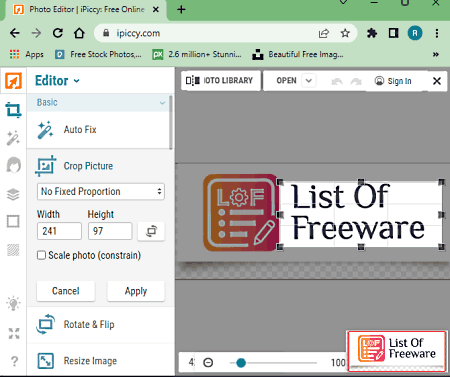
ipiccy.com is a free crop image online service. It offers a dedicated image-cropping tool through which users can crop images of various formats. Apart from cropping an image, it can also be used to edit photos, make collages, and create custom designs. To crop an image, users need to use its photo editing area. In the photo editing area, you get a simple crop tool that lets users select the desired area over an image that they can crop. Now, check out the below steps.
How to crop images online using ipiccy.com:
- Visit this website and choose the Photo Editing section.
- Now, upload an image.
- Next, select the crop tool and specify the crop area.
- After that, apply changes and save the image in JPG or PNG image format.
Additional Feature:
- This service offers a good set of image editing tools like Crop Picture, Auto Fix, Resize, Exposure, Sharpen, Vibrance, Colors, and more.
Final Thoughts:
It is another good crop image online service that anyone can use to quickly crop and edit images.
mediamodifier.com
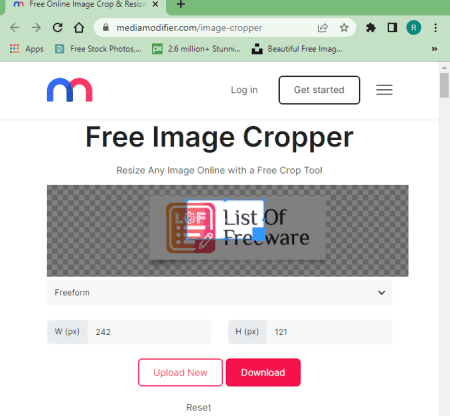
mediamodifier.com is another free crop image online service. This service supports JPEG, PNG, GIF, and WEBP image formats. After loading an image, users get an interactive crop box to select a specific area over an image. Apart from the square crop, users can also perform round and freeform crop operations. It also offers crop presets based on social media posts, links, and pins. Now, follow the below steps.
How to crop image online using mediamodifier.com:
- Visit this website and upload an image.
- Now, choose a crop tool and specify the cropping area.
- Next, apply changes and click on the Download button.
Additional Features:
- This service also offers online Mockups and Design creation tools.
Final Thoughts:
It is another simple-to-use online crop image online service that comes with multiple image crop presets.
aconvert.com
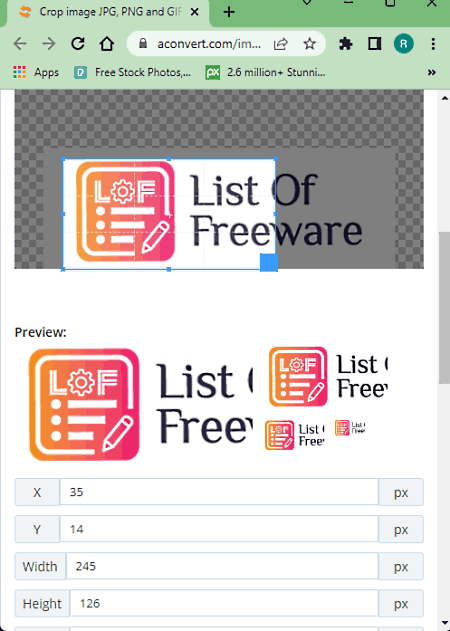
aconvert.com is another free crop image online service. Using this service, users can crop images of various formats. Plus, it also lets users scale and rotate images before cropping an image. To crop an image, it offers an interactive crop box that users can place over an area of an image that they want to crop. Now, follow the below steps.
How to crop images online using aconvert.com:
- Visit this website and upload an image.
- Next, rotate and scale the image if you want.
- Now, choose the crop area and click on the Submit button to apply changes and preview the cropped image.
- Next, click on the Download button to load the JPG image format.
Additional Features:
- Image Tools: Using this tool, users can resize, merge, edit, and rotate images.
- Converters: This website also offers additional online converters like PDf Converter, Document Converter, Ebook Converter, Video Converter, Archive Converter, and more.
Final Thoughts:
It is another good and simple-to-use image crop online service that can also be used to convert the format images, documents, and archive files.
utilities-online.info

utilities-online.info is another free crop image online service. Using this service, users can crop images of a wide variety of images. Plus, it offers multiple methods to crop an image namely interactive crop box, aspect ratio crop, and precise dimension value crop. After cropping an image, users can save it in the native image format. Now, follow the below steps.
How to crop image online using utilities-online.info:
- Visit this website and open up the Crop Image Online tool.
- After that, upload an image and choose one of the available crop tools.
- Next, specify the cropping area and click on the get cropped image button.
Additional Features:
- This website also offers additional online tools such as ASCII Table, Base64 to Image, Beautify CSS, Binary Translator, Guide Generator, and more.
Final Thoughts:
It is another good crop image online service that offers multiple ways to crop an image.
resizemyimg.com

resizemyimg.com is another free crop image online service. As its name suggests, it is mainly an image-resizing service that also lets users crop images of various formats. It can fetch images from your system as well as from online sources using their URLs. After loading an image, users can use its interactive crop box tool to specify the cropping area. After cropping an image, users can choose to resize and change the format of the input image. Now, follow the below steps.
How to crop image online using resizemyimg.com:
- Go to this website using the given link.
- After that, load an image using the upload option.
- Next, choose the crop tool and specify the cropping area over the image.
- Now, resize and convert the format of the image of you want.
- Lastly, download the final cropped image.
Final Thoughts:
It is another good online image cropping service through which users can crop, resize, and convert the format of images.
imageresizer.com

imageresizer.com is another free crop image online service. This service offers a simple crop image tool that can crop an image using an interactive crop box and aspect ratio crop tool. After cropping an image, users can also resize and compress the image before saving it locally. Now, check out the below steps.
How to crop image online using imageresizer.com:
- Go to this website using the provided link.
- After that, upload an image.
- Next, select one crop tool and specify the crop area.
- Lastly, click on the Crop Image button to save the final image locally in the native format.
Additional Features:
- Some additional features are also present in it like Resize PDF, Merge PDF, Convert PDF, and more.
Final Thoughts:
It is another capable online crop image service that offers all the tools to crop images of different formats.
cropp.me

cropp.me is another free crop image online service. Using this service, users can perform multiple crop actions on one image at a time. To do that, users can either select redefined crop sizes or specify a custom crop dimension. After cropping an image, users can preview all the crop versions on its interface. Now, follow the below steps.
How to crop image online using cropp.me:
- Visit this website and upload an image.
- After that, specify one or more crop dimensions.
- Next, preview the final crop version and save them locally in JPG image format.
Final Thoughts:
It is another good crop image online service that can crop multiple variations from an image.
Naveen Kushwaha
Passionate about tech and science, always look for new tech solutions that can help me and others.
About Us
We are the team behind some of the most popular tech blogs, like: I LoveFree Software and Windows 8 Freeware.
More About UsArchives
- May 2024
- April 2024
- March 2024
- February 2024
- January 2024
- December 2023
- November 2023
- October 2023
- September 2023
- August 2023
- July 2023
- June 2023
- May 2023
- April 2023
- March 2023
- February 2023
- January 2023
- December 2022
- November 2022
- October 2022
- September 2022
- August 2022
- July 2022
- June 2022
- May 2022
- April 2022
- March 2022
- February 2022
- January 2022
- December 2021
- November 2021
- October 2021
- September 2021
- August 2021
- July 2021
- June 2021
- May 2021
- April 2021
- March 2021
- February 2021
- January 2021
- December 2020
- November 2020
- October 2020
- September 2020
- August 2020
- July 2020
- June 2020
- May 2020
- April 2020
- March 2020
- February 2020
- January 2020
- December 2019
- November 2019
- October 2019
- September 2019
- August 2019
- July 2019
- June 2019
- May 2019
- April 2019
- March 2019
- February 2019
- January 2019
- December 2018
- November 2018
- October 2018
- September 2018
- August 2018
- July 2018
- June 2018
- May 2018
- April 2018
- March 2018
- February 2018
- January 2018
- December 2017
- November 2017
- October 2017
- September 2017
- August 2017
- July 2017
- June 2017
- May 2017
- April 2017
- March 2017
- February 2017
- January 2017
- December 2016
- November 2016
- October 2016
- September 2016
- August 2016
- July 2016
- June 2016
- May 2016
- April 2016
- March 2016
- February 2016
- January 2016
- December 2015
- November 2015
- October 2015
- September 2015
- August 2015
- July 2015
- June 2015
- May 2015
- April 2015
- March 2015
- February 2015
- January 2015
- December 2014
- November 2014
- October 2014
- September 2014
- August 2014
- July 2014
- June 2014
- May 2014
- April 2014
- March 2014








