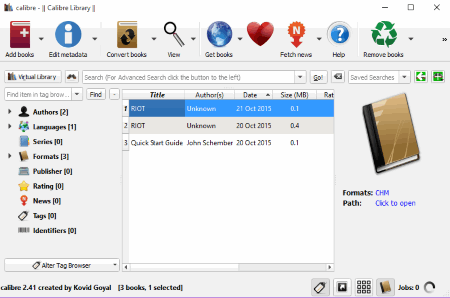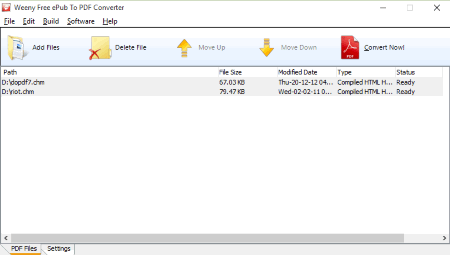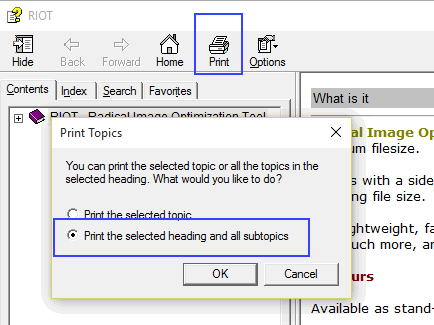7 Best Free CHM To PDF Converter Software For Windows
Here is a list of Best Free CHM To PDF Converter Software for Windows. These CHM (Compiled HTML Help File) to PDF converter software let you convert these help files from CHM format to PDF format easily. All these CHM to PDF converter software have various features; some let you convert CHM to PDF one file at a time, while some let you do this in batch or in bulk. Some of them support other ePub formats too for converting to PDF.
My favorite CHM to PDF Converter are:
In my opinion CHM to PDF and TEBookConverter are the best. CHM to PDF is simple and easy to use software for one file at a time, while TEBookConverter is good for bulk conversion.
You can also try these best free PDF Editor Software, PDF To Word Converter Software, and PDF To JPG Converter Software.
Here are the Best Free CHM to PDF Converter:
CHM to PDF
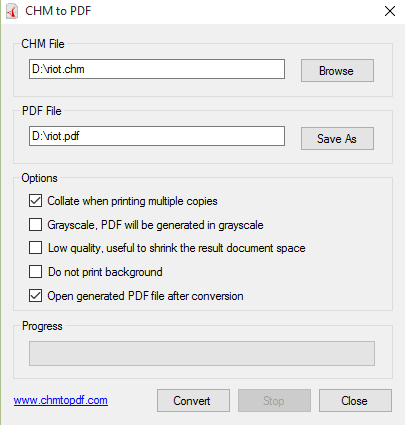
CHM to PDF Converter is the simplest and the best free CHM to PDF converter out there. It has a simple one window interface in which you simply need to specify the path of the input CHM file, and it will convert that to PDF. Really, it is as simple as that.
Of course, this freeware comes with some basic conversion options, using which you can control the format of the output PDF file. Some of them are outlined below:
- If you have a colored CHM file, but you want to generate a Black and White PDF file, then you can use the option “Grayscale”. This will ensure that the output PDF file is in Grayscale. This is especially useful if you intend to print the output PDF file.
- If your CHM file has some background, but you do not want that to be included in converted PDF file, there is a setting for that too. Just select the option to “Do Not print Background”, and the output will not have any background.
- You can also choose to generate a low quality PDF, in which primarily the images will be of lower quality. This is helpful if you want PDF file to be of small size.
- Finally, it lets you open the generated PDF file (using your default PDF reader software), and also collate output if you choose to print multiple copies.
Despite having all these features, I wish it had a couple of features more, like, option to bulk convert CHM to PDF. Thankfully, the next software in this list can do exactly that, and much more. For other normal uses, this CHM to PDF converter is my preferred choice.
TEBookConverter
TEBookConverter is a bulk free CHM to PDF converter. Unlike the above mentioned CHM to PDF converter that converts one CHM file at a time, this one can do batch CHM to PDF conversion. So, choose multiple CHM files, and it will convert them to separate PDF files in one go!
This software actually uses Calibre for conversion (you do not need to install that separately, it takes care of that for you). Of course, you can use Calibre directly, but that is a bit cumbersome (as I have outlined later in this article). This software makes it super easy to do batch CHM to PDF conversion.
Another fantastic feature of this software is that it actually supports multiple input as well as output formats. So, apart from using it from CHM to PDF conversion, you can use it to convert many other file types as well.
- Input formats include: pdb, mobi, pdf, chm, docx, cbz, tcr, htmlz, html, pml, txtz, odt, epub, djvu, rb, txt, rtf, cbc, cbr, snb, prc, lit, fb2, lrf.
- Output formats include: txtz, oeb, fb2, pdb, mobi, rtf, pdf, tcr, txt, lit, epub, lrf, pml, snb, rb, azw3, htmlz.
The process to convert is very simple. Just select the CHM file (s) that you want to convert, specify the output directory, choose output format as PDF, and click on “Start Conversion”. It will automatically start the conversion process and convert all the added files.
It includes many other features as well to make the batch CHM to PDF process even easier:
- It supports multi-threading to speed up the process of conversion. You can choose to use up to 16 parallel processes.
- Apart from adding individual CHM files, you can also add the entire folder, and even sub-folders.
- It comes with pre-defined settings for popular devices, like, iPhone, Kindle, etc.
- And finally, the interface of the program itself is multi-lingual. Supported languages include: English, German, French, Turkish, etc.
All in all, this is really the best batch CHM to PDF converter out there. It does not have options to alter output of individual PDF files (like, change to Grayscale), but that should not be too big a disadvantage. Go for it if you have too many files to convert.
Calibre
Calibre is another freeware for batch CHM to PDF conversion. It is actually a popular e-book management software, but not many people know that it can be used to convert between different file types as well. CHM to PDF is one of the conversions that it supports.
As I mentioned earlier, TEBookConverter already uses Calibre for doing CHM to PDF conversion, and if you want to do simple conversions without making much modifications in the output file, then you should use that. But if you want to customize your output PDF files, then Calibre comes with tons of options.
To start with Batch CHM to PDF conversion using Calibre, just add all the CHM files to its library, and click on “Convert Books” icon. Immediately it will open up the settings window, where you will be surprised with the number of settings that it supports.
Here are some of the settings that you can modify in output PDF file:
- Look & Feel: Under Look & Feel tab, you can choose to remove spacing between paragraphs, add spacing, change text justification, etc.
- Page Setup: Under Page setup tab, you can specify margins as well as specify Input and Output profiles.
- Search & Replace: You can use this tab to replace some text in the input CHM file with your specified text. It accepts regular expressions.
- PDF Output: In PDF Output tab, you can specify paper size, insert page numbers, specify header and footer to be added, etc.
Apart from the above, there are many other advanced options as well that you can specify. So, if you are looking for a bulk CHM to PDF converter that gives tons of customization options, Calibre would be your first choice.
And remember that it supports some other output formats as well, like: EPUB, MOBI, FB2, LIT, LRF, PDB, RTF, DOCX, TXT and many more. The program comes in both installer and portable version.
Weeny Free ePub to PDF Converter
Weeny Free ePub to PDF Converter is a free ePub converter software. The main purpose of this free software is to convert ePub documents to PDF format. You can also use it to convert CHM to PDF easily.
First you have to add CHM file to its list by clicking “Add Files” button on the main toolbar. After adding the file to the list, you can click “Convert Now!” button for converting the CHM to PDF format instantly by using the default profile. If you add multiple files at once, only the first file will be converted into PDF. To convert next file, you have to “Move Up” the next file from the list. Basically, only the first file was converted in my testing.
If you want some additional settings, you can do this by clicking “Settings” tab at the bottom. Here you will find 4 types of settings: General Settings, Page Settings, Watermark Settings, and Security Settings.
- General Settings include: Output path or save path, where you want to save the PDF files, what to do if filename already exists, add meta information like Title, Subject, Author, Keywords to documents.
- Page Settings include: You can select the page size from various predefined sizes or use your own custom size, graphic resolution and orientation can also be controlled from here.
- Watermark Settings include: You can add Text watermarks or Image watermarks in the output PDF, Factors like Opacity, Angle of rotation, and Position can also be controlled from this tab.
- Security Settings include: You can apply Password for Encryption and for Permission for editing the document (like password to open the document, password to edit the document, etc.). You can also choose from predefined encryption algorithms, like: 40-bit, 128-bit AES, or 128-bit ARC-FOUR.
After applying the above said settings, you can start creating PDF from CHM files in the desired location. You can also load or save the profile for future use.
Another great feature of this software is that it supports command line option as well. You can call the exe file of this program from the command line, and provide the source and target destinations. This is useful if you want to convert CHM to PDF from command line. You can see its command line options here. However, it didn’t work for me on my Windows 10 PC. Do try it out to see if it works for you.
doPDF
The software that I have mentioned till now do a pretty good job in converting CHM to PDF. But if you already have a virtual printer software installed, then you can actually use them to do this conversion. One such software is doPDF. It is a simple and easy to use PDF making software. You can also use it to create PDF from CHM (Compiled HTML Help File) files. First install this virtual PDF printer in your PC. Now you can open the CHM file and go to the top most level of the “Contents” of this help file. Now you can click Print button on the toolbar and choose “Print the selected heading and all subtopics” from the shown dialog box. You can click OK and choose doPDF from the printer list.
After selecting the doPDF as printer, you can control various useful settings by clicking Preferences button. Here you can change the page size of the output PDF by choosing from Predefined page size list or by applying the custom Width and Height. You can change the Orientation of the pages, like Portrait or Landscape. Graphic Resolution can also be controlled in dpi (Higher the resolution, higher the quality, but big file size, similarly lower the resolution, low quality, but small size). There is a scaling option also present with resolution setting and you can control it percent wise of the original.
After making the desired changes, you can click Print button and browse for a location and give the name to PDF and click OK button to start creating PDF file. Your converted PDF will open automatically after conversion if you check “Open PDF in reader” button. By using doPDF, you can convert almost any type of printable document into PDF.
PDF24 Creator
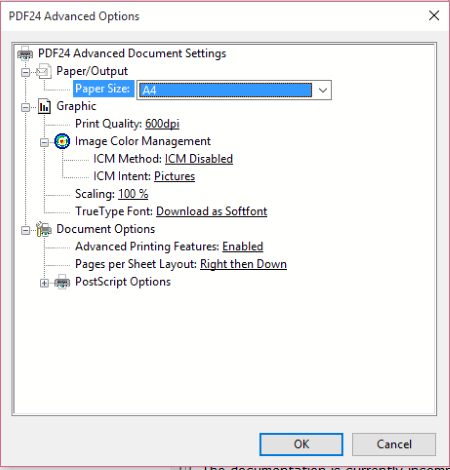
PDF24 Creator is another PDF Printer in the list that lets you convert CHM to PDF. It works in exactly the same manner as doPDF, that I explained above. Just open the CHM file and go to the topmost level of the Contents. Click Print button on the main toolbar and choose “Print the selected heading and all subtopics” from the radio button. Now choose “PDF24 PDF” as a printer from the Printer dialog box. Just click Print button if you do not want any additional settings.
If you are an advanced user or want to control more settings, then you can click Preferences button after selecting the above said printer. Here you can choose layout tab to apply settings like Page Orientation (Portrait, Landscape, or Rotated Landscape), Page Order (Front to Back or Back to Front). Pages per sheet can also be controlled (from 1 to 16).
For more settings, you can click Advanced button. Here you can control Paper Size, Graphic Quality, Scaling, Color Management and many more. You can click OK to apply the changes and finally click Print button. Now PDF24 Assistant dialog box will open. You can click “Save as PDF” button to start saving the PDF file in the desired location.
Further more if you want to control the PDF properties, like: Meta Info, Compression, Resolution, Security (Password to open, Encryption, Signature etc.), then you have to click “Save As” button instead of “Save as PDF” as stated above.
This PDF Printer also supports creating of PDFs from almost any printable document.
arCHMage
arCHMage is the most complicated CHM to PDF software in this list, and meant for geeks / developers only. It is a completely command line software that needs Python to run. It is basically a CHM decompiler that comes with option to compile contents of CHM into some other format. So, you can use it decompile CHM to HTML, and then compile the HTML contents to PDF. Apart from Python, you will also need PyCHM, BeautifulSoup, etc. You can see complete list of dependencies here. Due to my lack of knowledge of Python, I couldn’t try it out. If you are one of those who was able to make it work, do share your feedback in comments below.
About Us
We are the team behind some of the most popular tech blogs, like: I LoveFree Software and Windows 8 Freeware.
More About UsArchives
- May 2024
- April 2024
- March 2024
- February 2024
- January 2024
- December 2023
- November 2023
- October 2023
- September 2023
- August 2023
- July 2023
- June 2023
- May 2023
- April 2023
- March 2023
- February 2023
- January 2023
- December 2022
- November 2022
- October 2022
- September 2022
- August 2022
- July 2022
- June 2022
- May 2022
- April 2022
- March 2022
- February 2022
- January 2022
- December 2021
- November 2021
- October 2021
- September 2021
- August 2021
- July 2021
- June 2021
- May 2021
- April 2021
- March 2021
- February 2021
- January 2021
- December 2020
- November 2020
- October 2020
- September 2020
- August 2020
- July 2020
- June 2020
- May 2020
- April 2020
- March 2020
- February 2020
- January 2020
- December 2019
- November 2019
- October 2019
- September 2019
- August 2019
- July 2019
- June 2019
- May 2019
- April 2019
- March 2019
- February 2019
- January 2019
- December 2018
- November 2018
- October 2018
- September 2018
- August 2018
- July 2018
- June 2018
- May 2018
- April 2018
- March 2018
- February 2018
- January 2018
- December 2017
- November 2017
- October 2017
- September 2017
- August 2017
- July 2017
- June 2017
- May 2017
- April 2017
- March 2017
- February 2017
- January 2017
- December 2016
- November 2016
- October 2016
- September 2016
- August 2016
- July 2016
- June 2016
- May 2016
- April 2016
- March 2016
- February 2016
- January 2016
- December 2015
- November 2015
- October 2015
- September 2015
- August 2015
- July 2015
- June 2015
- May 2015
- April 2015
- March 2015
- February 2015
- January 2015
- December 2014
- November 2014
- October 2014
- September 2014
- August 2014
- July 2014
- June 2014
- May 2014
- April 2014
- March 2014