6 Best Free Boot Sector Virus Removal Software For Windows
Here is a list of best free boot sector virus removal software for Windows. The boot sector is basically a region of the hard drive that contains machine codes which are essential to load operating system or any program in a system. If a virus or malware gets into the boot sector, then it can easily infect the Master Boot Record (MBR) and Machine Codes. Infected Master Boot Record can disable your system to load Windows or any other operating system in your system. In order to protect your system from boot sector viruses, you need these boot sector virus removal software. Unlike other standard virus removal software, these software can easily scan deep parts of the system and remove deeply rooted viruses.
How to use any of these boot sector virus removal software:
In order to use these software, you need to first download these software. After that, launch a bootable USB creator software like Rufus. In the bootable USB creator software, you need to select a USB flash drive that you want to make bootable and enter the path of a downloaded boot sector virus removal software. After that, you can start the bootable USB drive creation process. Once the bootable drive is created, put the bootable drive in a system and then start the system. Now, open the BIOS of your system from where you need to select the bootable USB drive from the Boot menu. Lastly, press enter to boot or start any of these boot sector virus removal software.
All of these software required to create a bootable USB drive as mentioned above.
My Favorite Boot Sector Virus Removal Software For Windows:
Avira Rescue System is my favorite software because it removes boot sector viruses and also repairs the drive. Plus, handy features like check disk for defects, test memory, etc., are also present in it.
You can also check out lists of best free Offline Antivirus, Portable Antivirus, and Botnet Detection software for Windows.
Avira Rescue System

Avira Rescue System is a free boot sector virus removal software for Windows. This software is a Linux based application through which you can easily detect and remove viruses from the boot sector of a system. Apart from removing the viruses, it is also used to repair system errors caused due to boot sector viruses. However, the main advantage of this software is that it can even access those systems which are hard or almost impossible to boot. In order to boot this software, you can use both the bootable USB drive or bootable CD/DVD drive.
How to remove boot sector virus using Avira Rescue System:
- Boot this software from a bootable storage device and select the Start Avira Rescue System option to launch its interface.
- From its interface, select and launch the Rescue System Application and start the scanning process by clicking on the Start Wizard button.
- This software automatically removes viruses and repair system errors during the scan.
- After the completion of the scan, you can view the names and locations of all detected viruses.
Additional Features:
- Avira Registry Editor: It lets you access and edit the registry data of your system.
- Check Disk For Defects: Through this feature, you can test your hard drive for errors which cause system slowdown.
- Test Memory: It tests the RAM module of your system to check whether the RAM is working fine or not.
- GParted: It is an application that comes with this software through which you can create and edit system partitions.
- Browser: It is a web browsing application that lets you access the internet from this software.
- Terminal: It is similar to the Windows Console in which you can run commands to perform various tasks.
Final Thoughts:
It is a standard boot sector virus removal software that allows you to detect and remove boot sector viruses. Plus, I also like its ability to repair the system errors caused by the boot sector viruses.
Dr.Web LiveDisk

Dr.Web LiveDisk is another free boot sector virus removal software for Windows. Using this software, you can remove all malware, viruses, rootkits, etc., from the boot sector of our system.
As you know boot sector viruses can alter the default bootup instructions and can even disable your Windows to boot up. In order to detect and remove all the boot sector viruses, you need to boot this software from a bootable USB disk drive. After booting up this software, you can then start the process of boot sector virus removal.
How to remove boot sector virus using Dr.Web LiveDisk:
- Boot this software and select the Dr.Web LiveDisk option to open up the main interface of this software.
- On its interface, you can view various applications such as Dr.Web CureIt!, Dr.Web Registry Editor, File Manager, Web, etc. To start the scanning process, start the Dr.Web CureIt! application.
- During the scan, you can view the name and path of scanned files in real-time.
- Once the scan gets completed, you can view names and locations of all detected viruses.
- To permanently remove all detected viruses, press the Remove button.
Additional Features:
- Test RAM: This feature tests the RAM to find out any possible error in your system RAM module.
- Dr.Web Registry Editor: According to its name, it is used to view and edit the registry of Windows.
- File Manager: Using it, you can access and manage your system data just like Windows file explorer.
- Web: It is a default web browser of this software through which you can browse the internet.
Final Thoughts:
It is a simple yet powerful boot sector virus removal software that can detect and remove almost all types of boot sector viruses.
AVG Rescue CD
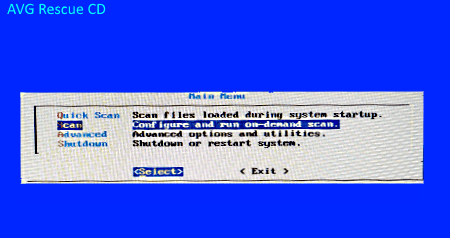
AVG Rescue CD is yet another free boot sector virus removal software for Windows. It is another handy software through which you can detect and remove all the viruses and malware from your systems’ boot sector. Apart from scanning the boot sector, this software can also be used to scan other parts of your system. To scan a system, this software provides two main scanning methods namely Quick Scan and Scan. The Quick Scanning method is used to scan those files which get loaded during the system startup. The Scan method lets you select any volume, registry, drive, or folder that you want to scan.
How to remove boot sector virus using AVG Rescue CD:
- Boot this software and select the AVG Rescue CD option.
- After that, go to Scan > Volume option and select your hard drive.
- As soon as you select the hard drive, you get more scan options one of which is boot-sector.
- Select the boot-sector option and press Enter to start the scanning process.
- After scanning the boot sector, it will show you all the viruses, if any.
- Now, just by pressing the Remove option, you can remove all the detected viruses from the boot sector of your system.
Additional Features:
- Scan Result: Using it, you can view the results of the last system scan.
- USB: It lets you create a bootable flash drive.
- Hotfix: It lets you run scripts to fix known issues.
- Vault: This feature lets you inspect the Windows virus vault.
- Mount: Using it, you can remount Windows volumes.
Limitations:
This software is now discontinued, hence you will not receive updates for this software.
Final Thoughts:
It is another very capable boot sector virus removal software through which you cannot only remove boot sector viruses, but you can also remove viruses from other parts of your system.
Kaspersky Rescue Disk

Kaspersky Rescue Disk is one more free boot sector removal software for Windows. This software is capable of detecting and removing viruses, malware, trojan horses, and other kinds of infections, which can create interference with the usual working of your operating system.
Like other similar software, this software also needs to first boot up from a bootable device after which you can scan the boot sector of your system. Along with the boot sector, it also gives you the option to scan other areas of your system. The process of scanning and removing viruses from the boot sector is pretty simple in this software. Let’s check it out.
How to remove boot sector virus using Kaspersky Rescue Disk:
- Boot this software and select the Kaspersky Rescue Disk option to start its interface.
- From its interface, run this Kaspersky Rescue Tool. This tool opens up the scanning panel from where you can scan both boot sector and a system volume or either one of them.
- Select the boot sector option and click on the Start Scan button to initiate the scan.
- After the scan, you get a report showing all the detected boot sector viruses with their name and locations.
- Now, you can either send them to Quarantine or permanently remove them using the Remove All option.
Additional Features:
- Quarantine Menu: In it, you can view all the viruses which are currently in the quarantine.
- Report: It lets you view all the previous boot sector scanning reports which contain detected viruses, viruses name, location of viruses, and more information.
- Volumes: It is similar to Windows file explorer that enables you to manage files and data present on your hard drive.
- Screenshot Now: Using it, you can easily take screenshots of the entire screen.
- Web Browser: Using this inbuilt web browser, you can browse the internet.
- Terminal Emulator: In it, you can run commands to perform different tasks.
Final Thoughts:
This software provides you all the essential features through which you can find and remove all the boot sector viruses.
Trend Micro Rescue Disk

Trend Micro Rescue Disk is the next free boot sector virus removal software for Windows. Using this software, you can remove deeply hidden security threats from your Windows operating system. Plus, all the viruses, malware, and rootkits which are present on the Master Boot Record (MBR) can also be removed through this software.
How to remove boot sector virus using Trend Micro Rescue Disk:
- Boot up this software from a bootable USB drive.
- After that, select the Scan for security threats option to immediately start the boot sector scanning process.
- At the time of scanning the system, it also keeps on removing viruses that it detects.
- Once the scan gets completed, you can only view the number of viruses which it was able to detect and remove from your system.
Additional Features:
- Rollback Previous Threat Removal: This feature reverses all the actions taken by this software during or after the scan i.e., all the removed viruses and files will be restored.
- Linux Command Line: In it, you can use various Linux commands to perform system based tasks.
Final Thoughts:
It is a straightforward boot sector virus removal software that you can easily use to scan and remove boot sector viruses.
F-Secure Rescue CD

F-Secure Rescue CD is another completely free boot sector virus removal software for Windows. With the use of this software, you can quickly detect and remove all the boot sector viruses and other infections with ease. If this software is not able to remove a specific virus-infected file, then it renames it to reduce the adverse effects of the virus.
How to remove boot sector virus using this free software:
- Launch this software after booting it up from a bootable storage device and select the Start Scan option.
- The Start Scan option takes you to items to scan section, from where you can select one or more drives which you want to scan.
- After selecting the drives, again select the Start Scan option and press Enter to start the scanning and virus removal process.
- During the scan, you can use Alt+F5 hotkey to see details of files being scanned.
Once the scan gets completed, you can use Alt+F6 hotkey to see information about detected malware and viruses.
Final Thoughts:
It is a dedicated boot sector virus removal software that offers only essential features using which you can find and remove boot sector viruses.
Naveen Kushwaha
Passionate about tech and science, always look for new tech solutions that can help me and others.
About Us
We are the team behind some of the most popular tech blogs, like: I LoveFree Software and Windows 8 Freeware.
More About UsArchives
- May 2024
- April 2024
- March 2024
- February 2024
- January 2024
- December 2023
- November 2023
- October 2023
- September 2023
- August 2023
- July 2023
- June 2023
- May 2023
- April 2023
- March 2023
- February 2023
- January 2023
- December 2022
- November 2022
- October 2022
- September 2022
- August 2022
- July 2022
- June 2022
- May 2022
- April 2022
- March 2022
- February 2022
- January 2022
- December 2021
- November 2021
- October 2021
- September 2021
- August 2021
- July 2021
- June 2021
- May 2021
- April 2021
- March 2021
- February 2021
- January 2021
- December 2020
- November 2020
- October 2020
- September 2020
- August 2020
- July 2020
- June 2020
- May 2020
- April 2020
- March 2020
- February 2020
- January 2020
- December 2019
- November 2019
- October 2019
- September 2019
- August 2019
- July 2019
- June 2019
- May 2019
- April 2019
- March 2019
- February 2019
- January 2019
- December 2018
- November 2018
- October 2018
- September 2018
- August 2018
- July 2018
- June 2018
- May 2018
- April 2018
- March 2018
- February 2018
- January 2018
- December 2017
- November 2017
- October 2017
- September 2017
- August 2017
- July 2017
- June 2017
- May 2017
- April 2017
- March 2017
- February 2017
- January 2017
- December 2016
- November 2016
- October 2016
- September 2016
- August 2016
- July 2016
- June 2016
- May 2016
- April 2016
- March 2016
- February 2016
- January 2016
- December 2015
- November 2015
- October 2015
- September 2015
- August 2015
- July 2015
- June 2015
- May 2015
- April 2015
- March 2015
- February 2015
- January 2015
- December 2014
- November 2014
- October 2014
- September 2014
- August 2014
- July 2014
- June 2014
- May 2014
- April 2014
- March 2014








