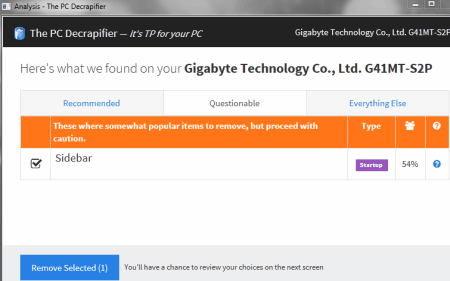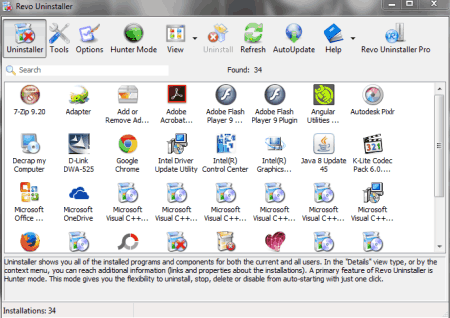6 Best Free Bloatware Remover For Windows
Here is a list of Best Free Bloatware Remover For Windows. These Software help you to remove Bloatware from your computer. Bloatware are also commonly known as Crapware. Bloatware are generally provided pre-installed on new computers by the manufacturers. These applications usually are overpacked with features, occupies a lot of disc space, and make your computer sluggish. Use these Bloatware Remover Software to remove Bloatware from your computer. Few of these ask for your permission before cleaning your computer, few just remove Bloatware automatically. Some of these Bloatware removers for Windows also provide you with rating of installed applications, and rank them according to uselessness. Some of the Bloatware can be very useful, and you might want to keep them, so few software let you uninstall the selected applications only.
My Favorite Bloatware Remover for Windows:
Should I Remove It? is my favorite Bloatware Removal Software. It is the simplest, and most effective Bloatware remover. On the basis of ratings, it shows the Removal percentage for a Bloatware. If the removal percentage is more for an application, it is an unwanted one, and must be uninstalled. You can decide whether to keep an application or not on the basis of Removal percentage. Just select the application, and hit remove to uninstall it.
You can also take a look at the List of Rootkit Removers, Adware Removers, and Batch Uninstaller software for Windows.
Here are the Best Free Bloatware Remover Software:
Should I Remove It?

Should I Remove It? is a pretty simple and easy to use Bloatware remover. This software helps you decide whether to keep a software, or not. It lists out all kind of Bloatware, and Crapware from your computer, like Unwanted Bundled Software, Toolbars, Spyware, Adware, Malware, etc. The list of software is scanned, and ranked by this Bloatware remover. The more the Removal percentage, the more an application can be harmful to your computer. It makes it easy for you to decide if you should keep an application. Along with the removal percentage, you can also view the rating of the installed software.
Should I Remove It? occupies very little space, and does its job pretty efficiently. Although it has minimum features, it carries out the Bloatware removal without any issue.
Decrap
Decrap is a free Bloatware remover software for Windows. It helps you remove all the pre-installed software on your computer, and restore it to freshly installed Windows Operating System. You can use this software to remove Bloatware in two ways:
- Automatic: Run this automatic mode to clean up and delete every third party software, or items on your computer. When you run it in this mode, Decrap does the cleaning without asking for any permission. It also cleans up the registry, and creates a System restore point.
-
Manual: Lets you remove Bloatware from your computer selectively. You can use this mode if you have already installed any software, and you don’t want it to be removed. Following are the steps for a manual Bloatware removal:
- Scan all the software and registry on the system.
- Filter out the software, or registry that you want to keep.
- Create a system restore point (backup).
- Set uninstallation and registry cleanup options.
- Remove Bloatware from your computer.
After uninstalling the Bloatware, the Bloatware remover closes automatically. This Bloatware removal software for Windows is available in different languages, like: Arabic, Chinese, French, German, Japanese, Korean, Russian, etc. The software is really light, and is compatible with Windows 8, 7, Vista, and XP.
Slim Computer
Slim Computer is another free Bloatware remover for Windows computers. This Bloatware Remover is absolutely free to use. It helps you track and remove pre-loaded promotional software, toolbars, or trialware from your computer. It scans your computer for such software, and rates them based on user votes. Use the user’s data to decide whether to keep a software or not. The generated list of Applications shows you the Community Rating, Publisher info, Uninstall path, and More info of the Applications. Click on the “More Info” to grab a detailed rating, review, and votes for a software. If an Application is potentially unwanted, it is highlighted as Unwanted, and you can Uninstall it right away by selecting it, and clicking the Uninstall button.
Apart from a Bloatware Remover, Slim Computer also carries out the following functions:
- Run scan on your computer to clear out unnecessary Applications, Browser data, Startup Items, Shortcuts, etc.
- Restore the important removed data, application, etc which were removed during the cleanup.
- Optimize applications to auto start at the time of system boot.
- Organize the available Internet Browsers, manage their plugins, remove history, restore, etc.
- Access difficult to reach Windows tools easily. Example: Device Manager, Registry Editor, Disc Derangement, Control Panel, System Restore, etc.
The PC Decrapifier
The PC Decrapifier is another free Bloatware Removal software for Windows. It lets you filter out the Bloatware and Crapware from your system, and remove them instantly. Based on what users remove, and application ratings, it suggests you to remove applications that are useless, or might be harmful to your computer. This software categorizes the applications installed on your system in three types:
- Recommended: Based on users, it lists the potentially unwanted application. These include Bloatware, Malware, Crapware, etc. which were removed by maximum users.
- Questionable: The applications listed in this category maybe unwanted, but can be actually useful. The software recommends removing the software in this list with caution.
- Everything Else: This list includes every other installed software on the system. You can go through the list to filter out any application if you want to remove it. View the removal percentage to decide if you want to keep the software.
The PC Decrapifier is a really simplistic software which is easy to operate, and quite handy with removing bloatware from your system.
Crap Killer
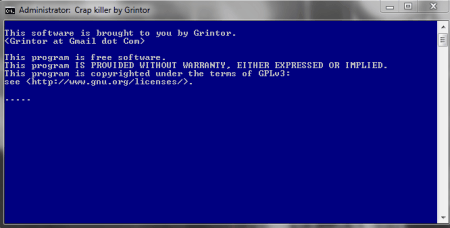
Crap Killer is an application, or you can say “A Command Line Script”, which detects Bloatware automatically, and uninstalls them. It basically follows a Heuristic Detection Algorithm, which makes the script remove some useful programs along with Bloatware. This is a perfect program to run when you get a new system, and want to remove all the Bloatware, and Crapware before you begin working with it. Running this software leaves your system clean, and fresh. It also removes other unnecessary applications, like toolbars, coupon printers, etc.
This is a very basic and awesome tool to clean up your system. But, as it may remove some programs you do not want to, it is recommended to be used with new computers only.
Revo Uninstaller
Revo Uninstaller is a popular uninstaller freeware that can also be used to remove bloatware from Windows PC. When you run this software, it shows you the list of installed software, and bloatware on your computer along with the number of installations. You can view the programs installed for both the current, and all users. This feature lets you view, and remove all the unwanted bloatware, or software from your Windows computer. Double click on the bloatware to uninstall it. Apart from bloatware removal, it has plenty of other features too:
- Hunter Mode: You can switch to Hunter Mode, to selectively target a program. Drag and drop the hunter mode icon on the program’s icon to perform the following operation on it: Uninstall, enable/disable auto startup, kill process, open containing folder, delete, etc.
- Junk File Cleaner: Finds all kind of unnecessary files, and junk files from your computer. These files use up free space, and may lead to a slower speed of computer. Once these files are scanned, you can remove them permanently from your system.
- Autorun Manager: Displays the list of software which start along with the system reboot. You can manage to enable, or disable these software at the time of startup.
- Windows Tools: This feature gives you direct access to some of the Windows tools. These tools are either hard to access, or use complex command lines.
- Tracks Cleaner: This a very useful feature, which lets you clean the track, or history of your work from the computer. This feature includes tools like: Browser cleaner, Microsoft Office Cleaner, Windows Cleaner, Evidence Remover, and Unrecoverable delete.
The program, and its features are completely free to use. You can also upgrade to Revo Uninstaller Pro to use few more premium features.
Harshwardhan Gupta
https://padangtoto-online.s3.wasabisys.com/index.html https://padangtoto.s3.us-west-004.backblazeb2.com/index.html
About Us
We are the team behind some of the most popular tech blogs, like: I LoveFree Software and Windows 8 Freeware.
More About UsArchives
- May 2024
- April 2024
- March 2024
- February 2024
- January 2024
- December 2023
- November 2023
- October 2023
- September 2023
- August 2023
- July 2023
- June 2023
- May 2023
- April 2023
- March 2023
- February 2023
- January 2023
- December 2022
- November 2022
- October 2022
- September 2022
- August 2022
- July 2022
- June 2022
- May 2022
- April 2022
- March 2022
- February 2022
- January 2022
- December 2021
- November 2021
- October 2021
- September 2021
- August 2021
- July 2021
- June 2021
- May 2021
- April 2021
- March 2021
- February 2021
- January 2021
- December 2020
- November 2020
- October 2020
- September 2020
- August 2020
- July 2020
- June 2020
- May 2020
- April 2020
- March 2020
- February 2020
- January 2020
- December 2019
- November 2019
- October 2019
- September 2019
- August 2019
- July 2019
- June 2019
- May 2019
- April 2019
- March 2019
- February 2019
- January 2019
- December 2018
- November 2018
- October 2018
- September 2018
- August 2018
- July 2018
- June 2018
- May 2018
- April 2018
- March 2018
- February 2018
- January 2018
- December 2017
- November 2017
- October 2017
- September 2017
- August 2017
- July 2017
- June 2017
- May 2017
- April 2017
- March 2017
- February 2017
- January 2017
- December 2016
- November 2016
- October 2016
- September 2016
- August 2016
- July 2016
- June 2016
- May 2016
- April 2016
- March 2016
- February 2016
- January 2016
- December 2015
- November 2015
- October 2015
- September 2015
- August 2015
- July 2015
- June 2015
- May 2015
- April 2015
- March 2015
- February 2015
- January 2015
- December 2014
- November 2014
- October 2014
- September 2014
- August 2014
- July 2014
- June 2014
- May 2014
- April 2014
- March 2014