12 Best Free Batch Image Optimizer Software For Windows
Here is a list of best free batch image optimizer software for Windows. Batch image optimization is the process of reducing the size of multiple images without deteriorating the image quality. To optimize images, these software basically compress them using various compression methods. In many software, you do not get the option to choose the compression method and compression level to optimize images according to your need. Still, there are some software which let you specify both the compression methods and compression levels to optimize images accordingly.
Some of these batch image optimizer software provide different compression methods according to the selected output image format. By specifying the right compression method and compression level, you can achieve perfect image optimization. Apart from image optimization, you can also perform batch image renaming, batch image resizing, or batch image format conversion through many of these software.
These software support input images of various image formats like PNG, JPEG, BMP, JFIF, ICO, TIFF, and more. However, in most software, you need to change the format of input images to one common output image format to process them in batch. In general, all of these software are simple and easy to use. I have also included steps to perform batch image optimization in the description of each software. Go through the list to find your favorite batch image optimizer software.
My Favorite Batch Image Optimizer Software For Windows:
Mass Image Compressor is my favorite software because it retains the image format of all input images even after the optimization process. Plus, it lets you perform other handy operations on multiple images like image resizing, image format conversion, etc.
You can also check out lists of best free Batch Image Splitter, Batch PDF Converter, and Batch File Renamer software for Windows.
Mass Image Compressor

Mass Image Compressor is a free open source batch image optimizer software for Windows. With the help of this software, you can reduce the size of multiple images at once without compromising on image quality too much.
In this software, you can input images of almost any image format such as PNG, JPEG, BMP, GIF, JFIF, etc. The good thing about this software is that it retains the original image format of each image even after optimization. However, if you want to change the image format, then you can also do so through this software. Before performing the batch image compression, you can specify the image quality, output image format, image dimensions, and destination folder. Plus, a handy Compression Preview section is also present in it that allows you to preview the look of output images before performing the actual compression.
How to perform batch image optimization using this software:
- Launch this software and input the location of input images.
- After that, specify image quality, image dimensions, output format, and other parameters.
- Lastly, specify the path of destination folder and press Compress All button to start the batch image compression process.
Additional Features:
- Compress if file size greater than: This option allows you to specify a threshold image size and whenever this software encounters an image greater than the threshold size, it automatically compresses it.
- Zoom In/out: These options come in handy to closely preview images before performing the actual optimization.
- Navigation Buttons: This software also provides on-screen navigation buttons to quickly navigate between multiple images in its Compression Preview window.
Final Thoughts:
It is a very capable batch image compression software that can handle images of almost any image format.
FastStone Image Viewer
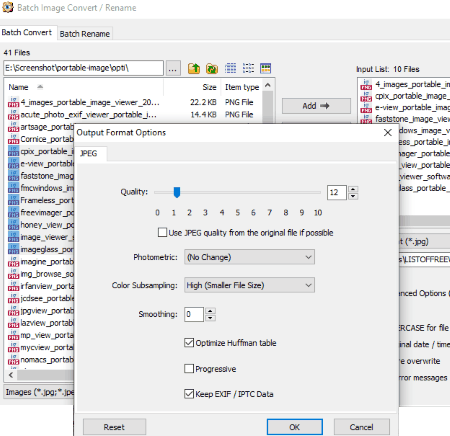
FastStone Image Viewer is another free batch image optimizer software for Windows. As its name suggests, it is primarily an image viewer software that also lets you optimize multiple images at a time. You can easily use images of various formats with this software such as JPEG, BMP, GIF, PNG, TIFF, PCX, ICO, and more. Similarly, it also supports multiple output image formats. Besides batch image optimization, you can also use this software for batch image format conversion and batch image renaming.
How to optimize multiple images using this batch image optimizer software:
- Launch this software and add images to this software using its internal file explorer.
- After that, select all the images that you want to optimize and go to Tools > Batch Convert Selected Images menu. In this menu, specify the output image format and output folder path.
- After that, click on settings to view the compression options like Quality, Number Of Colors, Compression Level, etc. Specify the compression level using available compression options. According to the selected output image format, you get different compression options. For example, for JPEG output, you can adjust output quality.
- Lastly, press the Convert button to start the batch image optimization process.
Additional Features:
- Colors: It is a menu that allows you to adjust image color, brightness, contrast, curves, and more image parameters.
- Effects: Using it, you can add various predefined effects on images like Watermarks, Borders, Frame Mask, Oil painting effect, etc.
- View: It allows you to view images in full-screen mode, run slideshow, view image EXIF data, zoom in on images, etc.
- Create: In it, you get various tools through which you can build a slideshow, contact sheet, multipage file, image strip, etc.
- Remove JPEG Metadata: As its name implies, it is used to remove metadata of multiple JPEG images at a time.
Final Thoughts:
It is a feature rich and very capable batch image optimizer through which you can easily optimize multiple images simultaneously. Plus, various additional features that it provides can be useful for many users.
Note: This software is only free for personal use.
IrfanView
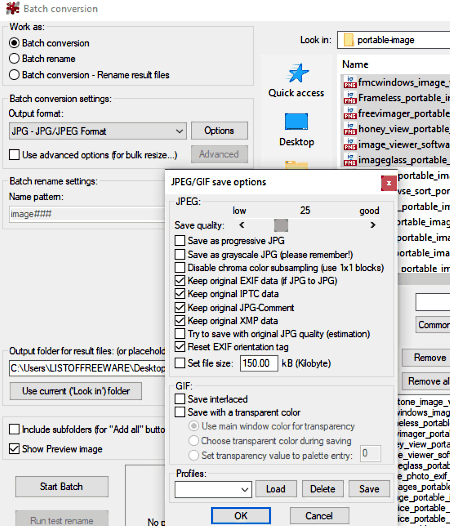
IrfanView is a free and popular image viewer software that also contains a batch conversion feature through which you can perform batch image optimization. In this software, you can load and optimize images of virtually any image format without putting too much effort. Apart from batch image optimization, you can perform batch image format conversion and batch renaming operations in it.
How to optimize multiple images using this batch image optimizer:
- Launch this software and go to File > Batch Conversion/Rename option to open the batch conversion window.
- In the batch conversion window, load all the images which you want to optimize and select the output image format, specify output filename pattern, and specify the output folder.
- Now, select the option button present in front of the output format and select the compression level.
- Lastly, press the Start batch button to start the batch image optimization.
Additional Features:
- Batch Image Resizing: It allows you to manually specify a resolution for multiple input images.
- Batch Flip: Using it, you can horizontally or vertically flip multiple images at a time.
- Batch Watermark: Using it, you can add watermark on multiple images with ease.
- Image Viewer: Using its image viewer, you can view and navigate between multiple images, run slideshows, zoom images, flip images, rotate images, etc.
Final Thoughts:
It is a feature-rich graphics viewer software which also provides batch image optimization options. Plus, a lot of additional features are also provided by it.
RIOT
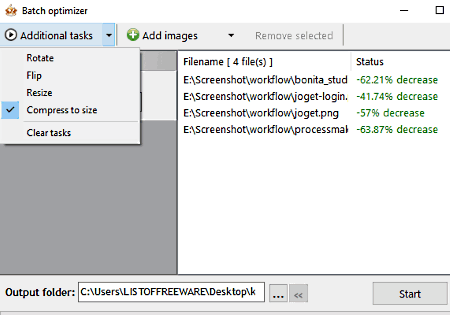
RIOT is yet another free batch image optimizer software for Windows. Using this software, you can optimize one or more images of various standard image formats at a time. As output, it supports PNG, JPEG, and GIF formats. In the case of single image optimization, this software offers a lot of features like remove metadata, color quantization algorithm, color reduction, auto/ manual mode, and more. However, for batch image optimization, you can perform only four tasks namely Flip, Rotate, Resize, and Compress. Plus, the output optimized image can only be saved in GIF image format.
How to perform batch image optimization using RIOT:
- Launch this software and press the Batch button to open up the batch optimizer window.
- After that, load multiple images to this software by using its Add images button.
- Now, open its Additional Tasks menu and select the compress to size option to specify the output image size. From additional settings, you can also perform batch rotate, batch flip, and batch resize operations.
- Lastly, specify the output folder path and press the Start button to initiate the batch image optimization operation.
Final Thoughts:
It is a simple and powerful batch image optimization software that can optimize images with a small reduction in output image quality.
Advanced Batch Image Converter
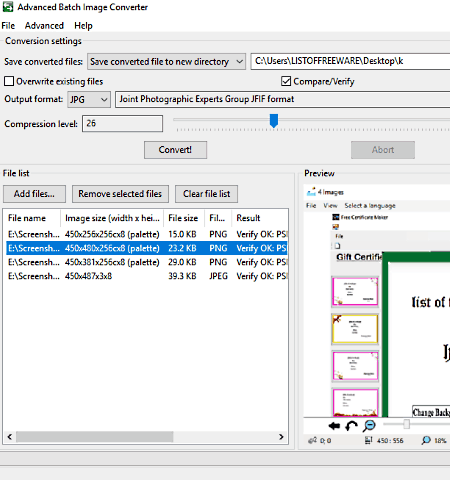
Advanced Batch Image Converter is another free batch image optimizer software for Windows. Using this software, you can easily optimize images of various formats such as PNG, JPEG, BMP, JFIF, ICO, TIFF, etc. However, in output, it produces optimized images in JPG, JP2, TIFF, PNG, and WebP formats. For each output image format, you get different compression methods.
Let’s take a look at compression methods offered by different output image formats:
- JPG: JPG format lets you specify the compression level between 1 and 10.
- JP2: This image format lets you choose between lossless, quality based, and ratio based compression.
- TIFF: It provides five different compression methods namely LZA, LZMA, ZIP, PackBits, and JPEG compression.
- PNG: It allows you to manually specify the PNG compression between 0 to 9.
- WebP: It provides Lossless, Quality based, and Ratio based compression.
After loading images and selecting the right output image format and compression method, you can start the batch optimization by pressing the Convert button.
Final Thoughts:
It is a very good batch image compression software as it provides various output image formats and compression levels to choose from.
Imagine
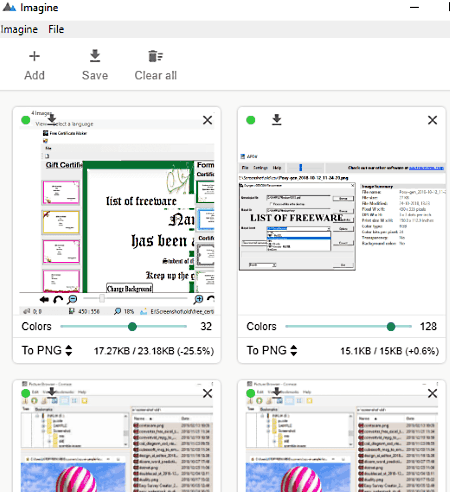
Imagine is a free open source batch image optimizer software for Windows. Using this software, you can optimize images of JPG, PNG, and WebP formats. In it, you can also change the format of multiple images at a time. Unlike other batch image optimizers, this software lets you set different output image formats for different input images. However, you can only select JPG, PNG, and WebP as the output image format. Before starting the batch image conversion, you can increase or decrease the image quality in case of JPEG images. In the case of PNG images, you can specify the number of colors you want in the output image. According to the specified image quality and colors, you can reduce the size of images.
How to optimize using this batch image optimization software:
- Launch this software and drop multiple images on the interface of this software.
- After that, specify the output image format and image quality or image color for each individual image.
- Lastly, go to Save option and select the destination folder to start the batch image compression process.
Limitations:
The main limitation of this software is its inability to support many popular image formats like BMP, GIF, TIFF, and more.
Final Thoughts:
It is a very good batch image optimizer for selective image formats. Also, its another advantage is that it lets you specify the optimization level by manually defining the image quality or image color.
Pixillion Image Converter Software
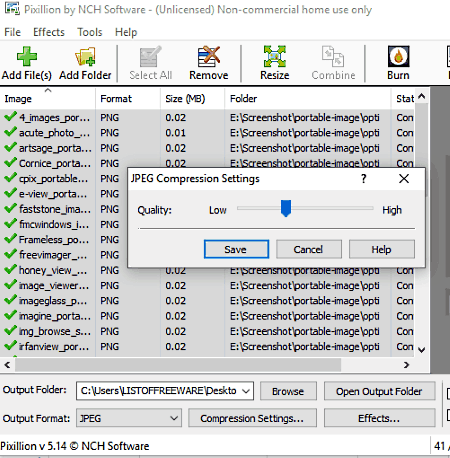
Pixillion Image Converter Software is a free batch image converter software that can also be used as a batch image optimizer software. In this software, you can use images of various formats like PNG, JPEG, JPG, GIF, BMP, JFIF, ICO, and more. Apart from image conversion and image optimization, you can also use it to add watermark, resize images, rotate images, flip images, etc. In this software, you also get an image viewer that allows you to view the added images one by one. The process of batch image optimization is quite simple in this software.
How to perform batch image optimization using this software:
- Launch this software and add images to this software by using the Add Files option.
- Now, specify the output folder path and output image format.
- After that, click on compression settings button to view a compression adjustment settings.
- According to the selected output image format, you get different compression settings like for JPEG, you quality adjustment slider, for PNG, you get color adjustment settings, for BMP, you get pixel format adjustment settings.
- After specifying all the required parameters, press the Convert button to initiate the batch image optimization process.
Final Thoughts:
It is another simple and easy to use batch image optimizer through which you can optimize as well as resize multiple images at a time.
Note: This software is only free for non-commercial use.
Caesium - Image Compressor
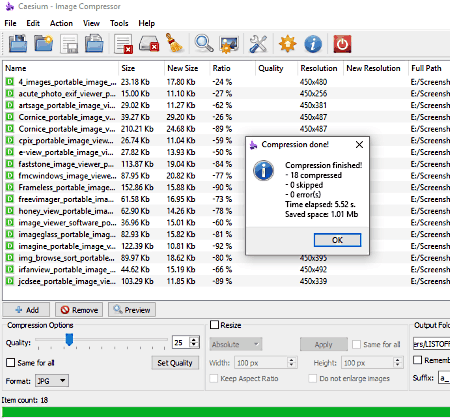
Caesium – Image Compressor is the next free batch image optimizer software for Windows. Using this software, you can optimize as well as resize multiple images at a time. With this software, you can use images of PNG, JPEG, BMP, TIFF, PPM, XBM, and XPM formats. However, after the optimization, it can only generate images of JPEG, BMP, and PNG image formats.
How to perform batch image optimization using Caesium – Image Compressor:
- Launch this software and load multiple images to this software.
- After that, select the output image format from three available ones namely JPEG, PNG, and BMP.
- If you select JPEG, then you can manually specify the image quality by using the Quality slider. However, for PNG and BMP, you do not get any option to manually specify the image quality.
- After that, use its Resize option to manually set the width and height of all loaded images.
- Lastly, specify the output folder path and press the Compress button to start the batch image optimization.
Additional Features:
- Image Viewer: You can use its inbuilt image viewer to view and navigate between multiple images.
- Preview: This option shows you the preview of optimized images before performing the actual batch image optimization.
Final Thoughts:
It is a simple and straightforward batch image optimizer that anyone can use without much hassle.
One Simple Image Compressor
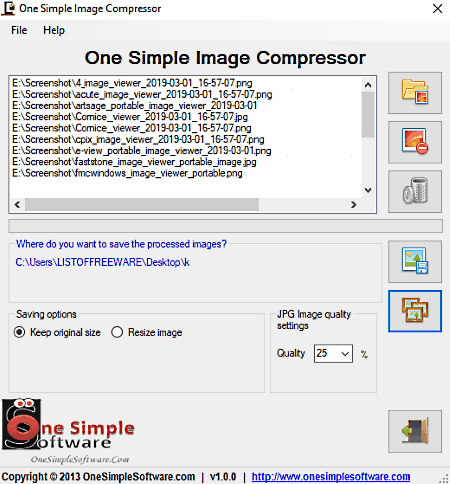
One Simple Image Compressor is the next free batch image optimizer software for Windows. It is simple and easy to use batch image optimizer software that allows you to optimize multiple images of all popular image formats at a time. Some of the image formats that this software supports are JPG, PNG, BMP, TIFF, ICO, etc. Apart from image optimization, it can also be used to resize the dimensions of multiple images at a time.
How to optimize multiple images using this batch image optimizer software:
- Launch this software and add multiple images to this software using its browse to load image option.
- After that, go to JPG image > JPG image quality settings and specify the compression level.
- If you want to resize multiple images, then choose the resize image option and manually specify height and width values.
- Lastly, provide the output folder path and press the Process Batch button to start the batch image optimization process.
Limitation:
This software automatically converts all images of different formats to JPG image format which is the main limitation of this software.
Final Thoughts:
It is another handy batch image optimizer software that anyone can operate without putting too much effort.
Pngyu
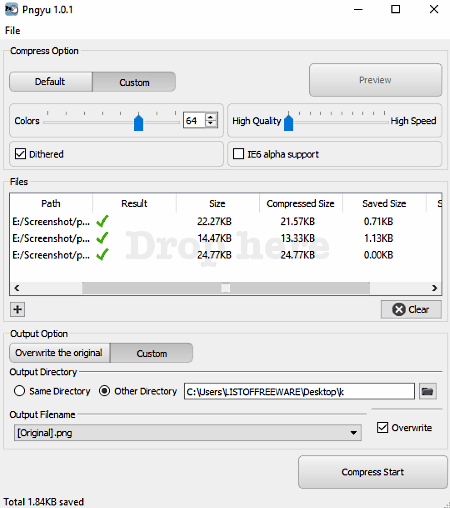
Pngyu is free portable batch image optimizer software for Windows. Using this software, you can optimize or compress the size of multiple images at a time. As its name suggests, it can only optimize images of the PNG image format. In this software, you get two image optimization modes namely Default and Custom. In the Default mode, you can only input multiple PNG images and optimize them without changing any image parameter. However, in Custom mode, you can optimize images as well as specify the color and quality of output images. Both the image quality image colors affect the size of the output images.
How to optimize multiple images using this batch image optimizer software:
- Launch this software and select either default or custom compress option.
- If you select the default option, then first input multiple images to this software, specify the destination folder, and press the Compress Start button to start the batch image optimization. In the case of custom compress option, specify the colors and image quality of multiple input PNG images before optimizing the images.
- After that, specify the destination folder and start the batch image optimization by pressing the Compress start button.
Additional Features:
- Preview: Using it, you can quickly preview all the loaded images before performing the optimization.
- Overwrite the original: This option allows you to automatically replace original images with the optimized ones.
- Dithered: By enabling this option before the optimization, you can not only reduce the image size but also reduce colors.
Final Thoughts:
It is a very good batch image optimization software, if you want to optimize only PNG images.
OptiPNG
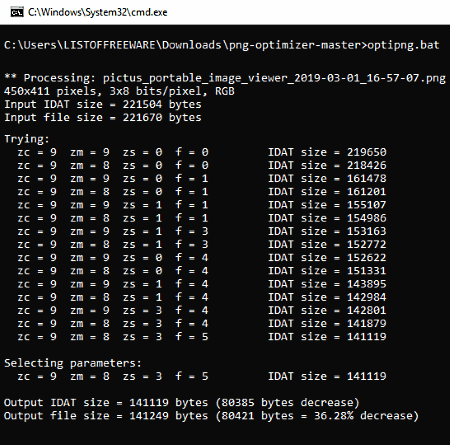
OptiPNG is a free open source batch image optimizer software for Windows. Using this software, you can easily optimize or compress multiple PNG images at a time. Besides PNG, it does not support any other image format. Image optimization of this software is really good as it does not deteriorate the image quality after the optimization. The process of batch image optimization is slightly complex in this software as it is a command line based software that does come with any interface.
How to optimize multiple images using command:
- Launch this software in the command prompt.
- After that, copy and paste all the PNG images which you want to compress in OptiPNG folder.
- Now, enter
optipng.exe "image1.png" "image2.png" "image3.png"command. - Lastly, press the enter button to start the image optimization process.
In the above command, you need to replace image1.png, image2.png, and image3.png with names of actual images. After the optimization, this software deletes the original images and replaces them with the optimized images.
Limitations:
- It only supports PNG images.
- It does not give you the option to set the compression level and other important image properties.
Final Thoughts:
It is not an ideal batch image optimizer as it does not come with a graphical user interface and also does not support many popular image formats.
PngOptimizer
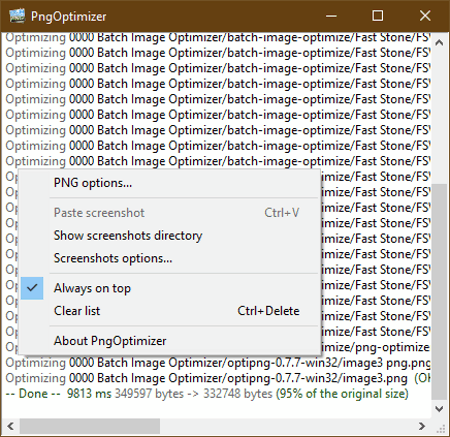
PngOptimizer is another free portable batch image optimizer software for Windows. It is one of the simplest batch image optimization software as you just need to drop multiple images to this software to get optimized or compressed output images. However, it also has one major drawback that it only support PNG images. This software comes with handy PNG options that you can access from the right-click menu. Using PNG options, you can remove or keep background color, remove or keep image data, specify the pixel density of the output images, take image screenshots, etc.
How to optimize multiple PNG images using this batch image optimizer software:
- Launch this software and open the right-click menu and go to PNG options.
- After that, specify and enable required PNG features.
- Lastly, drop PNG images to its interface to get the optimized images in the source image folder.
Features:
- Textual Data: It allows you to completely remove or keep all the EXIF data of loaded images like name, origin, copyright information, etc.
- Background Color: This option allows you to remove or specify a new custom background color for input images.
- Physical Pixel Dimensions: This option allows you to change the pixel density of multiple images at a time. Basically, it lets you change the resolution of multiple images simultaneously.
Final Thoughts:
It is another PNG specific batch image optimizer software that can only be used to optimize multiple PNG images at a time.
Naveen Kushwaha
Passionate about tech and science, always look for new tech solutions that can help me and others.
About Us
We are the team behind some of the most popular tech blogs, like: I LoveFree Software and Windows 8 Freeware.
More About UsArchives
- May 2024
- April 2024
- March 2024
- February 2024
- January 2024
- December 2023
- November 2023
- October 2023
- September 2023
- August 2023
- July 2023
- June 2023
- May 2023
- April 2023
- March 2023
- February 2023
- January 2023
- December 2022
- November 2022
- October 2022
- September 2022
- August 2022
- July 2022
- June 2022
- May 2022
- April 2022
- March 2022
- February 2022
- January 2022
- December 2021
- November 2021
- October 2021
- September 2021
- August 2021
- July 2021
- June 2021
- May 2021
- April 2021
- March 2021
- February 2021
- January 2021
- December 2020
- November 2020
- October 2020
- September 2020
- August 2020
- July 2020
- June 2020
- May 2020
- April 2020
- March 2020
- February 2020
- January 2020
- December 2019
- November 2019
- October 2019
- September 2019
- August 2019
- July 2019
- June 2019
- May 2019
- April 2019
- March 2019
- February 2019
- January 2019
- December 2018
- November 2018
- October 2018
- September 2018
- August 2018
- July 2018
- June 2018
- May 2018
- April 2018
- March 2018
- February 2018
- January 2018
- December 2017
- November 2017
- October 2017
- September 2017
- August 2017
- July 2017
- June 2017
- May 2017
- April 2017
- March 2017
- February 2017
- January 2017
- December 2016
- November 2016
- October 2016
- September 2016
- August 2016
- July 2016
- June 2016
- May 2016
- April 2016
- March 2016
- February 2016
- January 2016
- December 2015
- November 2015
- October 2015
- September 2015
- August 2015
- July 2015
- June 2015
- May 2015
- April 2015
- March 2015
- February 2015
- January 2015
- December 2014
- November 2014
- October 2014
- September 2014
- August 2014
- July 2014
- June 2014
- May 2014
- April 2014
- March 2014








