5 Best Free BAK File Converter Software For Windows
Here is a list of best free BAK file converter software for Windows. BAK or Backup files are created by various programs to take the backup of various settings and data. At times, it is necessary to convert BAK files to archive formats to reduce their sizes and protect them from errors. If you also want to convert BAK files to ZIP, 7Z, RAR, ISO, etc., archive file formats, then use these converters. Through these converters, you can also perform batch BAK file conversions to process multiple BAK files at once. These converters also offer tools to adjust archive parameters (compression level, compression type, file split size, etc.) before initiating the conversion process. After adjusting the parameters, you can initiate the conversion process. To help you out, I have included the conversion steps in the description of each converter.
All of these converters also act as archiving software through which you can create and extract archives. Through some of these converters, you can create self-extracting archives if you want. Besides this, you can also find many additional tools in these converters that may come in handy. Using additional tools, you can encrypt archives, secure delete files, repair archives, and more. Go through the list to know more about these converters.
My Favorite BAK file converter software for Windows:
PeaZip is my favorite converter because it lets you quickly convert one or more BAK files to various archiving formats. Plus, it also lets you create, extract, and manage archives of various formats.
You can also check out lists of best free Gmail Backup, Portable Driver Backup, and Open Source Backup software for Windows.
PeaZip
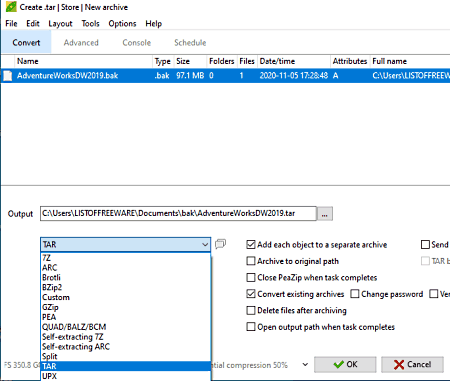
PeaZip is a free open source BAK file converter for Windows, Linux, and BSD. It is mainly an archiving software through which you can create and extract archives of various formats like ARJ, BR, BZ2, CAB, DMG, GZ, ISO, ARC, and more. It also lets you convert BAK files to supported archive formats like DMG, GZ, ISO, and more. To perform the BAK file conversion, it offers a dedicated Convert section. Before starting the conversion process, you can also specify some output archive parameters like archive compression, archiving speed, split archive, etc. Now, check out the below steps to perform BAK file conversion using this software.
How to convert BAK file format using PeaZip:
- Launch this converter and go to the Convert section.
- After that, drag and drop one or more BAK files on its interface that you want to convert.
- Next, select one of the various available archive formats from the Format menu and specify parameters like compression level, compression type, etc.
- In the end, specify the destination location path in the Output field and press the OK button to start the conversion process.
Additional Features:
- Encryption: Using it, you can encrypt and password-protect output archives.
- Secure Delete: Through this feature, you can completely remove a file or folder from your system.
Final Thoughts:
It is one of the best free BAK file converters as it can convert multiple BAK files to archive file formats at a time.
HaoZip

HaoZip is another free BAK file converter software for Windows. As its name implies, it is mainly a ZIP archiving software that also supports BAK file conversion. Through this software, you can also create and extract archives of various formats like 7Z, TAR, GZ, WIM, XZ, and more. Plus, you can convert a BAK file to all the output archive formats supported by this software. It also provides a file compress feature that reduces the size of archives after the conversion. Now follow the below steps to convert BAK file format using this software.
How to convert BAK file format using HaoZip:
- Launch this converter and use its internal file explorer to select one or more BAK files.
- After that, click on the Add button to launch the Archive window.
- Now, select output archive formats from the Archive Format section.
- Next, you can adjust parameters like compression method, split to volume, compress, etc.
- Lastly, press the OK button to initiate the conversion process.
Additional Features:
- MD5 Checksum: Using it, you can check the integrity of an archive.
- Repair: Through this feature that you can repair and extract data from damaged archives.
- Password: Using it, you can add password protection to output archives.
Final Thoughts:
It is another capable BAK file converter that supports batch BAK file conversion.
UnZipper
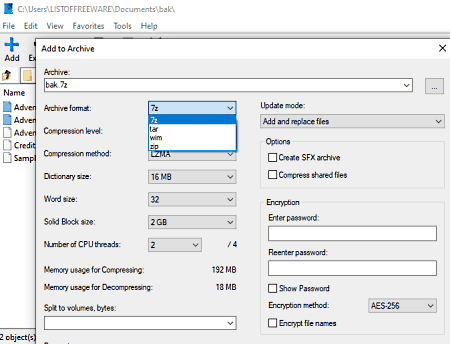
UnZipper is a free open source BAK file converter software for Windows. Like other similar software, it is also primarily a file archiving software. By using its archiving features, you can convert BAK files to various archive file formats like 7Z, GZIP, TAR, WIM, and more. Along with archiving, it also reduces the size of the output archives. In this software, you can perform batch BAK file conversions. Now, follow the below steps to convert the BAK file format.
How to convert BAK file format using UnZipper:
- Launch this converter and use its internal file explorer to browse and select a BAK file.
- After that, click on the Add button to open up the Add to Archive window.
- From Add to Archive window, select one of various archive file formats from the Archive format menu and choose compression level, compression method, word size, etc., parameters.
- At last, specify the destination location path in the Archive field and then click on the OK button to start the conversion process.
Additional Features:
- SFX Archive Creation: Through this feature, you can self-extracting archives which you can extract without needing external software.
- Encryption: Use it, you can password protect and encrypt output archives.
- Number of CPU threads: It is a handy feature through which you can manually specify how many CPU threads this software can use during the conversion process.
Final Thoughts:
It is another capable use BAK file converter that anyone can use without much hassle.
7-Zip
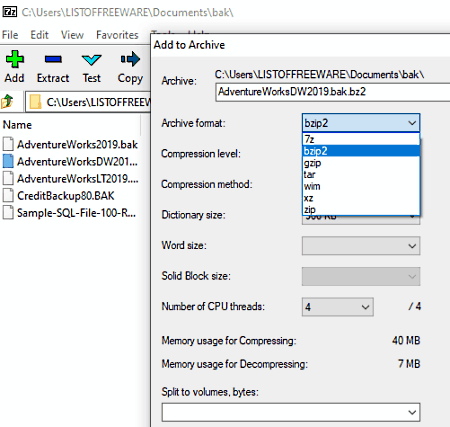
7-Zip is another free open source archiving software that can also be used as a BAK file converter software. It works on Windows. Using this software, you can easily convert one or more BAK files to 7Z, ZIP, BZIP, TAR, WIM, etc., archive formats. It also offers tools to adjust compression level, compression method, word size, split archive, etc., parameters. After specifying all the parameters, you can initiate the conversion process. Now, check out the below steps to convert BAK file format using this converter.
How to convert BAK file format using 7-Zip:
- Start this software and use its internal file explorer to browse and select one or more BAK files.
- After that, click on the Add button to open up the add archive window.
- Next, select one of many available archive file formats from the Archive Format menu.
- Now, you can adjust archiving parameters using available tools.
- In the end, press the OK button to start the conversion process.
Additional Features:
- Number of CPU Threads: Through this feature, you can specify the number of CPU threads it can use during the conversion process.
- Encryption: Using it, you can encrypt output archives using ZipCrypto and AES-256 encryption algorithms.
Final Thoughts:
It is another capable BAK file converter that also lets you create and extract archives of various formats.
Bandizip
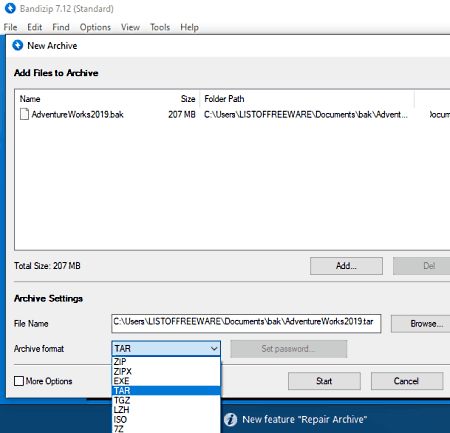
Bandizip is another BAK file converter software for Windows and macOS. As its name implies, it is mainly used to create ZIP archives. Although, you can also use it to create and extract archives of various formats like TAR, ISO, 7Z, TGZ, GZ, and more. Using its archive creation tool, you can convert BAK files to various supported archive file formats. At a time, you can also convert the formats of multiple BAK files with this software. In it, you also get some archive parameter adjustment tools through which you can adjust compression level, split volume size, compression type, etc. Now, follow the below steps.
How to convert BAK file format using Bandizip:
- Start this converter and click on the New Archive option to open up the New Archive window.
- After that, click on the Add button to load one or more BAK files.
- Next, select an archive format from the Archive Format menu.
- Now, adjust the archiving parameters if you want.
- In the end, specify the destination location path and hit the Start button to initiate the file conversion.
Additional Features:
- Set Password: Use it to password protect output archives.
- Test: Using it, you can text archives for possible errors.
- Repair Archive: Through this feature, you can repair damaged or corrupt archives.
Limitation:
- This software shows ads on this free version of Bandizip. To remove ads, you need to purchase its premium version.
Final Thoughts:
It is a cleanly designed BAK file converter that offers all the essential BAK file conversion and archiving tools.
Naveen Kushwaha
Passionate about tech and science, always look for new tech solutions that can help me and others.
About Us
We are the team behind some of the most popular tech blogs, like: I LoveFree Software and Windows 8 Freeware.
More About UsArchives
- May 2024
- April 2024
- March 2024
- February 2024
- January 2024
- December 2023
- November 2023
- October 2023
- September 2023
- August 2023
- July 2023
- June 2023
- May 2023
- April 2023
- March 2023
- February 2023
- January 2023
- December 2022
- November 2022
- October 2022
- September 2022
- August 2022
- July 2022
- June 2022
- May 2022
- April 2022
- March 2022
- February 2022
- January 2022
- December 2021
- November 2021
- October 2021
- September 2021
- August 2021
- July 2021
- June 2021
- May 2021
- April 2021
- March 2021
- February 2021
- January 2021
- December 2020
- November 2020
- October 2020
- September 2020
- August 2020
- July 2020
- June 2020
- May 2020
- April 2020
- March 2020
- February 2020
- January 2020
- December 2019
- November 2019
- October 2019
- September 2019
- August 2019
- July 2019
- June 2019
- May 2019
- April 2019
- March 2019
- February 2019
- January 2019
- December 2018
- November 2018
- October 2018
- September 2018
- August 2018
- July 2018
- June 2018
- May 2018
- April 2018
- March 2018
- February 2018
- January 2018
- December 2017
- November 2017
- October 2017
- September 2017
- August 2017
- July 2017
- June 2017
- May 2017
- April 2017
- March 2017
- February 2017
- January 2017
- December 2016
- November 2016
- October 2016
- September 2016
- August 2016
- July 2016
- June 2016
- May 2016
- April 2016
- March 2016
- February 2016
- January 2016
- December 2015
- November 2015
- October 2015
- September 2015
- August 2015
- July 2015
- June 2015
- May 2015
- April 2015
- March 2015
- February 2015
- January 2015
- December 2014
- November 2014
- October 2014
- September 2014
- August 2014
- July 2014
- June 2014
- May 2014
- April 2014
- March 2014








