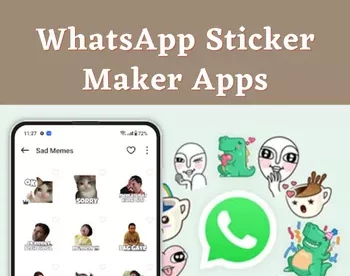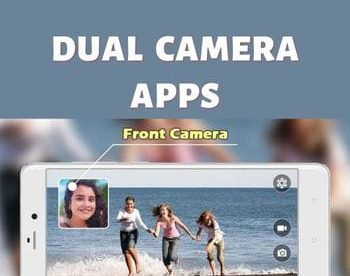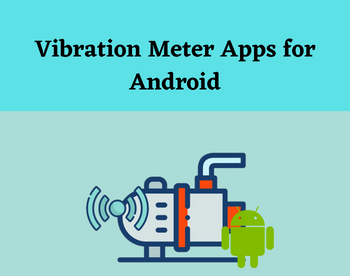7 Best Free AVI to MP4 Converter App for Android
Here is a list of the best free AVI to MP4 converter app for Android. AVI is short for Audio Video Interleave. It is a multimedia container file format by Microsoft. AVI is a decent file format for video but MP4 has some additional benefits over it. MP4 is vastly adapted thus supported on almost all types of multimedia devices. Also, MP4 can be compressed without losing the video and audio quality. This gives it a smaller file size. You can use any video software or even websites to convert AVI to MP4. But, if you want to do it on your Android devices, these apps can come in handy.
All these Android apps are absolutely free and available on the Google Play Store. The process of conversion is quite simple with each app. You can select the AVI files and pick MP4 as the output format. Some of these apps can convert multiple files simultaneously. These apps also offer additional options to customize various aspects of the video. Most of these apps also offer video compression as well. So, if you want to compress the MP4 video, you can do that right in the app.
My Favorite AVI to MP4 Converter App
Video Converter by Inverse.AI is my favorite AVI to MP4 converter app on this list. For this particular conversion, this app can process 2 files simultaneously. It lets you configure the video codec, resolution, bitrate, framerate, audio track, subtitles, and other options for the conversion. It has a video compression feature as well that you can use to compress your video files. Apart from that, this app supports a wide range of video and audio file formats and offers features to edit those files.
You can also check out our lists of the best free Video Repair Apps for Android, Video Recovery Apps for Android, and Android Apps to Replace Face In Video.
Video Converter | Inverse.AI

Video Converter is a free AVI to MP4 converter app for Android. This app supports a wide range of video formats. It can convert the file format of the video files and compress them to reduce the size. You can easily convert AVI to MP4 with this app. It can process up to 2 videos simultaneously. In addition to that, you can also change the resolution, framerate, audio tracks, and other additional settings for the conversion. Apart from that, this app packs many other features to edit videos and convert audio files as well.
How to convert AVI to MP4 with this Video Converter app?
- Open this app on your Android device and tap on the Video Converter option.
- On the next screen, select the AVI videos you want to convert. You can pick up to 2 videos.
- Move to the next step and pick MP4 in the format section.
- You can customize resolution, subtitles, audio track, and other options as per your needs.
- Then tap on the Convert button to start the conversion.
Highlights:
- This app can convert and compress video files on Android.
- Convert up to 2 videos simultaneously with an option to keep/remove the metadata.
- Supports MP4, MKV, AVI, 3GP, FLV, MTS, M2TS, TS, MPEG, MPG, WMV, M4V, MOV, VOB, F4V, WEBM, DAV, DAT, MOVIE, MOD, MXF, LVF, H264 file formats.
- Options to change resolution, framerate, audio track, and add subtitles.
- Merge, cut, trim, rotate, and flip videos.
- Supports MP3, M4A(AAC), M4B(AAC), AC3, WAV, OGG, FLAC audio formats.
- Convert, trim, and merge audio files.
- Supports Constant Bitrate(CBR) and Variable Bitrate(VBR) encoding for video compression.
Video Format Factory

Video Format Factor is a multi-functional Android app for video. It can convert, compress, reverse, crop, cut, and Trim the videos. It supports MP4, FLV, WebM, AVI, MKV, MP3, FLAC, WMA, OGFG M4A, and WAV file formats. The app offers single and batch conversion modes. You can pick a mode as per your needs and convert AVI video files to MP4. While doing so, you can change the resolution, bitrate, framerate, and many other options including metadata. Along with that, this app offers many additional features such as video to GIF conversion, extracting audio from video, etc.
How to convert AVI to MP4 with this Video Format Factory app?
- Open this app on your Android device and pick single or batch conversion for video.
- Then select your AVI video(s) on the next screen.
- Customize the conversion parameters as per your liking.
- Start the conversion to get the MP4 files. You can also check for an option to delete the original files after conversion.
Highlights:
- This app can convert and compress video files on Android.
- Single and batch conversion mode.
- Set the video codec, resolution, framerate, bitrate, and other audio settings for the conversion.
- Options to rotate video and remove metadata during conversion.
- Additional options to compress Merge, cut, trim, reverse, and flip video.
- Convert video to GIF and extract audio from a video file.
- Supports MP4, FLV, WebM, AVI, MKV, MP3, FLAC, WMA, OGFG M4A, and WAV file formats.
Video Converter & Compressor | Jolly Paul

Video Converter & Compressor by Jolly Paul is a free Android app to convert and compress video files. This app supports all popular video file formats and can process up to 3 files simultaneously. From the main screen, you can go with the converter or compression feature as per your needs. The converter lets you define the resolution, bitrate, framerate, and other options for the output. Whereas, the compression feature lets you pick a compression level of your choice. With that, you can easily convert and compress videos using this app.
How to convert AVI to MP4 with this Video Converter app?
- Open this app on your Android device and tap on the Video Converter option.
- On the next screen, select the AVI videos you want to convert (3 max).
- Move to the next step and pick MP4 in the format section. You can customize resolution, subtitles, audio track, and other options as per your needs.
- Then tap on the Convert button to start the conversion.
Highlights:
- This app can convert and compress video files on Android.
- It can process up to 3 video files simultaneously.
- Offers options to set format, resolution, framerate, audio track, subtitles, video codec, and audio codec for the conversion.
- Offers four compression options; one of these options can adjust the compression level to give a defined output size.
- Supports MP4, MKV, AVI, 3GP, FLV, MTS, M2TS, TS, MPEG, MPG, WMV, M4V, MOV, VOB, F4V, WEBM, DAV, DAT, MOVIE, MOD, MXF, LVF, H264 file formats.
Video Converter | VidSoftLab

Video Converter is a free video converter app that can convert AVI to MP4 on Android devices. This app supports a wide range of file formats and can convert one file at a time. During the conversion, it offers preset for various devices. You can pick a device or go with the common option. This lets you configure the resolution, bitrate, codec, etc. along with the output format. Apart from the video converter, it packs some more video editing features including cut, crop, merge, compress, reverse, slow motion, etc.
How to convert AVI to MP4 with the Video Converter app?
- Open this app on your Android device and tap on the Video Converter option.
- On the next screen, select the AVI videos you want to convert. Then pick a target device or go with the Common option.
- In the next step, pick MP4 as the output format and customize resolution, codec, bitrate, framerate, and other options as per your liking.
- Then tap on the Convert button to start the conversion.
Highlights:
- This app can convert AVI videos to MP4, one file at a time.
- Options to change codec, resolution, framerate, bitrate, and audio settings during conversion.
- Offers additional tools to cut video, cut audio, compress, trim, join, reverse, rotate, and slow motion.
- Supports a wide range of formats including MP4, FLV, WEBM, MPEG-1,2, MOV, MKV, WMV, AVI, VOB, 3GP, SWF, MP3, AAC, WAV, and more
Media Converter

Media Converter is another free AVI to MP4 converter app for Android. This app supports many popular video and audio file formats. You can simply pick a video file and convert it to either another video format or another audio format. There are not many options there apart from quality, resolution, and crop. With that, it is a simple app where you can just get your videos converted, one at a time.
How to convert AVI to MP4 with the Media Converter app?
- Open this app on your Android device.
- Browse your videos or device storage to select the AVI file.
- Pick the Convert to MP4 option on the next screen. You can also expand Export Mode to specify additional conversion settings.
- Then tap on the Convert button to start the conversion.
Highlights:
- This app can convert AVI to MP4 or MP3, one file at a time.
- Option to trim video length, crop, change audio quality, change video quality, and resolution for the conversion.
- Supports MP4, FLV, WebM, AVI, MKV, MP3, FLAC, WMA, OGFG M4A, and WAV file formats.
Video Converter & Compressor

Video Converter & Compressor is another free AVI to MP4 converter app for Android. This app offers video converter and audio converter tools that let you convert a wide range of audio and video formats. In either case, it can convert up to 2 files per conversion. For AVI to MP4 conversion, it lets you customize the resolution, bitrate, framerate, and audio options. There are options for editing but those come with the pro version. Last but not least, before starting the conversion, you can enable compression. Doing this automatically compresses the output MP4 file after the conversion.
How to convert AVI to MP4 with this Video Converter app?
- Open this app on your Android device.
- Select the Video Converter option.
- On the next screen, select the AVI videos you want to convert. You can pick up to 2 videos for the conversion.
- In the next step, pick MP4 in the format section. Additionally, you can customize resolution, framerate, audio track, compression, and other options as well.
- Then tap on the Convert button to start the conversion.
Highlights:
- This app can convert AVI to other video/audio file formats.
- It can convert up to 2 files simultaneously.
- Offers options to customize the resolution, framerate, bitrate, audio track, subtitles, etc. for the conversion.
- Compression option in the conversion settings.
- List of supported file formats: MP3, MP4, MKV, AVI, 3GP, FLV, MTS, MPEG, MPG, M4V, MOV, VOB, WMV, WEBM, AAC, AC3, WAV, OGG, M4A, and FLAC.
Video Converter | Offiwiz

Video Converter by Offiwiz is a simple app to convert AVI to MP4. This app supports a small list of file formats including AVI, FLV, MP4, MPG, WMV, and MP3. You can convert any video or GIF file to any of these file formats. Do note that, this app can only convert one file at a time. Also, it does not offer any additional customizations for the conversion. After the conversion, you can preview the results with an option to rename the video if you want.
How to convert AVI to MP4 with this Video Converter app?
- Open this app on your Android device and tap on the + icon from the bottom of the screen.
- In the next step, select the video file that you want to convert.
- Then pick MP4 format from the list of the output formats.
- Tap on the Convert button to convert the file.
Highlights:
- This app can convert AVI to MP4, one file at a time.
- List of supported video file formats: AVI, FLV, MP4, MPG, WMV, and MP3.
About Us
We are the team behind some of the most popular tech blogs, like: I LoveFree Software and Windows 8 Freeware.
More About UsArchives
- May 2024
- April 2024
- March 2024
- February 2024
- January 2024
- December 2023
- November 2023
- October 2023
- September 2023
- August 2023
- July 2023
- June 2023
- May 2023
- April 2023
- March 2023
- February 2023
- January 2023
- December 2022
- November 2022
- October 2022
- September 2022
- August 2022
- July 2022
- June 2022
- May 2022
- April 2022
- March 2022
- February 2022
- January 2022
- December 2021
- November 2021
- October 2021
- September 2021
- August 2021
- July 2021
- June 2021
- May 2021
- April 2021
- March 2021
- February 2021
- January 2021
- December 2020
- November 2020
- October 2020
- September 2020
- August 2020
- July 2020
- June 2020
- May 2020
- April 2020
- March 2020
- February 2020
- January 2020
- December 2019
- November 2019
- October 2019
- September 2019
- August 2019
- July 2019
- June 2019
- May 2019
- April 2019
- March 2019
- February 2019
- January 2019
- December 2018
- November 2018
- October 2018
- September 2018
- August 2018
- July 2018
- June 2018
- May 2018
- April 2018
- March 2018
- February 2018
- January 2018
- December 2017
- November 2017
- October 2017
- September 2017
- August 2017
- July 2017
- June 2017
- May 2017
- April 2017
- March 2017
- February 2017
- January 2017
- December 2016
- November 2016
- October 2016
- September 2016
- August 2016
- July 2016
- June 2016
- May 2016
- April 2016
- March 2016
- February 2016
- January 2016
- December 2015
- November 2015
- October 2015
- September 2015
- August 2015
- July 2015
- June 2015
- May 2015
- April 2015
- March 2015
- February 2015
- January 2015
- December 2014
- November 2014
- October 2014
- September 2014
- August 2014
- July 2014
- June 2014
- May 2014
- April 2014
- March 2014