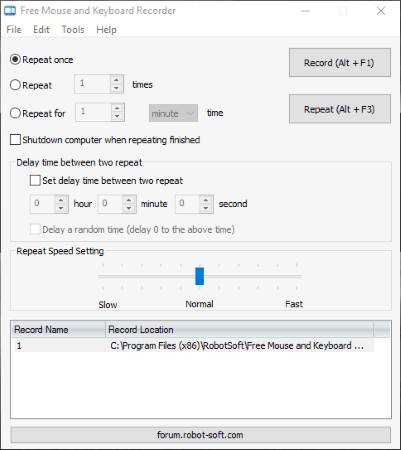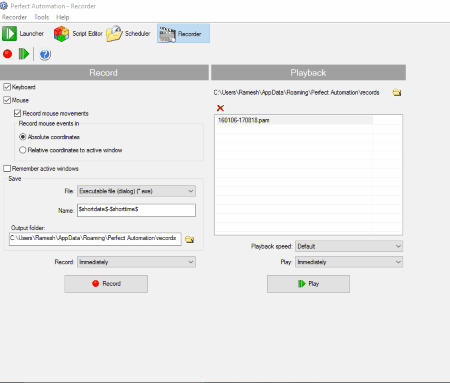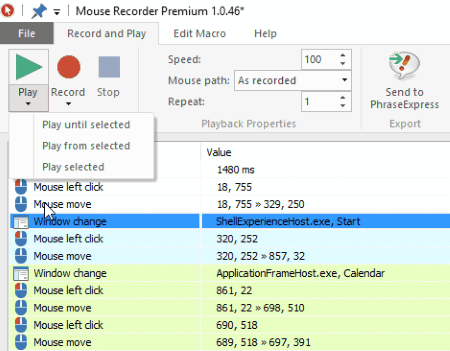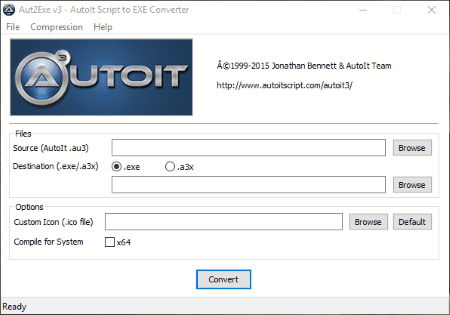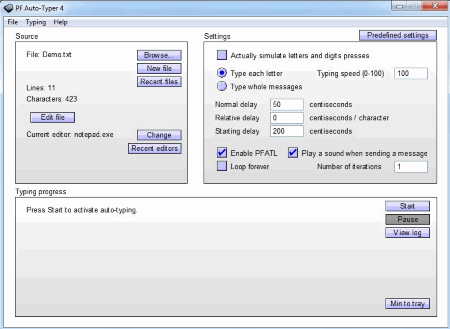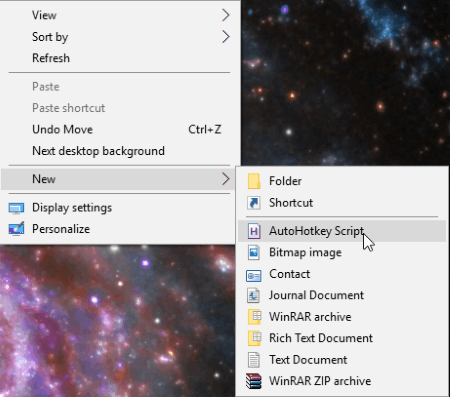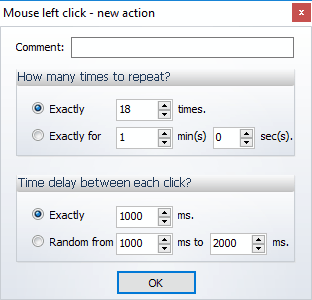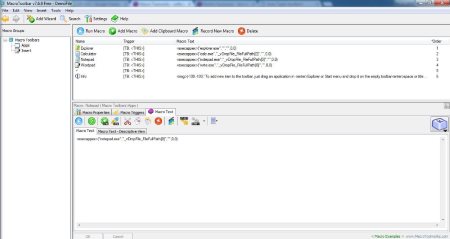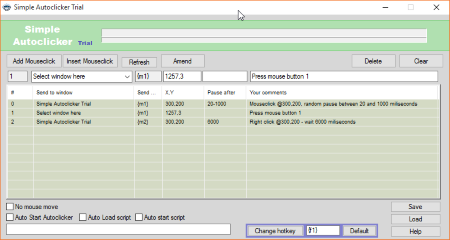20 Best Free Auto Typer Software For Windows
Here is a list of the best free Auto Typer Software for Windows. These let you type the text automatically. You can choose to save the Macros and then choose different properties to auto type the text, like: speed of typing, number of times the text is to be repeated, typing case, typing format, and many more such options. You can also set the typing frequency, and the time duration after which the typing restarts.
Best Free Auto Typer Software:
Out of the complete list of the auto typer software, I like Notepad++ the most. It is due to the fact that it is quite simple and easy to use. Here you have to simply record the macros, and put it to use any time using the hotkeys. You can also choose the option to record the macros a specified number of times. If required, you can also choose the option to save the macro, and put it to use whenever required.
You can also check out the list of Mouse Clicker Software, Key Mapping Software, and Mouse Recorder Software.
Notepad++
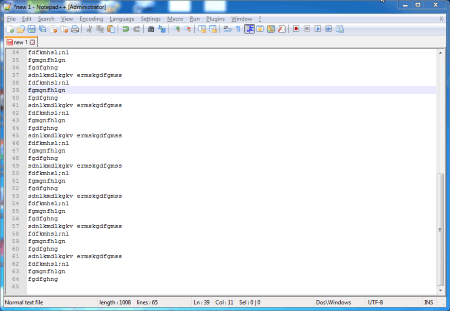
Notepad++ is a popular text editor freeware that can be used to auto type text.
How to auto type text using Notepad++:
- Go to Macro tab, and choose the option to start recording. Then type the text that you want to be repeated. After you are done, click the option to stop recording.
- Then you can choose the option to playback or run the macro multiple times.
- You can also choose the option of trim trailing and save, and also choose the option to modify or delete the macro.
- You can also save the macro and assign it a name and the hotkey. The hotkey can also be set to disable the accelerator.
- Finally, it can be saved as TXT, HTML, C, ASP, AU3, JS, PHP, and many more available formats.
Free Mouse and Keyboard Recorder
Free Mouse and Keyboard Recorder is a simple freeware which you can use to Auto Type. Here you have to write the Keyboard auto typer automation code to use this feature.
How to use Auto Click Typer:
- Click the Record button, or Ctrl+F1 to record the keyboard clicks.
- Perform the task that you want to be repeated.
- Click on the Stop button or Shift+F2 button to stop recording. You can save the record and put it to use any time when required.
- In order to play the same steps again and again, choose the repeat option, repeat duration, and set the repeat speed settings. In the free version you are allowed to repeat the steps only 5 times.
- The option can also be chosen to shutdown the computer when repeating finishes.
- You can also choose the option to edit, and delete records.
- You can also schedule the tasks using this freeware.
- The key presser can be used to press keys, with or without the use of modifiers.
- Here the option can be chosen to either press the keys continuously, or after a specified time interval.
Perfect Automation
Perfect Automation is a simple software that can be used as a free Auto Typer.
How to use Perfect Automation as a auto typer software:
- Go to recorder and choose the record options. Here choose the option to record keyboard clicks.
- Click on the “Record” button and choose the option to either record immediately or after sometime.
- After you are done recording you can choose the option to save it as PAM, PA, and EXE.
- You can also choose the option to edit the script using the script editor.
- Then you can choose the option to repeat the script after specifying the playback speed, and the repeat times.
- In case you choose the option to save as EXE file, it can easily be used on other computers even if the software is not installed.
This freeware can also be used to record mouse clicks, mouse movements, and automate application.
Mouse Recorder Premium
Mouse Recorder Premium is a simple and powerful software that can be used to auto type text.
How to use Mouse Recorder Premium to auto type text:
- Click on the Record button and record the keyboard clicks. You can also add keyboard clicks, and text to be typed manually.
- You can also set the speed of the playback, and repeat option.
- The macros can be saved and loaded for future use.
- Further the action can be set to edit, delete, or optimize the tasks.
- You can filter different entries, like: key presses, wait times, and window changes.
- In the settings tab, you can choose different options, like: recording, playback, and user interface.
- Clicking on the play button plays the recorded events, and clicking on the stop button stops the execution of the macro.
Using Macro tab you can choose the option to record mouse click, keyboard clicks, wait time, and option to wait for pixel color.
WeeScript Automation
WeeScript Automation provides a lite version of the software as a freeware which you can use as an auto typer software.
How to use WeeScript Automation as a auto typer software:
- Click on the button New Macro Recording, add a name to it, and record the keyboard click events.
- You can also choose to simulate keyboard (SendKeys).
- In the text operations you can choose from a number of text operations like: between text, change case, convert a list to text, find and replace, index of, join text, sort a list, split text, and substring.
- You can also choose to edit, delete, copy/ paste, debug and view source of the events.
- Using debug you can set the breakpoint, or disable execution. It can also be converted to WeeScript task.
- It can also create new Windows application, or new console application.
- You can also choose the option to run the program by simply running the application generated.
Auto Typer by Murgee.com
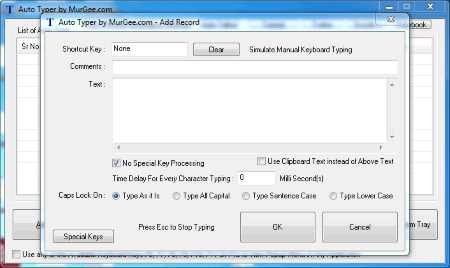
Auto Typer by Murgee.com is a simple software which you can use to auto type text.
How to use Auto Typer to auto type text:
- Click on the add new button, and add the details like: shortcut key, comments, and text to be typed.
- You can choose the option of special key processing, or no special key processing, and can also choose the option to use clipboard text instead of the text displayed.
- The option can also be chosen to set the time delay for each character typing.
- It can also be used to type single or multiple lines by using appropriate key combination.
- You an also choose the option to type as it is, type all capital, type sentence case, or type lower case.
- You can also make use of special keys, and press Esc to stop typing. You can also edit the text, and delete it.
- Clicking on the hotkeys assigned lets you start and stop the text typing.
AutoIt
AutoIt is a simple freeware that can be used to auto type text and perform repetitive tasks at the specified time. Coding knowledge is necessary to use this feature.
How to use AutoIt as an auto typer software:
- Create a new AutoIt v3 Script as AU3. This script file is basically the auto typing code which you have to write on your own or get it from somewhere. Run the script in this software.
- Aut2Exe converts the script to EXE . Here you have to enter the AU3 file, option to save as EXE, or A3X, and icon. This can be used to compile the script for 32 bit or 64 bit. The compression option can be either set to lowest, low, normal, high, and highest. This lets you run AutoIt scripts on such computers where it is not installed.
- Simply run the EXE file thus formed to auto type.
- It can also be used to automate several other tasks.
PF Auto-Typer
PF Auto-Typer is a simple and beautiful software that lets you auto type text for free. It is quite simple and easy to use.
How to use PF Auto-Typer to automatically type text:
- Select a TXT file that can be used for typing.
- Then choose some predefined settings based on your choice, and you can also change the settings on your own, like: normal delay, relative delay, and starting delay.
- The option can also be set to actually simulate letters, and digits presses, type each letter, typing speed, or type whole message. The option can be set to enable PFATL, or loop forever.
- Finally click on the start button to activate auto-typing, and click pause button to pause auto typing.
- You can also choose the option to edit the file, and change editors.
Macro Toolworks
Macro Toolworks has a freeware version that can be used as an auto typer.
Steps to Auto Type using Macro Toolworks:
- Go to the insert tab, and choose the option to either add macro or record macro.
- Choose the option if you want to record mouse events too, and also record timing information.
- In the add macro option, add macros on your own.
- You can also edit, delete, and add macro commands.
- The macros can be run where you can choose the macro playback speed and repeat times.
- The macros can be exported as XML and TXT, and can also be saved as 4TW.
Here you can also add different macro triggers, mouse clicks, mouse movements, and many more such options.
RuneScape Auto Typer and Auto Clicker
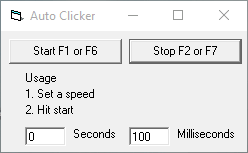
RuneScape Auto Typer and Auto Clicker is a simple freeware that lets you auto type text.
How to use RuneScape Auto Typer and Auto Clicker as an auto typer software:
- Click on the Auto Typer button, and in the new window add the message, along with the text color and effects. You can also add the message rate here.
- Click on the Start button, or press F12 button, and browse to the program where you want the text to be typed. After you are done, click the stop button press F12 button to stop the script.
- You can also choose the option to add, edit, or delete the message. The message can also be saved.
- It also features Auto Clicker and Calculator.
Mouse Recorder Pro
Mouse Recorder Pro is a simple and powerful freeware that can be used to automatically type text.
How to use Mouse Recorder Pro as an auto typer software:
- Click the Record button and record keystrokes / text that you want to be repeated again and again. You can also set event comment, and also remove entries.
- Advanced options tab lets you choose the option to set the repeat times of the playing script, and also choose the script playing speed. You can specify hotkeys to play/ stop, and record/ stop.
- Clicking the hotkey lets you start and stop the execution.
- Go To Editor lets you choose to edit the script manually.
- The script can be saved as M2S, and you can also open and play M2S files in it.
AutoHotkey
AutoHotkey is a good freeware that can be used to auto type text, with some scripting knowledge. It adds a Window Context menu to the explorer.
Steps to auto type using AutoHotkey:
- Right click on the desktop or the file explorer.
- Create new AutoHotkey script in the AHK format.
- Add the code using any text editor and run the script whenever required. This performs the task provided in the code.
- You can run the script on a PC on which the AutoHotkey software is not installed, by making the EXE file of the AHK by running “Convert .ahk to .exe”.
Here you can add multiple hotkeys per file and use commands, functions, variables, objects, and many more such objects to carry out your tasks.
GhostMouse
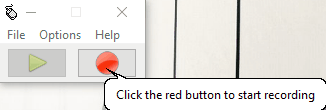
GhostMouse is a simple freeware which can be also used as auto typer software.
How to use GhostMouse to auto type:
- Click on the Start Recording button and perform the events (keystrokes /mouse movement) to be repeated.
- After recording is completed, click on the playback button to play the events.
- Options tab lets you choose the playback speed options, and under the recording options you can choose which events are to be recorded, like: keyboard, delays, mouse clicks, and mouse movements.
- Settings options tab lets you change hotkeys, change views options, change startup options, and perform after completion tasks.
- Script can be saved as RMS. You can also open RMS files in it.
Auto Click Typer
Auto Click Typer is a simple software that helps you to auto type the characters.
How to type automatically using Auto Click Typer:
- Choose the option to create a new action list.
- Click the add button, and choose the option of the keyboard. Then you can choose the option to press keyboard button, or type text.
- The actions can be moved up or down, edited, or deleted.
- Click on the run or F9 button, to run the script, and stop or F10 button to stop running the script.
- The script can finally be saved as AUTOCT.
Here you can also choose the option to add mouse clicks and movements.
Do It Again
Do It Again is a simple freeware that can act as auto typer software.
Auto Type using Do It Again:
- Click on the button “Create a New Task”, and type the text on the keyboard that you want to be typed.
- After you are done click the “Scroll Lock” keyboard button to stop recording and save the script.
- Then you can choose the option to again run the selected task whenever required.
- The option can also be set to normalize all pauses, and set the pause time length.
You can also choose to set hotkeys, set pause extender keys, repeat options, and many such options to use whenever required.
MacroToolbar
MacroToolbar is a simple software that can be used to auto type text for free.
How to use MacroToolbar to auto type text:
- Click on the Add Macro button, and add the keystrokes. Here you can also add clipboard macros.
- You can also choose the option to record new Macro. Then you have to perform the events that is to be repeated again and again.
- You can also view the Macro properties, Macro triggers, and Macro text.
- You can also add commands, edit command, and navigate to command.
- You can also use hotkeys to initiate the Macros and terminate it, which is to be assigned by you.
- The macros can be saved as MCR file.
Ultimate Auto Typer
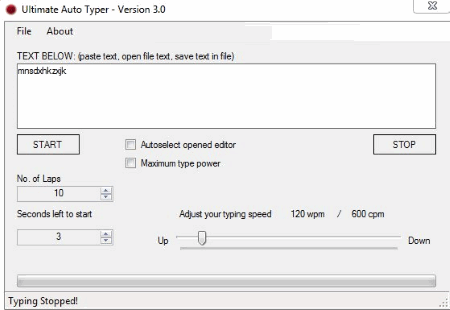
Ultimate Auto Typer is a simple software that lets you auto type text for free.
How to use Ultimate Auto Typer to automatically type text on its own:
- Enter the text that you want to be typed and repeated. You can also input TXT files in it.
- Choose the number of laps, and seconds left to start.
- Adjust your typing speed, and choose the option to auto select opened editor, and maximum type power if required.
- Click on the start button, and open the program where you want the text to be typed. You can also choose the option to stop the typing in between by clicking the stop button.
KeyControl
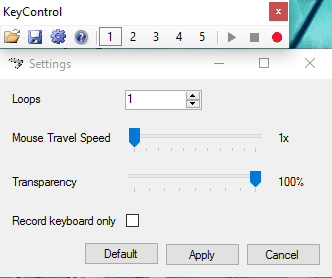
KeyControl is a simple freeware to be used as auto typer software.
Use KeyControl as auto typer software:
- Click the record button, and perform the keyboard clicks that are to be repeated.
- Settings tab lets you choose the loops, mouse travel speed, transparency, whether to record keyboard only.
- Click the play button to start playing the macros, and click the stop button to stop playing the macro.
- Macros are automatically saved and can be retrieved by clicking the numbered icons available. You can save the script as MCR file, and this freeware can also open MCR files.
TinyTask
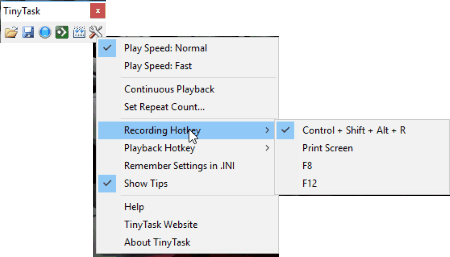
TinyTask is a simple freeware that you can use as an auto typer software.
How to use TinyTask as auto typer:
- Click on the Record button and click the keyboard buttons that are to be repeated.
- Play the script using play button. You can choose the option to set the script counts, continuous playback, and playback speed.
- Hotkeys can be set for recording and playback.
- The script can be saved as REC. You can also play REC files in it.
- Compile the script as EXE file to use on PC on which TinyTask is not installed.
AUTO KEYBOT
AUTO KEYBOT is a simple software used as auto typer software.
How to use AUTO KEYBOT as auto typer software:
- Add the keystrokes manually that you want to be repeated. Here you can add text or keyclicks. You can choose the option to initiate any click using the dropdown menu.
- You can also choose the option to add, copy, insert, amend, delete, and clear the notes.
- This software can also be used to manage different running programs and automate other tasks as well.
- The script can be run by clicking the assigned hotkey.
About Us
We are the team behind some of the most popular tech blogs, like: I LoveFree Software and Windows 8 Freeware.
More About UsArchives
- May 2024
- April 2024
- March 2024
- February 2024
- January 2024
- December 2023
- November 2023
- October 2023
- September 2023
- August 2023
- July 2023
- June 2023
- May 2023
- April 2023
- March 2023
- February 2023
- January 2023
- December 2022
- November 2022
- October 2022
- September 2022
- August 2022
- July 2022
- June 2022
- May 2022
- April 2022
- March 2022
- February 2022
- January 2022
- December 2021
- November 2021
- October 2021
- September 2021
- August 2021
- July 2021
- June 2021
- May 2021
- April 2021
- March 2021
- February 2021
- January 2021
- December 2020
- November 2020
- October 2020
- September 2020
- August 2020
- July 2020
- June 2020
- May 2020
- April 2020
- March 2020
- February 2020
- January 2020
- December 2019
- November 2019
- October 2019
- September 2019
- August 2019
- July 2019
- June 2019
- May 2019
- April 2019
- March 2019
- February 2019
- January 2019
- December 2018
- November 2018
- October 2018
- September 2018
- August 2018
- July 2018
- June 2018
- May 2018
- April 2018
- March 2018
- February 2018
- January 2018
- December 2017
- November 2017
- October 2017
- September 2017
- August 2017
- July 2017
- June 2017
- May 2017
- April 2017
- March 2017
- February 2017
- January 2017
- December 2016
- November 2016
- October 2016
- September 2016
- August 2016
- July 2016
- June 2016
- May 2016
- April 2016
- March 2016
- February 2016
- January 2016
- December 2015
- November 2015
- October 2015
- September 2015
- August 2015
- July 2015
- June 2015
- May 2015
- April 2015
- March 2015
- February 2015
- January 2015
- December 2014
- November 2014
- October 2014
- September 2014
- August 2014
- July 2014
- June 2014
- May 2014
- April 2014
- March 2014