8 Best Free Audio Filter Software For Windows
Here is a list of best free audio filter software for Windows. Through these software, you can filter out multiple frequencies from an audio file. To do that, these software offer multiple audio filters like Low Pass Filter, High Pass Filter, Band Pass Filter, etc.. Using the low pass filter, you can remove all frequencies greater than the threshold frequency. The high pass filter filters out all frequencies that fall below the threshold frequency value. The bandpass filter only allows those frequencies to pass that fall between user-defined upper and lower threshold frequency values. Similarly, there are other audio filters that you can use. In some of these software, you also get High Shelf and Low Shelf filters which allow all the audio frequencies to pass. However, they let you either gain or reduce the audio frequency after a specified threshold frequency.
Using these software, you can also edit audio files as they offer multiple audio editing tools. Through editing tools, you can join audio files, split audio files mix audio samples, insert sound samples to audio, etc. Plus, they also offer many audio effects (flanger, amplify, normalize, fade, etc.) to further enhance the audio. A good set of additional tools are also provided in these software that may come in handy, like Audio Recorder, Frequency Analyzer, Generate Tones, etc. Another advantage of these software is their ability to support multiple audio formats including MP3, MP2, WAV, OGG, WMA, etc.
The process of audio filtering is quite simple in all listed software. Still, I have included the steps to filter audio frequency from audio in the description of each software. Go through the list to know more about these software.
My Favorite Audio Filter Software For Windows:
Eart Audio Editor is my favorite software because it offers multiple audio filters through which you can easily filter out a range of audio frequencies. Plus, it also offers audio editing tools and effects through which you can make further changes to the audio.
Audacity is another great audio editing software that you can try.
You can also check out lists of best free Audio Bitrate Converter, Open Source Audio Mixer, and Open Source Audio Converter software for Windows.
Eart Audio Editor

Eart Audio Editor is a free audio filter software for Windows. In this software, you get multiple audio filters namely Band Pass, High Pass, Low Pass, High Shelf, and Low Shelf filters. The bandpass filter allows you to set upper and lower frequency threshold values according to which it filters out the audio frequency. The low and high pass filters only let you either filter out audio frequencies above or lower the specified threshold frequency values. Both the High shelf and Low shelf filters allow all audio frequencies to pass. However, they can either increase or reduce the frequency value by a user-specified amount.
In this software, you can also perform basic audio editing tasks like audio splitting, audio joining, audio mixing, etc. Plus, various inbuilt audio effects (Vibrato, Phaser, Amplify, Flanger, etc. ) are also present in it to make further modifications to audio. With this software, you can use audio files of multiple formats like MP3, WAV, OGG, MP2, WMA, etc.
How to filter audio using Eart Audio Editor:
- Open the interface of this audio editor and click on the Open option to load an audio file.
- After that, select a part of the audio or the whole audio through the mouse.
- Now, go to the Filter section and select one of the audio filters according to your requirements and specify the upper, lower, or both audio frequency threshold values to filter out unwanted frequencies. In the case of shelf low pass and shelf high pass filters, you also need to specify negative or positive gain values.
- After that, you can use other available editing tools to make further modifications.
- Lastly, use the Save as option to save the audio in of the supported audio formats.
Additional Features:
- Frequency Analyzer: This feature allows you to view the audio intensity in decibel at different frequency range in real-time.
- Recorder: It is a simple audio recording feature that captures and record microphone audio.
Final Thoughts:
It is a capable audio filter software through which you can also edit and add various audio effects to audio files.
Audacity
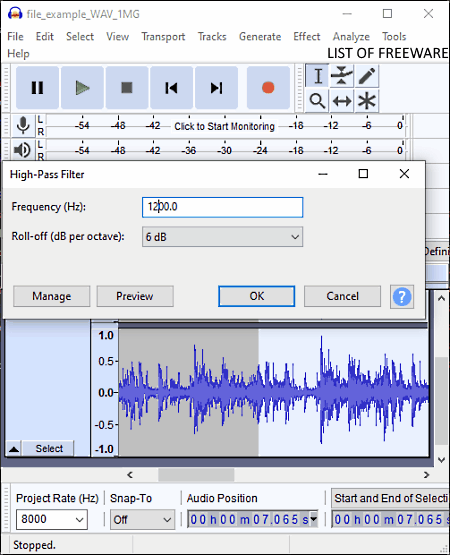
Audacity is a free open source audio filter software for Windows, macOS, and Linux. It is a popular audio editing software through which you can edit sound, speeches, and songs. To edit audio, it offers many audio editing tools like Timeline Editor, Clip Boundaries, Duplicate, Split Cut, and more. In addition to that, a large set of audio effects are also offered by it that you can apply over audio files like Amplify, Change Pitch, Change Tempo, Fade In, High Pass Filter, Low Pass Filter, and more. From various available audio effects, you can use the High Pass and Low Pass filters to filter out a certain range of frequencies from an audio file. Another good thing about this software is its ability to support audio files of various formats such as MP3, WAV, AIFF, OGG, FLAC, and more.
How to filter audio using Audacity:
- Launch this software and go to File > Open option to load an audio file.
- After that, move to the Effects tab and select Low Pass or High Pass filter option according to your needs.
- Now, specify a threshold frequency so that low pass filter can pass all frequencies that falls below the threshold value. In the case of high pass filter, all frequencies above the threshold value will pass.
- Next, specify a roll-off value in decibel to specify the steepness of attenuation after the threshold frequency.
- Now, you can further edit the audio using other available tools.
- Lastly, go to the Export section and select one of many supported audio formats and hit the Save button.
Additional Features:
- Analyze: It offers various audio analysis tools through which you can find beats, silent areas of audio, and areas with sound.
- Generate: Using it, you can generate custom tones like DTMF Tones, Chirps, Silence, Pluck, and more.
Final Thoughts:
It is a very capable audio editing software through which you can also filter out low and high frequencies from an audio file.
Waveshop

Waveshop is another free open source audio filter software for Windows. It is mainly an audio editing software that also lets you filter out audio frequencies. By default, this software does not come with audio filters. To add audio filters to this software, you need to add LSADPA plugin to this software. After adding LSDPA plugin, you can filter out audio frequencies using Comb, Glame Highpass, Glame Bandpass, and Glame LowPass filters. Through the Comb filter, you can add a delayed version of the audio signal to itself to create comb audio effect. The Glame Bandpass filter allows you two set low and high-frequency thresholds so that frequencies that fall between the threshold values can pass. Through Comb low and high pass filters, you can filter out frequencies below the threshold value and above the threshold value respectively.
In this software, you can also find multiple editing tools (timeline editor, insert, Amplify, Invert, etc.) through which you can further edit audio if needed. Plus, it also supports multiple input and output audio formats like WAV, AIFF, AU, FLAC, OGG, OGA, and more. Now, follow the below steps to filter audio through this software.
How to filter audio using Waveshop:
- Start this software, and click on the Open option to load an audio file.
- After that, select a part of the audio from where you want to filter audio frequencies.
- Next, go to the Plugin tab and select one of the available audio filters and specify the frequency threshold value and number of filtering passes and press OK.
- Now, you can further edit audio through other available audio editing tools.
- Lastly, go to the File > Export section and select an output audio format and hit OK to start the audio filtering process.
Additional Features:
- Record: It is a simple audio recording feature through which you can record songs, speeches, etc.
- Audio: It is a tab that offers multiple audio tools through which generate custom sounds, normalize audio, swap audio channels, etc., audio modification tasks.
Final Thoughts:
It is another nice audio filter software through which you can easily filter out certain frequencies of audio with ease.
Expstudio Audio Editor

Expstudio Audio Editor is yet another free audio filter software for Windows. You can also use this software for basic audio editing tasks like audio cutting, audio mixing, silence introduction, audio splitting, audio joining, etc. A good set of audio effects (fade-in, fade-out, amplify, normalize, invert, etc.) are also present in it that you can quickly apply over an input audio file. Similar to multiple audio effects, if also offers multiple audio filters namely Band Pass, Low Pass, and High Pass filters.
This software also supports multiple audio file formats like MP2, MP3, WAV, DSP, WMA, OGG, and more. Now, follow the below steps to filter out certain frequencies from an audio file.
How to filter audio using Expstudio Audio Editor:
- Open the interface of this software and click on the Open option to load an audio file.
- After that, select a part of the audio or the whole audio through the mouse from where you want to filter out frequencies.
- Now, select either Band Pass (it passes audio frequencies that fall between upper and lower threshold values), Low Pass (it filters out all frequencies that fall above the threshold frequency), or High Pass filter (it filters out all frequencies that fall below the threshold frequency) from the Filters section.
- After that, specify the threshold and steepness of attenuation values.
- Now, preview the audio and then save it on one of many supported audio formats.
Additional Featues:
- Special FX: It offers various voice changing effects through which you can convert male voice to female voice, female voice to male voice, any voice to chipmunk voice, etc.
- Record: This software also offers an inbuilt audio recorder through which you can record microphone feed.
Final Thoughts:
It is another capable audio filter software through which you can filter out audio frequencies and perform basic audio editing activities.
Wavosaur

Wavosaur is a free and lightweight audio filter software for Windows. Through this software, you can also edit audio files. To edit multiple audio files, it offers a multi-window interface that enables you to open up and work on multiple audio files, simultaneously. Plus, various audio editing tools such as audio timeline editor, audio process (reverse, invert, swap channel, resample, fade-in, etc.), trim crop, delete, cut audio, etc., are also provided by it.
To filter out a range of frequencies from audio, it offers RC and Chebyshev Low and High pass filters. Both the filters are pretty simple to use. Now, check out the below steps to filter out audio frequencies.
How to filter audio using Wavosaur:
- Launch Wavesaur and load audio in it using the Open option.
- After that, select a part of the audio from which you want to filter certain audio frequencies.
- Now, go to Effects > Filter section and select either RC or Chebyshev low or high pass filter.
- In the case of RC filter, you just need to specify the time constant value whereas in Chebyshev filter, you also need to specify the threshold frequency, pole, and ripple values to filter out audio.
- Now, press OK and then preview the audio in the internal audio player.
- In the end, use Save option to save the audio in WAV format or use Export to export audio in MP3 audio format.
Additional Feature:
- Record: It is a standard audio recording feature through which you can record audio, speech, music, or any other type of audio.
Final Thoughts:
It is a good audio filter software through which you can also edit audio with ease.
ocenaudio
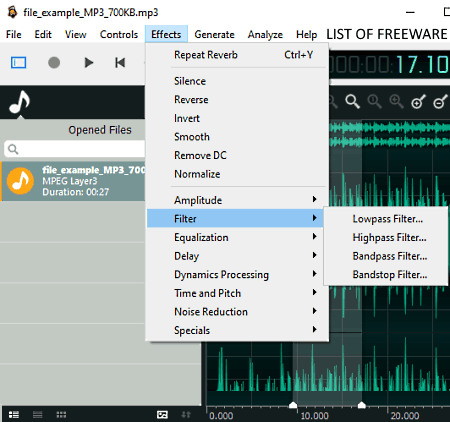
ocenaudio is the next free audio filter software for Windows, Linux, macOS, Debian, and CentOS. Like other similar software, it is also primarily an audio editing software that comes with audio filtering features. To perform audio editing tasks, it offers various Editing Tools (trim, swap channels, split audio at markers, delete selection, etc.) and Effects (Silence, Invert, Reverse, Filers, Normalize, Amplitude, and more).
The effects section of this software also offers a filter section that contains Low Pass, High Pass, Band Pass, and Band Stop filters. The low pass filter lets you specify a frequency threshold, and all frequencies below that threshold can pass. The high pass filter works exactly opposite of the low pass filter as it lets you pass all the frequency above the threshold value. The bandpass filter only passes those frequencies that fall between upper and lower threshold values. The bandstop filter works exactly opposite of the bandpass filter as it filters out those frequencies that fall between upper and lower cutoff values.
How to filter audio using ocenaudio:
- Start this software and load an audio file using the Open option.
- Now, select a part of the audio and then go to Effects > Filter section and select a filter.
- After that, specify the threshold value or values and press the Apply button.
- Now, you can make further modifications using various audio editing tools of this software.
- Lastly, go to the Export section and export the final audio in WAV, OGG, RAW, etc., audio formats.
Additional Features:
- Statistics: In it, you can view various statistics about the input audio file like Peak Amplitude, DC offset value, Average RMS power, Total RMS power, and more.
- Generate: Through this feature, you can generate custom tones like DTMF tones, Noise, Silence, etc.
Final Thoughts:
It is a beautifully designed audio filter software that also lets you edit and enhance audio files.
Naturpic Audio Editor

Naturpic Audio Editor is one more free audio filter software for Windows. In this software, you can find various audio filters to filter out unwanted audio frequencies from an audio namely Low Pass, High Pass, Band Pass, High Shelf, and Low Shelf Filters. With the use of these filters, you can easily filter a certain range of frequencies by specifying the threshold or cut off values. Apart from audio filters, it also offers editing tools and features using which you can join audio files, split audio files, remove a portion of an audio file and add effects over audio. This software supports audio files of various formats like RAW, PCM, MP3, WAV, OGG, WMA, etc.
How to filter audio frequencies using Naturpic Audio Editor:
- Start this software and load an audio file using the Open option.
- After that, select a portion of the audio and select a filter from the Filter menu.
- Now, specify the threshold value or values according to the types of audio filters.
- Lastly, preview the audio and then save it in WAV, MP3, OGG, etc., audio formats.
Additional Features:
- Frequency Analyzer: It is a handy feature that shows the intensity of audio at different frequencies in real-time.
- Recorder: Using it, you can record songs, speech, etc., by capturing the microphone feed.
Final Thoughts:
It is basically an audio editor software through which you can edit audio and also filter out unwanted audio frequencies from an audio file.
Leapic Audio Editor

Leapic Audio Editor is another free audio filter software for Windows on this list. As its name implies, it is also an audio editing software through which you can perform basic audio editing tasks like audio joining, audio splitting, audio mixing, etc. Plus, it also lets you apply multiple audio effects over audio files to further enhance it such as vibrato, flanger, expander, reverb, etc. Now, to filter out certain audio frequencies from audio, this software offers a dedicated Filter tab that offers Low Pass, High Pass, Band Pass, High Shelf, and Low Shelf filters.
This software supports multiple audio file formats like CDA, PCM, MP3, MP2, WMA, OGG, and more. Now, check out the below steps to filter audio frequencies through this software.
How to filter audio using Leapic Audio Filter:
- Start this software and load an audio file using the Open option.
- After that, select a portion of the audio or the whole audio using the mouse.
- Now, go to the Filter section and select a filter according to your requirements and then specify the threshold value. In some filters, you also need to specify the steepness and gain values.
- Lastly, preview the audio and then use the Save option save the audio in one of the supported audio formats.
Additional Features:
- Frequency Analyzer: It is a handy feature that shows the real-time intensity of audio at different audio frequencies.
- Reorder: It is an audio recorder feature of this software that can capture and record microphone feed.
Final Thoughts:
It is an easy to use audio filter software that offers multiple audio filters to filter out, gain, and reduce certain range of audio frequencies.
Naveen Kushwaha
Passionate about tech and science, always look for new tech solutions that can help me and others.
About Us
We are the team behind some of the most popular tech blogs, like: I LoveFree Software and Windows 8 Freeware.
More About UsArchives
- May 2024
- April 2024
- March 2024
- February 2024
- January 2024
- December 2023
- November 2023
- October 2023
- September 2023
- August 2023
- July 2023
- June 2023
- May 2023
- April 2023
- March 2023
- February 2023
- January 2023
- December 2022
- November 2022
- October 2022
- September 2022
- August 2022
- July 2022
- June 2022
- May 2022
- April 2022
- March 2022
- February 2022
- January 2022
- December 2021
- November 2021
- October 2021
- September 2021
- August 2021
- July 2021
- June 2021
- May 2021
- April 2021
- March 2021
- February 2021
- January 2021
- December 2020
- November 2020
- October 2020
- September 2020
- August 2020
- July 2020
- June 2020
- May 2020
- April 2020
- March 2020
- February 2020
- January 2020
- December 2019
- November 2019
- October 2019
- September 2019
- August 2019
- July 2019
- June 2019
- May 2019
- April 2019
- March 2019
- February 2019
- January 2019
- December 2018
- November 2018
- October 2018
- September 2018
- August 2018
- July 2018
- June 2018
- May 2018
- April 2018
- March 2018
- February 2018
- January 2018
- December 2017
- November 2017
- October 2017
- September 2017
- August 2017
- July 2017
- June 2017
- May 2017
- April 2017
- March 2017
- February 2017
- January 2017
- December 2016
- November 2016
- October 2016
- September 2016
- August 2016
- July 2016
- June 2016
- May 2016
- April 2016
- March 2016
- February 2016
- January 2016
- December 2015
- November 2015
- October 2015
- September 2015
- August 2015
- July 2015
- June 2015
- May 2015
- April 2015
- March 2015
- February 2015
- January 2015
- December 2014
- November 2014
- October 2014
- September 2014
- August 2014
- July 2014
- June 2014
- May 2014
- April 2014
- March 2014








