6 Best Free APNG Converter Software for Windows
Here is a list of best free APNG converter software for Windows. Using these free software, you can convert an animated PNG to various other formats. Most of these software let you convert APNG to image sequence and animated GIF. You can also convert individual frames of APNG file to various static images like BMP, JPEG, PNG, TGA, GIF, etc. A few of these software also let you convert animated PNG to an AVI video file. Additionally, in a few of these software, you can convert multiple APNG files at a time.
In most of these software, you can edit APNG file or its individual frames prior to conversion. For editing purpose, you can use a variety of image modification tools, such as resize, flip, rotate, effects & filters, watermarking options, color correction, etc. Additionally, in some software, you also get drawing and annotation tools to manually create designs over APNG frames. All in all, these are versatile software which can also be used to view, edit, create, and convert animated PNG files.
My favorite APNG converter software for Windows:
AVS Image Converter is a nice free software to batch convert APNG files at once. It can convert animated PNG to a number formats including animated GIFs and image sequences. Plus, some general modification tools are also provided in it.
RealWorld Paint is another favorite of mine to convert APNG to animated GIF, animated WebP, and static image formats.
You may also like some best free APNG To GIF Converter Software, GIF To APNG Converter Software, and Animated GIF Editor Software for Windows.
AVS Image Converter
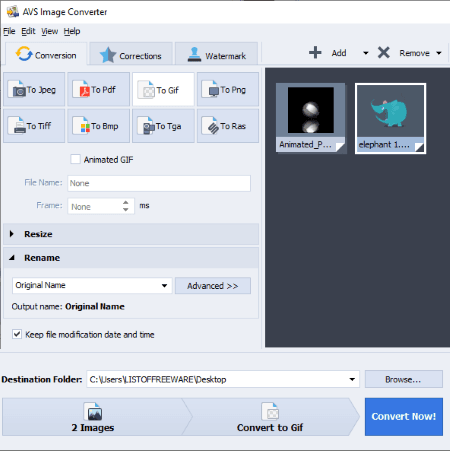
AVS Image Converter, as the name implies, is a free batch image converter for Windows. Along with normal PNG and other images, it can also convert animated PNG files to several other image formats. It is capable of converting APNG to other formats including normal PNG, JPEG, GIF, Animated GIF, TIFF, BMP, TGA, and RAS. It converts an animated PNG file to individual frames of a selected image format.
The good part of this software is that you can batch convert APNG to other image formats using it. Lets checkout the process to do so.
How to convert APNG using AVS Image Converter:
- Firstly, use the Add button in order to import one or more APNG files to it.
- Now, from the left panel, click on the format that you want as output and customize some output parameters including size and renaming pattern.
- At last, provide the output path and then hit the Convert Now button to initiate the APNG conversion process.
Additional Features:
- Corrections: It provides various effects and manually color adjustment tools.
- Watermark: You can add text and image watermarks to input APNG files prior to conversion.
- Resize: It provides some size presets to resize imported APNG files before you convert them.
- Rotate: You can rotate an APNG file before conversion.
Conclusion:
AVS Image Converter is one of the best software to convert multiple APNG files to other image formats at once. It works smoothly and effortlessly.
RealWorld Paint
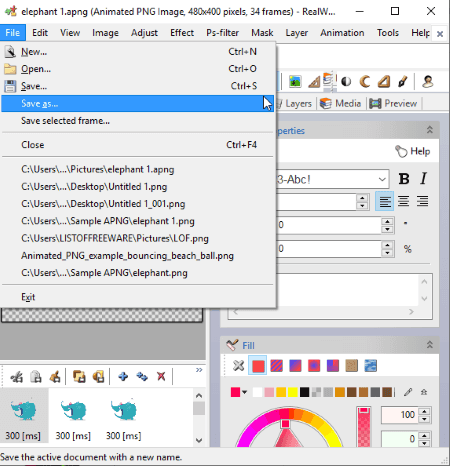
RealWorld Paint is basically a photo and animation editor software for Windows. It also lets you view, edit, create as well as convert animated PNG files. You can convert APNG to animated GIF and animated WebP using this software. Besides that, you can also convert frames of animated PNG to static images like PNG, GIF, JPEG, JPEG2000, BMP, SVG, WebP, etc.
How to convert APNG using RealWorld Paint:
- Simply import an APNG file using its open feature.
- You will now be able to view individual frames of imported animated PNG file at the bottom of its interface.
- If you wish, you can modify frames of APNG using various transformation, color adjustment, effects, filters, watermarking, and drawing tools.
- After making modifications, you can convert APNG to other animation file format including Animated GIF and Animated WebP. To convert individual APNG frames, select them from bottom panel and then go to File > Save selected frames option and choose output format.
Additional Features:
- Prior to conversion, you can customize some format specific parameters. For example, to convert APNG to animated WebP, you can customize output quality and compression.
- It offers editing tools like rotate, resize, flip, filters, effects, color level adjustment, red eye removal tool, etc.
- You also get some drawing tools to add annotations over APNG, such as pencil, text arts, line, curve, shapes, paint tool, etc.
- It lets you create a full image consisting of all frames of input animation using its Create filmstrip tool.
Conclusion:
It is a great software to create or edit APNG and also to convert APNG to other formats. It is very easy to use which anyone can use without much hassle.
VirtualDub APNG Mod
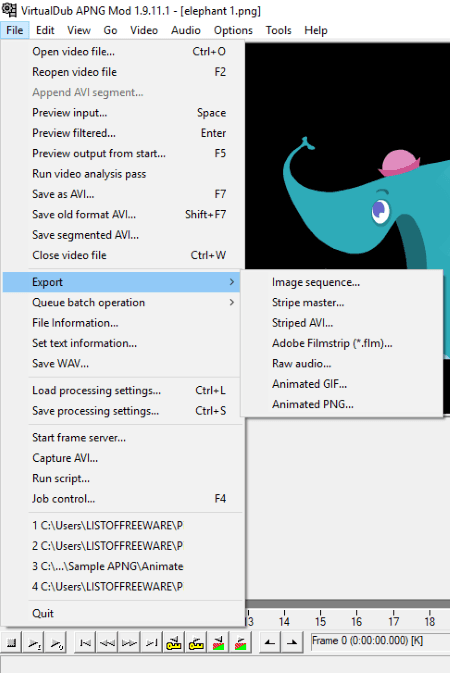
VirtualDub APNG Mod is a free portable APNG converter software on this list. You can convert APNG to a number of formats using it. The supported output formats to convert animated PNG in it include Image Sequence (TGA, BMP, PNG, JPEG), AVI video, Animated GIF, Adobe Filmstrip (.flm), etc.
How to convert APNG using VirtualDub APNG Mod:
- By using the File > Open video file option, add an animated PNG file to it.
- Now, use various export options to convert APNG file from its File menu.
Additional Features:
- Before APNG conversion, you can edit it using various filters (from Video menu) like rotate, flip, resize, chroma smoother, emboss, grayscale, invert, add logo image, blur filters, etc.
- You can change frame rate prior to APNG conversion to animated GIF or AVI video.
- In it, you can also import, view, and edit videos in formats like AVI, DIVX, MPG, M1V, MPV, etc.
- It provides various audio editing options too.
Conclusion:
It is a good free and portable animated PNG converter using which you can edit and convert APNG files. You can also use it for video editing.
Paint.NET
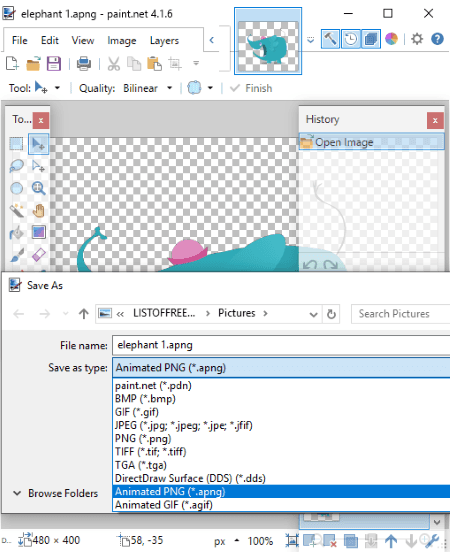
Paint.NET is another free alternative to an APNG converter for Windows. It is a popular image editor which can be used for various graphics related tasks. It also supports animated PNG and animated GIF formats, but there is a trick to that. You need to use additional plugin to be able to view and convert APNG in it. Let’s see the full procedure to be able to convert APNG in it.
How to convert APNG using plugin in Paint.NET:
To install the required plugin, first, download it from this webpage. Now, extract downloaded folder and copy and paste files from Effects subfolder to the respective folder in the folder where you have installed Paint.NET. And also, copy and paste files of FileTypes subfolder to corresponding folder in Paint.NET folder. You can now restart Paint.NET and view, edit, and convert APNG using its ‘save as’ feature.
It displays frames of an animated PNG in its Layers window. You can select the frames of APNG to convert to static images like PNG, GIF, BMP, TIFF, TGA, etc. It also lets you convert APNG to animated GIF.
Additional Features:
As it is an image editor, it lets you edit APNG frames prior to conversion using tools like transformation, effects, color level modification, drawing tools, etc.
Conclusion:
Paint.NET is a good free software to convert APNG to animated GIF and static image formats.
Note: In it, you can open APNG with .apng extension only. So, before opening animated PNG file in it, try renaming your file with .apng file extension by using default rename method of Windows.
Animated PNG Manager
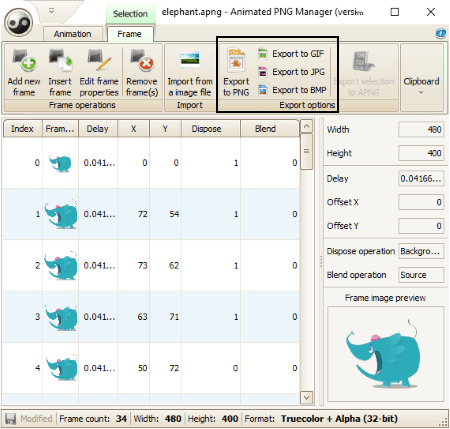
Animated PNG Manager is a free dedicated software to edit, create, and convert APNG animations. Using it, you can convert APNG to image sequences, AVI video, and separate image frames in various formats. For APNG conversion, it supports image formats including PNG, GIF, JPG, and BMP.
How to convert animated PNG using Animated PNG Manager:
- Click on the “Open animation” button and add an APNG file to it. As you do that, it will display individual frames of the animated PNG on its screen.
- You can now select desired output from its toolbar and save APNG in other image formats.
Additional Features:
- It lets you edit properties of APNG frames including width, height, frame delay, blend operation, dispose operation, etc.
- It lets you create an animated PNG by importing image sequence or AVI video file.
- You can also play an APNG animation in it.
Conclusion:
It is a nice free APNG converter using which you can perform various animated PNG related tasks.
Note: It supports animated PNG with .apng file extension only. So, you would need to rename animated PNG with .apng extension (using Windows default feature).
APNG to GIF Converter

APNG to GIF Converter, as the name suggests, is a free portable software to convert APNG to animated GIF. Besides GIF, it doesn’t convert APNG to any other format.
How to convert APNG to animated GIF using this portable software:
- Browse for Animated PNG file in its Input APNG File field.
- Now, provide output path to save animated GIF.
- Lastly, click on Convert to finally save APNG to GIF animation.
Additional Feature:
- It lets you setup transparency options including threshold and blend before conversion.
Conclusion:
If you just want to convert animated PNG to animated GIF, you can try this lightweight portable software.
About Us
We are the team behind some of the most popular tech blogs, like: I LoveFree Software and Windows 8 Freeware.
More About UsArchives
- May 2024
- April 2024
- March 2024
- February 2024
- January 2024
- December 2023
- November 2023
- October 2023
- September 2023
- August 2023
- July 2023
- June 2023
- May 2023
- April 2023
- March 2023
- February 2023
- January 2023
- December 2022
- November 2022
- October 2022
- September 2022
- August 2022
- July 2022
- June 2022
- May 2022
- April 2022
- March 2022
- February 2022
- January 2022
- December 2021
- November 2021
- October 2021
- September 2021
- August 2021
- July 2021
- June 2021
- May 2021
- April 2021
- March 2021
- February 2021
- January 2021
- December 2020
- November 2020
- October 2020
- September 2020
- August 2020
- July 2020
- June 2020
- May 2020
- April 2020
- March 2020
- February 2020
- January 2020
- December 2019
- November 2019
- October 2019
- September 2019
- August 2019
- July 2019
- June 2019
- May 2019
- April 2019
- March 2019
- February 2019
- January 2019
- December 2018
- November 2018
- October 2018
- September 2018
- August 2018
- July 2018
- June 2018
- May 2018
- April 2018
- March 2018
- February 2018
- January 2018
- December 2017
- November 2017
- October 2017
- September 2017
- August 2017
- July 2017
- June 2017
- May 2017
- April 2017
- March 2017
- February 2017
- January 2017
- December 2016
- November 2016
- October 2016
- September 2016
- August 2016
- July 2016
- June 2016
- May 2016
- April 2016
- March 2016
- February 2016
- January 2016
- December 2015
- November 2015
- October 2015
- September 2015
- August 2015
- July 2015
- June 2015
- May 2015
- April 2015
- March 2015
- February 2015
- January 2015
- December 2014
- November 2014
- October 2014
- September 2014
- August 2014
- July 2014
- June 2014
- May 2014
- April 2014
- March 2014








