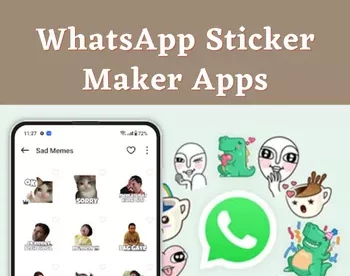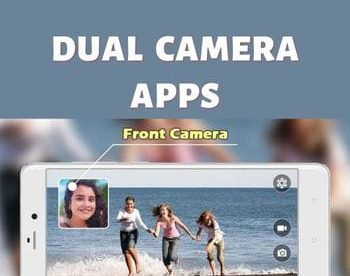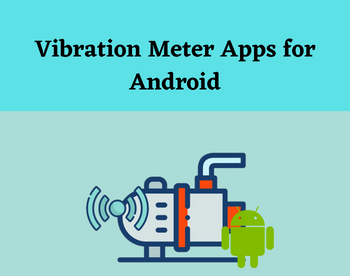10 Best Free Android to PC WiFi File Transfer Apps
Here is a list of best free Android to PC WiFi file transfer apps. At times its is necessary to transfer small or large data between Android devices and Windows PCs. To do that, most people use USB cables to connect Android devices and PC and transfer data between them. Although, the data transfer speed through this method is not very good and it sometimes failed to transfer data due to fault in cable or loose cable. To rectify these problems, users can try the wireless method to transfer data between devices which is WiFi. To transfer data using WiFi between an Android and PC device, users need Android to PC WiFi file transfer apps.
Through these apps, users can connect PC and Android devices using a common WiFi network. To establish the connection between devices, most of these apps use the File Transfer Protocol (FTP). Although, some apps also use HTTP and scan to connect, code to connect methods to establish a connection. After establishing a connection, users can access the storage of Android devices from their PCs. Now, users can easily copy and paste any data between devices. The process to transfer data between Android to PC is quite simple in all these apps. Still, to help out new users, I have included the necessary file transfer steps in the description of each app. Go through the list to know more about these apps.
My Favorite Android to PC WiFi File Transfer App:
Send Anywhere is my favorite app because it can transfer data between an Android device and PC using both WiFi and cellular networks. Plus, it can also send data by generating a sharable link.
You can also check out lists of best free Bluetooth File Transfer, Remote Desktop, and Encrypted Messaging apps for Android.
Send Anywhere

Send Anywhere is a free Android to PC WiFi file transfer app. Using this app, users can quickly send and receive data between Android devices and Windows PC. A Windows version of this app is also present that users need to download and install to their PC. This app can transfer data using both WiFi transfer and through the cellular network. Now, follow the below steps.
How to perform Android to PC WiFi file transfer using Send Anywhere:
- First, install this app and its Windows version on both devices.
- After that, launch this app on both Android and Windows systems.
- Next, use its Android app to browse and select photos, videos, apps, etc., that you want to send to your Windows PC.
- After that, click on the Send button to get a six-digit code.
- Now, go to the receive section of this software on PC and enter the code to start the data transfer process.
Additional Features:
- My Link: This can also generate a link for data that anyone can use to download the data associated with it.
Final Thoughts:
It is one of the best free Android to PC WiFi file transfer app as it can use both WiFi and cellular network to transfer data between Android devices and PCs.
WiFi File Transfer by VillaCat

WiFi File Transfer is a free Android to PC WiFi file transfer app. Using this app, users can easily transfer any data from an Android device to a PC. Not, only that, users can also fetch data from PC to their Android devices. To transfer establish a connection and transfer data between a PC and an Android device, this app uses the FTP over a WiFi network. It is necessary for both devices to connect with the same WiFi network. Now, follow the below steps to transfer data from Android to PC through WiFi.
How to perform Android to PC WiFi data transfer using WiFi File Transfer app:
- Start this app and enable the Toggle button present on its interface.
- After that, users can view an FTP address.
- Copy the FTP address and paste it to the file explorer of your PC.
- As soon as you do that, you can view the internal storage of your Android device on your PC. Now, copy and paste any data between devices without much hassle.
Final Thoughts:
It is a simple to use Android to PC WiFi file transfer app that anyone can use without any issue.
Easy Share by MobileIdea Studio

Easy Share is another free Android to PC WiFi file transfer app. This app uses the HTTP protocol to establish connections and transfer data between Android and PC devices. It also lets users send and receive data on both connected devices. It can also be used to transfer data between two Android devices. Although to do that, both users must have this app on their Android devices. Now, follow the below steps to transfer data from Android to PC using this app.
How to perform Android to PC WiFi Data Transfer using Easy Share:
- Launch this app and go to the HTTP File Transfer section.
- Now, users can view an HTTP address that they need to paste into the File Explorer of their PC.
- Next, hit the enter button to get data transfer options like upload from Android to PC or vice versa.
- Now, go to the Internal or SD Card storage of your Android device and fetch any data that you want using simple copy and paste operations.
Additional Feature:
- Using this app, users can also take backup of apps in the form of APK files.
Final Thoughts:
It is another good Android to PC WiFi file transfer app that anyone can use to send and receive data between an Android device and Windows PC.
WiFi PC File Explorer by Blackcaret

WiFi PC File Explorer is another free Android to PC WiFi file transfer app. Using this app, users can explore their Windows PC from their Android device and also transfer data between both devices. To do that, users need to download a blackhat server on their Windows device that establishes an Android device and Windows PC connection. Now, check out the below steps.
How to perform Android to PC WiFi data transfer using WiFi PC File Explorer:
- Launch this app and copy the link provided in this app.
- Now paste the link in the explorer of your Windows device to download the blackhat server.
- Next, install the server on your Windows device.
- After that, open up its interface.
- Next, tap on Add computer option on this app and scan the QR code present on the server interface to establish the connection.
- Now, go to the three-dot menu and select the Upload option to send any data from your Android device to Windows PC.
Additional Feature:
- This app also lets users preview and download any data from Windows device to Android device with ease. It also lets you access and uses the user interface of your Windows from your Android device.
Final Thoughts:
It is another good Android to PC WiFi file transfer app through which users can easily transfer data from an Android device to Windows PC over a WiFi connection.
SyncMyDroid Free

SyncMyDroid Free is another free Android to PC WiFi file transfer app. Using this app, users can synchronize data between an Android device and a Windows PC. It also works with Linux systems. Now, follow the below steps.
How to perform Android to PC WiFi file transfer using SyncMyDroid Free:
- First, install this app on your Android device and Windows system.
- Now, make sure both the devices are connected to the same WiFi network.
- Next, establish the connection between both the devices and specify folders in your Android device that you want to synchronize with your Windows PC.
- Lastly, let this app synchronize the data.
Additional Feature:
- If some file gets deleted in the synchronized folder then a backup of that file will automatically be created in the Windows system before deleting the file.
Final Thoughts:
It is another good Android to PC WiFi file transfer app that anyone can use to transfer and synchronize data between Android and Windows devices.
WiFi FTP by MDJ Studio

WiFi FTP is another free Android to PC WiFI file transfer app. It is a simple app that uses File Transfer Protocol to establish connections and transfer data from Android to Windows PC. The process to do so is also quite simple. Now, follow the below steps.
How to perform Android to PC WiFi file transfer using WiFi FTP:
- Install this app and open up its user interface.
- Now tap on the Start Service button.
- Next, connect both the Windows PC and Android device to a common WiFi network.
- Now, copy the FTP address present on your Android device to the file explorer of your Windows PC.
- After that, users can view both the internal and external storage of your Android device on your PC.
- Lastly, copy any data that you want to transfer from Android device storage and paste it to your Windows PC.
Final Thoughts:
It is another good Android to PC WiFi file transfer app that anyone can use without putting in much effort.
WiFi file transfer by Smart Dato vGmbH

WiFi file transfer is another free Android to PC WiFi file transfer app. Through this app, users can transfer data between Android devices and PCs using a common WiFi network. Plus, it is quite simple to use. Now, check out the below steps to perform data transfer between devices using this app.
How to perform Android to PC WiFi file transfer using WiFi file transfer:
- First, install this app on your Android device.
- Now, make sure both the devices are connected to a common WiFi network.
- Next, open up a web browser on your Windows device and go to this address http://www.filemirrorapp.com.
- On this address, users can view a QR code. Scan that QR code using this app on your Android device to establish the connection.
- Lastly, users can select and transfer any data that they want from Android to a Windows device.
Limitation:
- The free version of this app shows ads and some premium features are also locked. To unlock all the features, users need to purchase its premium version..
Final Thought:
It is another capable Android to PC WiFi file transfer app through which users can send small and large data between an Android device and PC.
WiFi File Transfer by 9Lamba

WiFi File Transfer is yet another free Android to PC WiFi file transfer app. It is another app that uses File Transfer Protocol and a common WiFi connection to transfer data from Android to PC. It also lets users send data from PC to Android device with ease. Now, follow the below steps.
How to perform Android to PC WiFi file transfer using WiFi File Transfer:
- Start this app on your Android device.
- After that hit the Start button to start the FTP service.
- Now, can view an FTP address on the interface of this app that they need to paste on the file explorer of your Windows device.
- As soon as you do that, you can access the internal and SD card storage of your Android device from your Windows PC.
- Now, transfer any data between devices using copy and paste actions.
Final thoughts:
It is another capable yet simple to use Android to PC WiFi file transfer app that anyone can use with ease.
Portable WiFi File Transfer

Portable WiFi File Transfer is the next free Android to PC WiFi file transfer app. It is another easy-to-use app through which users can transfer data between Android and PCs through WiFi. To do that, this app uses the File Transfer Protocol. This protocol allows users to connect Android and Windows devices and transfer data between them. Now, check out the below steps.
How to perform Android to PC WiFi file transfer using Portable WiFi File Transfer:
- Launch this app and tap on the start button.
- After that, connect Android and PC to the same WiFi network.
- Now, copy the FTP address provided by this app.
- Next, paste the address to the address bar of the file explorer of a PC to access the storage of your Android device.
- Lastly, copy and paste any data between devices to perform the data transfer.
Final Thoughts:
It is another good Android to PC WiFi file transfer app through which users can easily transfer data between Android and PC using a WiFi.
Connect to PC by RealAppsMaker

Connect to PC is the last free Android to PC file transfer app. Similar to most other apps, it also uses the File Transfer Protocol over WiFi to transfer data between Android and Windows PC devices. Now, follow the below steps.
How to perform Android to PC WiFi file transfer using Connect to PC:
- First, connect both the devices through the same WiFi network.
- After that, launch this app and copy the FTP address present on its interface.
- Now, paste the FTP address on the Address bar of your PC to access the storage of your Android device from the connected PC.
- Lastly, send and receive any data that you want.
Final Thoughts:
It is another good Android to PC WiFI file transfer app that offers essential tools to transfer data from Android to PC using WiFi.
Naveen Kushwaha
Passionate about tech and science, always look for new tech solutions that can help me and others.
About Us
We are the team behind some of the most popular tech blogs, like: I LoveFree Software and Windows 8 Freeware.
More About UsArchives
- May 2024
- April 2024
- March 2024
- February 2024
- January 2024
- December 2023
- November 2023
- October 2023
- September 2023
- August 2023
- July 2023
- June 2023
- May 2023
- April 2023
- March 2023
- February 2023
- January 2023
- December 2022
- November 2022
- October 2022
- September 2022
- August 2022
- July 2022
- June 2022
- May 2022
- April 2022
- March 2022
- February 2022
- January 2022
- December 2021
- November 2021
- October 2021
- September 2021
- August 2021
- July 2021
- June 2021
- May 2021
- April 2021
- March 2021
- February 2021
- January 2021
- December 2020
- November 2020
- October 2020
- September 2020
- August 2020
- July 2020
- June 2020
- May 2020
- April 2020
- March 2020
- February 2020
- January 2020
- December 2019
- November 2019
- October 2019
- September 2019
- August 2019
- July 2019
- June 2019
- May 2019
- April 2019
- March 2019
- February 2019
- January 2019
- December 2018
- November 2018
- October 2018
- September 2018
- August 2018
- July 2018
- June 2018
- May 2018
- April 2018
- March 2018
- February 2018
- January 2018
- December 2017
- November 2017
- October 2017
- September 2017
- August 2017
- July 2017
- June 2017
- May 2017
- April 2017
- March 2017
- February 2017
- January 2017
- December 2016
- November 2016
- October 2016
- September 2016
- August 2016
- July 2016
- June 2016
- May 2016
- April 2016
- March 2016
- February 2016
- January 2016
- December 2015
- November 2015
- October 2015
- September 2015
- August 2015
- July 2015
- June 2015
- May 2015
- April 2015
- March 2015
- February 2015
- January 2015
- December 2014
- November 2014
- October 2014
- September 2014
- August 2014
- July 2014
- June 2014
- May 2014
- April 2014
- March 2014