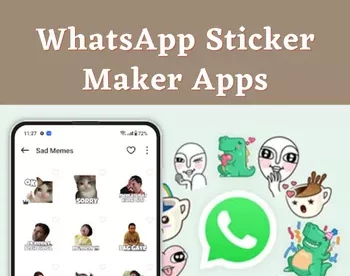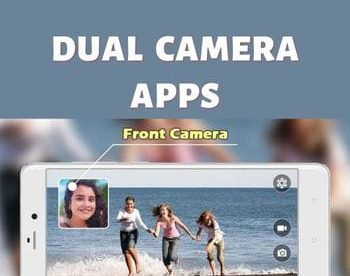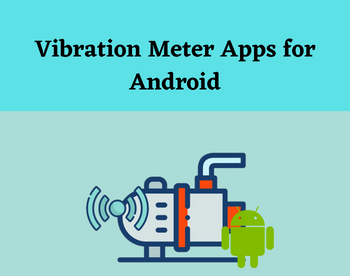7 Best Free Android Job Scheduler Apps
Here is a list of best free Android Job Scheduler apps. Through these apps, users can create multiple schedules to automatically enable and disable Android services like Bluetooth, WiFi, Hotspot, Ringer Volume, Silent Mode, etc. Besides this, some apps also let users trigger various third-party apps to send Whatsapp messages, send regular messages, schedule a call, and more. To create a schedule to trigger certain actions, these apps offer a simple scheduling interface. On their scheduling interface, users can view various services and applications supported by these apps. After that, users just need to select a service or app and then specify the time and day on which you want to enable selected services. Similarly, you can also specify the time to disable a service in some apps. To help novice users, I have included the necessary steps to schedule a job in the description of each app.
In most apps, you can also track all your scheduled jobs of the current week, next week, current month, etc. Plus, at any time users can reschedule a job according to their requirements. Some apps also ask users before triggering call operation, message send operation, etc., to make few last changes. Go through the list to know more about these apps.
My Favorite Android Job Scheduler App:
Phone Schedule is my favorite app because it lets users schedule both Android services and apps. Plus, it also offers a synchronization feature to synchronize job scheduling across multiple Android devices.
You can also check out lists of best free Task Scheduler App, Twitter Post Scheduler App, and Facebook Post Scheduler App for Android.
Phone Schedule By Slight Studio

Phone Schedule is a free Android job scheduler app. It is an advanced Android job scheduler through which you cannot only enable disable Android services but also enable certain apps. I also like its ability to schedule phone calls and send messages. In it, you can also schedule notifications to get a reminder for important call, important emails, etc. Now, check out the below steps to schedule a job on Android.
How to schedule a job on Android using Phone Schedule:
- Open the interface of this app and tap on the Add Timer button.
- After that, select an action that you want to schedule such as Run Application, On/Off WiFi, Call on a number, Send Message, Open Web Browser, etc.
- Now, specify the date & time of the task, specify task repeat setting (no-repeat, repeat daily, repeat weekly, etc.), and priority of the task.
- Lastly, tap on the Save button to schedule a job.
Additional Features:
- Track Scheduled Jobs: On the main interface of this tab, you get multiple sections to track scheduled jobs on the basis of daily repeated jobs, weekly repeated jobs, yearly repeated jobs, this week jobs, etc.
- Synchronize Data: This app also lets you synchronize scheduled jobs across multiple devices. For successful synchronization, you need to login to this app on all your Android devices using a common Facebook account.
Final Thoughts:
It is an advanced Android job scheduler app through which you can schedule phone calls, messages, etc., along with common services like WiFi, silent mode, etc.
Power Schedule

Power Schedule is a free Android Job scheduler app. Through this app, users can easily create on/off schedule for various Android services such as WiFi, Bluetooth, Data, etc. The process to create a new job schedule is also quite simple as you just need to select a service that you want to enable/ disable and specify the day and time of feature activation. Now, follow the below steps to schedule events using this Android job scheduler app.
How to schedule a job on Android using Power Schedule:
- Launch this app and go to the Add Event section.
- After that, specify the event name, event time, and event day using available options.
- Next, select one of the various events (Telephony, WiFi, Bluetooth, Ring Profile, etc.) that you want to turn on or off using the Event type section.
- Lastly, specify the state in which you want the selected event type to go namely OFF or On, and press the Done button to schedule a job.
Additional Feature:
- View Events: In this section, you can view all the scheduled jobs and their timings.
Final Thoughts:
It is a good Android Job scheduler app through which you can create a schedule to turn on or off various commonly used Android services automatically.
Phone Schedule

Phone Schedule is another free Android job scheduler app. Through this app, users can create multiple schedules to enable or disable various commonly used features such as Sirens Mode, WiFi On, WiFi Off, Change Ringtone, Ringer Volume, and more. In it, you can also specify the multiple days on which you want to enable or disable these features. Now, follow the below steps to schedule jobs on Android devices.
How to schedule a job on Android using Phone Schedule:
- Launch this app and click on the Add new task button.
- After that, specify the time and all the days on which you want to enable or disable a job.
- Next, go to Action to specify the job and its behavior from available options such as WiFi On, WiFi OFF, Alarm Volume, Brightness Auto, Dim Screen, etc.
- In the end, tap on the Save button to schedule a job.
Additional Feature:
- View and Edit Job Schedule: On the main interface of this app, you can view all the scheduled jobs. By selecting any scheduled job, you can edit its timing and job type.
- Pause Tasks: Using it, you can pause some job schedules to prevent job execution without removing the scheduled job.
- Import/Export Schedule: Using it, you can import and export the schedule in the form of PS.XML file format.
Final Thoughts:
It is another capable Android job scheduler app through which users can schedule actions for various commonly used Android features.
SKEDit

SKEDit is yet another free Android job scheduler app. Using this app, you can easily schedule actions on various internal and third-party apps. Unlike other similar apps, it also lets you schedule messages on both Whatsapp and Whatsapp Business. Besides this, users can easily schedule SMS messages, Emails, Calls, etc. Now, follow the below steps to schedule a job on Android using this app.
How to schedule a job on Android using SKEDit:
- Start this app and create a SKEDit account using your Email Account.
- After that, go to its main interface and select a service or apps from available ones (SMS, Email. Whatsapp, etc.) to schedule a task.
- Now, specify the task according to selected service like writing a message and schedule message sending time in case of Whatsapp, SMS, etc., services.
- Next, specify whether you want to repeat the same task on other days of the week and month.
- Lastly, tap on the Tick icon to schedule a job. Similarly, you can schedule many other jobs.
Additional Features:
- Ask me Before sending: This app will ask users before sending a scheduled email, SMS, Whatsapp message, etc., If this feature is enabled.
- Pending: In it, you can view all the scheduled Android jobs.
- Done: It shows all the completed Android jobs.
- Groups: In this app, you can also add message groups, Email groups, WhatsApp groups, etc., to allows this app to send messages to groups.
Final Thoughts:
It is another capable Android job scheduler app through which you can schedule calls, messages, emails, and Whatsapp messages.
Droid Scheduler

Droid Scheduler is another free Android job scheduler app. This app is specially designed to on and off various Android services according to a predefined schedule. Some of the services that you can enable and disable through this app are WiFi, Bluetooth, Hotspot, Brightness, Notification Volume, etc. Now. check out the below steps to schedule Android jobs by yourself using this app.
How to schedule a job on Android using Droid Scheduler:
- Launch this app and go to its Event List.
- After that, tap on the Add button and select an Android service that you want to enable and disable at a specific time.
- Next, specify the exact service enable time and then specify the service disable time.
- In the end, press the OK button to schedule a job. Similarly, you can create schedules to enable disable other services.
Additional Features:
- Schedule List: In this section, you can view all the scheduled services along with their on and off times.
- Backup: Use it to take a backup of all the schedule list items.
Final Thoughts:
It is another good Android job scheduler app through which you can create schedules of various Android services.
Profile Scheduler

Profile Scheduler is the next free Android job scheduler app. Through this app, you can schedule a volume change, schedule ringer volume change, schedule a silent profile for a specific time, etc. This app mainly allows users to increase/ decrease sound levels of audio profiles using user-defined schedules. Now, follow the below steps to schedule a change in the audio profile using this app.
How to schedule a job on Android using Profile Scheduler:
- Start this app and click on the Add icon.
- After that, select an audio profile from available ones namely Loud, Silent, Vibrate, and Custom (through this profile, you can manually specify the audio levels).
- Now, specify the time of audio profile activation and deactivation.
- At last, tap on the tick icon to complete the job scheduling process.
Additional Feature:
- Settings: Using this, you can manually specify the Ringer, Media, and Voice Call audio intensity.
Final thoughts:
It is a good Android job scheduler app through which you can schedule a change in the audio profile of your Android device.
Network Scheduler

Network Scheduler is the next free Android job scheduler app. It is another good app through which you can create a schedule to enable and disable various Android services like WiFi, Bluetooth, Ringer Volume, etc. Now, check out the below steps.
How to schedule a job on Android using Network Scheduler:
- Start this app and click on the Add Button.
- After that, select a service that you want to enable or disable.
- Next, specify the service activation time and day on which it supposed to be activated.
- In the end, press the OK button to complete the job scheduling process.
Limitation:
- This app cannot enable/ disable mobile data on non-rooted Android devices.
Final Thoughts:
It is another good Android job scheduler app through which you can create a schedule to enable disable various Android services like WiFi, Bluetooth, etc.
Naveen Kushwaha
Passionate about tech and science, always look for new tech solutions that can help me and others.
About Us
We are the team behind some of the most popular tech blogs, like: I LoveFree Software and Windows 8 Freeware.
More About UsArchives
- May 2024
- April 2024
- March 2024
- February 2024
- January 2024
- December 2023
- November 2023
- October 2023
- September 2023
- August 2023
- July 2023
- June 2023
- May 2023
- April 2023
- March 2023
- February 2023
- January 2023
- December 2022
- November 2022
- October 2022
- September 2022
- August 2022
- July 2022
- June 2022
- May 2022
- April 2022
- March 2022
- February 2022
- January 2022
- December 2021
- November 2021
- October 2021
- September 2021
- August 2021
- July 2021
- June 2021
- May 2021
- April 2021
- March 2021
- February 2021
- January 2021
- December 2020
- November 2020
- October 2020
- September 2020
- August 2020
- July 2020
- June 2020
- May 2020
- April 2020
- March 2020
- February 2020
- January 2020
- December 2019
- November 2019
- October 2019
- September 2019
- August 2019
- July 2019
- June 2019
- May 2019
- April 2019
- March 2019
- February 2019
- January 2019
- December 2018
- November 2018
- October 2018
- September 2018
- August 2018
- July 2018
- June 2018
- May 2018
- April 2018
- March 2018
- February 2018
- January 2018
- December 2017
- November 2017
- October 2017
- September 2017
- August 2017
- July 2017
- June 2017
- May 2017
- April 2017
- March 2017
- February 2017
- January 2017
- December 2016
- November 2016
- October 2016
- September 2016
- August 2016
- July 2016
- June 2016
- May 2016
- April 2016
- March 2016
- February 2016
- January 2016
- December 2015
- November 2015
- October 2015
- September 2015
- August 2015
- July 2015
- June 2015
- May 2015
- April 2015
- March 2015
- February 2015
- January 2015
- December 2014
- November 2014
- October 2014
- September 2014
- August 2014
- July 2014
- June 2014
- May 2014
- April 2014
- March 2014