11 Best Free AMV Converter Software For Windows
Here is a list of best free AMV converter software for Windows. AMV or Anime Music Video is a compressed video format that carries low-resolution video data. This format is mainly used in portable media players. However, you can also play AMV videos on computers and TVs. Now, in order to convert AMV videos to other video formats, you need these AMV converter software.
Most of these AMV converters are standard video converter software which support AMV format conversion. You can use these converters to convert AMV video files to formats including MP4, AVI, MOV, WMV, FLV, MPEG, etc. Also, you can convert other supported video files with these software. Through some software, you can also convert videos according to portable devices like iPod, iPhone, Android Phones, PSP, etc. I also like the batch video conversion feature that most of these converters provide.
The listed converters also let you adjust various input video parameters before starting the conversion. Video parameters like Resolution, Frame rate, Video Codec, Bitrate, etc., can be adjusted through these converters. The overall process of the AMV conversion is pretty straightforward in all the software. To help you out, I have included the AMV conversion process in the description of each software.
Besides performing the conversion, you can also do many additional activities in some converters like online video downloading, playing videos, basic video editing, etc. Go through the list to know more about these software.
My Favorite AMV Converter Software For Windows:
VSDC Free Video Converter is my favorite software because it lets you convert AMV videos to both conventional and device-specific formats. Plus, it also comes with batch video conversion capability that speeds up the conversion process. It also lets you manually tweak various video parameters.
You can also check out lists of best free Batch Video Converter, Audio To Video Converter, and Video Bitrate Converter software for Windows.
VSDC Free Video Converter
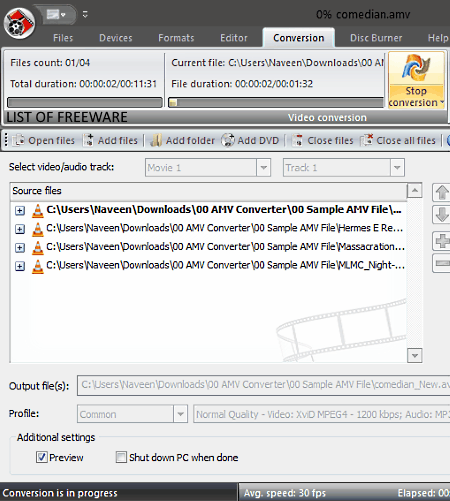
VSDC Free Video Converter is a free AMV converter software for Windows. It is a dedicated video converter software through which you can convert AMV videos to formats like MP4, MPG, FLV, AVI, WMV, etc. You can also use it to covert and optimize input AMV videos according to devices like iPod, iPhone, PSP, Xbox, etc. It also allows you to manually adjust video parameters before starting the conversion process like Resolution, Video Codec, Frame Rate, Aspect Ratio, etc. To speed up the conversion process, you can also use its batch conversion feature to convert multiple AMV videos at a time.
How to convert AMV videos using VSDC Free Video Converter:
- Launch this software, and load one or more AMV videos using the Add files option.
- Next, go to its Format menu, and select an output video format from various available ones.
- Now, press the Edit profile button to open up the Profile Editor window to adjust various video parameters.
- After making all the desired changes, press the Apply Profile button to save changes.
- Lastly, click on the Convert files button to start the AMV video conversion process.
Additional Features:
- Video Previewer: You can use it to preview input videos before starting the conversion process.
- Split File: As its name implies, you can use it to split a video into two or more small videos.
- Join Files: With its help, you can join or merge two or more videos into one single video.
- Disc Burner: Using it, you can write media files to a CD or DVD drive.
Final Thoughts:
It is one of the best free AMV converter software through which you can easily convert one or more AMV videos to different video formats.
VLC Media Player
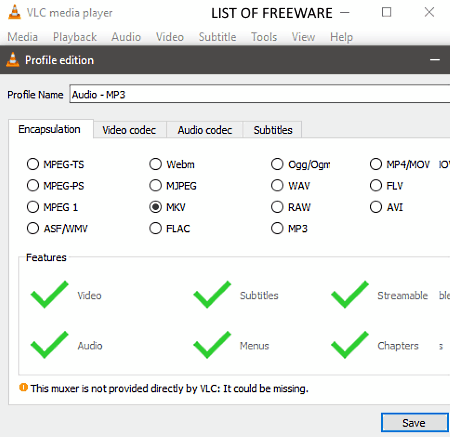
VLC Media Player is a free open source AMV Converter software for Windows, Linux, macOS, Android, and iOS. As its name implies, it is primarily a media player software in which you can play video files of various formats such as MOV, MP4, FLV, AVI, RAW, MKV, and more. All the supported video formats including the AMV format can also be converted through this software. Before starting the conversion, you can also adjust various AMV video parameters through this software. In it, you can also perform batch AMV conversion which is another handy feature of this software.
How to convert AMV videos using VLC Media Player:
- Launch this software and go to Media > Convert/Save section.
- After that, add one or more AMV videos and press the Convert/Save button to open the Convert section.
- Now, click on the Edit Profile button and select an output video format from various available ones like WEBM, MKV, AVI, FLV, MP4, MOV, etc.
- Next, go to the video codec tab of Edit Profile to adjust video parameters like bitrate, video quality, frame rate, resolution, etc.
- Lastly, specify the destination location path and click on the Start button to initiate the conversion process.
Additional Features:
- Open Network Stream: It allows you to watch online videos within this software by using their URL links.
- Open Capture Device: Using it, you can record and save online streams in various supported video formats.
- Effects and Filters: It offers a wide range of video and audio tweaking tools through which you can adjust video sharpness, color profile, remove video noise, adjust audio frequency levels, etc.
Final Thoughts:
It is a versatile media player which can also be used as an AMV file converter software.
Leapic Media Converter
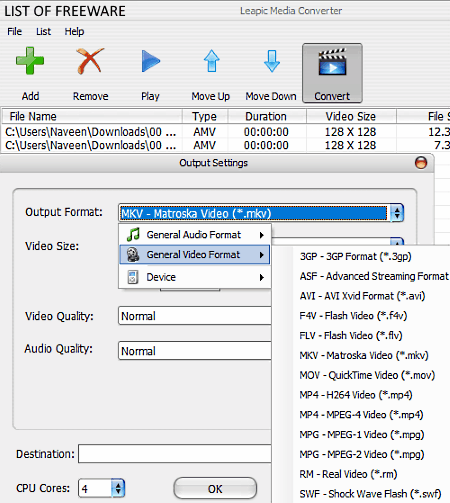
Leapic Media Converter is another free AMV converter software for Windows. It is a cleanly designed media converter software through which you can also batch convert video and audio files of different formats. Some of the media formats that it supports besides AMV are AVI, VOB, MP4, WEBM, WMV, AAC, AIFF, AC3, and MP3. This software can also be used to convert and optimize AMV videos according to devices like Apple TV, iPod, iPhone, PSP, Xbox 360, etc. All necessary video and audio parameters can also be adjusted through this converter like FPS, Bitrate, Resolution, etc.
How to convert AMV videos using this AMV converter software:
- Launch this converter and click on the Add button to load one or more AMV videos.
- Now, click on the Convert button to open up the Output Settings, which give you options to adjust video parameters.
- In the Output Settings, you also get an Output Format menu using which you can select an output format (MP4, SWF, VOB, etc.).
- Lastly, enter the output location path in the Destination field and press the OK button to start the AMV conversion.
Additional Features:
- Preview Player: To preview input media files before starting the conversion, you can use this player.
- CPU Cores: With its help, you can specify the number of CPU cores this converter can use during the conversion process.
Final Thoughts:
It is a simple and cleanly designed media converter that makes the task of AMV conversion easy.
WinFF
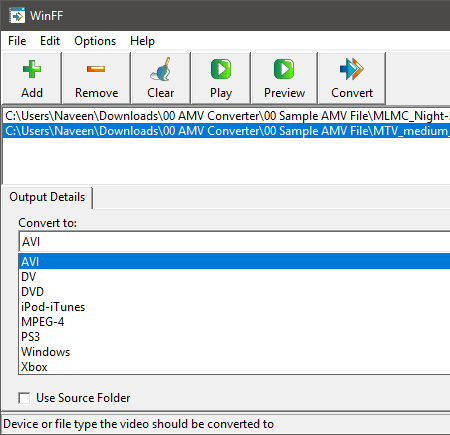
WinFF is a free open source video converter software that can also be used as an AMV converter software. This software supports many input video formats like MP4, MOV, WEBM, MPEG, AVI, and more. However, it supports limited output video formats namely MPEG-4, DV, and AVI. Apart from standard video formats, it can also convert videos according to devices like iPod, PS3, Xbox, etc. Like many other similar converters, it also allows you to adjust video parameters like video bitrate, frame rate, video size, aspect ratio, etc. At a time, you can also convert multiple AMV videos through it as it also supports batch video conversion.
How to convert AMV videos using WinFF:
- Start this software and press the Add button to load one or more AMV videos to this software.
- After that, go to the Output Details tab and select an output video format from its Convert to menu.
- Next, click on the Options to enable Video, Audio, Crop, etc., tabs.
- Now, go to the Video tab to adjust various video parameters and use the Crop tab, if you want to crop input videos.
- After making desired adjustments, click on the Convert button to start the AMV conversion process.
Final Thoughts:
It is easy to use AMV converter software through which you can convert AMV videos to some selected video formats.
Aura Video Converter
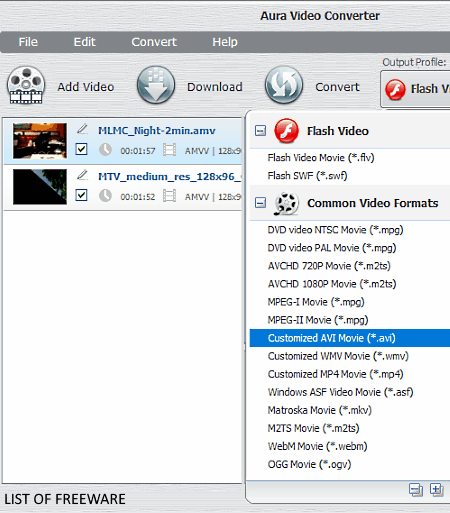
Aura Video Converter is the next free AMV converter software for Windows. Through this video converter, you can also convert video files of many other formats such as AVI, WMV, MP4, MOV, FLV, RV, MPEG, and more. In the output, this software not only lets you choose a conventional video format (MP4, AVI, FLV, etc.) but also lets you select various device-specific formats like iPhone MPEG-4, PSP MPEG-4, Nexus 7 MP4, etc. In this software, you can also convert multiple AMV and other videos at a time as it supports batch video conversion.
How to batch convert AMV videos using Aura Video Converter:
- Launch this converter and click on the Add Video option to load multiple AMV videos.
- Next, go to the Side Panel > Video Options to adjust video parameters such as video codec, frame rate, video bitrate, frame size, etc.
- Now, use the Output Profile menu and select a device-specific or a conventional output video format.
- In the end, click on the Convert button to initiate the conversion.
Additional Features:
- Trim: Using it, you can trim or cut a scene from an input video.
- Video Effects: It allows you to manually adjust brightness, contrast, and saturation levels of input videos. A few predefined video effects are also provided by it such as Noise, Sharpen, Mirror, etc.
Final Thoughts:
It is another decent video converter through which you can easily convert videos of AMV and many other video formats with ease.
Video Converter With FFmpeg
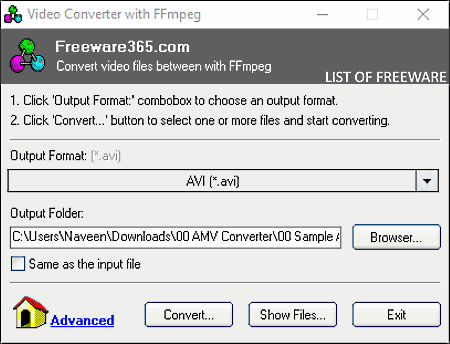
Video Converter With FFmpeg is another free video converter software that can also be used as an AMV converter software. This software is based on FFmpeg and primarily acts as its GUI. As it is FFmpeg based software thus, it supports almost all video and audio file formats. Just like input media formats, it also supports various output media formats both conventional (MPEG, AVI, MOV, FLV, MP4, etc.) and device-specific formats (iPad H.264, iPhone MPEG-4, etc.). However, unlike other similar software, it does not allow you to modify video parameters of input videos.
How to convert AMV videos using this AMV converter software:
- Open the interface of this software and select an output video format from its interface.
- After that, specify the destination location path in the Output Folder field.
- Next, click on the Convert button to browse and select input AMV videos.
- At last, click on the Open button to start the conversion.
Additional Feature:
- Manual Conversion: It allows you to use commands to perform the video format conversion.
Final Thoughts:
It is a straightforward AMV converter software through which you can convert AMV videos to both the conventional and device-specific formats.
FSS Video Converter
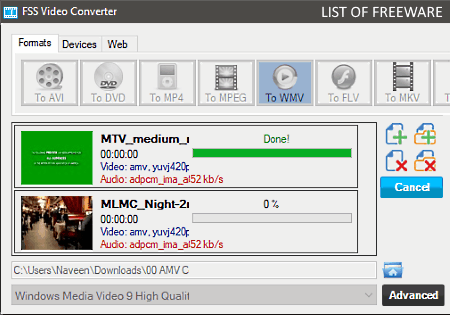
FSS Video Converter is yet another free AMV converter software for Windows. Using it, you can convert input AMV videos to conventional (WMV, FLV, MKV, AVI, MP4, etc.), Device-Specific (Android, Apple, Sony, etc. ), and Web (Vimeo, Facebook, Dailymotion, etc.) video formats. Apart from AMV, it can also convert video files of MP4, WMV, AVI, MOV, and other formats. In it, you also get an Advanced section that allows you to tweak video parameters like frame size, bitrate, frame rate, aspect ratio, etc.
How to convert AMV videos using FSS Video Converter:
- Start this software and drop AMV videos one its interface, which you want to convert.
- After that, select an output video format from the Format tab.
- Next, go to the Advanced section to adjust video parameters, if needed.
- At last, click on the Convert button to start the conversion process.
Additional Features:
- Join Files: Through this feature, you can join or merge all the input video files into one single video.
- Available CPU Cores: Through this feature, you can specify the number of CPU cores that this software can use during the AMV conversion process.
Final Thoughts:
It is another simple AMV converter software that you can use to quickly convert AMV videos to different formats.
Video to Video Converter
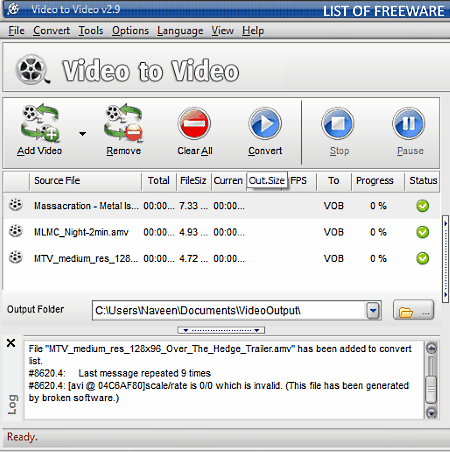
Video to Video Converter, as the name implies, is a free video converter software for Windows. Through this converter, you can convert video files of various formats to other video formats. It is also capable of converting AMV videos to WMV, MP4, MOV, MPEG, NUT, etc., formats. Plus, it also supports batch video conversion that allows you to convert multiple AMV videos at a time. A handy side panel is also provided by it using which you can adjust both the video and audio parameters such as video codec, aspect ratio, bitrate, frame rate, audio codec, audio bitrate, channel mapping, etc. After adjusting the video parameters, you can start the conversion process.
How to convert AMV videos using Video to Video Converter:
- Open the interface of this software and use the Add Video option to load one or more AMV videos to this converter.
- After loading AMV videos, you will get a Video Settings window from where you need to select an output video format from various available ones.
- Next, press the OK button and go to the side panel to adjust video and audio parameters, if needed.
- Lastly, click on the Convert button to start the conversion process.
Additional Features:
- Commercial Remover: Using this tool, you can remove those frames from an input video that contain ads on it.
- Video to Image: This tool allows you to extract frames from a video which you can save in the form of images.
- Split Video: It is a simple video splitting tool through which you can quickly split a video into two or more parts.
- Join Video: Through this tool, you can join multiple videos to create one single video.
Final Thoughts:
It is a feature-rich AMV converter software that allows you to convert videos of AMV and many other video formats to other supported output video formats.
Eusing Free Video Converter
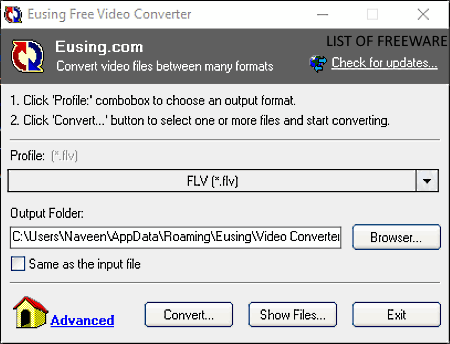
Eusing Free Video Converter is one more free AMV video converter software for Windows. This video converter can also be used to convert video files of MOV, FLV, WMV, MP4, AVI, etc., formats. The good thing about this software is that it lets you convert input AMV videos to both conventional (AVI, FLV, MPEG, WMV, etc.) and device-specific (iPad MPEG-4, iPod H264, Sony Bravia MPEG, etc.) video formats. It also offers a handy Manual Conversion feature that lets you use commands to perform the conversion. Like many other similar converters, it also supports batch video conversion.
How to convert AMV videos using Eusing Free Video Converter:
- Start this converter and select an output video format using its Profile menu.
- After that, enter the output folder path in the Output filed.
- Now, click on the Convert button to browse and select one or more AMV videos.
- After selecting the desired AMV videos, press the Open button to start the conversion.
Final Thoughts:
It is easy to use AMV converter software through which you can quickly convert AMV videos to another video format.
Quick Media Converter
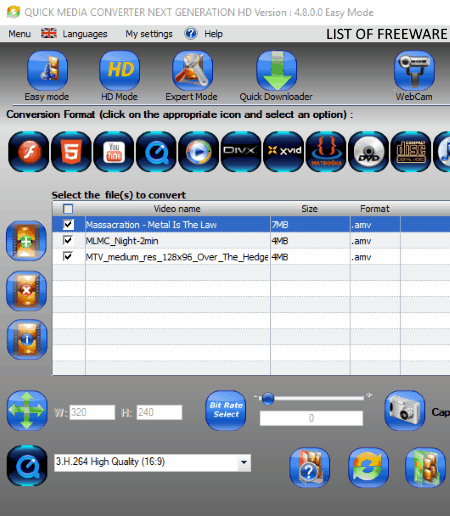
Quick Media Converter is another free media converter that can also be used as an AMV converter. It works on Windows. This software supports a lot of input and output media formats like MOV, FLV, WMV, MKV, 3GP, AMR, AIFF, APC, MP3, and more. Plus, options to adjust input video parameters are also present in it such as aspect ratio, video codec, bitrate, frame size, resolution, etc. The unique property of this software is its three video conversion modes namely Easy (to quickly convert media format without tweaking its parameters), HD (to convert videos to HD video supported formats), and Expert Mode (this mode lets you manually tweak video parameters before the conversion.).
How to convert AMV videos using Quick Media Converter:
- Launch Quick Media Converter and select a video conversion mode according to your need and click on the Add Files option to load one or more AMV videos.
- After that, you can tweak video parameters if you have selected the Expert Mode.
- Now, select the output video format from its interface.
- Next, click on the Target Directory option to browse and select the output folder.
- Lastly, hit the Conversion button to start the conversion.
Additional Features:
- Quick Downloader: Using it, you can download online video and audio files by using their URL links.
- WebCam: It allows you to operate and record a video using the webcam.
Final Thoughts:
It is a good AMV converter software that anyone can use without much hassle.
Clone2Go Video Converter
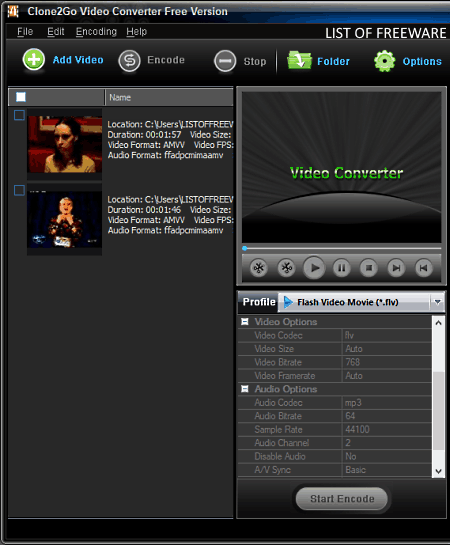
Clone2Go Video Converter is another one of AMV Converter software for Windows. Through this software, you can also convert AMV video files to FLV, AVI, and MPG formats. Similar to AMV files, you can also convert video files of other formats (AVI, WMV, ASF, MP4, 3GP, etc.) with this software. In it, you can also convert multiple AMV video files at a time, as it supports batch video processing.
How to batch convert AMV videos using this AMV converter:
- Start this software and click on the Add Video button to load one or more AMV videos to this software.
- After that, go to the Profile menu to select one of three available output video formats.
- Next, you can use the side panel to adjust various video and audio parameters like video codec, video bitrate, frame rate, audio codec, audio sample rate, etc.
- Lastly, click on the Start Encode button to start the AMV conversion.
Additional Features:
- Import Videos: Using it, you can download videos from various online video platforms by using their URL links.
- Trim: With the help of this tool, you can quickly trim or cut a piece from an AMV or any other video.
Final Thoughts:
It is another standard video converter software through which you can also convert AMV videos to different video formats.
Naveen Kushwaha
Passionate about tech and science, always look for new tech solutions that can help me and others.
About Us
We are the team behind some of the most popular tech blogs, like: I LoveFree Software and Windows 8 Freeware.
More About UsArchives
- May 2024
- April 2024
- March 2024
- February 2024
- January 2024
- December 2023
- November 2023
- October 2023
- September 2023
- August 2023
- July 2023
- June 2023
- May 2023
- April 2023
- March 2023
- February 2023
- January 2023
- December 2022
- November 2022
- October 2022
- September 2022
- August 2022
- July 2022
- June 2022
- May 2022
- April 2022
- March 2022
- February 2022
- January 2022
- December 2021
- November 2021
- October 2021
- September 2021
- August 2021
- July 2021
- June 2021
- May 2021
- April 2021
- March 2021
- February 2021
- January 2021
- December 2020
- November 2020
- October 2020
- September 2020
- August 2020
- July 2020
- June 2020
- May 2020
- April 2020
- March 2020
- February 2020
- January 2020
- December 2019
- November 2019
- October 2019
- September 2019
- August 2019
- July 2019
- June 2019
- May 2019
- April 2019
- March 2019
- February 2019
- January 2019
- December 2018
- November 2018
- October 2018
- September 2018
- August 2018
- July 2018
- June 2018
- May 2018
- April 2018
- March 2018
- February 2018
- January 2018
- December 2017
- November 2017
- October 2017
- September 2017
- August 2017
- July 2017
- June 2017
- May 2017
- April 2017
- March 2017
- February 2017
- January 2017
- December 2016
- November 2016
- October 2016
- September 2016
- August 2016
- July 2016
- June 2016
- May 2016
- April 2016
- March 2016
- February 2016
- January 2016
- December 2015
- November 2015
- October 2015
- September 2015
- August 2015
- July 2015
- June 2015
- May 2015
- April 2015
- March 2015
- February 2015
- January 2015
- December 2014
- November 2014
- October 2014
- September 2014
- August 2014
- July 2014
- June 2014
- May 2014
- April 2014
- March 2014








