17 Best Free AI Converter Software for Windows
This article contains a list of Best Free AI Converter Software for Windows. Using these freeware, you can convert AI files which are Adobe Illustrator Artwork files to a lot of other formats. Most of these support a good number output formats to convert AI files. These formats include SVG, PDF, EMF, WPG, CDR, DXF, ICO, JPG, PNG, GIF, ANI, PSD, WDP, etc. In some of these software, you can even batch convert AI files.
Most of these are image viewer and editor software. Hence, you can also modify AI files before conversion. You can use editing options like transform, resize, crop, color adjustments, watermarks, filters and effects, etc. Some of these provide various drawing tools which can be used to annotate AI files.
My favorite AI Converter Software for Windows:
Inkscape is one of my favorite AI converter as it also lets you edit AI files before conversion. It lets you modify existing object in AI graphics as well as add new ones. Also, it supports a good number of export formats. I also like Microsoft Expression Design for the very same reason. If you want to batch convert AI files, you can use IrfanView.
You may also like some best free AI Viewer Software, HEIC Converter Software, and Adobe InDesign Alternative Software for Windows.
Inkscape
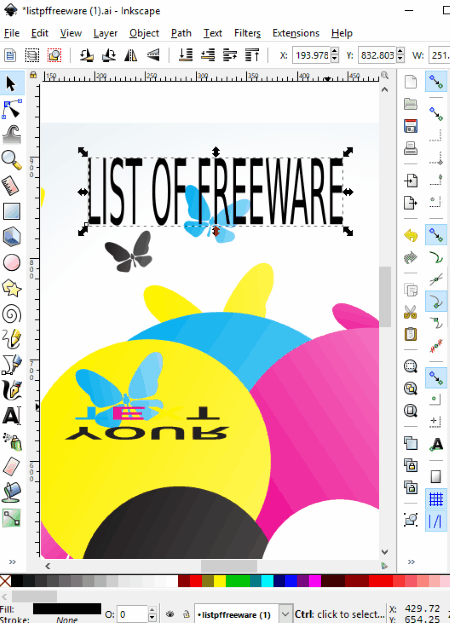
Inkscape is free open source vectors graphics editor software for Windows, Mac OS X, and Linux. It lets you view and edit many file formats including AI, such as SVG, PDF, EMF, WPG, CDR, DXF, ICO, JPG, PNG, GIF, ANI, etc. You can also convert AI files to any of the supported formats. For that, you can use its File > Save As feature. It provides a separate Export PNG Image function too.
After opening an AI file, you can modify it as well. It lets you edit existing objects of the AI file and insert new ones. You can draw rectangles, squares, 3D shapes, circles, ellipses, arcs, calligraphic, brush strokes, freehand lines, Bezier curves, spirals, etc. Apart from that, you can add text objects, spray objects, create and edit gradients, add multiple layers, etc. Furthermore, it lets you modify objects using options like alignment, flip, rotate, raise, lower, fill and stroke, etc. It provides a lot of filters which you can add to edit AI file, such as Bevels, Blurs, Materials, Non realistic 3D shaders, Pixel Tools, Distort, Shadows and Glows, Texture, Image Paint and Draw, etc.
Overall, it is a nice free AI converter software for Windows.
Microsoft Expression Design
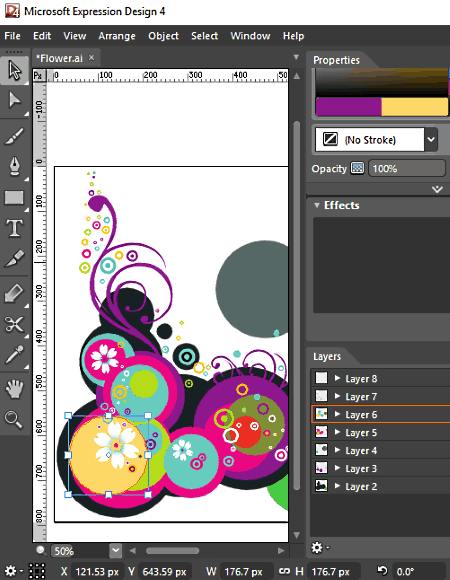
Microsoft Expression Design is a free software to create graphics. It also lets you view, edit, and convert AI files and other graphics in formats like PSD, EPS, raw files, etc. You can open, edit, and convert multiple AI files at a time in this software as it has a multi-tab interface. It lets you export AI graphic to WDP, PSD, SVG, GIF, PNG, JPEG, TIFF, etc. formats.
Before conversion, to draw or edit, it provides tools paintbrush, pen, rectangle, text, slice, gradient transform, scissors, color dropper, pan, zoom, and selection tools. You can use its color palette and effects to modify object appearance. It lets you modify existing objects of an artwork or draw new ones using these tools. It provides Layers panel to manage each layer of your graphic. You can show or hide objects, toggle object visibility, and lock a layer. Additionally, it provides menus like Arrange (transform, align, distribute, stack, order, etc.), Object (stroke, compound path, clipping path, join path, blend path, simplify path, etc.), etc., to make right adjustments to the AI file. You can also import image, PSD, AI, EMF, WMF, and EPS files to the current AI file.
LibreOffice

LibreOffice is a popular office suite which works as an AI converter as well. You can use its LibreOffice Draw application to open an AI file and then convert it. For conversion, you need to use its Export feature. Using this option, it lets you convert AI to PDF, BMP, EMF, EPS, GIF, SVG, TIFF, HTML, JPEG, SWF, WMF, or EMF.
It also lets you modify existing drawing or annotate it too. It lets you add new objects to the file such as image, chart, object, table, floating frame, text box, date, time, etc. You can also insert various standard shapes, arrows, line, flowchart symbols, etc. It lets you flip or rotate shapes, align them properly, or convert them to 3D, curve, contour, polygon, etc. You can format text font, spacing, alignment, style, images, etc. of overall AI file. Also, you can set the desired background image.
IrfanView

IrfanView is basically a free software to view, edit, and convert various graphics files. It is another free AI converter software for Windows. Although it doesn’t natively support AI formats, you can still convert AI files using it. For that, you need to download and install additional IrfanView Plugin.
To convert AI files, use its Batch Conversion feature from the File menu. Using this feature, you can batch convert AI files. You can add multiple AI files using its inbuilt file explorer and then select a desired output format from JPEG, JLS, JNG, JPM, JP2, GIF, PNG, ICO, WEBP, BMP, TGA, ECW, TIF, etc. Also, using its Advanced button, you can edit AI files before converting them like crop, resize, enhance, set DPI value, flip, add watermark, color adjustments, etc.
Scribus
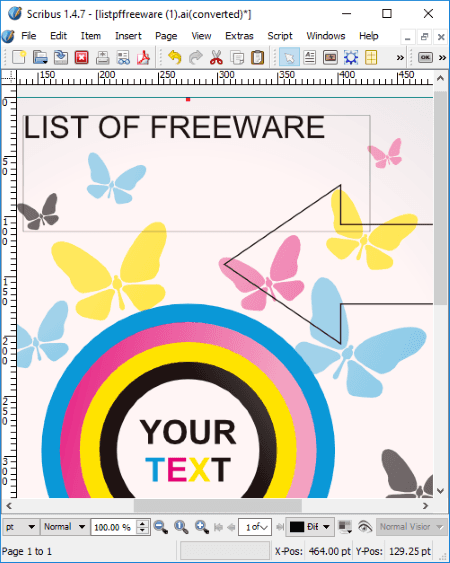
Scribus is a free open source AI converter for Windows. It is basically a desktop publishing software which can be used to convert Adobe Illustrator Artwork files. Other than AI, it supports a lot of other file formats to view and convert. These formats include PS, EPS, SVG, ODG, SXD, WMF, etc.
How to convert AI files in Scribus:
To convert AI files, use its File > Export feature. It lets you convert AI to PDF, SVG, PNG, BMP, ICO, TIFF, JPG, etc. You can also edit AI files prior to conversion. It lets you modify colors, replace colors, setup a document’s layout, information, and display settings, etc. From its Insert menu, you can add various frames to AI file to annotate it. These frames include text, image, table shape, polygon, line, Bezier curve, freehand line, and barcode. It also lets you prevent unintended modifications, you can lock an object or size of object.
XnView MP
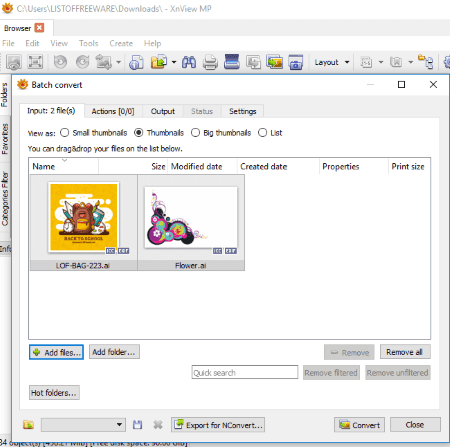
XnView MP is an image viewer and converter software. It also lets you convert AI files to other formats. These formats include JPG, TIFF, GIF, JPG, PNG, RAW, CSV, ICO, PGM, PDF, etc. Not one, you can convert multiple AI files at a time using it. It provides a Batch Convert tool for that which can be accessed from its Tool menu.
If you want to edit AI files before conversion, you can do so in the Actions tab of the batch conversion window. You can apply basic editing which include add filters, adjust brightness, contrast, and gamma, add mask, crop, resize, rotate, set DPI, replace color, add watermark, etc.
Note: It is free for personal use only.
GIMP
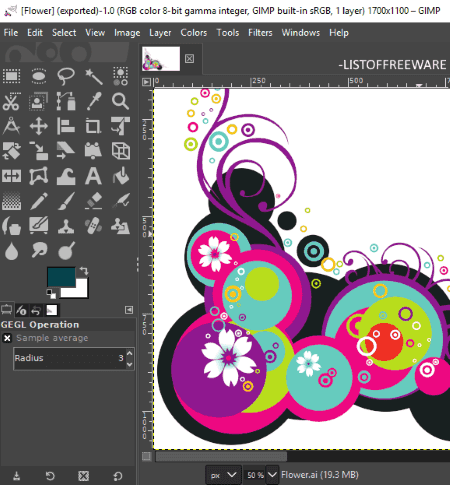
GIMP is an open source image processor which can also be used to convert AI files. You can simply open an AI file and convert it to various supported formats, such as XHTML, HTML, EPS, GIF, HEIC, JPEG, ICO, MNG, TGA, TIFF, WEBP, BMP, PCX, ORA, FITS, etc. To do so, you need to use its Export function from File menu.
As it is an image editor, it lets you modify AI files using provided editing tools. These tools include resize, crop, rotate, colorize the image, apply effects and filters, posterize image, adjust color levels, etc. It also provides drawing tools such as text, paintbrush, smudge, select, pencil, sharpen, ink, etc.
Paint.NET
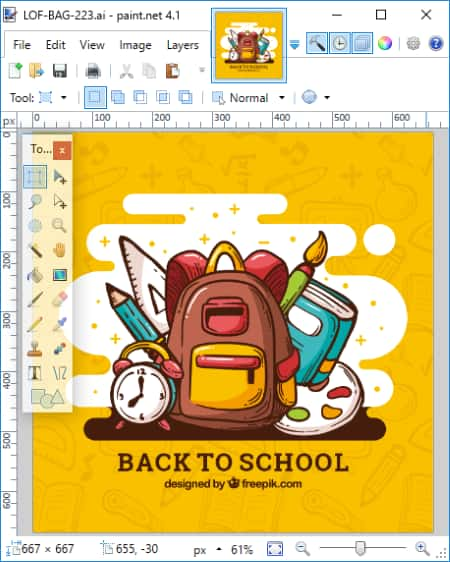
Paint.NET is another free alternative to an AI converter software. It is a popular image editing software which can also be used to convert AI files. But, you need to download this FileType Plugin, extract the downloaded ZIP folder, and copy and paste files to installed Paint.NET folder > FileType subfolder. After this, you can open and convert AI to other supported formats using its Save As feature. These formats include BMP, GIF, JPEG, PNG, TIFF, TGA, etc. As it is a photo editor, you can also edit AI files before conversion.
AI Converter Bot

AI Converter Bot is a free AI converter app for Windows 10. It lets you view and convert AI files to various other formats. These formats include SVG, ODT, ODP, ODS, PNG, JPG, and PDF.
Note: It displays ads on its interface.
Free AI Viewer

Free AI Viewer, as the name suggests, is a free AI file viewer for Windows. Apart from viewing AI files, you can convert them too. It supports JPG, TIFF, BMP, PNG, and GIF standard images to convert AI files. You can also resize, flip, and rotate image prior to conversion.
TGA Viewer
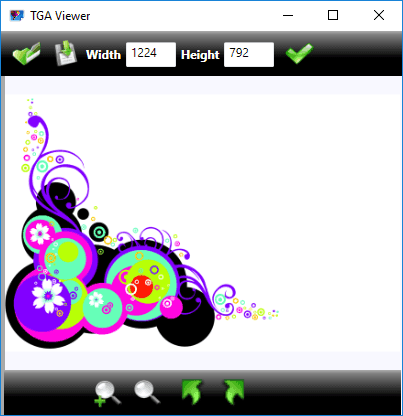
TGA Viewer is another free alternative to an AI converter for Windows. As the name suggests, it is a TGA file viewer, but it also lets you view AI graphics as well as TIFF, CR2, PSD, PCX, etc. files. After opening an AI file, you can convert it to JPG, PNG, GIF, TIFF, and BMP formats using its Save File feature. You can also resize the graphic before conversion.
PSD Viewer
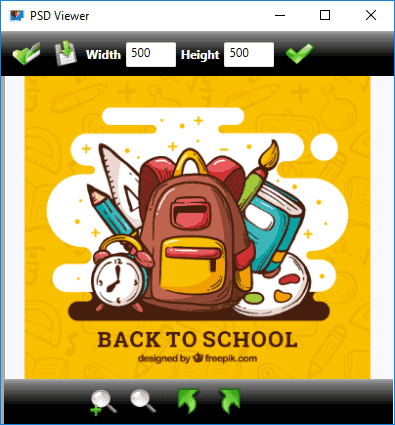
PSD Viewer is one more AI converter software for Windows. You can convert AI to JPG, TIFF, BMP, PNG, and GIF using its save feature. You can resize the image before conversion.
It is primarily a PSD file viewer which also lets you view EPS files.
GSview
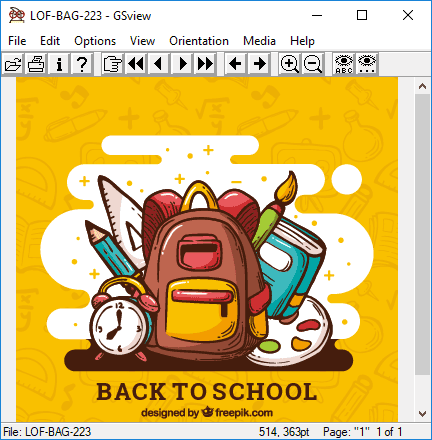
GSview is one more free AI converter for Windows. It provides a Convert function which lets you convert AI to JPG, BMP, PCX, PNG, TIFF, etc. files. This function can be accessed from the File menu. It lets you customize output resolution too.
Apart from AI files, you can view and convert PS, EPS, EPI, PDF, and PRN files. You get some more features in it which include converting PS to EPS, extracting text, changing orientation, etc.
PCX Viewer
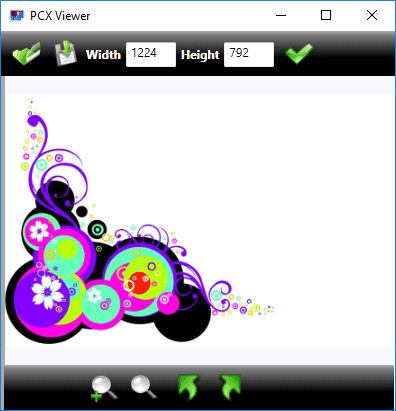
PCX Viewer is a file viewing software for PCX, EPS, TGA, PSD, and AI formats. You can view and convert AI files in it. It provides a Save feature to do so. The supported output formats include JPG, BMP, PNG, GIF, and TIFF. You can also resize the output image.
Adobe Acrobat Reader DC
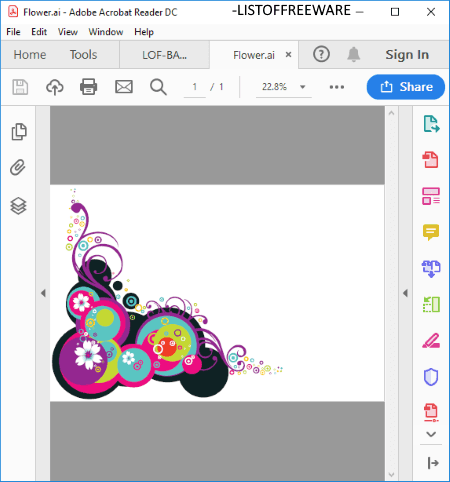
Adobe Acrobat Reader DC is one more AI converter on this list. It is a popular PDF viewer by Adobe which also lets you view AI files. So, you can open an AI file and then convert it to PDF.
How to convert AI to PDF in Adobe Acrobat Reader DC:
While opening an AI file, you need to select All Files option from filetype drop-down menu. As you do that, it will show AI files which you can import. After importing the AI file, you can go to File > Save As option to convert it to PDF. As simple as that.
FoxPDF Reader
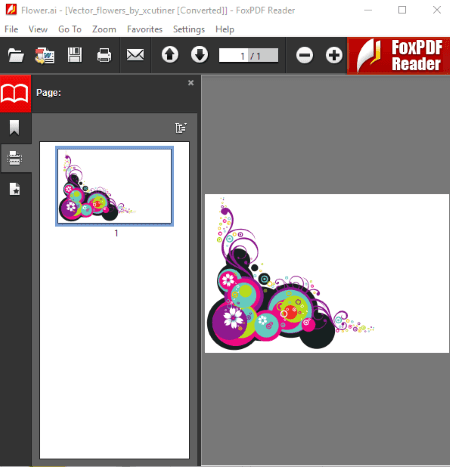
FoxPDF Reader is yet another alternative to an AI converter software for Windows. Although it is a PDF viewer, you can also open AI files in it and then convert AI to PDF using its save feature. It also lets you save the text contained in an AI file to a text document.
SumatraPDF
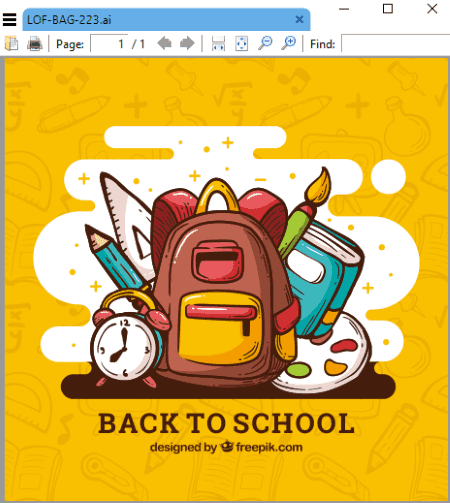
SumatraPDF is another PDF viewer software which can be used as an AI converter. As it lets you open and view AI files besides PDF, you can also save it to a PDF document. Again, you have to use its save function for this as some other software on this list. You can also export text present in the AI file to a text file.
About Us
We are the team behind some of the most popular tech blogs, like: I LoveFree Software and Windows 8 Freeware.
More About UsArchives
- May 2024
- April 2024
- March 2024
- February 2024
- January 2024
- December 2023
- November 2023
- October 2023
- September 2023
- August 2023
- July 2023
- June 2023
- May 2023
- April 2023
- March 2023
- February 2023
- January 2023
- December 2022
- November 2022
- October 2022
- September 2022
- August 2022
- July 2022
- June 2022
- May 2022
- April 2022
- March 2022
- February 2022
- January 2022
- December 2021
- November 2021
- October 2021
- September 2021
- August 2021
- July 2021
- June 2021
- May 2021
- April 2021
- March 2021
- February 2021
- January 2021
- December 2020
- November 2020
- October 2020
- September 2020
- August 2020
- July 2020
- June 2020
- May 2020
- April 2020
- March 2020
- February 2020
- January 2020
- December 2019
- November 2019
- October 2019
- September 2019
- August 2019
- July 2019
- June 2019
- May 2019
- April 2019
- March 2019
- February 2019
- January 2019
- December 2018
- November 2018
- October 2018
- September 2018
- August 2018
- July 2018
- June 2018
- May 2018
- April 2018
- March 2018
- February 2018
- January 2018
- December 2017
- November 2017
- October 2017
- September 2017
- August 2017
- July 2017
- June 2017
- May 2017
- April 2017
- March 2017
- February 2017
- January 2017
- December 2016
- November 2016
- October 2016
- September 2016
- August 2016
- July 2016
- June 2016
- May 2016
- April 2016
- March 2016
- February 2016
- January 2016
- December 2015
- November 2015
- October 2015
- September 2015
- August 2015
- July 2015
- June 2015
- May 2015
- April 2015
- March 2015
- February 2015
- January 2015
- December 2014
- November 2014
- October 2014
- September 2014
- August 2014
- July 2014
- June 2014
- May 2014
- April 2014
- March 2014








