19 Best Free AES Encryption Software For Windows
Here is a list of best free AES encryption software for Windows. AES (Advanced Encryption Standard) or Rijndael is symmetric block cipher, initially used by the U.S. government to protect sensitive data from unauthorized access. AES follows a set of regulations and specifications established by the National Institute Of Standards And Technology (NIST) in 2001. According to NIST, an AES algorithm must be capable of handling blocks of 128-bit size. The key length in AES algorithm can be 128,192, or 256 bits according to the protection level. AES algorithm is now used in many encryption software to protect important and sensitive data. The software which use AES algorithms to protect data are known as AES encryption software listed in this article.
These software allow you to encrypt files, folders, data, text, etc., using AES algorithms of different key lengths. In some software, you can also find other algorithms like Blowfish (448), Twofish (256), GOST (256), SERPENT, etc., to encrypt data. Along with files and data, you can also encrypt file names to hide the identity of files. At the time of encryption, you need to provide an encryption password so that only authorized users with the correct password can access the data. Just like encryption, all these can also decrypt the data or files back to their original state. Most of these software can also compress files or data after the encryption and even allow you to choose the compression method. Some additional features like self-extracting files, account key backup, open shared key, etc., are also present in these software.
The process of both encryption and decryption are quite simple and similar in all software. I have also included basic steps to encrypt files in the description of each software. Go through the list to find more about these AES encryption software.
My Favorite AES Encryption Software for Windows:
EncryptOnClick is my favorite software because it supports batch file and folder encryption. Plus, handy features namely encrypt file names and do not delete original files after encryption are also present in it.
S.S.E. File Encryptor is another good software because it comes with various encryption algorithms along with AES like Serpent (256), Twofish (256), GOST 28147 (256), etc.
You can also check out lists of best free Folder Encryption, PGP Encryption, and Video Encryption software for Windows.
EncryptOnClick
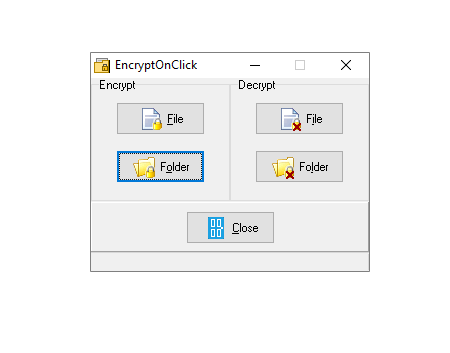
EncryptOnClick is a free AES encryption software for Windows. Through this software, you can encrypt both files and folders with AES-256 bit algorithm. It also supports batch file and folder encryption and is capable of storing each encrypted files and folders separately. Just like encryption, it also comes with Decryption feature through which you can decrypt files and folders by providing the correct password.
How to encrypt files and folders using this AES encryption software:
- Open the interface of this software and select File and Folder options to add files and folders.
- After loading files and folders, you get an Encrypt password window in which you need to assign an encryption password.
- Once the password is assigned, press the OK button to start the encryption.
Additional Features:
- Do not delete file after encrypting: This is an option that comes in the encrypt password window that prevents this software to delete the original file after completing the encryption.
- Encrypt filenames: This option is also present in the encrypt password window that lets you even encrypt the names of files and folders so that no one can identify the encrypted files.
Final Thoughts:
It is a very simple yet effective AES encryption software that you can use to quickly encrypt or decrypt data using AES encryption method.
S.S.E. File Encryptor
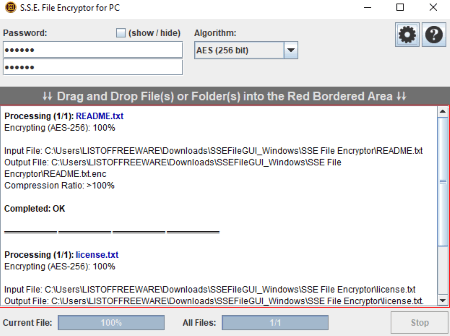
S.S.E. File Encryptor is another free open source AES encryption software for Windows, Linux, and MacOS. This software also comes in a portable package, hence you can use it directly from any portable storage device. In this software, you can find many encryption algorithms other than AES (256) namely RC6 (256), Serpent (256), Twofish (256), GOST 28147 (256), and Blowfish (448). You can use any one of the available algorithms to securely encrypt data.
How to encrypt files or folders using this AES encryption software:
- Launch this software and create a new password for a file or files which you want to encrypt.
- After that, drop one or more files and folders to its interface to immediately start the encryption process.
Similar to encryption, first, enter the correct password in the password field and provide the encrypted file to decrypt it. Besides encryption and decryption, this software does not offer other additional features.
Final Thoughts:
It is one of the simplest yet very secure AES encryption software that anyone can operate without much hassle.
BCArchive
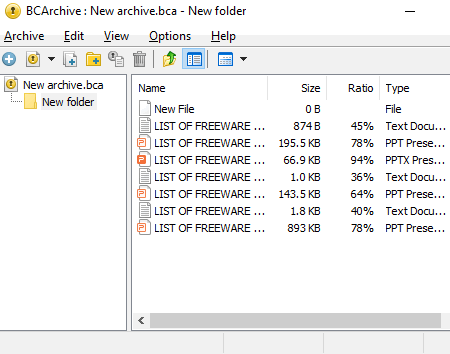
BCArchive is yet another free AES encryption software for Windows. Through this software, you can secure your important data and folders by encrypting them using AES algorithm (RIJNDAEL). Apart from AES algorithms, you can also choose other highly secure algorithms like Blowfish 256, GOST, SERPENT, Camellia-256, and more to encrypt your data.
How to encrypt files and folders using BCArchive:
- Launch this software and enter one or more files to its using the add button.
- After that, go to algorithm menu and select RIJNDAEL algorithm from various available ones.
- Lastly, set a password and press OK to start the encryption.
Additional Features:
- Public Key Encryption: This feature allows you to encrypt files without using a password. In public key encryption, you can encrypt data or files by using the public key of the recipients. You can then send the encrypted file to the recipient. By using personal key, recipient can decrypt the data.
- Self Extracting Archives: It is another handy feature of this software that allows you to create and send self-extracting archives to other users. A self-extracting archive is not software dependent and can be unencrypted by anyone by providing the correct password.
Final Thoughts:
This AES encryption comes with some advanced encryption methods that can be useful for many users.
FlashCrypt

FlashCrypt is another free AES encryption software for Windows. It is another simple and easy to use AES encryption software through which you can quickly encrypt one folder at a time. However, you will not be able to encrypt files, media, etc., using it.
The main advantage of this software is that it attaches itself with the Windows file explorer. Hence, you can access it from the right-click menu. For encryption, it uses AES-256 bit algorithm.
How to encrypt a folder using AES encryption method:
- First, select a folder that you wants to encrypt and then open the right-click menu.
- In the right-click menu, you can view a Protect with FlashCrypt option that opens up the FlashCrypt interface.
- On its interface, specify the encryption password for the selected folder and press the Protect button to start the AES encryption process.
At the time of decryption, you need to provide the same password that you have entered at the time of encryption to decrypt the encrypted folder.
Additional Features:
- Enable file compression: By enabling this feature, you can compress a folder.
- Do not delete original files: If you enable this feature, the original files will not be deleted after the encryption.
- Enable password recovery: This feature is used to recover the password in case you forget the password.
Limitation:
This software cannot encrypt any type of data or file other than a folder.
Final Thoughts:
This software provides a great level of security for your folders by encrypting them using the AES-256 bit encryption algorithm. Plus, it can directly be accessed from the right-click menu that lets you quickly encrypt folders using AES encryption.
ABI-CODER
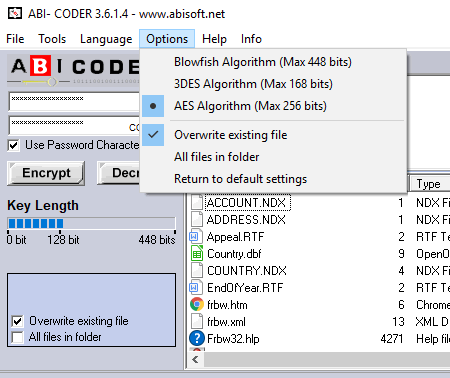
ABI-CODER is a free AES encryption software for Windows. Like many other software, it also allows you to encrypt your data using the AES-256 algorithm which is considered very secure. However, you can also choose two other encryption algorithms from this software to encrypt your data namely Blowfish (448) and 3DES (168). Apart from encryption, it is also quite easy in it to decrypt files back to their original state.
How to encrypt a file or folder using this AES encryption software:
- Launch this software and use its internal file explorer to browse a folder or file that you want to encrypt.
- After that, go to the Options menu and select the AES algorithm option.
- Now, provide the password and press the Encrypt button to immediately start the AES encryption process.
Additional Features:
- Text Editor: It is a simple text editing tool from where you can write and edit text. Plus, some standard options including bold, underline, and italic are also present in it.
- Self Decrypting File: Using it, you can create a self-extracting encrypted file that you can send to other users. However, unlike standard encrypted file, it does not need any software to decrypt. Only the correct password is required to be entered to decrypt it.
Limitation:
Through this software, you can encrypt only one file or folder at a time.
Final Thoughts:
This software comes with an outdated interface, yet it serves its main purpose of encrypting files using AES encryption without any problem.
AES Crypt
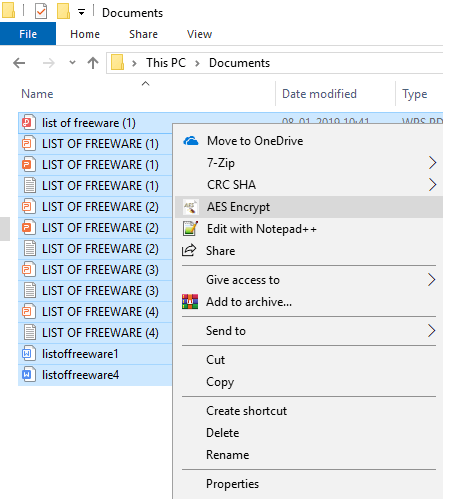
AES Crypt is a free open source AES encryption software for Windows, Linux, MacOS, and Android. Using this software, you can easily encrypt one or more files, folders, media content, etc. It follows the AES encryption standard and uses 256-bit key length to encrypt your data. To use this software, you need to access it from the right-click menu because it integrates itself with the Windows file explorer. At the time of encrypting a file, this software asks you to provide an encryption password so that you can later use it to decrypt your files.
How to encrypt files using AES encryption from right click menu:
- Select one or more files which you want to encrypt.
- After that, press the right mouse button to open up the right-click menu and select the AES Encrypt option.
- As soon as you click on the AES Encrypt option, this software asks you to provide a password. Provide the password and press OK to start the encryption process.
The process of decryption is also quite simple as you just need to select the encrypted file and use the decrypt feature of this software which can also be accessed from the right-click menu. After that, enter the correct password to get back your original file or data.
Apart from encryption and decryption, this software does not offer any additional features.
Final Thoughts:
It is simple software that you can use to quickly encrypt one or more files using AES encryption method by from the right-click menu.
7-Zip
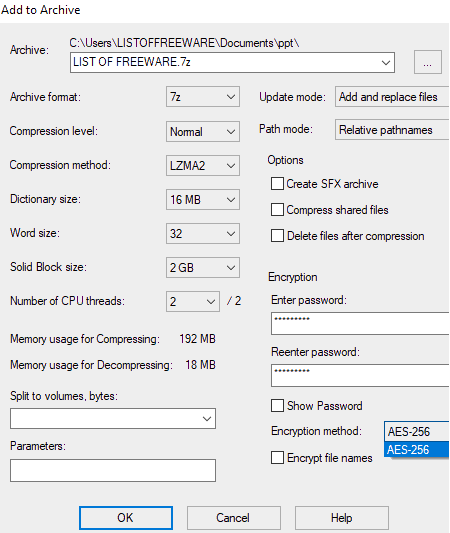
7-Zip is another free open source AES encryption software for Windows. It is primarily a file compression software through which you can reduce the size of files so that files take less space in storage. To save compressed files, this software uses different archiving formats such as zip, 7z, tar, gzip, etc. It also offers file encryption feature that let you encrypt your files with the secure 256 bit AES encryption algorithm. The good thing about this software is that it can be accessed from the right-click menu that allows you to quickly compress and encrypt files.
How to encrypt files with AES Encryption using 7-Zip:
- Select one or more files which you want to encrypt.
- After that, open the right-click menu and go to 7zip sub-menu and select Add to archive option.
- An add to archive menu window will open up from where you can set the Archive format, Compression Level, Word Size, etc. In this menu, you also get an Encryption method option that you can use to encrypt files after setting up the encryption password.
- Lastly, press the OK button to immediately start the encryption process.
Additional Features:
- File Management: In this software, you can also easily perform all file management tasks like move files, add files to directories, delete files, etc.
- Number of CPU Threads: This feature allows you to set the number of CPU threads which you want this software to use during compression and encryption.
- Encrypt File Names: It is a handy feature that allows you to encrypt file names so that no one can identify encrypted files by using their file name.
Final Thoughts:
It is a feature-rich AES encryption software through which you can also compress and manage files.
Aes Crypter
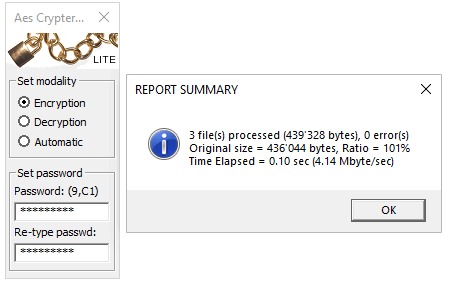
Aes Crypter is the next free AES encryption software for Windows. Using this software, you can encrypt sensitive data, files, and folders. It also supports batch AES encryption that allows you to encrypt multiple files, folder, and more at a time. Along with encryption, it also compresses input files to reduce file size. The good thing about this software is that it generates multiple encrypted files when multiple files are loaded to this software instead of combining all the files in one larger encrypted file.
How to use this AES encryption software to encrypt files and folders:
- Launch this software and select the Encryption option.
- After that, set the encryption password in its password field.
- Lastly, drop one or more files and folders to the interface of this software to start the encryption process.
Similar to encryption, you can also decrypt files by using the Decryption option and by providing the correct password.
Additional Feature:
- Automatic: If you don’t want to manually select encryption or decryption option each time when you want to encrypt or decrypt files, then you can select this Automatic option. This option automatically identifies unencrypted and encrypted files when you load them to this software and takes the decision of encrypting or decrypting the input file.
Final Thoughts:
This software comes with a small and floating interface that contains only essential encryption and decryption features. It is ideal for novice users as it is very simple to use and understand.
AxCrypt
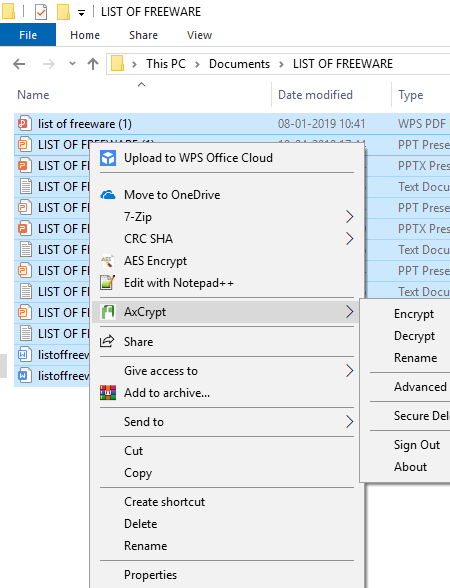
AxCrypt is another free AES encryption software for Windows and MacOS. It is a dedicated AES encryption software through which you can encrypt files and folders. It uses AES-128 bit algorithm to encrypt data. After encrypting the data, it stores it in .axx file format. This software also integrates itself with the Windows file explorer and can be accessed from the right-click menu. However, you can also open its interface by using its icon or from the start menu just like other standard software.
Before starting files and folder encryption, you need to set up a password for this software. To do that, you need to provide your email address to this software. On your email account, you will receive a verification code using which you can finish the password set up. Now, you are ready to encrypt files and folders with AES encryption.
How to encrypt data using this AES encryption software:
- Launch this software and provide the encryption password to log into this software.
- After that, press the Add button and browse a file or folder which you want to encrypt.
- Now, press the open button to encrypt files.
You can view all encrypted files in the Recent Files tab of this software.
To decrypt files, open up its interface by providing the correct password and select one of the encrypted files which you want to decrypt from the Recent or Secured folders and open the right-click menu. From the menu, select stop securing and remove from list option to decrypt files.
Additional Features:
- Account key backup: This feature lets you back up your personal account key pair.
- Open shared keys: This feature lets you open files secured by other team members.
Limitations:
In this free version of Axcrypt, many features such as AES-256 encryption, key sharing, password management, file wipe, etc., are locked.
Final Thoughts:
It is another very secure AES encryption software that you can use to encrypt important data, files, folders, etc.
Ank Zipper
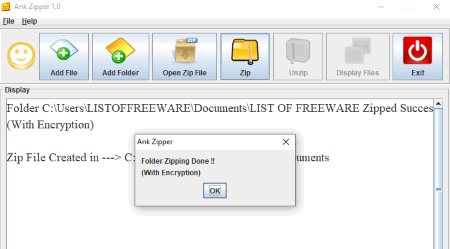
Ank Zipper is the next free open source and portable AES encryption software for Windows. This software is based on Java and needs a system with Java to run this software.
As its name suggests, it is primarily a file compression or file zipping software. However, it also provides options to password protect output zip files. Whenever you set a password to protect the output zip file, then this software automatically encrypts selected files using AES algorithm.,
How to encrypt a file or folder using this AES encryption software:
- Open the interface of this software and press add file or add folder button to load a file or folder to this software.
- After that, press the Zip button and enter a password to protect the zip file.
- Lastly, press the OK button to start the encryption and compression process.
It also offers an open zip files button on its interface that you can use decrypt your files back to their original state by entering the correct password.
Additional Features:
- Display Files: This option lets you view the content of compressed files without uncompressing it.
Limitations:
This software can only encrypt one file or folder at a time.
Final Thoughts:
It is another very capable and easy to use AES encryption software that you can use to quickly encrypt and decrypt files.
Silver Key
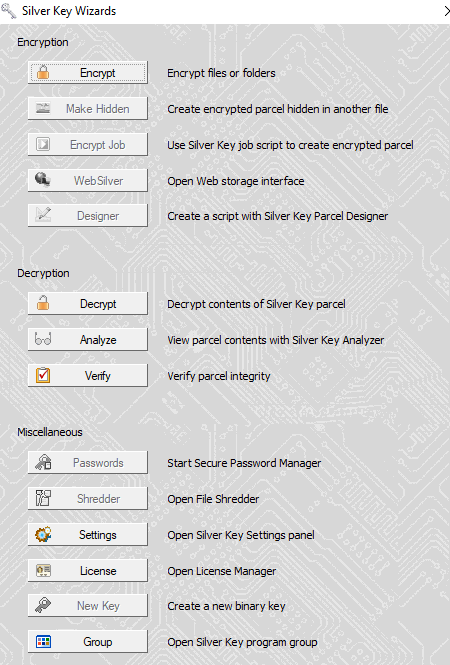
Silver Key is the next free AES encryption software for Windows and Android. Using this software, you can encrypt data and files with AES algorithm, so that only authorized users can access the actual data. Though this software, you can also encrypt multiple files and folders at a time with ease. Before starting the encryption, you can also add publicly visible unencrypted parcel description, include a private encrypted message, and define whether you want to permanently delete original file or not.
How to encrypt data using this AES encryption software:
- Launch this software and press the Encrypt button and select all the files and folders which you want to encrypt.
- After that, you can add publicly visible parcel description, private encrypted message, and specify whether you want to delete original files after the encryption or not.
- After entire set up, press the OK button to start the encryption.
Similar to encryption, you can also decrypt your files and data by using the Decrypt feature of this software.
Additional Features:
- Parcel Analyzer: This feature allows you to partially decrypt encrypted data, that means you can view names and size of encrypted files.
- Verify: It checks the integrity of encrypted data or parcel to check whether the parcel can be decrypted or not.
Limitations:
- This software is only free for private use.
- Many features such as password manager, open file shredder, new binary key generator, etc., are locked in this free version of this software.
Final Thoughts:
It is another simple and secure AES encryption software that you can easily use.
Encrypto

Encrypto is the next free AES encryption software for Windows and MacOS. This software allows you to encrypt one or more files and folders using AES-256 bit encryption. After the encryption, this software only generates one single encrypted file even if you have entered multiple individual files and folders to this software. The output encrypted files that it generates contains .crypto extension. Along with encryption, it is also quite easy to decrypt files with the help of this software.
How to encrypt files and folders with AES encryption using Encrypto:
- Launch this software and drop one or more files and folders on the interface of this software.
- After that, set a password and press the Encrypt button to start the encryption process.
- Once encryption gets completed, this software asks you to provide the output location to save the encrypted file.
Additional Feature:
- Hints: Hints is the only additional feature of this software that allows you to save the password hint with the encrypted file so that you can remember the right password at the time of decryption.
Final Thoughts:
This software has a small and beautifully designed floating interface that makes both encryption and decryption process quite easy.
Encryption and Decryption
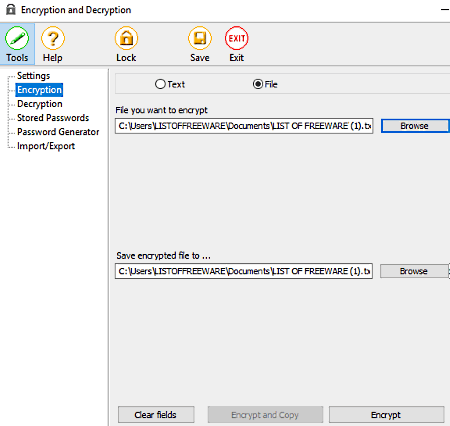
Encryption and Decryption is another free AES encryption software for Windows. Using this software, you can easily encrypt and decrypt a sensitive file and text. In it, you also get various hotkeys like Ctrl+1 (encrypt and replace) and Ctrl+2 (decrypt and replace) which you can use to quickly encrypt and decrypt a file or text. By default, it uses AES-256 algorithm to encrypt data. In this software, you get options to set a unique encryption password for all individual files or to use the same password for multiple files.
How to encrypt a file or text using this AES encryption software:
- Launch this software and go to its settings section and enter a password.
- After that, go to its Encryption section and select the text bullet button to manually write the text or to paste the text which you want to encrypt. Select the File bullet button to provide the path of a file that you want to encrypt along with output location path.
- Lastly, just press the Encrypt button to start the encryption process.
Just like AES encryption, you can use its Decryption section to decrypt a piece of text or a file at a time.
Additional Features:
- Save: This feature saves all the changes that you made on its settings like modified hotkeys, password, start this software with Windows or not, etc.
Limitations:
- In this free version of this AES encryption software, some features are locked like password manager, encrypt stored password, password generator, import/export, etc.
- At a time, it can only encrypt one file.
Final Thoughts:
It is a decent AES encryption software. However, it can be a great software, if it doesn’t have locked features.
DiskCryptor
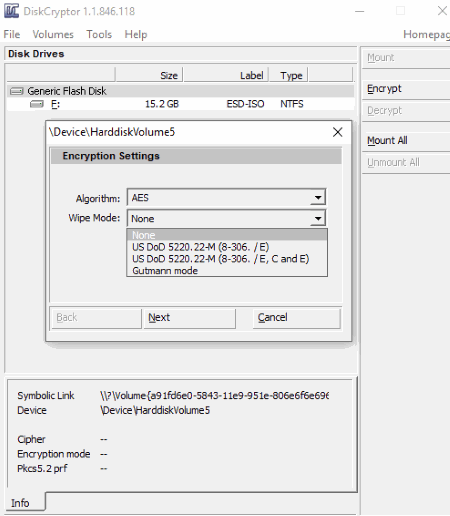
DiskCryptor is a free open source AES encryption software for Windows. As its name suggests, it is primarily a disk encryption software through which you can encrypt the entire disk, disk partitions, and USB storage devices. Using it, you will not be able to encrypt individual files, documents, folders, etc. To encrypt disks, it uses AES-256 algorithm in LRW mode. However, you can also use other encryption algorithms like Serpent, Twofish, Serpent-AES, etc., to encrypt a disk.
How to encrypt disk or partition using AES encryption:
- Open the interface of this software and select a disk partition (volume) or external storage device like a flash drive, portable HDD, etc., that you want to encrypt.
- After that, press the Encrypt button and select the AES algorithm and a Wipe mode (it wipes the data and rewrites it so that no one can recover it).
- Now, press the Next button and set an encryption password and press Ok to start the encryption process.
Additional Features:
- Clear Cached Password: This feature removes all the cached passwords from your system.
- Backup Header: It creates a backup of your disk header and lets you store it in the external storage devices.
- Restore Header: Using it, you can restore disk header information when required.
- Encrypt CD: It lets you encrypt CD and DVD drives just like hard disks.
Limitation:
Individual files and folders cannot be encrypted through this software.
Final Thoughts:
It is a very capable AES encryption software through which you can encrypt the entire disk, partition, CD’s, etc.
Arcanum Editor

Arcanum Editor is a free and portable AES encryption software for Windows and Linux. It is also a small and lightweight software that you can easily carry around in a portable storage device and use it on the go without actually installing it.
Through this software, you can encrypt plain text, TXT file, RTF file, and CTXT file. Other types of files and folders cannot be encrypted through this software. In it, you can also find various encryption methods besides AES like base64, Bytes, Rot13, etc.
How to encrypt plain text or a text file using this AES encryption software:
- Launch this software and type or paste the text which you want to encrypt. To encrypt the text file, use its open option that lets you load a text file of one of the supported formats.
- After that, click on the AES button and enter a password.
- Lastly, press the Encode button to encrypt plain text or text file.
Additional Features:
- Hash: Using it, you can generate a hash code of different strengths by selecting md5, SHA-1, SHA-256, etc., options.
- Convert Text: Using it, you can change the text case to upper, lower, or sentence case.
- Font: It lets you change the font, style, and size of the text.
Limitations:
Apart from plain text and some selected text files, it does not support files and documents of other formats.
Final Thoughts:
It is an easy to use AES encryption software through which you can encrypt and decrypt text and text files.
Dekart Private Disk Light
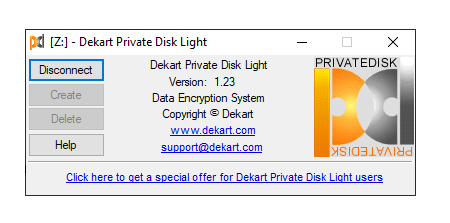
Dekart Private Disk Light is another one of free AES encryption software for Windows. This software works differently than other AES encryption software because it first creates a private virtual disk and then let you mount that disk. In the mounted disk, you can add files, documents, folders, etc., and then unmount the disk so that no can one access your private data. The information of the mounted disk is stored on an image that this software asks you to provide at the time of the creation of the virtual disk. Plus, standard password protection is also provided by it. To encrypt data, it uses AES-128 bit algorithm.
How to encrypt data using this AES encryption software:
- Launch this software and press the Create button and specify disk letter (X:, Y:, Z:, etc.) and disk size in megabytes. You also need to provide the path of an image in which this software will store some disk information.
- After that, press the Create button and enter the encryption password and press OK button to mount the newly created disk.
- In the newly mounted disk, enter all the data which you want to encrypt.
- Lastly, disconnect the disk by pressing the Disconnect button.
To decrypt the data, you need to use the same image that you have used during the encryption along with the correct password.
Final Thoughts:
It is another very secure software to encrypt sensitive and important data with AES encryption algorithm.
CrococryptFile

CrococryptFile is the next free open source AES encryption software for Windows. It is a simple and straightforward encryption software in which you can select and encrypt one file, folder, or document at a time. In it, you can also use different types of encryption algorithms other than the AES namely Twofish, Serpent, Camellia, RSA-AES, PGP-AES, and AES-Twofish. It also comes with a separate Decrypt Clockfile software that you can use to decrypt a file by providing the right password.
How to encrypt data using AES encryption software:
- Open the interface of this software and enter the path of a file, document, or folder that you want to encrypt.
- After that, select the AES -256 algorithm from the algorithm menu and press the encryption icon.
- As soon as you click on the encryption icon, you will get the password field. Enter the password in the password field and press the OK to encrypt files.
Final Thoughts:
It is simple and straightforward AES encryption software through which you can quickly encrypt files.
CryptoJS AES and PHP

CryptoJS AES and PHP is one more free open source AES encryption software for Windows. It is a dedicated AES encryption software as it does not provide any other encryption algorithm to encrypt text. However, this software is only capable of encrypting the text data. Along with encryption, you can also easily decrypt your text data with ease.
It is based on PHP and needs a web browser along with a local hosting software like XAMPP, WAMP, etc., to run.
How to encrypt text data using this AES encryption software:
- Launch this software in your browser and enter the text that you want to encrypt in the Value to encrypt field.
- After that, enter an encryption password in the passphrase field and press the send to server and encrypt button.
- Now, you can view the encrypted code in the Encrypted value generated by the PHP field.
Limitations:
This software cannot encrypt files, documents, or folders.
Final Thoughts:
It is not an ideal AES encryption software as it only encrypts text.
AES(256)
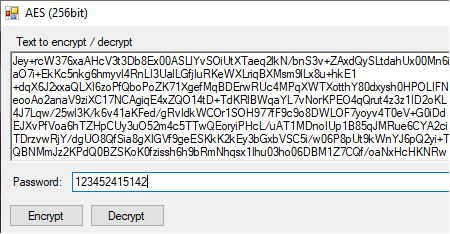
AES (256bit) is another free portable AES encryption software for Windows. As its name suggests, it uses AES-256 bit encryption algorithm to encrypt data. Using it, you can only encrypt plain text. It provides a text to encrypt/ decrypt field on its interface in which you can manually write the sensitive text or paste the text to encrypt it.
How to encrypt text using this AES encryption software:
- Launch this software and write or paste the text on its text to encrypt/ decrypt field.
- After that, enter the encryption password.
- Lastly, press the Encrypt button to encrypt the text.
After the encryption, you can immediately view an encrypted text on its interface that you can easily copy and share with others. Just like encryption, you can also decrypt the text using its Decrypt option.
Limitations:
This software cannot be used to encrypt any type of files, documents, and folders.
Final Thoughts:
If you need a lightweight text AES encryption software, then you can use this software.
Naveen Kushwaha
Passionate about tech and science, always look for new tech solutions that can help me and others.
About Us
We are the team behind some of the most popular tech blogs, like: I LoveFree Software and Windows 8 Freeware.
More About UsArchives
- May 2024
- April 2024
- March 2024
- February 2024
- January 2024
- December 2023
- November 2023
- October 2023
- September 2023
- August 2023
- July 2023
- June 2023
- May 2023
- April 2023
- March 2023
- February 2023
- January 2023
- December 2022
- November 2022
- October 2022
- September 2022
- August 2022
- July 2022
- June 2022
- May 2022
- April 2022
- March 2022
- February 2022
- January 2022
- December 2021
- November 2021
- October 2021
- September 2021
- August 2021
- July 2021
- June 2021
- May 2021
- April 2021
- March 2021
- February 2021
- January 2021
- December 2020
- November 2020
- October 2020
- September 2020
- August 2020
- July 2020
- June 2020
- May 2020
- April 2020
- March 2020
- February 2020
- January 2020
- December 2019
- November 2019
- October 2019
- September 2019
- August 2019
- July 2019
- June 2019
- May 2019
- April 2019
- March 2019
- February 2019
- January 2019
- December 2018
- November 2018
- October 2018
- September 2018
- August 2018
- July 2018
- June 2018
- May 2018
- April 2018
- March 2018
- February 2018
- January 2018
- December 2017
- November 2017
- October 2017
- September 2017
- August 2017
- July 2017
- June 2017
- May 2017
- April 2017
- March 2017
- February 2017
- January 2017
- December 2016
- November 2016
- October 2016
- September 2016
- August 2016
- July 2016
- June 2016
- May 2016
- April 2016
- March 2016
- February 2016
- January 2016
- December 2015
- November 2015
- October 2015
- September 2015
- August 2015
- July 2015
- June 2015
- May 2015
- April 2015
- March 2015
- February 2015
- January 2015
- December 2014
- November 2014
- October 2014
- September 2014
- August 2014
- July 2014
- June 2014
- May 2014
- April 2014
- March 2014








