6 Best Free 3DS to STL Converter Software for Windows
Here is a list of Best Free 3DS to STL Converter Software for Windows. 3DS (developed by Autodesk) and STL (Stereolithography) both are 3D file formats used for creating and storing 3D models and data. Now, to be able to convert a 3DS file to STL format, you will need a software which supports these two formats as input and output. To help you out, I have created this list of best free software which let you convert 3DS to STL. So, you can simply go through this article and get a suitable software as per your requirement.
Most of these software let you modify 3DS file before converting it to STL format as they are primarily 3D modeling software. You can use various available tools to edit 3DS files including draw mesh designs, transform objects (rotate, move, scale, etc.), align objects, sculpt, extrude, etc. Plus, you also get a dedicated set of 3D model viewing and analyzing tools in these software.
One of these software is a dedicated 3D file converter using which you can batch convert 3DS to STL. Additionally, these software support many other 3D file formats for the purpose of conversion, such as OBJ, PLY, DAE, STP, FBX, etc. All in all, these software are quite versatile which can be used for many other 3D modeling tasks including 3DS to STL.
My Favorite Free 3DS to STL Converter Software for Windows:
Spin 3D Mesh Converter is my favorite software as it lets you convert multiple 3DS files to STL format simultaneously.
In case you want to edit 3DS model prior to conversion to STL, you can use Wings 3D which is a feature rich 3D model creator.
You may also like to check out lists of some best free DAE to STL Converter, SVG To STL Converter, and 3DS to OBJ Converter Software for Windows.
Spin 3D Mesh Converter
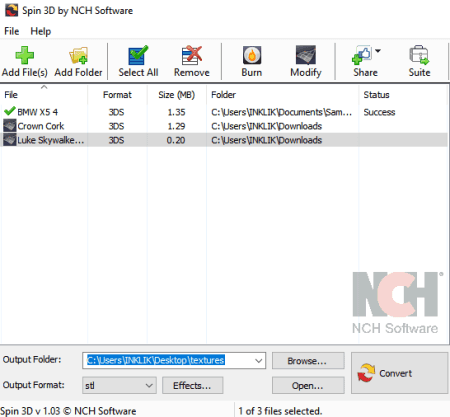
Spin 3D Mesh Converter is a dedicated 3D model converter software for Windows. Along with various 3D file conversions, it also supports 3DS to STL conversion. Apart from 3DS and STL, it supports some more input and output formats including OBJ, 3DP, 3MF, and PLY.
It is the only software on this list which can batch convert 3DS to STL. So, you can input multiple 3DS files in it and convert them all to STL format at once. Now, let’s see the sorted steps to convert multiple 3DS files to STL format.
How to batch convert 3DS to STL using Spin 3D Mesh Converter:
- Click on Add Files or Add Folder button in order to import individual 3DS files or a folder containing several 3DS files.
- Now, set output format to STL and provide output location to save resulting files.
- Lastly, hit the Convert button to initiate the process of 3DS to STL conversion.
Additional Features:
- It lets you preview imported 3DS models on its main interface.
- Prior to 3DS to STL conversion, it lets you modify input 3DS file using basic editing options like rotation, scale, translation, etc. These parameters can be tweaked by clicking the Effects button.
Conclusion:
It is one of the best 3DS to STL converter as you can convert multiple 3DS files to STL format, which is time saving.
Wings 3D
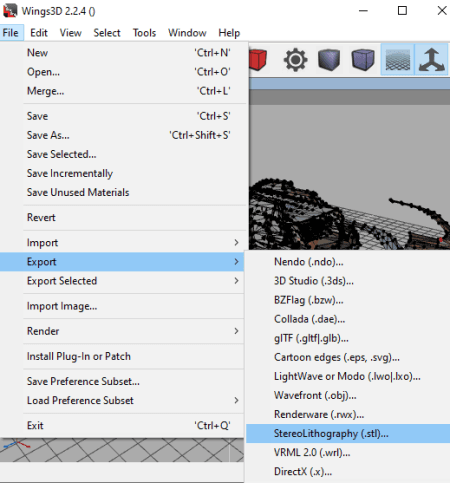
Wings 3D is another nice 3DS to STL converter software for Windows. It is basically a 3D CAD software with a lot of 3D model designing tools. Hence, you can even modify 3DS file prior to conversion to STL format. You get 3D model building tools which include extrude, shell extrude, bump, put on, lift, inset, rotate, scale, move, bevel, bridge, mirror, dissolve, tweak, material editor, ambient occlusion, etc.
How to convert 3DS to STL in Wings 3D:
- Open a 3DS file by making use of its File > Import > 3D Studio (.3ds) option.
- Now, edit the 3DS file with the help of its editing tools, if needed.
- At last, go to its File menu and click on the Export > StereoLithography (.stl) option in order to simply convert 3DS to STL.
Apart from 3DS and STL, it can convert various other 3D files from one format to another, such as OBJ, DAE, PLY, GLB, etc.
Additional Features:
- It provides Outliner and Geometry Graph features which list objects, textures, lights, materials, and more used in the model.
- You can find some advanced selection options and model viewing and analyzing tools in this software.
Conclusion:
It is a good 3DS to STL converter which has a very simple GUI that makes the modeling and model conversion tasks quite easy.
MeshLab
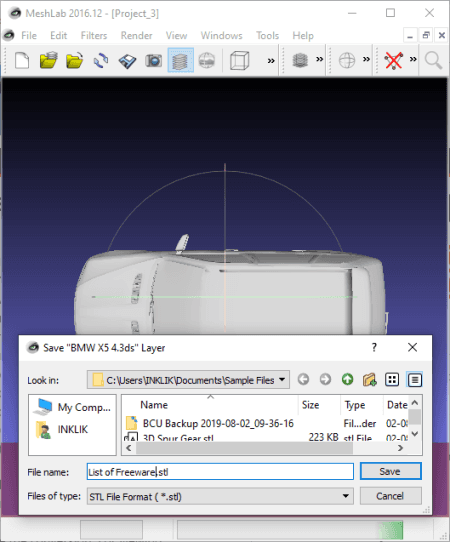
MeshLab is a free open source 3DS to STL converter software for Windows. Using this software, you can easily convert a 3D model in 3DS file format to Stereolithography (STL) format. Also, prior to conversion to STL, it provides you the flexibility to modify the imported 3DS model with the help of various 3D modeling tools and features. Apart from 3DS to STL, you can perform some more 3D file conversions using this free software, e.g., OBJ to STL, PLY to DAE, OBJ to PLY, STL to OBJ, etc.
How to convert 3DS to STL in MeshLab:
- At first, by using its File menu > Import Mesh option, open a 3DS file in this software.
- Next, if needed, make changes to the imported 3DS file using tools like translate, rotate, scale, align, painting tools, edit referencing options, and many more editing features.
- Now, you can simply convert 3DS to STL by using its Export Mesh As option from its File menu.
Additional Features:
- A variety of filters are provided in this software which you can apply over your 3D model. These filters are divided into several categories such as mesh layer, raster layer, point set, sampling, texture, cleaning and repairing, remeshing, simplification and reconstruction, color creation and processing, quality measures and computations, etc.
- You also get various 3D model rendering options in it, such as enable shadow mapping, show curvature, show quality contour, show UV Tex Param, etc.
Conclusion:
It is a good 3D modeling software which you can also use to view and create/ edit 3DS files as well as to convert 3DS to STL.
MeshMagic
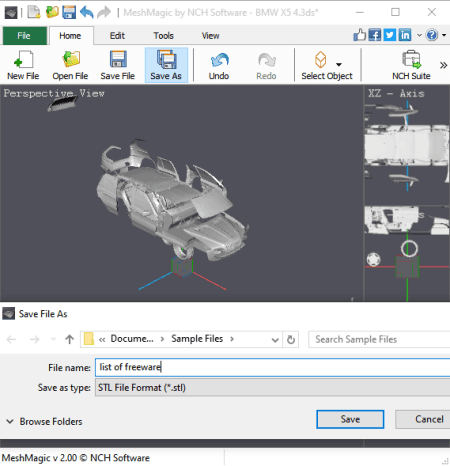
MeshMagic is yet another free 3D modeling software which can be used to convert 3DS to STL. You can simply import a 3DS model in it, view and analyze it, modify it as per your requirements, and then convert it to STL format. Besides STL, it lets you convert 3DS to a few other 3D file formats including 3DP, 3MF, OBJ, and PLY. As for input, it supports the similar set of formats with an additional FBX format.
How to convert 3DS to STL in MeshMagic:
- The first step is to import a 3DS file to it by using File menu > Open File option.
- The second step is optional i.e., if you want to edit imported 3DS model, you can do that too. For this purpose, you get designing and editing features like move, rotate, scale, create 2D shapes, extrude 3D from 2D outline, convert 2D object to 3D, coloring tool, etc.
- Lastly, you can save the original 3DS model or its edited version in a STL file by using its Save As feature.
Additional Features:
- In its Tools menu, you can find some additional utilities including tools like Backface Culling, Invert Normals, Recalculate Normals, Reverse Winding, Duplicate Objects, Group/ Split Objects, etc.
Conclusion:
It is a nice and simple yet effective 3DS to STL converter which is also a good 3D modeling software.
Open 3D Model Viewer
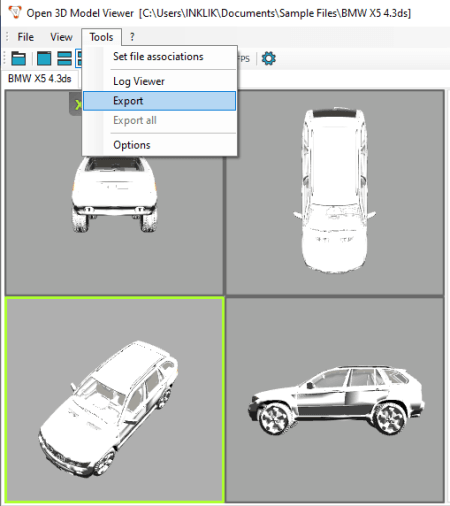
Open 3D Model Viewer, as its name implies, is a free 3D model viewing software for Windows. It can be your another alternative to a 3DS to STL converter software. To do so, it offers an Export feature which can be used to convert 3DS to STL and to perform various other conversions. It provides supports to various other input and output formats such as OBJ, BLEND, FBX, DXF, IFC, Collada (DAE), etc.
Let’s checkout step by step procedure to convert 3DS to STL using it.
How to convert 3DS to STL in Open 3D Model Viewer:
- You can start with importing a 3DS file to this software by simply dragging and dropping it over the interface or using its open function.
- Now, go to the Tools menu and select Export feature which will open up a window where you can select output format and parameters. Here, set export format to Stereolithography (.stl), enable or disable options like use relative texture paths, include scene hierarchy, include animations, etc., and hit the Export button to start 3DS to STL conversion.
You may also save texture files used in the model separately.
Conclusion:
It is one of the best 3D model viewer which comes with additional functionality of converting 3D models from one file format to another, e.g., 3DS to STL.
DeskArtes View Expert
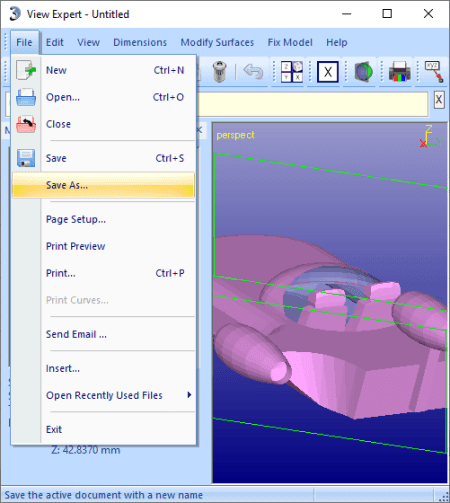
DeskArtes View Expert is one more 3DS to STL converter software on this list. Like other listed converters, this software also follows a straightforward approach to let you convert 3DS to STL. You can simply open a 3DS file in it, view and analyze it with available tools, and then convert it to STL format using its save as feature.
How to convert 3DS to STL using DeskArtes View Expert:
- Just go to its File > open option and import a 3DS file to it. As you do that, you will be able to view the model as well as a list of its individual components on its interface.
- You can now analyze the 3DS model with the help of tools like pan, zoom, spin view, orthographic view, quad view, render style, etc.
- Lastly, click on its “Save as” feature from its File menu and set output format to STL to convert 3DS to STL.
Additional Feature:
- It lets you calculate various values in 3D model, such as point value, distance, angle, radius, volume, wall thickness, etc.
- It provides a handy feature which lets you verify shells in a 3D model.
- It supports some more output and input formats which include OBJ, VRML, DXF, PLY, etc.
Limitations:
The free version of DeskArtes View Expert has some feature restrictions such as transformation, repair shells, free form design, solidify, etc.
Conclusion:
DeskArtes View Expert is another good option for you to easily convert a 3DS file to STL.
About Us
We are the team behind some of the most popular tech blogs, like: I LoveFree Software and Windows 8 Freeware.
More About UsArchives
- May 2024
- April 2024
- March 2024
- February 2024
- January 2024
- December 2023
- November 2023
- October 2023
- September 2023
- August 2023
- July 2023
- June 2023
- May 2023
- April 2023
- March 2023
- February 2023
- January 2023
- December 2022
- November 2022
- October 2022
- September 2022
- August 2022
- July 2022
- June 2022
- May 2022
- April 2022
- March 2022
- February 2022
- January 2022
- December 2021
- November 2021
- October 2021
- September 2021
- August 2021
- July 2021
- June 2021
- May 2021
- April 2021
- March 2021
- February 2021
- January 2021
- December 2020
- November 2020
- October 2020
- September 2020
- August 2020
- July 2020
- June 2020
- May 2020
- April 2020
- March 2020
- February 2020
- January 2020
- December 2019
- November 2019
- October 2019
- September 2019
- August 2019
- July 2019
- June 2019
- May 2019
- April 2019
- March 2019
- February 2019
- January 2019
- December 2018
- November 2018
- October 2018
- September 2018
- August 2018
- July 2018
- June 2018
- May 2018
- April 2018
- March 2018
- February 2018
- January 2018
- December 2017
- November 2017
- October 2017
- September 2017
- August 2017
- July 2017
- June 2017
- May 2017
- April 2017
- March 2017
- February 2017
- January 2017
- December 2016
- November 2016
- October 2016
- September 2016
- August 2016
- July 2016
- June 2016
- May 2016
- April 2016
- March 2016
- February 2016
- January 2016
- December 2015
- November 2015
- October 2015
- September 2015
- August 2015
- July 2015
- June 2015
- May 2015
- April 2015
- March 2015
- February 2015
- January 2015
- December 2014
- November 2014
- October 2014
- September 2014
- August 2014
- July 2014
- June 2014
- May 2014
- April 2014
- March 2014








