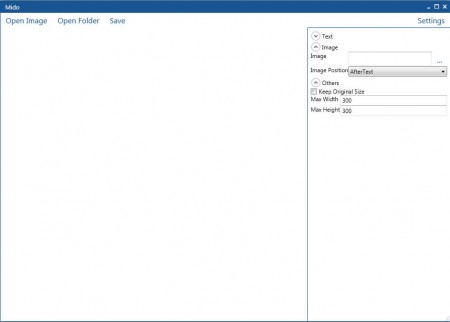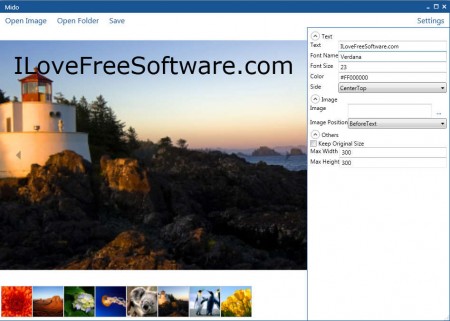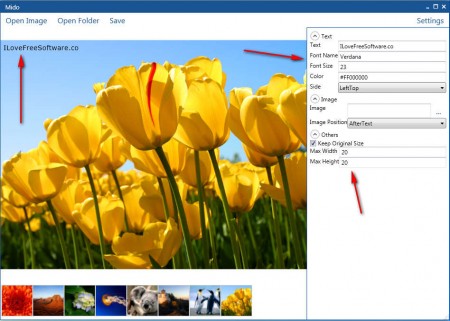Mido is a free and very lightweight image watermarking application, which can be used to either add watermarks or text to your own photos. Let it be your vacation photos or any other images that you might need watermarking in order to prevent theft or illegal use. We weren’t kidding when we said that Mido is a small application, with just a few hundred kilobytes in size. As this free photo watermarking utility is perfect for older machines which cannot run large and cumbersome graphics editing tool, which are usefully used to create watermarks.
You would also love to try out some other similar software like Images Mixer, Add Watermarks to Images, Prot-On.
Interface of Mido is very simple, the settings sidebar which can be seen on the image above, this sidebar isn’t even open by default, and before you’ll be able to add watermarks, you need to activate it by clicking on Settings button which you will find in the top right corner.
Key features of Mido to Add Watermarks:
- Small size and very lightweight with a quick and fast installation
- Batch image watermarking to add watermarks to several images at once
- Add either text or image watermarks to image formats like BMP, JPG, PNG
- Change text font type, color, location, size to make it fit with images better
- Resize photos while adding watermarks to them.
Images and text can also be used side by side, if you so decide, or you can turn off text all completely and only have images as your watermark. Batch watermarking is what’s the best feature of Mido, which could potentially save you a lot of effort and time taken; if you have to add watermarks to a large number of photos at once.
How to Add Watermarks to Images and Pictures with Mido:
Before any kind of watermarking is possible, you first have to import images and photos into Mido. They can be opened one by one, or you can open entire folders at once.
When you open up only one image, watermarks are only going to be applied to it, and when entire folders are opened, by selecting the Open Folder option at the top of the application window, the watermarks are going to be applied to all the images which reside inside the folder. Click on Text, Image and Other options to open up all the different options associated with each one of them.
Text only watermark can be added by typing the text in the Text field under the Text option in the right sidebar. Fiddle around with the color of the text, size and location, 9 different locations are available for the watermark. Make sure that the selected watermark image is small, because it cannot be resized inside Mido. By deselecting the Keep Original Size option, you can also resize the photos which are being watermarked. Also, check out our featured post on free software to add watermark to images.
Conclusion
Mido is a very small, but also a very powerful tool which you can use in order to easily add watermarks to your own photos. Like this you can easily add the time and date of when a picture was taken, or add information about what can be seen on the image. This Application is free and it’s less than half a megabyte in size, free download.