Here are 2 best free PDF to speech software for Windows. You can add a PDF file and then get the audio file of text content of that PDF. The output audio can be generated in MP3, AAC, WAV, OGG, or other supported formats. Both of these software also come with speech feature which lets you listen to the text of PDF file.
Apart from that, each software on this list has other interesting features. For example, you can edit PDF text, change pitch, batch convert PDF to audio files, change voice to listen to the PDF text, set audio output level, and more.
Let’s check these two PDF to speech software one by one.
Option 1: PDF to Speech using Free DSpeech Software
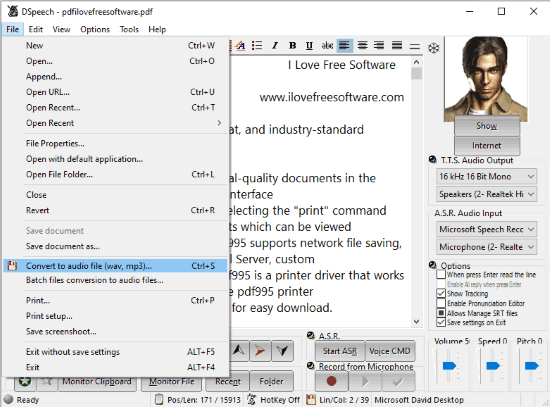
DSpeech is one of the best software for PDF to speech. There are a lot of features that I like a lot. You can:
- Create MP3, WAV, AAC, OGG, AC3, etc., file of selected text of a PDF.
- Generate a single MP3, WAV, AC2, OGG, or AAC file of all the text content of PDF document.
- Batch convert PDF to audio files. A separate audio file (WAV format) is created for each input PDF.
- Edit the content of PDF file before generating the audio file.
- Add custom text on its interface and then create audio file of it.
- You can also listen to the text before creating the audio file. There are 3 different computerized voices to choose from. Also, you can change font and font style to easily view the text. Text alignment, font color, bold, italic, etc., formatting can also be set.
These features make it a much better software and a good competitor to another PDF to speech software covered here. Another interesting feature is you can set audio output level (16 kHz 16 Bit Mono, 16 kHz 16 Bit Stereo, 32 kHz 16 Bit Mono, 32 kHz 16 Bit Stereo, etc.).
Just install and launch the software and then add PDF to view its text content. To save a single PDF as audio file, use File menu and Convert to audio file option. For batch conversion, use Batch files conversion to audio files in File menu. After that, you can select PDF files and then begin their conversion. The output comes in the original location where PDF files are available and separate WAV files are created.
Option 2: Free Balabolka Software for PDF to Speech
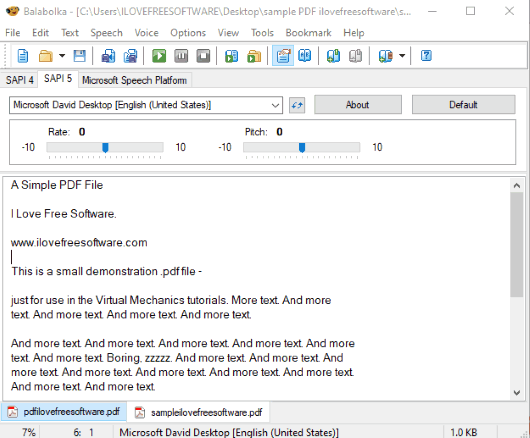
Balabolka is also a very good PDF to speech software for Windows. It lets you add multiple PDF documents on its interface in separate tabs. The text content of PDF file is visible which you can edit also. Like DSpeech software, this PDF to speech software also lets you listen to the PDF text. Pitch and speech rate can also be increased and decreased using the sliders. You can also pause, resume, and stop speech anytime. So, the speech feature is pretty good.
To convert PDF to speech, you can use File menu and then select Save Audio File option. This will help you save audio as MP3, MP4, M4A, WMA, OGG, etc.
It also has a unique feature which is to split PDF text and then generate separate audio files of that text. You can use “Split and Convert to Audio Files” option under File menu. After that, you can set text block size, output audio format, and process the PDF. The output files are generated in the original folder where the input PDF is available.
The Conclusion:
Here I close this list which has two very good PDF to speech software for Windows. The first software is definitely better than the second software because it can batch convert PDF to speech and has many other useful features. The second PDF to speech software has its own importance and its feature to split PDF text and create separate audio files of that text is unique. So, you can give a try to both the software.