Reactivepad is a free online tool to add calculations directly in text. Basically, this tool is a combination of MS Excel and MS Word. It lets you create financial reports and you can add various calculations in that directly. The interface of this tool is like text editor but you can add formulas, tables, and use the data from them to add at various places using some variables. This tool is currently in beta stage so collaboration and export options are not yet available. You can only copy the text that you create in it and use it where ever you want.
You just have to create an account on Reactivepad and then start using it. There are various tools in it that you can use to create your report. Also, the workspace that it offers is very simple like some distraction free writers. You can create any report here which requires some calculations for parameters like tax, profit, total revenue, expenses, etc. You can also show your data in the form of tables and manipulate that with the help of formulas. It supports all the Excel formulas to manipulate the tabular data.
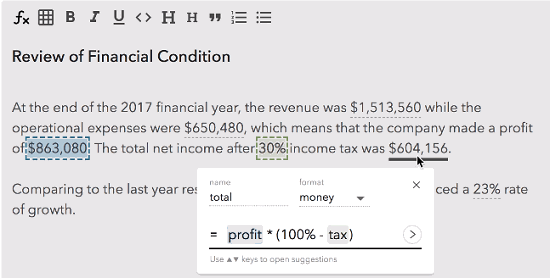
How to use this free Online tool to add calculations directly in text?
Reactivepad makes it easy to add calculations instantly in the text. You just have to keep writing the report in usual way. And when you need to add some calculations there, simply use the tools from its toolbar. You can add tables in your report and use the data from them in your text using different formulas. As I have already mentioned above that it supports all the Excel formulas, you can easily use them here to manipulate the data.
Here is how to use this online tool to add calculations directly in text.
Step 1: Head to the homepage of Reactivepad and then sign up for a free account. After that, go to the editor and then start creating your report.
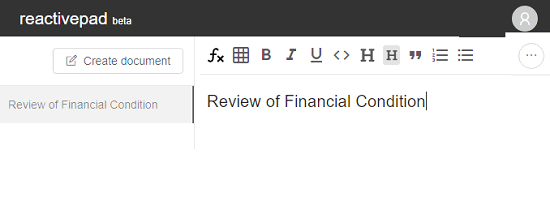
Step 2: You can keep writing the report in flow and when you need to add some calculation, simply add it using the “fx” from the toolbar. After that, you can specify a name to it, its type, etc.
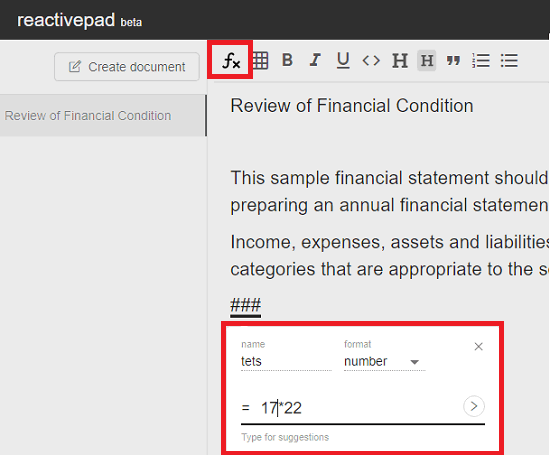
The name of the calculation can be thought as a variable name. You can use it in another part of report by simply using its name in the calculation.
Step 3: You can even add tables in the text and use the data from them through some formulas. To add a table, you can use the toolbar and then add the data in that. Next, when you want that data, just use like this.
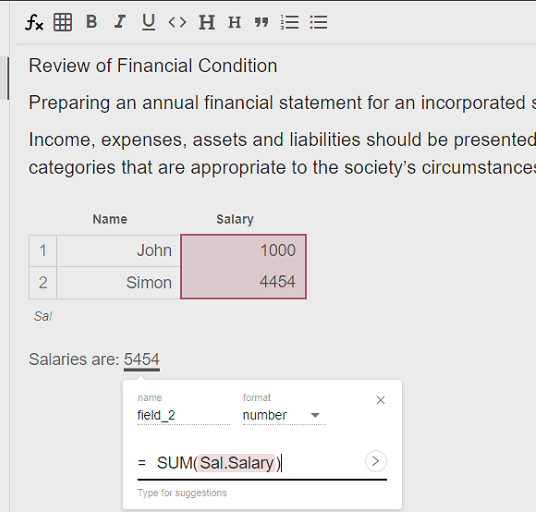
In this way, you can use this tool to add calculations directly in text. And you can do almost anything related to calculations which involve money, numbers, and percentage. This tool lets you do that in a very efficient manner.
Final words
Reactivepad is no doubt a very nice online tool to add calculations directly in the text. If you often make reports or any document in which you have to add some mathematical calculations to represent the various aspects, then this tool is for you. Also this tool is handy in case you don’t have access to MS Excel or MS Word. At first, you may find it a bit tricky to use but once you understand its tools and features then it will be very easy to use it.