Here are 3 free software to extract table from PDF. These software help you select table from PDF file and save the data of that PDF table as CSV or XLS format. You can add single page or multipage PDF file and then extract PDF table from that file. Each PDF table extractor software in this list has unique features. For example, you can extract whole table or select rows and columns of a PDF file for extraction. Apart from that, some of these software can automatically detect tables in a PDF file. You can also select output as XML or TXT file. For better results, you should extract table from PDF as CSV or Excel file.
While there are many PDF to Excel, PDF to CSV converter tools available for free, but such tools don’t normally extract only table from PDF. Therefore, the PDF table extractor software that I have listed here are helpful.
Let’s start with first software to extract table from PDF.
ByteScout PDF Multitool
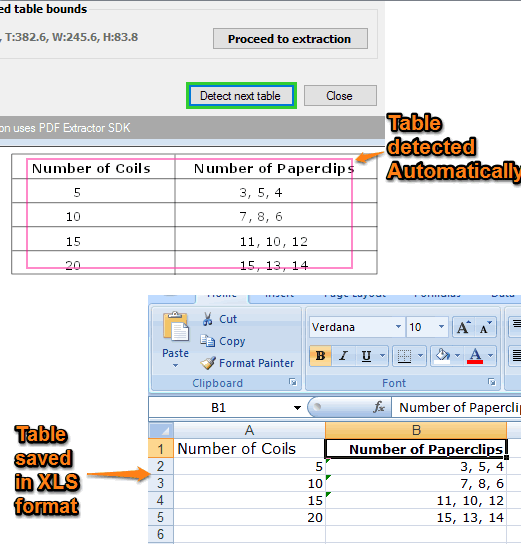
ByteScout PDF Multitool (free for non-commercial use) is one of the best free software to extract table from PDF. You can add a multipage or single page PDF file and it will detect table available in the currently visible page. The best part is that you can select number of rows, columns, minimum line breaks between tables, and column detection space ratio. Based on that, this software will detect tables in the PDF file. When the table is detected, you can save the table as TXT, CSV, XLS, XML, or JSON file. So it gives multiple options to save the table of PDF file.
This software provides a Detect tables option on the left sidebar of its interface. You can use that option and set other options to detect tables in the input PDF file. You can either detect only one table or all tables available in different pages of PDF file. After that, you can use Proceed to extraction button to select output format to save that table. Before saving the table to PC in the selected output format, you can set output options also. For example, you can select option to preserve text formatting, trim spaces, extract only current page table or select page range, etc.
Apart from just extracting table from PDF, you can also use this software to extract audio and video files from PDF, make scanned PDF searchable, etc. This is a whole PDF Suite that you will like.
You may also check this detailed review.
Tabula
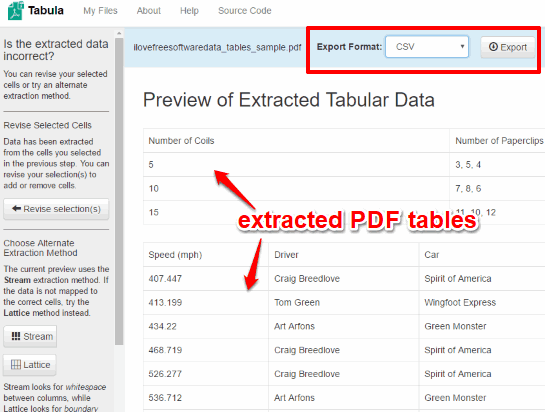
If you need a very simple software to extract table from PDF file, then you should give a try to Tabula software. It can save the all the tables of a PDF file as a single file, which is a unique feature of this software. This free PDF table extractor software works using a browser, but in offline mode. This software automatically detects all the tables present in a PDF file. I must say its table detection feature is quite good. Once the tables are detected, you can copy all the data to clipboard or save that data as a single CSV, TSV, JSON, zip file, or Script (.sh) file.
You can grab its zip file and launch its executable jar file. After that, a webpage is opened in the default web browser having address “http://127.0.0.1:8080/“. If that webpage is not opened, you can manually paste this address in the address bar of a modern web browser to open the page of Tabula. That Tabula page will open only when you have this software on your PC. Using that page, you can upload your PDF file and use Autodetect Tables button. When all the tables are detected, you can use Preview & Export Extracted Data button. Finally, you can save the table data in any of the supported formats.
Here is its detailed review.
3*Four PDF
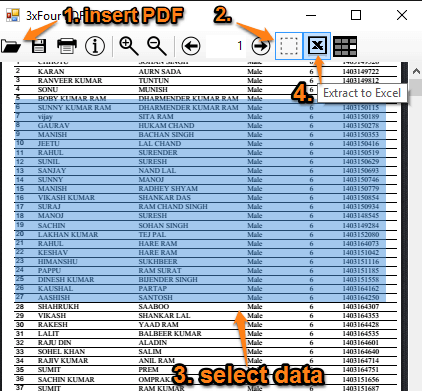
3*Four PDF is one of my favorite software to extract table from PDF. I like it because it gives you the choice to extract the entire table or just the selected rows and columns of PDF table. It can extract table from PDF as CSV or in Excel. You can add a single or multipage PDF file, view it, zoom in or out PDF file, and then select tabular data for extraction.
Using this software is also very easy. When you have added a single page or multipage PDF file, you can enable Selection mode, select tabular data, and then use Extract to Excel or CSV button.
- Extract PDF table as CSV: You first need to select tabular data and use CSV option. After that the selected data is extracted and visible in a small window. You can use Copy button and then all the selected data will be copied to clipboard. Finally, you can paste that data in Notepad or some text editor software, and save data as TXT or CSV file.
- Extract tables from PDF in Excel. If you want to extract PDF table in Excel, then you must have MS Excel installed on your PC. Otherwise, this software won’t help you. If MS Excel is already open, then it adds data in new sheet. If not, then it first launches MS Excel and then creates a sheet in which the PDF table data is pasted. When the data is pasted, you can save it as XLS, XLSX, CSV, TXT, or XML format.
The Verdict:
All these software are very helpful to extract table from PDF file. There is a tight competition between these PDF table extractor software. The first software can detect a table automatically and help you save it as a file, second software can detect all tables in a PDF file and lets you save them as single file, and the third software lets you select rows and columns and copy table data. So based on your need, you can select the one that works for you best.