This article discusses 5 best data recovery software for Windows 10. During our day to day computer usage, we have to deal with a whole lot of files of all types and sizes. As such, file management operations (copying, moving etc.) form some of the most basic tasks performed on a computer. However, in all this management and organization of countless files, some get accidentally deleted, more often than not. Quite a problem right?
It sure is, but not one that can’t be solved. Thanks to some great file recovery applications discussed in this write-up, you can recover (almost) all your deleted files. These include features like multiple deep scans, the ability to recover files to user specified location(s), support for all major file systems, and then some more. All set to get those accidentally deleted files back? Let’s find out more about 5 best data recovery software for Windows 10.
Recuva
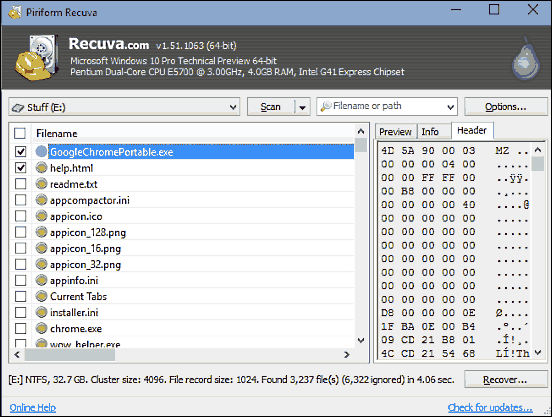
Lightweight and easy to use, Recuva is a powerhouse data recovery software for Windows 10. Having a truckload of features, Recuva makes getting deleted files back a cakewalk. The application automatically recognizes all the disk partitions, which can be then scanned and analyzed for deleted files either individually, or all at the same time. This thing can find out deleted files even on drives that have been formatted. Think that’s all? Hardly. You can also use it to recover your deleted emails, thanks to full support for popular email clients like Windows Live Mail and Mozilla Thunderbird. Apart from that, deleted media from portable music players (e.g. iPod) and even unsaved Word documents can be restored. Using Recuva is pretty straightforward, and you can either use the step by step wizard, or the more advanced Deep Scan. Then there are features like searching for zero byte files, files found in hidden system folders, and much more. Find out more here.
Glary Undelete
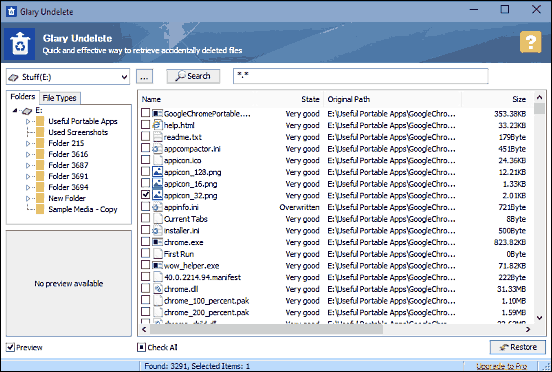
Want a fast and efficient file recovery program for your Windows 10 PC? Look no further than Glary Undelete. Sporting a simple and straightforward user interface, Glary Undelete lets you have your deleted files back in no time. Using the application is child’s play. Simply select the disk drive (partition) that you want to scan for deleted files, specify the search filters (if any), and hit the Search button. Glary Undelete displays the found deleted files structured as folders, as well as categorized according to file types. There’s also the preview functionality for some file types. Once the results have been displayed, all you have to is select the files that you want to recover via their individual checkboxes, and restore them to a location of your choice. Glary Undelete supports FAT, NTFS and EFS file systems, and can even recover deleted files on removable media. Click here to know more.
Undelete 360
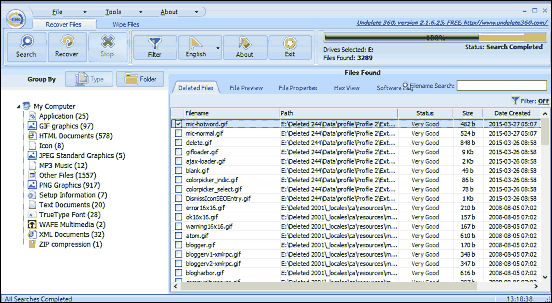
Having quite some features of its own, Undelete 360 is a pretty good file recovery software application for Windows 10. The application is easy to use, and lets you recover accidentally deleted files in mere seconds. Simply select the disk drive that you want to be scanned for deleted files, hit the Scan button, and Undelete 360 will take care of the rest. Once the scanning is done, the results are displayed with additional information like path, recoverability state, size, and things like that. The left pane shows the results categorized according to file types. From here, you can simply select the files that you want to recover, and restore them to a location of your choice. You can also specify some options before the recovery process, such as retention of folder structure, and whether to use smart recovery or not. All in all, the free version of Undelete 360 works well for what it is, and you can always upgrade if you want more features. Find out more here.
Wise Data Recovery
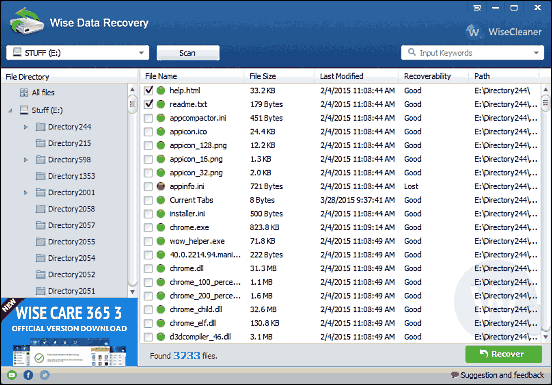
Simple, effective, and gorgeous looking; that’s Wise Data Recovery for you. Barring a single, unobtrusive ad in the bottom left corner, this is a near perfect file recovery application for Windows 10. Getting started with Wise Data Recovery is as simple as it can be: simply select the disk partition that you want to scan for deleted files, and hit the Scan button. The program quickly analyzes the disk partition and displays the deleted files, along with information like file size, modification date, and recoverability condition, along with visual indicators. The left pane displays the directory wise listing of deleted files, and you can use the keyword input box on the top right corner to filter files based on name or type (images, documents etc.). After that, it’s all a matter of selecting the files to be recovered, and restoring them to a target location. Know more about it here.
UndeleteMyFiles Pro
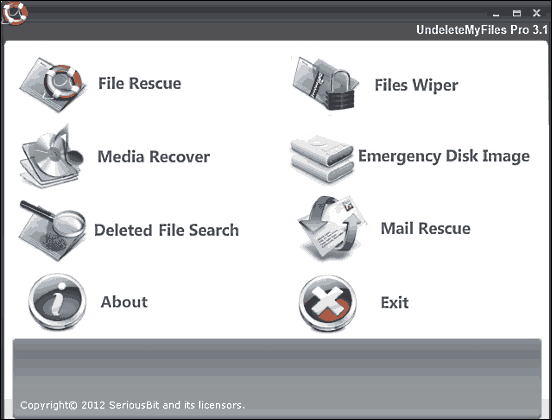
Although there’s no shortage of goodies in UndeleteMyFiles Pro, what makes it standout from others is just how simple it is to use. The versatile data recovery software for Windows 10 lets you recover general files, media files, search for deleted files etc., with each of these options being accessible via big, icon based shortcuts on the initial screen. For each of these recovery options, you can specify the disk partitions to be analyzed. Once the results are shown, individual or multiple files can be restored. But that’s not all. UndeleteMyFiles Pro also includes a built-in file wiper module, which lets you permanently delete files in a way that they can’t be recovered later. You can also recover deleted emails, and even create an emergency disk image from any of the disk partitions for future recovery purposes. To know more, click here.
Conclusion
Deleting important files, whether knowingly or accidentally can be a huge problem. Thankfully, the above discussed data recovery applications can save you from all that trouble, and give you those deleted files back. Take them for a spin, and let me know your favorite(s) in the comments.