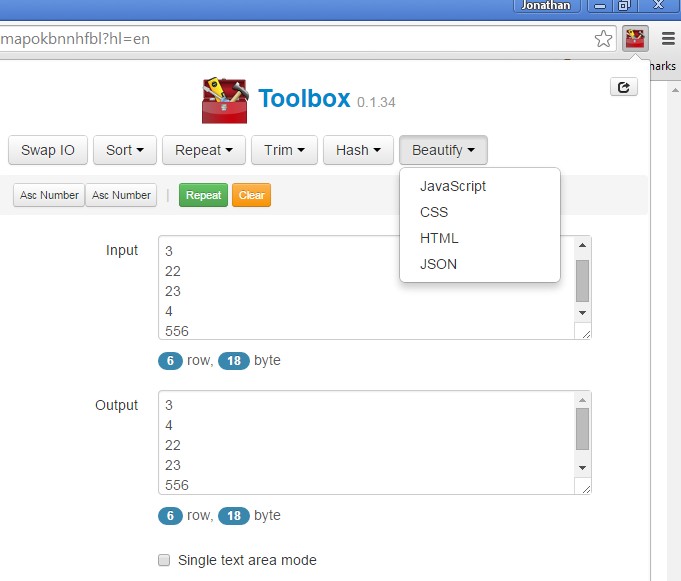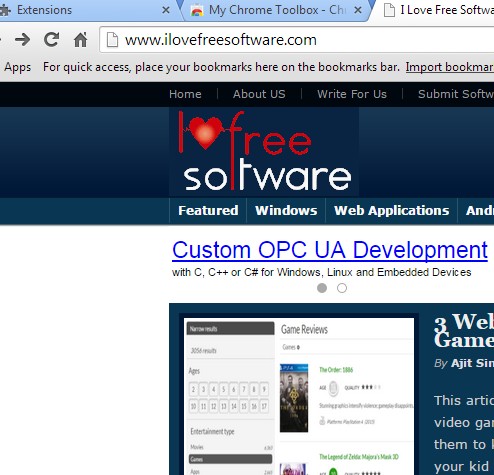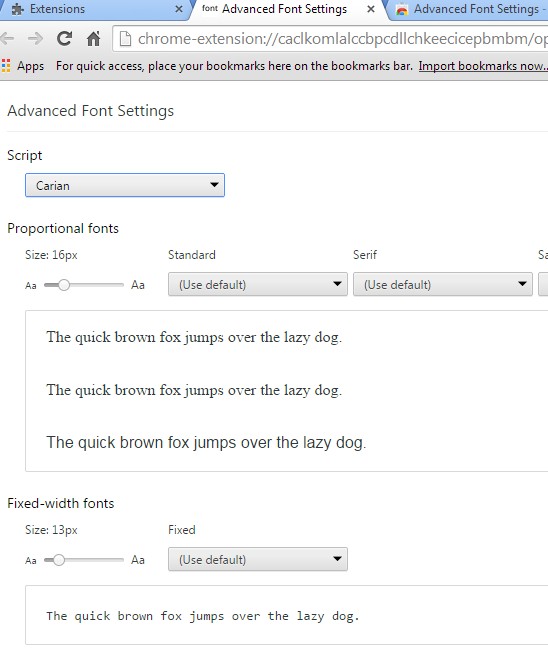Here’s a list of 4 toolbox extensions for Chrome which you can use to add new features to Chrome and to more easily manage all the existing options and settings that Google Chrome has. Toolbox extensions that I covered can also help in variety of other ways, from web development, to automating Google actions, meaning recording macro commands.
Let’s see what I was able to find and what exactly is offered.
Toolbox from xuender
I’ll start out the list with a useful toolbox extension that has a wide selection of useful tools. You can see it in action on the image above.
What’s available is set of tools centered around web development and everyday use. You get number sorter, hash converter and calculator, markup code beautifier and more.
Get Toolbox from xuender.
My Chrome Toolbox
My Chrome Toolbox adds an interesting set of features to Chrome. It’s one of those toolbox extensions that some of us have for controlling Chrome using gestures.
Open up extension description for detailed list of commands, but some of the more interesting ones is back and forward control by holding down middle click and moving mouse cursor left, right, respectively. It’s also possible to open links differently by dragging and dropping them to either the left or right part of the screen (new window, new tab).
Get My Chrome Toolbox.
Also, have a look at 5 Responsive Design Testing Extensions For Chrome.
Advanced Font Settings
Advanced Font Settings allows you to manage fonts that Chrome uses. With this extension it’s possible to change and tweak fonts for each language (website language) individually.
After installing the extension, go over to its settings and there you’ll find extensive settings for tweaking pretty much everything there is to tweak when it comes to fonts in Chrome. Text samples are present for each one of the fonts that you configure, so that you can see how a certain font will look like before applying it.
Quick Settings
One thing that’s true about Chrome is that it doesn’t have a very intuitive menu when it comes to accessing important options like extension management, password management, history management, etc.
Quick Settings fixes that. This toolbox extension isn’t something that’s overly advanced or revolutionary. It does have a useful feature where it lets you clean out Chrome settings in just 1 click, however in reality it’s just a quick access menu for all the more important settings and options that Chrome has. What makes it interesting can be seen on the screenshot above. Pretty much everything you’ll ever need to tweak Chrome is offered as an iconified grid menu.
Get Quick Settings.
Also, have a look at Google Chrome Extension To Manage Cookies, Privacy Settings: Privacy Manager.
Conclusion
This is another one of those times when all of the extensions from the list above can come in handy, at the same time even. Each one of them gives a useful functionality, but if I had to pick only a couple, it would have to be Quick Settings and Toolbox from xuander. Give at least these two a try and let me know what you think in comments down below.