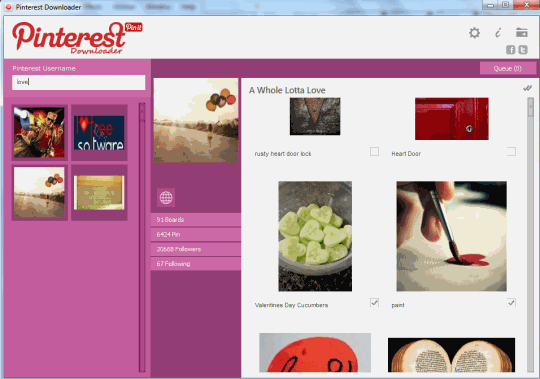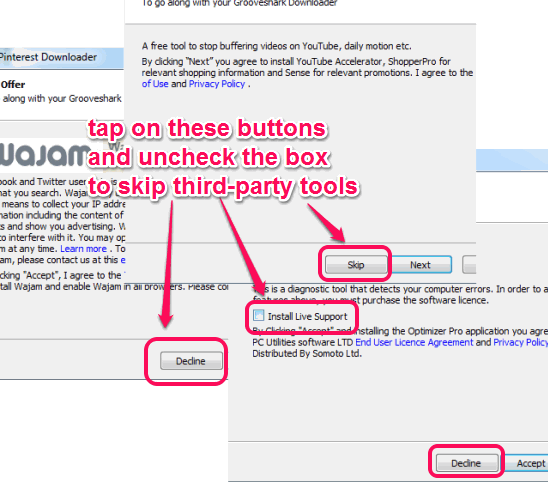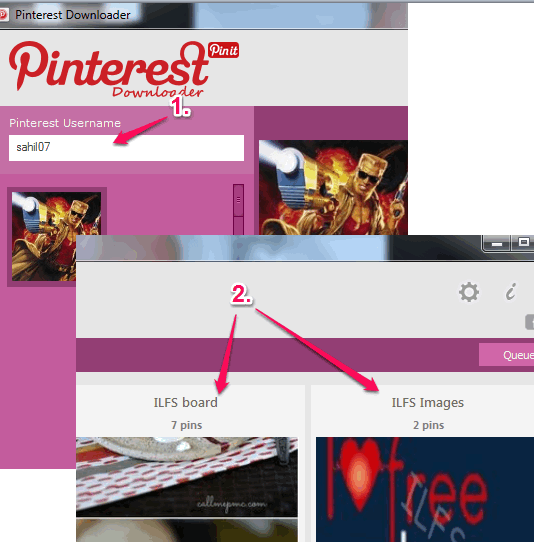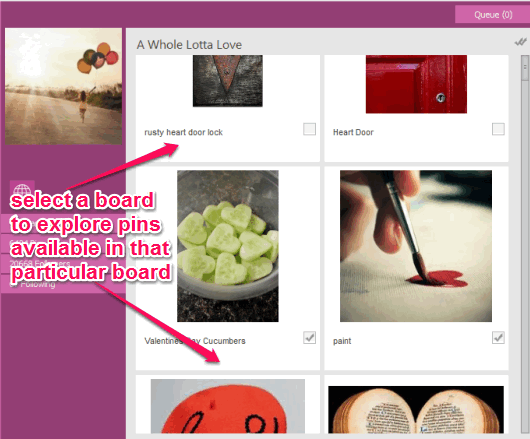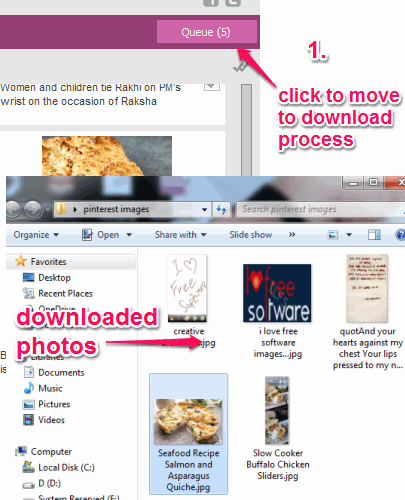This tutorial explains how to download Pinterest photos of any Pinterest user.
Pinterest Downloader is a free software that helps to download all or some required Pinterest photos of any Pinterest user. It lets you fetch photos present in public board of a particular Pinterest user account. All you have to do is enter username of a particular Pinterest user. After this, it will automatically fetch photos for you.
Before downloading photos, it lets you preview fetched photos as thumbnail. You can also view a particular photo in original size directly on its interface. You can select all photos or only some needed photos from a particular board for downloading.
In above screenshot, you could see interface of this Pinterest photo downloader with fetched photos.
It’s a good software to backup your public boards photos. However, I wish it contained a feature to login with your Pinterest username and password, and grab secret boards photos as well. But, it lets you access only public board photos.
You might also like to check these 5 free Pinterest extensions for Chrome.
Download and Installation Process:
Be very careful during the installation process of this Pinterest Downloader. Installation process is full of third-party tools. You have to use Skip button, Decline button, and uncheck boxes to ignore installation of third-party software. See the screenshot below:
How To Use This Free Pinterest Downloader Software?
Here are the steps that will help you to download Pinterest photos of any particular Pinterest user:
Step 1: Grab its homepage link present at the end of this review. Its setup file is only 1.33 MB. Carefully install the software and open its interface.
Step 2: You won’t find anything on its interface until a search is performed by you. To fetch photos from a particular Pinterest account, enter the username at required box, and press enter.
Immediately it will start fetching all the public boards. List of all public boards will be visible at right side.
Step 3: Click on a particular board to explore all the photos (or you can say pins) available in that particular board.
Step 4: Once all photos are fetched, its time to select destination location for downloading and storing those photos. Use Settings icon and select destination folder of your choice.
Step 5: Select photos that you want to download or simply choose all photos. After this, click on Queue button that will show you list of selected photos. If you want, you can remove any unwanted photo before starting the download process. Once you are ready, tap Start Download button available at bottom right corner.
One by one all photos will download to destination location selected by you.
Important Features:
- You can see original image in full size. Simply click on the required image and view it. Total number of likes for that particular photo will also be visible to you.
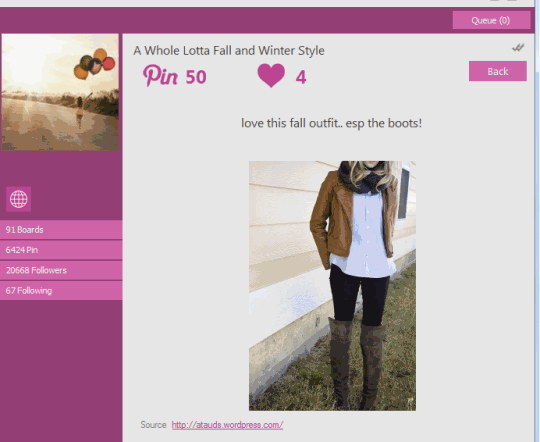
- You can also use a particular keyword instead of any username. If keyword is matched with username of any Pinterest user or community, then it will fetch all boards, and photos for you.
- Total number of boards, pins, followers, and following information is also provided on its interface for searched username.
Conclusion:
Pinterest Downloader provides quick process to download your or any other users public photos (or pins). Step by step process makes it more easy process to store all or just required Pinterest photos. It’s a handy software to backup your Pinterest photos to PC.