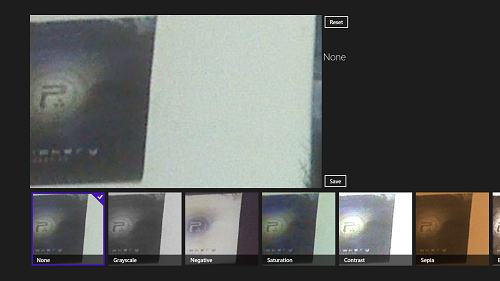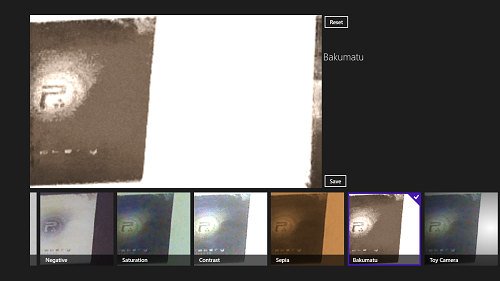InstaTon is a free image editing app for Windows 8 that makes editing your images a lot easier. The app is available as a free download under the Photo category of the Windows App Store. InstaTon provides an easy way to edit your images by giving you access to various filters that you can easily apply on your images with just a single click. The app is very lightweight, and works flawlessly. It gives you options to convert an image easily to Grayscale or Sepia modes, and also gives you certain advanced options that allow you to adjust the saturation of the image, etc.
InstaTon makes the process of image editing as easy as it can get. All you have to do is open up your image, apply the filter, and voila! Your image becomes a masterpiece. You can head into the Windows App Store and download it easily for your device.
Using the InstaTon app on your Windows 8 device…
Upon downloading the app, the app will present itself as an icon on your Start Screen. When you launch the app, you will be presented with an interface in which you can easily open up an image for editing, or you can use your camera to capture an image. Once you have captured the image/opened up a stored image for editing, you will be presented with an interface which looks like the below screenshot.
As you can see in the above screenshot, you can easily apply a filter to your image from the list of filters present at the bottom of the screen. Clicking on a particular filter will apply it instantaneously on your image (see below screenshot).
Should you wish to apply multiple filters to your image, simply click on the Save button and then apply another filter. This will make sure to make the changes that you made to the image by applying the previous filter are made permanent, and then the next filter is applied on top of it. When you are satisfied with the result, you can simply click on the Save button and exit the app. Your edited images will be saved in the My Pictures folder inside the InstaTon subfolder.
You can also adjust the saturation of the image by clicking on the Saturation effect and then using the slider to adjust the saturation of the image, and similarly, you can apply any/all of the effects present at the bottom of the image by simply clicking on them. The entire process of editing images through this app is made as simple as that! Pretty neat, don’t you think?
You can also check out the Photo Studio image editing app for Windows 8.
What I like about this app?
- Self explanatory interface, applying effects is as simple as clicking on the filters.
- Allows you to capture images using your webcam.
- No advertisements.
What I don’t like about this app?
The interface of the app is a bit crappy. Once the developer releases a more polished interface for the app (maybe as an update to this app), the app will most definitely look much better than its absolutely simplistic interface that it has as of now.
The verdict?
InstaTon is a good app to be had on your Windows 8 device if you don’t have the time to use complex image editors like Gimp but still want your images to look absolutely stunning and great with just a little effort. The app is available for absolutely free and has no ads, so if you look at it this way, you’ve really got nothing to lose by downloading the InstaTon image editor for your Windows 8 device.