Here is a list of 5 free subtitle editor software for Windows 10.
There are cases when subtitles are mismatched or there are errors in subtitles and then we look for some good subtitle editor software. If you are also looking for some good subtitle editor which is compatible with Windows 10, then you are at the right place. This list has 5 best free subtitle editors you can use on your Windows 10 PC.
You can find many other interesting features. For example, you can sync subtitles, merge two subtitles, add subtitles in different languages, translate subtitles, etc.
So, let’s start with the first subtitle editor software for Windows 10 available here.
Subtitle Edit
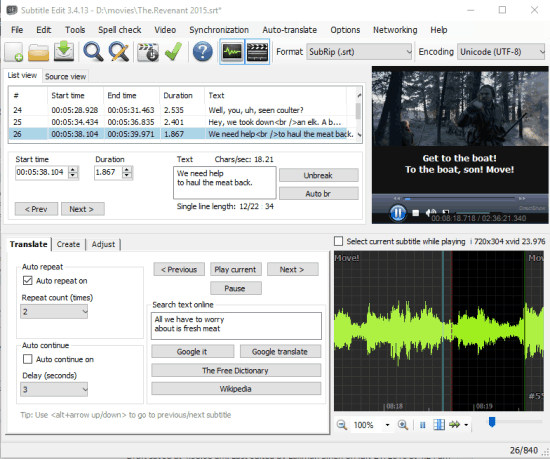
This is a powerful subtitle editor software for Windows 10. You can create new subtitles, edit subtitles, sync subtitles, and more. You can show/hide waveform and video preview to help you easily edit the subtitles. It supports dozens of subtitle formats such as: SRT, XML, TXT, CSV file, etc.
The software also lets you translate the subtitles. You can take the help of ‘Google Translate’ for this. This feature can be used in a separate window where it can translate all the subtitles automatically in the selected language.
Other features that come with this subtitle editor are: spell checker, change case, merge short lines, and more. Your final subtitles can be saved in any of the supported formats. This can be a perfect platform for subtitle editing.
You may also read its full review.
Subtitle Workshop XE
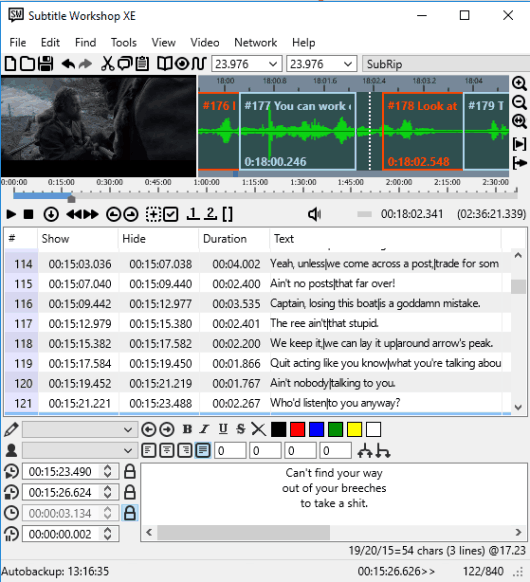
Subtitle Workshop XE is a feature rich subtitle editor software for Windows 10. It supports a huge list of subtitle formats: SRT, XML, TXT, XAS, CAP, AQT, etc. You can also save subtitles after editing in any of the supported formats. This software also comes with a Translator Mode feature using which you can add text in one language and then in another language. So both the text will visible together on video. However, it doesn’t translate text automatically, you need to write text in different languages manually.
The software also comes with features to Convert font (change the encoding) and Join fonts, but these features didn’t work during the testing. Still, other features are really good and it is a nice option that you can try.
Its interface might look messy, but it is quite easy to understand. You can enable video preview at the top left side. The top right section shows the waveforms. The middle section shows the timeline of subtitles and double clicking on a particular subtitle text will jump the movie to that particular part. The bottom section is used to edit the selected text.
You can also read its full review.
SRTEd
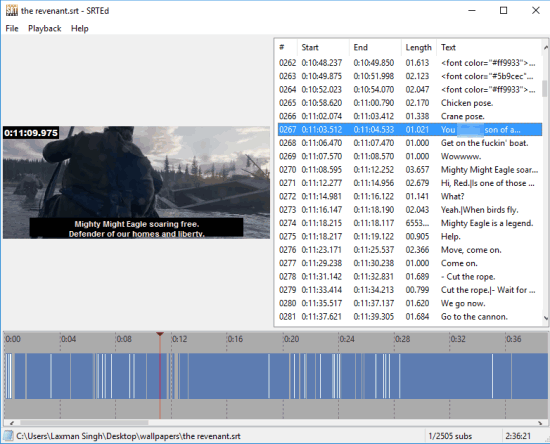
SRTEd (portable software) is a fantastic subtitle editor software for Windows 10. You can preview video and edit subtitles (SRT file) on its interface together. The top left part is used to add video and play it. The right part shows the added subtitles and you can double-click on any subtitle to edit the text, set start and end position, etc. The bottom section shows subtitle timeline and is used to locate the position of a specific subtitle.
One interesting feature is that you can merge two subtitles, edit them and then save the final subtitles to your PC. This is helpful when you have to view subtitles in two different languages in a movie. You can merge those subtitles using this software and then save them as a single subtitle file.
Full review is here.
Aegisub
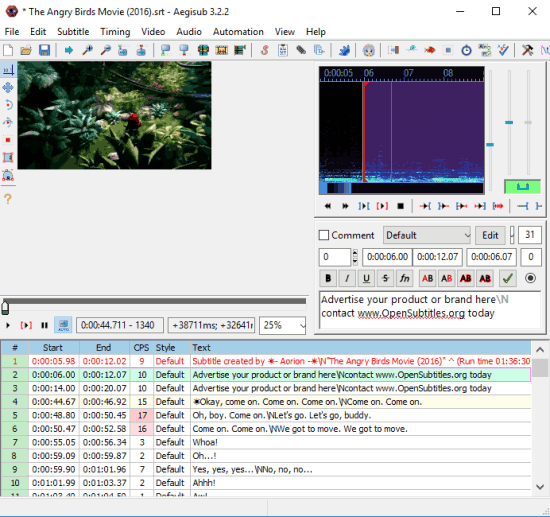
Aegisub has also managed easily to reserve its place in this list of subtitle editor software for Windows 10. It has all important features. You can preview video, add an audio file (AAC, MOV, MP3, etc.), and edit subtitles together on its interface. A Translator assistant is also available, but it can’t help you translate subtitles automatically. You need to do this manually.
Some simple and useful options are also available. For example, you can insert line before or after the current line, attach a font file to view subtitles in that particular font, and export subtitles for later use. It has all the options that should be available in a good subtitle editor software.
Jubler Subtitle Editor
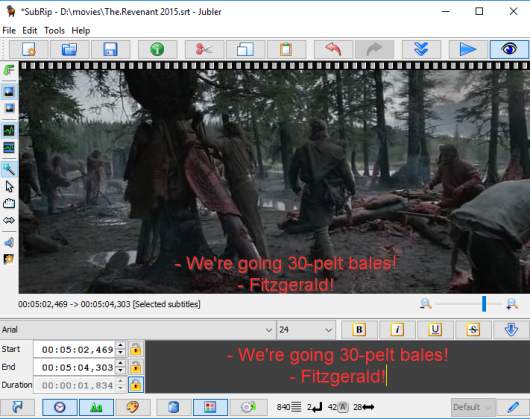
Jubler Subtitle Editor is also an interesting subtitle editor software for Windows 10. You can preview video in large view mode, change subtitles color, edit them easily and then save subtitles as SRT, SSA, SUB, TXT, or in other supported formats. However, the video preview didn’t work for me as it requires MPlayer.
It has all the important options and the UI is also less complicated than other subtitle editors. So, if you are looking for a user-friendly subtitle editor, this can be a good choice.
The Verdict:
All these are best picked subtitle editor software for Windows 10. Every single software has its own importance. However, the one that I liked the most is Subtitle Edit software. It has many features and is a powerful subtitle editor.