Here are 7 best free software to add comments to PDF files. You can click on a particular area in PDF page(s), add your comments, and save PDF with all the comments. Later, you can use any PDF reader or a browser (that supports comment view) to see PDF along with all the comments. Most of these software let you add multiple PDF files in separate tabs and then help you add comments to those PDF files. Some of these software also come with feature to export only comments to your PC.
All these software are actually PDF readers that come with the feature to add comments to PDF documents. While other PDF readers don’t come with this feature. Therefore, I have created this list containing best free software to insert comments to PDF files. You will find many other interesting features in these software. For example, you will be able to highlight PDF files with different colors, add text, highlight a particular area, digitally sign PDF documents, extract images from PDF, convert PDF to text file, and more.
Let’s check all these PDF comment adding software one by one.
Adobe Acrobat Reader DC
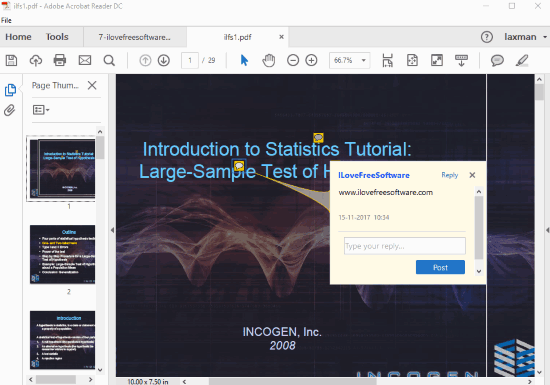
Adobe Acrobat Reader DC (formerly known as Adobe Acrobat Reader) is my first choice when I have to add comments to PDF files. I also use it as my default PDF reader software. This popular software lets you add multiple PDF files on its interface and then you can use Comment tool to add comments on any page of a PDF at different locations. You can also see the list of all comments and then add replies to any of those comments. It also lets you delete any comment by right-clicking on the Comment icon visible on PDF page.
When you have added comments to PDF, you can save changes to original PDF or create a new PDF with all your comments. So, for adding comments in a PDF file, this is the simple and useful software.
Apart from using it as PDF comment software, it has tons of interesting features. You can enable two-page view mode, rotate PDF, highlight PDF, add a text box, add stamps, add attachments, and more.
You may check its detailed review here.
Gaaiho Reader
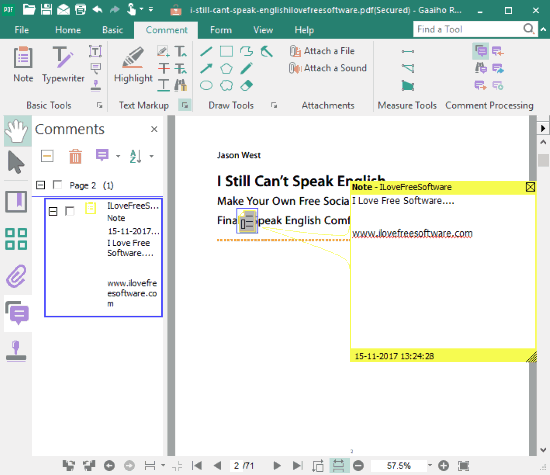
Gaaiho Reader is the second best choice (as per my opinion) for adding comments to PDF files. I like its interface a lot. Once the PDF file is added, you can use its Comment menu and then click anywhere on PDF page to add a custom comment. Once comments are added, you can save the PDF to any location on your PC.
This software also brings the feature to show/hide Comments Panel. This makes it very easy to find what comment is available on which page number. Using Comments Panel, you can also select multiple comments and then delete them. Apart from that, you can also filter comments, search for a particular comment and export comments as XFDF file. So, this software gives the feature to export only comments as well as save PDF along with comments.
There are many other features which make it a very useful PDF reader. You can add a text box in a particular area, highlight a particular area, highlight PDF text with different colors, attach sound, attach a file to PDF, use spell checker, add a handwritten signature, add password protection to PDF, and more. So, this is definitely a very good choice that can be used as PDF viewer, PDF highlighter, PDF comment, and other tools.
We have also covered its full review here.
Foxit Reader
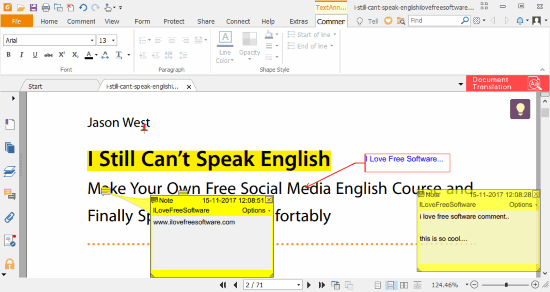
Foxit Reader is another fantastic software to add comments to PDF file. It provides a separate “Comment” tab or menu using which you can add comments to different parts of a PDF page or multiple pages. Like Adobe Acrobat Reader DC, it also lets you open multiple PDF files on its interface and a separate tab is opened for each PDF. After that, you can use Comment menu, click on a particular part and add your custom comment. You can also place comment box on any part of PDF page. Later, you can save your output PDF with all comments.
Apart from adding comments to your PDF file, it gives numerous features. You can use it to highlight PDF text, add a zigzag underline to selected text, create a callout text, text box, add a rectangular highlighted area, export all comments separately (as *.sdf format), add a stamp (using predefined stamps), digitally sign PDF document, enable read mode, view PDF pages in reverse order, and do other things. So, it is a good competitor to Adobe Acrobat Reader DC and other software.
Here is its full review.
Nitro Reader
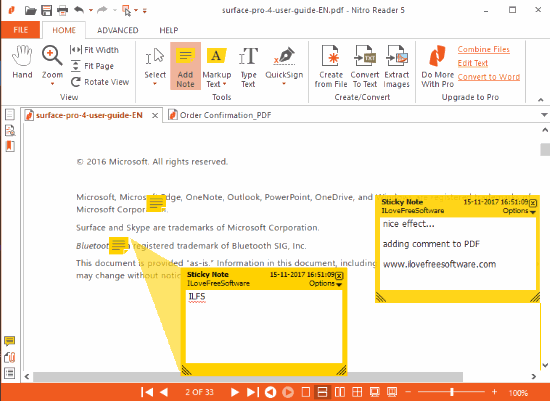
Nitro Reader is one of my favorite PDF reader software for viewing and adding comments to PDF files. I like its beautiful interface and the cool effect that is visible when you add the comment. This software also has the feature to add multiple PDF files in separate tabs and then you can use Add Note option to insert comments on different parts of PDF file.
One of its unique features is you can create different types of signatures and then add them to your PDF file. It lets you create image signature (using webcam), freehand draw signature, text signature, and image signatures.
Other interesting features that are not present in most of the software are: extract images from PDF and convert PDF to text. Additionally, you can also use it to highlight PDF, add text, rotate PDF, etc. I really like this software and it deserves its place in this list.
PDF-XChange Viewer
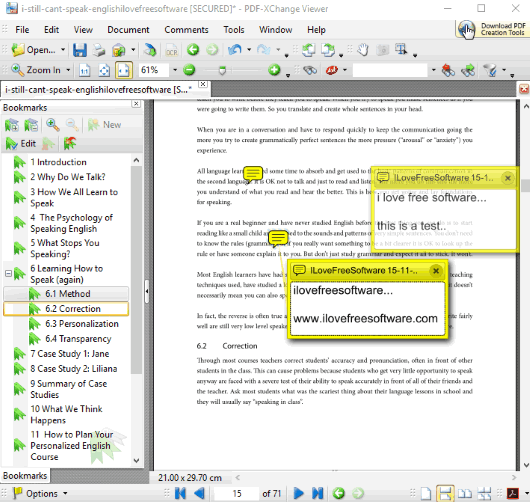
PDF-XChange Viewer is a very good competitor to rest of the software available in this list. It comes with the feature to add multiple PDF files on its interface and then you can add your comments to any location on the page of any PDF file. You need to use “Comment And Markup Tools” option present in Tools menu to use the comment feature. Once you have added the comments, you can save a new PDF with all your comments or simply export only comments as Adobe PDF file.
This software also provides the option to show/hide comments list and access a particular comment in just a single click. So, in terms of adding comments to PDF files, it is one of the best software.
Apart from that, it can also be used for many different purposes. For example, you can annotate PDF with typewriter, text, callout, arrow, line, rectangle, oval, polygon, pencil, eraser, and other tools. Other basic features like zoom in out PDF, search PDF, show/hide page thumbnails, etc., are also available. This multipurpose PDF software is definitely worth trying.
You may also read its separate review here.
Expert PDF Reader
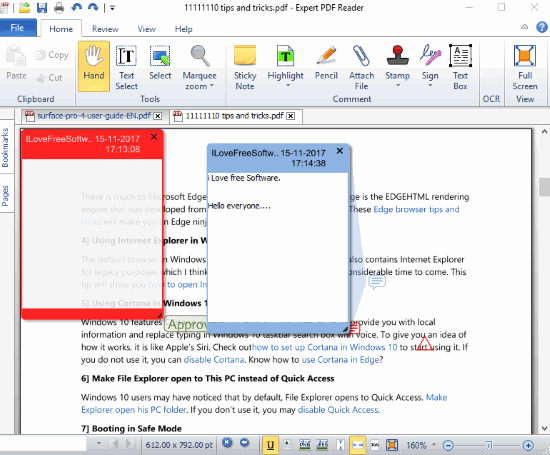
Expert PDF Reader is also helpful to add comments to PDF files. The feature that I like is you can set the different colors for different comments. This will help you easily identify a particular comment and open it in a single click. Like all the above mentioned software, it lets you open multiple PDF files in separate tabs and then you can use its Sticky Note feature to insert comments to any part of PDF pages. Finally, you can save the output PDF with all your comments.
To access all the comments, it also provides a feature to show Comments list. But, that list doesn’t help you go to a particular comment. Still, the list is helpful to read the comments added by you in PDF files.
There are many other features that make it quite useful PDF software. For example, you can add text using text tool, use the pencil with any color of your choice, highlight PDF, attach a file, create custom stamp (using an image) and add it in PDF, add the text box, and more.
Check its full review here.
PDFedit
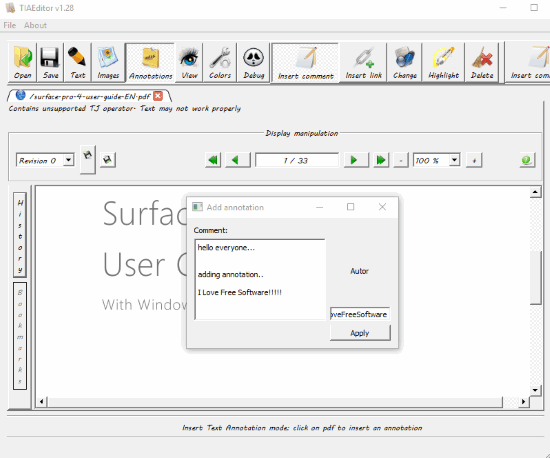
PDFedit is also a useful software to add comments to PDF files. Like many other PDF readers added here, it also lets you open multiple PDF files on separate tabs of its interface. After that, you can use its “Annotations” menu to access Comments option. Finally, you can click anywhere on the page of your PDF file and add comments. When comments are added, use File menu and then generate a copy of original PDF file that will contain all the comments. Do not click the Save button available on its interface. Otherwise, it will overwrite the original PDF file and add comments in that PDF.
Some other features like highlight PDF, insert a link, set the default color for highlighting text, etc., also available. However, while using some of these features such as add text, the software crashed. Otherwise, the software is quite useful for adding comments to PDF and doing other annotations.
For other information, you may check its detailed review here.
Microsoft Edge For Windows 10
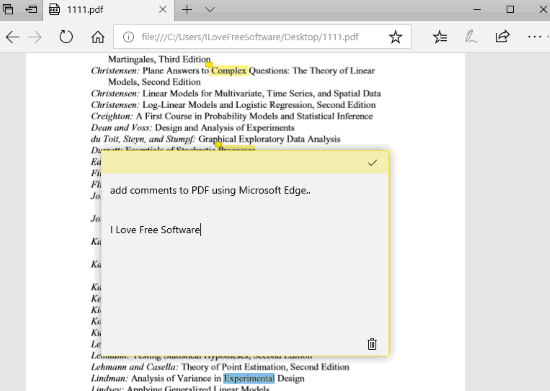
Windows 10 users can use Microsoft Edge browser to add comments to PDF files. This interesting feature has come with Windows 10 Fall Creators Update in Microsoft Edge. While Chrome and Firefox browsers let you only view PDF files, Microsoft Edge has this advantage over such browsers. Once you have opened PDF file in Edge browser, you can select a text and then Comment option will visible. Using that option, you can add a custom comment to that particular part of your PDF file.
You can also use right-click context menu (after selecting a text) to add comments to PDF file. Later, you can view any of those comments, delete comments, and save PDF file with all the comments.
Apart from adding comments to PDF, Microsoft Edge provides the feature to highlight PDF with different colors, read aloud PDF content, access table of contents, etc. So, Microsoft Edge is also a good choice to insert comments to PDF file.
The Conclusion:
Here I wrap up my list covering best free software to add comments to PDF files. All these software do their job very well, plus there are many other features in most of these software. So, if I include additional features along with the option to add comments to PDF files, then Adobe Acrobat Reader DC is surely the best choice. Otherwise, every software in this list is very good.