This tutorial explains how to find all hard links in your PC. We will cover multiple methods to find hard links. Some methods will let you find hard links for a specific file, while some methods will show all the hard links on your PC, along with the files that they are associated with.
Hard links are like shortcuts to the original file. You can read all about the hard links here. In this tutorial, I will focus only on how to find all the hard links that you have on your PC.
Find Hard Links on PC using AllDup:
AllDup is a primarily a duplicate file finder, but it comes with many advanced features as well. The feature of our interest is ability to find hard links. You can just run this software and it will show all the hard links, along with the files that they correspond to. If there are multiple hard links for any file, they are neatly grouped together. Let’s see how to use this software to view all the hard links on PC.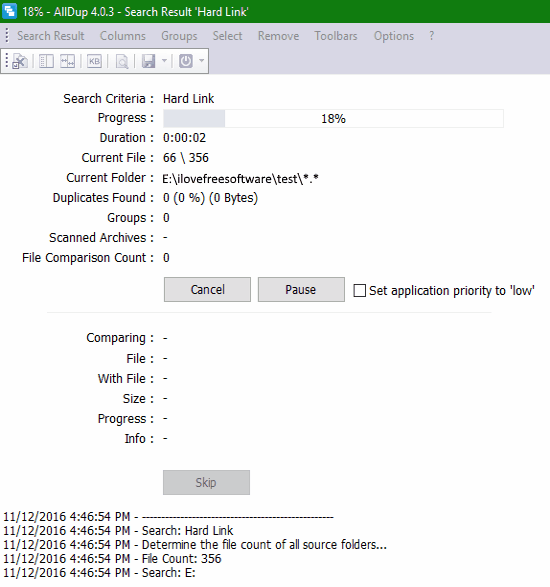
Step 1: Open AllDup’s Search Method tab and under Comparison and Criteria, configure it to search files using “Hard Link” method, as shown in the following picture.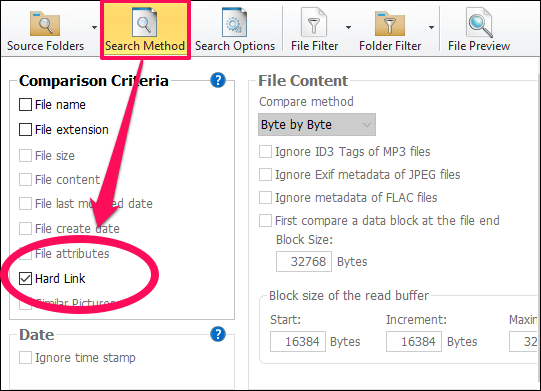
Step 2: Specify the location in your PC to start finding hard links. You can also exclude some files and folders. Excluding system folders would be a good idea.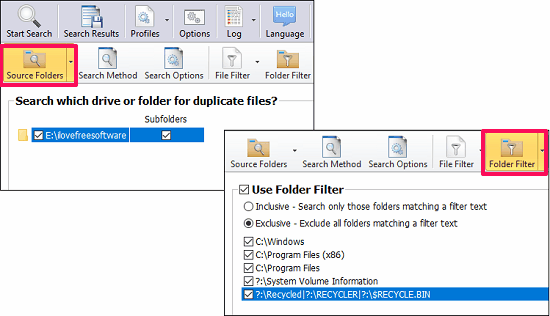
Step 3: After all configuration, hit the Search button and AllDup will start looking for all the hard links in your specified location. When it’s done, it will show you results window similar to following snapshot.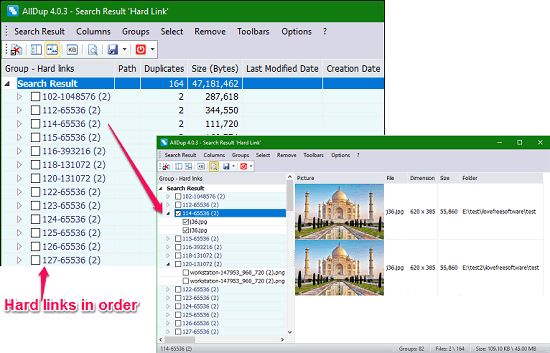
You can clearly see that how AllDup organizes the final result. It shows all the files that represent same hard link in groups and also it allows you to view the files in the viewer. If the file represents hard link to same audio or video then you can also play it in the software.
This is one of the best UI based method to find all the hard links on your PC. There are some non-beautiful (aka, command line based) methods as well. Let’s go through them as well.
Find All Hard Links from Command Line using FindDupe:
FindDupe is another duplicate file finder, but it also comes with some really neat features related to Hard Links. It runs from the command prompt and it’s just 50 KB in size. You can search for all duplicate files in a particular drive or folder or you can use it to just list all the hard links.
Following steps explain how you can execute a simple command and replace all duplicate files with hard links using Finddupe. When it’s done, you can move hard links to desired folder without losing hard disk space. Before executing this command, you need to be sure that your drive has NTFS file system.
Step 1: Download Finddupe and copy/move it to C:\Windows directory.
Step 2: Now, to view hard links on any drive or folder, run the following command.
finddupe -listlink Name of your folder or drive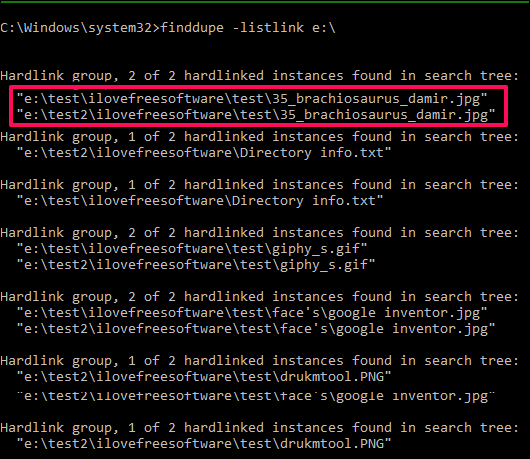
If you want to store the output in a file then you can run the above command with slight modification. Just add “>text file name”
See the following line:
finddupe -listlink Name of your folder or drive >output.txt
After running this command a text file will be created in the same directory where Command prompt was running. You can use this file to analyze all the hard links details of your hard disk.
How to Find Hard Links for a Single File:
The above methods show you all the hard links on the PC. But what if you want to find hard links for a specific file only? There is a method for that too.
fsutil
It’s acronym for File System Utility and an inbuilt feature of Windows operating system. The fsutil command is a powerful utility that performs tasks that are related to file systems such as (FAT) and NTFS. It lets you find all the hard links associated to a single file. You can view the list of hard links by running a simple command in Command prompt.
To use fsutil, you must be logged in as an administrator to execute it. If it is used without parameters, fsutil displays a list of supported commands.
To check all the hard links to a desired file, just execute the following command.
fsutil hardlink list File Name
File Name is the complete name of the file with extension. When you execute the above command you will see the output similar to the following snapshot.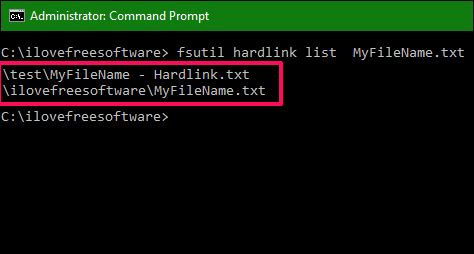
It can be clearly seen in the above snapshot that the file MyFileName.txt has two hard links, one in test directory and one in ilovefreesoftware directory.
My Final Verdict
Although there are many software available that can look for duplicate files but very few of them support file comparison via hard links. My favorite software to find hard links in PC is AllDup because it does what it promises in efficient manner and shows you result in an organised way.
If are looking for a software to locate hard links on your PC then this is the freeware for you. Download and install this outstanding freeware from the link given in the article.