This is a quick tutorial to demonstrate how to add comments to YouTube timeline with photos, GIFs, and links. Timelinely is a free website that lets you use YouTube videos and lets you annotate them. You can add a comment with a photo, GIF or any link at any position on the video timeline. After annotating, you can save the changes and it will give you a unique URl that you can share it with anyone. and the best part is that you can add unlimited videos here and share them via URL.
Timelinely is a very nice and simple website to add annotation to any YouTube video. Also, the interface of the websites is very simple and intuitive that makes it easy to deal with different videos. All the videos that you have saved will always available and you can even edit them again to add or remove annotations in easy way. However, to save the videos along with the annotation, you will have to sign up for a free account.
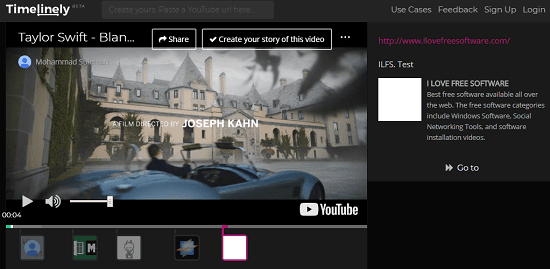
How to add comments to YouTube Video Timeline with Photos, GIF?
Using Timelinely to add comments to YouTube along with Photos and GIF is very simple. You just have to import a YT video using its URL and then just start annotating. You can add as many annotations you want and save unlimited videos on your dashboard.
Here are some steps to annotate YouTube videos using Timelinely.
Step 1: You can go to the homepage of the website and then sign up for a free account.
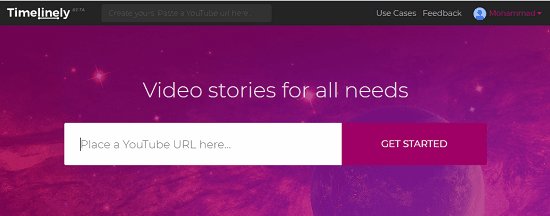
Step 2: Now, you can use a YouTube video URL link and then it will open that in the editor of the website. You can then start adding comments and other annotations in that. You can hover over anywhere on the timeline and then click on “+” icon to insert the comments, pictures or animated GIF. After that, you can upload photos, write notes or anything you want using the right pane of the website.
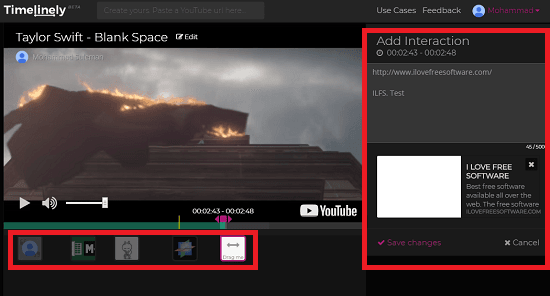
Step 3: Finally, when you are done with the annotation, you can publish the video. It will get saved on your dashboard and it will show you a URL that you can copy and share that with anyone you want.
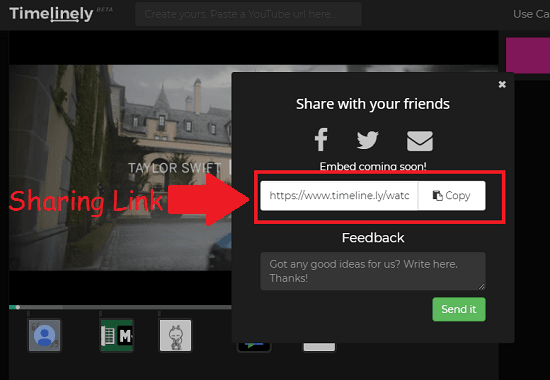
That is how you can easily add comments to timeline of the YouTube videos. After annotation, you can share the video URL. This is helpful for creating descriptive videos. If you are a teacher, then you can add notes to videos and share them with your students.
Final Words
Timelinely is no doubt a useful tool to create video stories and make them interactive by adding comments, photos, links to their timeline. And the best part that I liked the most is that you can annotate unlimited videos and share them. Also, there are some more annotation features like maps, polls, quizzes are coming in the future updates.