This article talks about 10 websites to convert PDF to text online. With these websites, you can convert your PDF files to TXT files instantly and effortlessly. Most of these use OCR (Optical Character Recognition) mechanism, which means, they can extract text from images. These websites keep the overall document format same as the input PDF.
To convert your files, all you have to do is upload your PDF file and they generate a text file for that within seconds. The first three websites in the list only support one PDF at a time, whereas the remaining can convert multiple PDF files at once.
Related: 5 Free PDF Text Extractor Software for Windows 10
Here Are 10 Websites To Convert PDF To Text Online:
1. ConvertPDFtoText
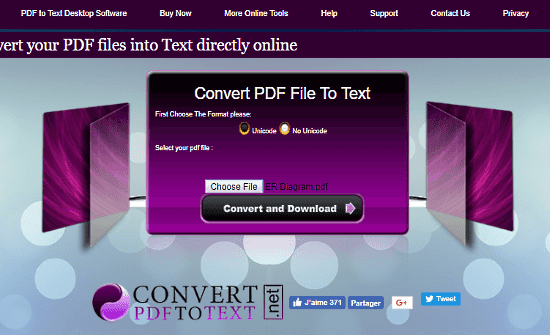
ConvertPDFtoText offers a simple web tool to convert your PDF to text online. It has an attractive graphical interface which is straightforward and easy to navigate. Here, you can select whether you want your text file to encode in Unicode format or not. To convert your PDF, simply upload your PDF here and click ‘Convert and Download‘ button; then it will convert your file and download it to your computer.
Convert PDF to Text online here.
2. ConvertImagetoText
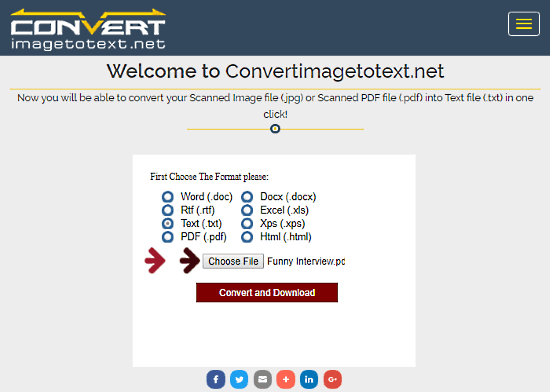
ConvertImagetoText is another website with a web tool to convert PDF to TXT online in one click. Just upload your PDF file here and select Text(.txt) as output format. Then, click the ‘Convert and Download‘ button to start the conversion. It only takes a second or two to convert your file and then downloads it to your computer.
Here is a link to try it yourself.
3. Document.Online-Convert
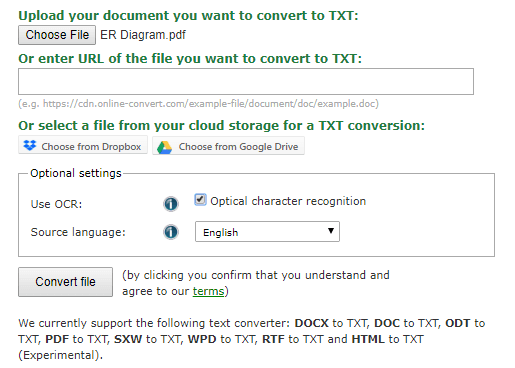
Document.Online-Convert is a free website to convert one file format to another online. Here, you can easily generate a text file from PDF. It also has OCR (Optical Character Recognition) that you can be set for various languages to extract text from images. This website has support for Dropbox and Google Drive. You can import PDF file directly from your cloud storage accounts. And, after the conversion, you can export the text file to your cloud storage as well.
You can try it here.
4. PDFCandy
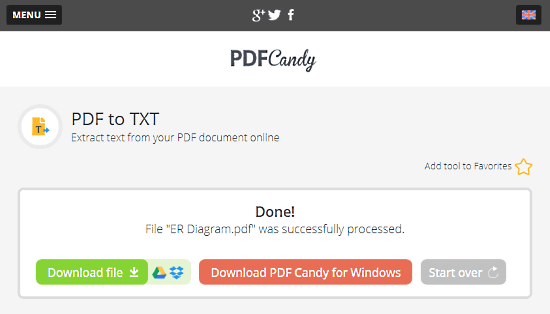
PDFCandy is a website solely dedicates to PDF files. Here, you can perform a variety of operations on PDF files, such as Merge, Split, Edit, Crop, add Watermark, Protect PDF and more. With its ‘Convert from PDF‘ tool, you can easily extract text from your PDF file. With multiple files support, its a really good tool to convert your PDF to text in bulk. On top of that, it also supports two major cloud storage platforms, Google Drive and Dropbox; this lets you directly import files from these platforms to the converter.
Convert PDF to Text online with PDFCandy here.
5. PDFtoText
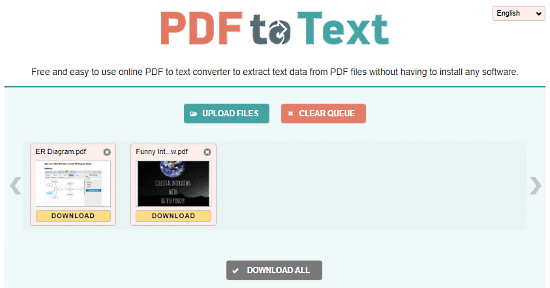
Another website to convert your PDF to text online is PDFtoText. Here, you can convert up to 20 PDF files to text simultaneously. It packs all your converted text files in a ZIP file to make it easy for you to download them all at once. PDFtoText stores your files for 1 hour and deletes them afterward. In that time interval, those files will be available to your IP address only.
Give PDFtoText a try here.
6. Convertio
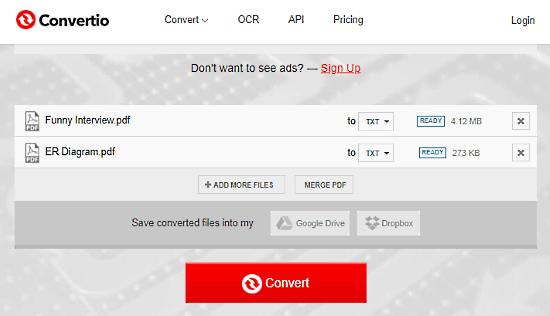
Convertio is a cloud platform to convert one file type to another. Here, you can easily convert single or multiple PDF files to TXT. To convert the PDF files, you can upload your PDF from local storage or can import them for your Google Drive or Dropbox. The overall conversion process is very simple and only takes a few seconds. This converter allows 2 concurrent conversions to the free users with a limit of 10 conversion minutes per day. And, the maximum supported file size is 100 MB here.
You can try Convertio here.
7. CloudConvert
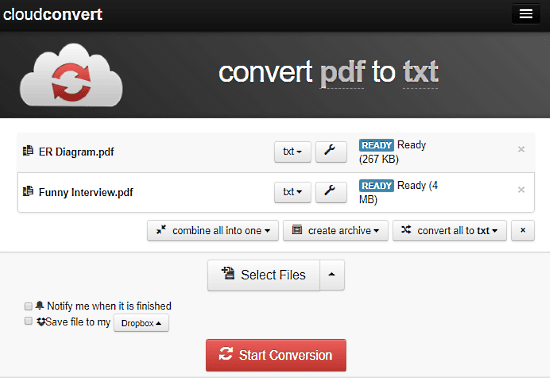
CloudConvert is another online file converter platform that supports over 200 file formats. Here, you can convert PDF to text effortlessly in a matter of seconds. It supports all the major cloud storage services out there. So, whether your files are on your computer or in the cloud, this online converter got you covered. It batch mode, it lets you convert up to 5 files simultaneously and you get 25 conversion minutes per day. You can remove these limitations by taking their premium plans.
Convert PDF to Text online with CloudConvert here.
8. Zamzar
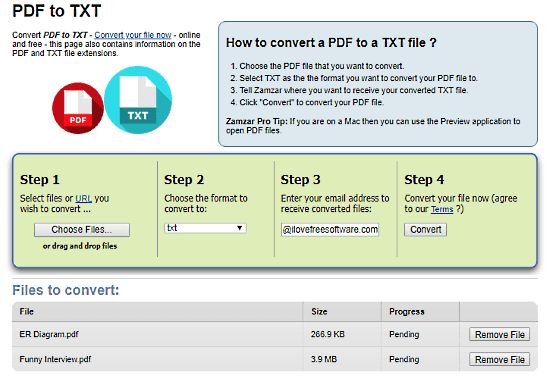
Zamzar is a well-known online file converter that supports a vast majority of file formats. Here, you can upload PDF files from your local storage or can import from a URL to convert them to text. It does not give you any options to download the converted files, instead, it asks your email address and sends you an email with a link to download the converted files. As a free user, you can perform up to 10 concurrent conversions here. So, if you have more than 10 files to convert, you can do that in the batches of 10s.
Convert PDF to Text online with Zamzar here.
9. Online2PDF
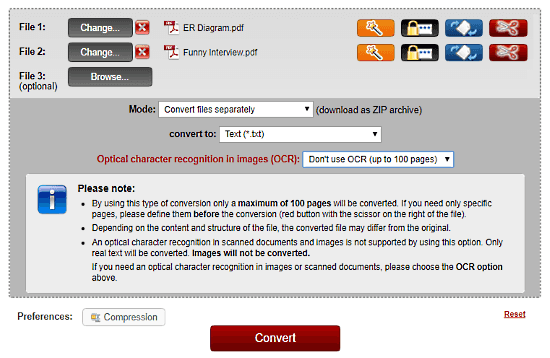
Online2PDF is an online PDF tool that offers various features to convert, edit and compress PDF files. Here, you can easily convert up to 20 PDF files to text in a single instance. The maximum size limit for a file is 100 MB, and for a batch conversion, it has a 150 MB size limit for all the files together. This tool has 3 conversion modes:
- Merge all files into a single file.
- Convert each file separately.
- Create a new PDF for each page.
In case of “Convert each file separately”, it packs all the files into a single ZIP and downloads it to your computer. This tool also supports OCR, so it can easily extract text from images as well.
Give it a try here.
10. PDF2Go
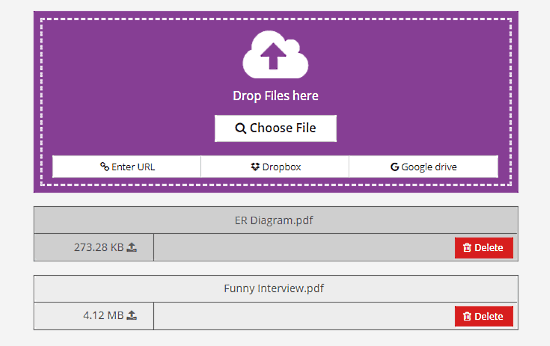
PDF2Go is a free website to convert PDF to Text online. It can convert up to 50 files simultaneously, and depending on your file size, the process only takes a few seconds. This website also features OCR mode that supports more than 50 major languages around the world. Here, you can import PDF files from local storage, cloud storage or via a URL. The only detriment on this website is that, after the conversion, you have to download each file individually.
Convert PDF to Text online with PDF2Go here.
Closing Words
All these websites are very easy to work with. They convert PDF to text efficiently by keeping the overall text format same as the PDF file itself. Try them out and share your thoughts with us in the comments below.