This tutorial explains how to block specific channels and authors on YouTube. The methods explained in this tutorial will let you block any YouTube channel or specific ones with ease.
I will talk about 3 different browser extensions that can do this. These extensions are: Video Blocker, ytblockr, and YouTube Plus. Some of these extensions add a close button right on YouTube videos thumbnails which you can click on to block a YouTube channel whole some give you the option to block a YouTube channel on the context menu of your browser. One of the extensions included in this tutorial will even allow you to specify some keywords or regular expressions and it will then automatically block all YouTube channels matching that keyword or regular expression. It will even allow you to export your YouTube channel blacklist as JSON file.
![]()
Please note that, these extensions don’t block YouTube channels permanently from your account; only when you are viewing your YouTube with these extensions installed, those channels and authors will be blocked.
How to block YouTube channels using Video Blocker:
Video Blocker is a free Chrome extension to block YouTube channels. It is the most advanced Chrome extension as compared to others included in this article for the purpose of blocking channels. You can simply use it to manually block YouTube channels or specify some keywords to automatically block YouTube channels for you. To automatically block YouTube channels, you can specify keywords or wildcards, and it will then automatically block YouTube channels containing the specified keywords in their title. You can even password protect it, so that no one messes with your YouTube channel blocklist.
It even allows you to export your Channel blocklist as a JSON file. If you work with multiple browsers, then this feature becomes quite useful as you will be able to block YouTube channels on other browsers as well. Apart from Google Chrome, it is also available for Firefox and Opera.
To get started with this YouTube channel blocker, download it from the link provided above. It will then automatically integrate with your browser and adds the option to block a YouTube channel in the context menu of the browser. Now, whenever you come across a channel that you want to block, just right-click on it and select “Block videos from this channel” option from the context menu, as shown in the screenshot below. It will then start blocking all videos from that channel and you won’t be able to see them anywhere on Youtube.
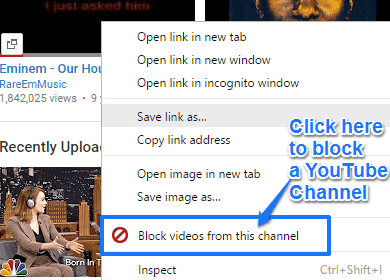
As I mentioned, it can also automatically block YouTube channels based on keywords specified by you. To add keywords, click on its Chrome extension icon, switch to Add tab. Now, specify a keyword and select a type from the drop-down list i.e. whether you are specifying a keyword, wildcard, or a channel to auto-block.
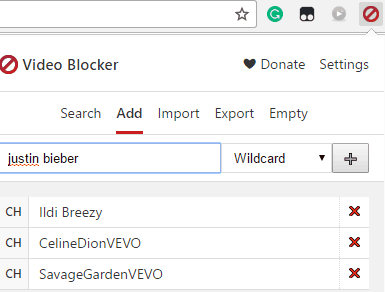
If you select Channel from the option, then you have to specify a YouTube channel name to block (i.e. case-sensitive). If you select Keyword, then you can specify a text that it will use to match YouTube channel name and automatically block them if it is found. You can also try your hand by applying some regular expressions. For that, specify a regular expression and select wildcard option from the drop-down list. At last, you can click on “+” button to add the blocking criteria and it will then start blocking YouTube channels that contain the specified text in their titles. According to me, it is quite a useful feature which will help you to protect your kids from unwanted or inappropriate content on Youtube.
To export your YouTube channel blocklist and filters, click on Export button and then save the JSON file anywhere on your PC.
Download Video Blocker Firefox Add-on.
Download Video Blocker Opera Add-on.
How to block YouTube channels using ytblockr:
ytblockr is a simple Chrome extension to block YouTube channels. You can also use it to just block videos on YouTube or block the title of a YouTube video channel. If you block a YouTube video title, then this Chrome extension will block all YouTube channels which match that title. One of the unique features of this Chrome extension is that it can also automatically block shorter videos from 0 seconds to 20 seconds. The developer of this Chrome extension calls this feature as Troll Catcher.
Download it from the link provided above and then start blocking YouTube channels by clicking on a flag icon that appears when you hover your mouse over a YouTube video. Click on it and it will give you the option to block that YouTube channel, video, or the title.
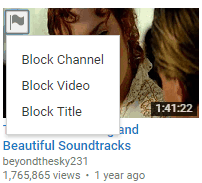
Let me tell you what each of these options will really do:
- Block Channel: It will block that particular YouTube channel.
- Block Video: It will just block that particular video and not the whole channel.
- Block Title: It will block that channel and other channels matching its title.
After you will block a YouTube channel or video, it will show you a notification about how many YouTube videos it removed.
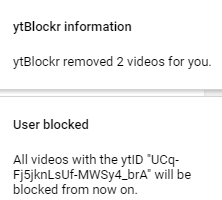
Click on its Chrome extension icon to enable its Troll Catcher feature. You will see an interface as shown in the screenshot below. Enable its filter results option and then specify a maximum time duration below which YouTube videos will be filtered.
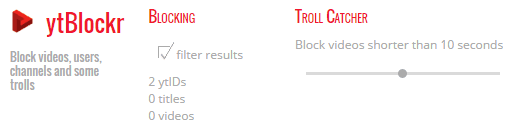 How to block YouTube channels using YouTube Plus:
How to block YouTube channels using YouTube Plus:
YouTube Plus is another Chrome extension to block YouTube channels. You can block YouTube channels by using its blacklist feature. What it does is that it add a close button to YouTube video thumbnails. So you just have to click this close button in order to block that YouTube channel. After you have blocked a YouTube channel, you won’t see videos from that channel.
But first you have to enable this feature of YouTube Plus from its settings. To access its settings click on YouTube Plus icon, as shown in the screenshot below.
![]()
Switch to Blacklist tab and check the Enable blacklist option.
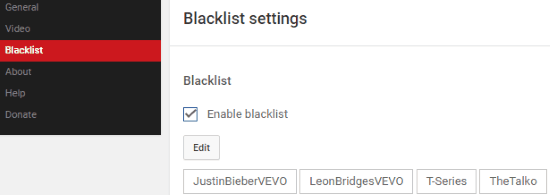
Now, you are all set to block YouTube channels with the help of this Chrome extension. To block a YouTube channel, hover your mouse over a YouTube video and then click on the close button that appears on it.
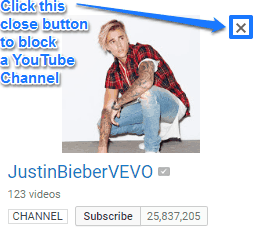
This extension is actually very feature rich and you can read its detailed review here.
Verdict:
This tutorial explains how to block YouTube channels. All of the extensions mentioned here do a pretty good job at blocking YouTube channels. Personally, I found Video Blocker to be the most advanced Chrome extension included in this tutorial as it lets you specify keywords to block YouTube channels automatically. Apart from it, ytblockr also offers an extra tweak to block YouTube videos shorter than 0-20 seconds.