This tutorial explains how to mark any issue and pull request as unread in GitHub. You might already know that we can subscribe to any pull request and issue (also known as thread) to receive notifications whenever there is some change. However, GitHub doesn’t help you mark an already read pull request or issue as unread. Once you access to pull request or issue from notifications under the unread section, it is marked as read and you can’t undo it. Still, there is a way to mark any issue and pull request as unread again.
To Mark any issue and pull request as unread in GitHub, I’m covering a very easy and free Chrome extension, called “Refined GitHub“. This extension provides “mark as unread” button for any pull request and issues available on GitHub. You need to use that button and then notifications center will indicate that you have some unread notification.
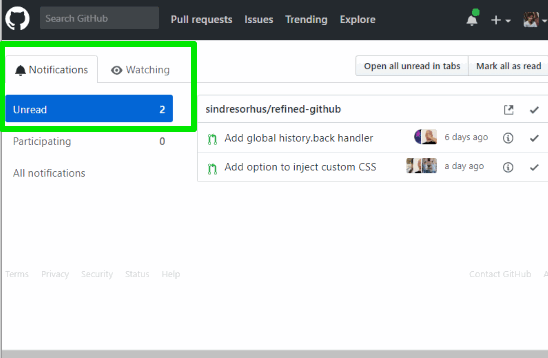
In the screenshot above, you can see an example where I marked two pull requests as unread on my GitHub account.
This extension also helps to set GitHub code with proper indentation and brings more features. You can read its detailed review here. But, I find this feature pretty helpful and therefore covering it as a separate tutorial.
How To Mark Any Issue and Pull Request As Unread In GitHub?
Step 1: I have added its homepage link at the end of this tutorial. Use that link to install it on your Google Chrome browser.
Step 2: Open your GitHub account and then access a repository. In that repository, use Pull requests or Issues section. When the list of pull requests/issues is in front of you, select a specific pull request/issue.
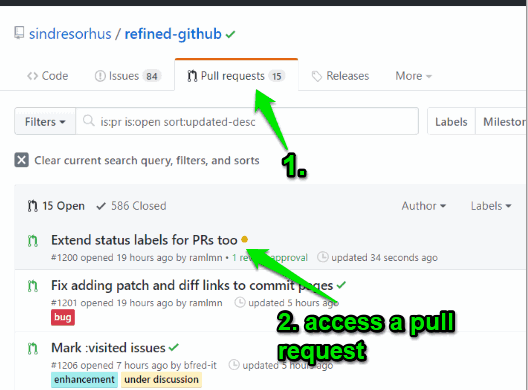
Step 3: After you have accessed a pull request or issue, you will see “Mark as unread” button on the right side in Notifications section. Click that button.
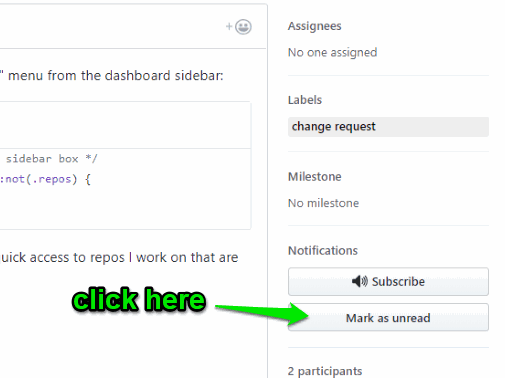
That’s it! Now notifications icon will show green circle, which indicates that you have some unread notification. Access notifications section and there you will see that particular pull request/issue is available in the Unread section.
This way you can mark the same or any other pull request/issue as unread in GitHub.
Did you know you can also preview files on GitHub and see size of any GitHub repository in Chrome browser?
The Conclusion:
If you are following a particular GitHub repository and want to mark unread any pull request and/or issue for some research or later use this extension is simply awesome. The best part that I like is you don’t have to subscribe a particular thread to mark a pull request or issue as unread. This extension gives you a direct option for that.